編輯:Android技術基礎
在上一節中我們對Fragment進行了一個初步的了解,學習了概念,生命周期,Fragment管理與 Fragment事務,以及動態與靜態加載Fragment。從本節開始我們會講解一些Fragment在實際開發 中的一些實例!而本節給大家講解的是底部導航欄的實現!而基本的底部導航欄方法有很多種, 比如全用TextView做,或者用RadioButton,又或者使用TabLayout + RadioButton,當然復雜 的情況還是得走外層套布局的方法!本節我們用TextView來做一個底部導航欄的效果,也熟悉 下Fragment的使用!好的,開始本節內容!
先看看效果圖吧:
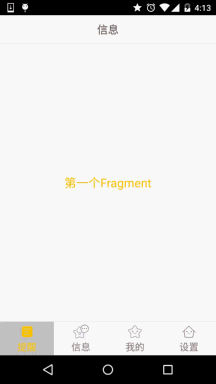
接著看看我們的工程的目錄結構:
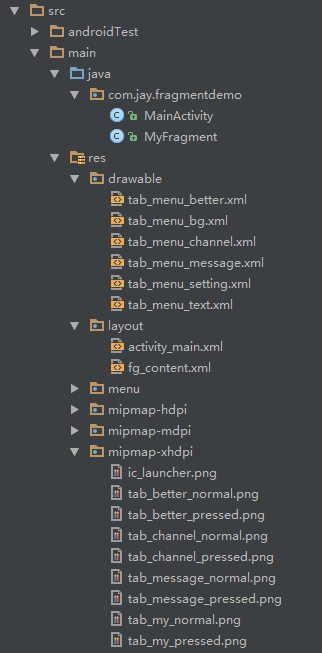
我們從圖上可以看到,我們底部的每一項點擊的時候都有不同的效果是吧! 我們是通過是否selected來判定的!我們要寫的資源文件有:首先是圖片,然後是文字,接著是背景!
圖片Drawable資源:tab_menu_channel.xml
<?xml version="1.0" encoding="utf-8"?>
<selector xmlns:android="http://schemas.android.com/apk/res/android">
<item android:drawable="@mipmap/tab_channel_pressed" android:state_selected="true" />
<item android:drawable="@mipmap/tab_channel_normal" />
</selector>
其他三個照葫蘆畫瓢!
文字資源:tab_menu_text.xml
<?xml version="1.0" encoding="utf-8"?>
<selector xmlns:android="http://schemas.android.com/apk/res/android">
<item android:color="@color/text_yellow" android:state_selected="true" />
<item android:color="@color/text_gray" />
</selector>
背景資源:tab_menu_bg.xml
<?xml version="1.0" encoding="utf-8"?>
<selector xmlns:android="http://schemas.android.com/apk/res/android">
<item android:state_selected="true">
<shape>
<solid android:color="#FFC4C4C4" />
</shape>
</item>
<item>
<shape>
<solid android:color="@color/transparent" />
</shape>
</item>
</selector>
activity_main.xml:
<RelativeLayout xmlns:android="http://schemas.android.com/apk/res/android"
xmlns:tools="http://schemas.android.com/tools"
android:layout_width="match_parent"
android:layout_height="match_parent"
tools:context=".MainActivity">
<RelativeLayout
android:id="@+id/ly_top_bar"
android:layout_width="match_parent"
android:layout_height="48dp"
android:background="@color/bg_topbar">
<TextView
android:id="@+id/txt_topbar"
android:layout_width="match_parent"
android:layout_height="match_parent"
android:layout_centerInParent="true"
android:gravity="center"
android:textSize="18sp"
android:textColor="@color/text_topbar"
android:text="信息"/>
<View
android:layout_width="match_parent"
android:layout_height="2px"
android:background="@color/div_white"
android:layout_alignParentBottom="true"/>
</RelativeLayout>
<LinearLayout
android:id="@+id/ly_tab_bar"
android:layout_width="match_parent"
android:layout_height="56dp"
android:layout_alignParentBottom="true"
android:background="@color/bg_white"
android:orientation="horizontal">
<TextView
android:id="@+id/txt_channel"
android:layout_width="0dp"
android:layout_height="match_parent"
android:layout_weight="1"
android:background="@drawable/tab_menu_bg"
android:drawablePadding="3dp"
android:drawableTop="@drawable/tab_menu_channel"
android:gravity="center"
android:padding="5dp"
android:text="@string/tab_menu_alert"
android:textColor="@drawable/tab_menu_text"
android:textSize="16sp" />
<TextView
android:id="@+id/txt_message"
android:layout_width="0dp"
android:layout_height="match_parent"
android:layout_weight="1"
android:background="@drawable/tab_menu_bg"
android:drawablePadding="3dp"
android:drawableTop="@drawable/tab_menu_message"
android:gravity="center"
android:padding="5dp"
android:text="@string/tab_menu_profile"
android:textColor="@drawable/tab_menu_text"
android:textSize="16sp" />
<TextView
android:id="@+id/txt_better"
android:layout_width="0dp"
android:layout_height="match_parent"
android:layout_weight="1"
android:background="@drawable/tab_menu_bg"
android:drawablePadding="3dp"
android:drawableTop="@drawable/tab_menu_better"
android:gravity="center"
android:padding="5dp"
android:text="@string/tab_menu_pay"
android:textColor="@drawable/tab_menu_text"
android:textSize="16sp" />
<TextView
android:id="@+id/txt_setting"
android:layout_width="0dp"
android:layout_height="match_parent"
android:layout_weight="1"
android:background="@drawable/tab_menu_bg"
android:drawablePadding="3dp"
android:drawableTop="@drawable/tab_menu_setting"
android:gravity="center"
android:padding="5dp"
android:text="@string/tab_menu_setting"
android:textColor="@drawable/tab_menu_text"
android:textSize="16sp"/>
</LinearLayout>
<View
android:id="@+id/div_tab_bar"
android:layout_width="match_parent"
android:layout_height="2px"
android:background="@color/div_white"
android:layout_above="@id/ly_tab_bar"/>
<FrameLayout
android:layout_width="match_parent"
android:layout_height="match_parent"
android:layout_below="@id/ly_top_bar"
android:layout_above="@id/div_tab_bar"
android:id="@+id/ly_content">
</FrameLayout>
</RelativeLayout>
代碼解析:
首先定義頂部標題欄的樣式,48dp的LinearLayout中間加上一個TextView作為標題!
接著定義一個大小為56dp的LinerLayout對其底部,在這個裡面加入四個TextView,比例1:1:1:1, 並且設置相關屬性,接著在這個LinearLayout上加一條線段!
最後以標題欄和底部導航欄為邊界,寫一個FrameLayout,寬高match_parent,用做Fragment的容器!
PS:這裡四個TextView屬性是重復的,你也可以自行抽取出來,編寫一個style,設置下~
意外發現以前的在Activity中調用requestWindowFeature(Window.FEATURE_NO_TITLE);可以隱藏手機
自帶頂部導航欄,但是寫demo時候發現會報錯,即使這句話寫在了setContentView()之前!可能是因為
繼承的是AppCompatActivity而非Activity類!
當然以前的getSupportActionbar().hide()隱藏掉Actionbar,但是他還是會在界面上!
最後還有一種方法就是自己編寫一個style,然後在AndroidManifest.xml中為Application設置這個Theme:
注: 把 requestWindowFeature(Window.FEATURE_NO_TITLE);放在super.onCreate(savedInstanceState);前面就可以隱藏ActionBar而不報錯。
接著AndroidManifest.xml設置下theme屬性:
android:theme="@style/Theme.AppCompat.NoActionBar"
PS:上述"良心代碼"由好程序員曹神贊助~
fg_content.xml:
<?xml version="1.0" encoding="utf-8"?>
<LinearLayout xmlns:android="http://schemas.android.com/apk/res/android"
android:orientation="vertical" android:layout_width="match_parent"
android:layout_height="match_parent"
android:background="@color/bg_white">
<TextView
android:id="@+id/txt_content"
android:layout_width="match_parent"
android:layout_height="match_parent"
android:gravity="center"
android:text="呵呵"
android:textColor="@color/text_yellow"
android:textSize="20sp"/>
</LinearLayout>
MyFragment.java:
/**
* Created by Coder-pig on 2015/8/28 0028.
*/
public class MyFragment extends Fragment {
private String content;
public MyFragment(String content) {
this.content = content;
}
@Override
public View onCreateView(LayoutInflater inflater, ViewGroup container, Bundle savedInstanceState) {
View view = inflater.inflate(R.layout.fg_content,container,false);
TextView txt_content = (TextView) view.findViewById(R.id.txt_content);
txt_content.setText(content);
return view;
}
}
代碼解析:
就是簡單的重寫了一個onCreateView()方法,其他方法可以按需重寫!
先說說我們要考慮的一些關鍵問題:
- Fragment什麼時候初始化和add到容器中?什麼時候hide和show?
- 如何讓TextView被選中?選中一個TextView後,要做一些什麼操作?
- 剛進入MainActivity怎麼樣讓一個TextView處於Selected的狀態?
嗯,接下來一一解答上面這些問題:
- 我們選中TextView後對對應的Fragment進行判空,如果為空,初始化,並添加到容器中; 而hide的話,我們定義一個方法hide所有的Fragment,每次觸發點擊事件就先調用這個hideAll方法, 講所有Fragment隱藏起來,然後如果TextView對應的Fragment不為空,我們就將這個Fragment顯示出來;
- 這個我們通過點擊事件來實現,點擊TextView後先重置所有TextView的選中狀態為false,然後設置點擊的 TextView的選中狀態為true;
- 這個更簡單,我們是通過點擊事件來設置選中的,那麼在onCreate()方法裡加個觸發點擊事件的 方法不就可以了嘛~ txt_channel.performClick();
邏輯都弄懂了,直接上代碼咯:
MainActivity.java:
/**
* Created by Coder-pig on 2015/8/28 0028.
*/
public class MainActivity extends AppCompatActivity implements View.OnClickListener{
//UI Object
private TextView txt_topbar;
private TextView txt_channel;
private TextView txt_message;
private TextView txt_better;
private TextView txt_setting;
private FrameLayout ly_content;
//Fragment Object
private MyFragment fg1,fg2,fg3,fg4;
private FragmentManager fManager;
@Override
protected void onCreate(Bundle savedInstanceState) {
super.onCreate(savedInstanceState);
requestWindowFeature(Window.FEATURE_NO_TITLE);
setContentView(R.layout.activity_main);
fManager = getFragmentManager();
bindViews();
txt_channel.performClick(); //模擬一次點擊,既進去後選擇第一項
}
//UI組件初始化與事件綁定
private void bindViews() {
txt_topbar = (TextView) findViewById(R.id.txt_topbar);
txt_channel = (TextView) findViewById(R.id.txt_channel);
txt_message = (TextView) findViewById(R.id.txt_message);
txt_better = (TextView) findViewById(R.id.txt_better);
txt_setting = (TextView) findViewById(R.id.txt_setting);
ly_content = (FrameLayout) findViewById(R.id.ly_content);
txt_channel.setOnClickListener(this);
txt_message.setOnClickListener(this);
txt_better.setOnClickListener(this);
txt_setting.setOnClickListener(this);
}
//重置所有文本的選中狀態
private void setSelected(){
txt_channel.setSelected(false);
txt_message.setSelected(false);
txt_better.setSelected(false);
txt_setting.setSelected(false);
}
//隱藏所有Fragment
private void hideAllFragment(FragmentTransaction fragmentTransaction){
if(fg1 != null)fragmentTransaction.hide(fg1);
if(fg2 != null)fragmentTransaction.hide(fg2);
if(fg3 != null)fragmentTransaction.hide(fg3);
if(fg4 != null)fragmentTransaction.hide(fg4);
}
@Override
public void onClick(View v) {
FragmentTransaction fTransaction = fManager.beginTransaction();
hideAllFragment(fTransaction);
switch (v.getId()){
case R.id.txt_channel:
setSelected();
txt_channel.setSelected(true);
if(fg1 == null){
fg1 = new MyFragment("第一個Fragment");
fTransaction.add(R.id.ly_content,fg1);
}else{
fTransaction.show(fg1);
}
break;
case R.id.txt_message:
setSelected();
txt_message.setSelected(true);
if(fg2 == null){
fg2 = new MyFragment("第二個Fragment");
fTransaction.add(R.id.ly_content,fg2);
}else{
fTransaction.show(fg2);
}
break;
case R.id.txt_better:
setSelected();
txt_better.setSelected(true);
if(fg3 == null){
fg3 = new MyFragment("第三個Fragment");
fTransaction.add(R.id.ly_content,fg3);
}else{
fTransaction.show(fg3);
}
break;
case R.id.txt_setting:
setSelected();
txt_setting.setSelected(true);
if(fg4 == null){
fg4 = new MyFragment("第四個Fragment");
fTransaction.add(R.id.ly_content,fg4);
}else{
fTransaction.show(fg4);
}
break;
}
fTransaction.commit();
}
}
FragmentDemo.zip:FragmentDemo.zip 下載 聲明:圖片素材來自App:better,本代碼只做演示,並無用於商業用途!
本節給大家講解了如何使用一個LinarLayout + 四個TextView 實現一個底部導航欄以及 Fragment add,hide,show的邏輯~還是蠻簡單的,最後要感謝小豬秘密基地的基神,B神, 還有好程序員曹神給我的一些指點!萬分感謝,僅以此篇紀念小豬重返裝逼界,嗯,重 返應用層,嘿嘿,本節就到這裡,謝謝~
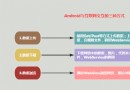 7.1.1 Android網絡編程要學的東西與Http協議學習
7.1.1 Android網絡編程要學的東西與Http協議學習
本節引言:不知不覺終於來到Android網絡編程這一章節,前面我們玩的都是單機,肯定是不過瘾是吧,本節開始我們來學習Android網絡編程相關的一些
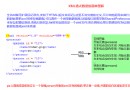 7.2.1 Android XML數據解析
7.2.1 Android XML數據解析
本節引言:前面兩節我們對Android內置的Http請求方式:HttpURLConnection和HttpClient,本來以為OkHttp已經集成
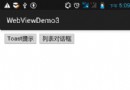 7.5.2 WebView和JavaScrip交互基礎
7.5.2 WebView和JavaScrip交互基礎
本節引言:在上一節中我們對Android的WebView(網頁視圖)進行了學習,相信已經了解了WebView的基本用法;而本節我們要學習的就是通過:
 第70章、初識Intent-打開另一個Activity:雙向傳值(從零開始學Android)
第70章、初識Intent-打開另一個Activity:雙向傳值(從零開始學Android)
在Android應用中實現activity之間的跳轉使用intent機制。本例子簡單地簡紹如何利用intent使程序由MainActivity跳轉到另一個OtherAct