編輯:高級開發
一、Fragments 碎片容器
有關Android Fragments的內容,android開發網在前幾天已經用幾篇文章詳細講解了下,大家可以從Fragment對比Activity - android碎片介紹 一文開始了解。
二、Action Bar 活動欄
活動欄Action Bar可以替換傳統的標題欄在Activity窗口中,包括程序圖標和一些新接口在activity的選項菜單中,另外Action Bar允許你
Include select menu items directly in the Action Bar—as "action items"—for quick Access to global user actions.
In your XML declaration for the menu item, include the attribute, android:showAsAction with a value of "ifRoom". When there's enough room in the Action Bar, the menu item appears directly in the bar. Otherwise, the item is placed in the overflow menu, revealed by the icon on the right side of the Action Bar.
Add interactive widgets to the Action Bar—as "action vIEws"—such as a search box.
In the XML for the menu item that should behave as an action view, include the android:actionViewLayout attribute with a layout resource for the action vIEw or android:actionViewClass with the class name of the widget. Like action items, an action view appears only when there's room for it in the Action Bar. If there's not enough room, it is placed in the overflow menu and behaves like a regular menu item (for example, an item can provide a SearchView as an action vIEw, but when in the overflow menu, selecting the item activates the search dialog).
Add an action to the application logo when tapped and replace it with a custom logo
The application logo is automatically assigned the android.R.id.home ID,
接上頁
which the system deliveres to your activity's onOptionsItemSelected() callback when tapped. Simply respond to this ID in your callback method to perform an action such as go to your application's "home" activity.To replace the icon with a logo,
Add breadcrumbs for navigating backward through fragments
Add built in tabs and a drop-down list for navigation
Customize the Action Bar themes and custom backgrounds
有關ActionBar的文章,可以參考 Action Bar使用方法 - android活動欄 系列文章
三、System clipboard系統剪切板
Android 3.0中的剪切板進行了增強,本次可以支持除了純文本外更多的內容,如,URL和Intent,對於剪切板類ClipboardManager仍然通過 getSystemService(CLIPBOARD_SERVICE)來實例化,新增的ClipData類用於管理具體的復制對象,可以在SDK的 android.content.ClipData.Item中找到。 具體的使用android123將在今後的文章中寫道。
四、拖拽
開始拖拽內容在你的Activity中可以使用startDrag()方法在一個View中,這裡View.DragShadowBuilder提供了拖拽時的陰影,對於拖拽的過程處理可以通過OnDragListener通過VIEw的setOnDragListener()來設置,在拖拽的時候系統會自動調用onDrag()方法。
五、增強的appWidgets
android 3.0的appWidget開始支持更豐富的控件,比如GridView, ListView, StackView, ViewFlipper和AdapterViewFlipper.而以前必須通過RemoteView顯示一個文本或圖片,本次全新的 RemoteVIEwsService增強了桌面小插件的功能。
六、增強的狀態提示欄
新增的Notification API可以豐富你的狀態欄,新的Notification.Builder類可以幫助你輕松實現,支持大圖標提示信息通過setLargeIcon方法, 通常顯示一些社交類的軟件,比如聯系人照片,或相冊縮略圖,設置自定義狀態欄,可以使用setTicker()方法。
七、內容加載器
新框架API提供了一個異步加載內容的淚,合並和UI組件和fragment來動態加載數據從工作者現成,使用CursorLoader子類來獲取ContentResolver中的數據.
八、A2DP藍牙和耳機控制API
android honeycomb中沒有忘記再次增強藍牙,你可以通過初始化BluetoothProfile通過調用getProfileProxy()在處理 A2DP或耳機
接上頁
HEADSET設置,BluetoothProfile.ServiceListener可以獲取客戶端連接或斷開的回調。九、動畫框架
3.0中android再次增強動畫播放類,ObjectAnimator和LayoutTransition需要大家了解一些。
十、擴展UI框架
新增以下UI控件
AdapterVIEwAnimator
AdapterVIEwFlipper
CalendarVIEw
ListPopupWindow
NumberPicker
PopupMenu
SearchVIEw
StackVIEw
十一、圖形相關
1. 2D圖形硬件加速Hardware accelerated 2D graphics , 在androidmanifest.XML的 元素中添加android:hardwareAccelerated="true" 即可。他可以優化程序運行更平滑高效,在滾動和動畫方面。
2.設置渲染模式,比如 LAYER_TYPE_HARDWARE 硬件加速和 LAYER_TYPE_SOFTWARE 使用 setLayerType() 方法.
3.渲染腳本對於3D圖形方面大家可以看看Renderscript類。
上面是Android 3.0的主要改進,明天android開發網將和大家一起說下強大的對於平板電腦比較重要的Action Bar活動欄。
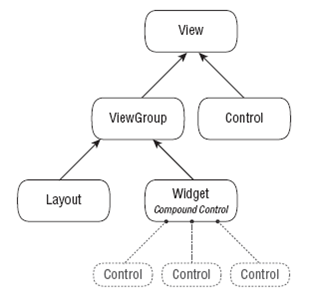 怎樣進行Android UI元素設計
怎樣進行Android UI元素設計
android UI元素裡面包含了許多的內容,比如:該平台由操作系統、中間件、用戶界面和應用軟件組成,一個應用程序要想受用戶喜愛,那麼UI可不能差。android為相似
 蘋果要作惡?喬布斯要求程序員刪除Android描述
蘋果要作惡?喬布斯要求程序員刪除Android描述
Google不做惡,蘋果要作惡?其實刪掉競爭對手的描述,其實也是一種合理的商業手段。只是這樣的要求,顯得蘋果有些不厚道,不知道Google怎麼反擊。iPad的發布,在5
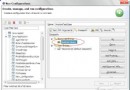 對於Android程序版本說明介紹
對於Android程序版本說明介紹
android程序作為谷歌企業戰略的重要組成部分,最上層是各種應用軟件,包括通話程序,短信程序等,應用軟件則由各公司自行開發,以Java編寫,並且添加junit.jar
 Android系列教程:Activity的生命周期能演示
Android系列教程:Activity的生命周期能演示
一:Activity的生命周期方法 android提供了很多Activity的生命周期方法,比如我們常用的onCreate、onPause、onResume等。這裡