編輯:關於android開發
看看效果圖,如果運行時提示需要安裝xxxx.mamager,那麼就去現在Opencvforandroid,解壓以後安裝相應的manager安裝包就好了
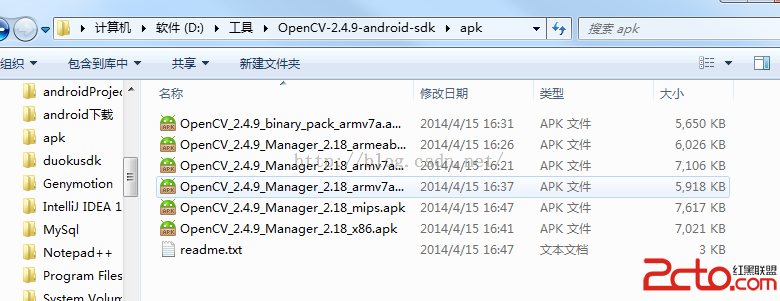
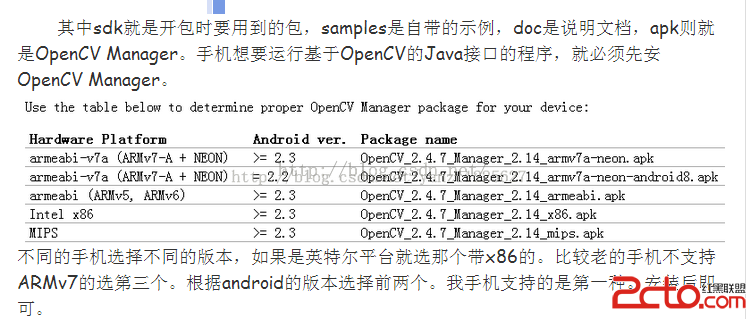
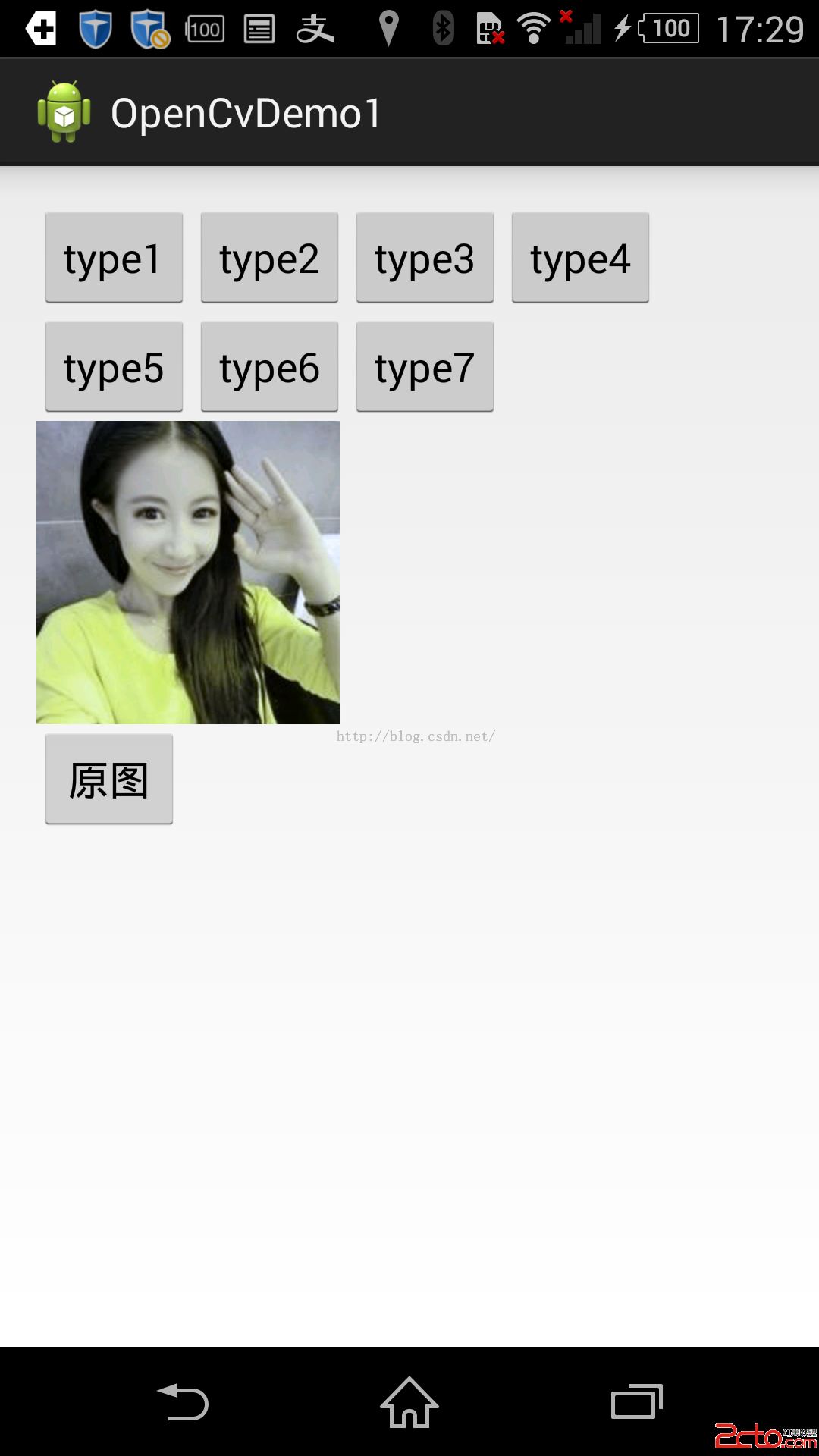
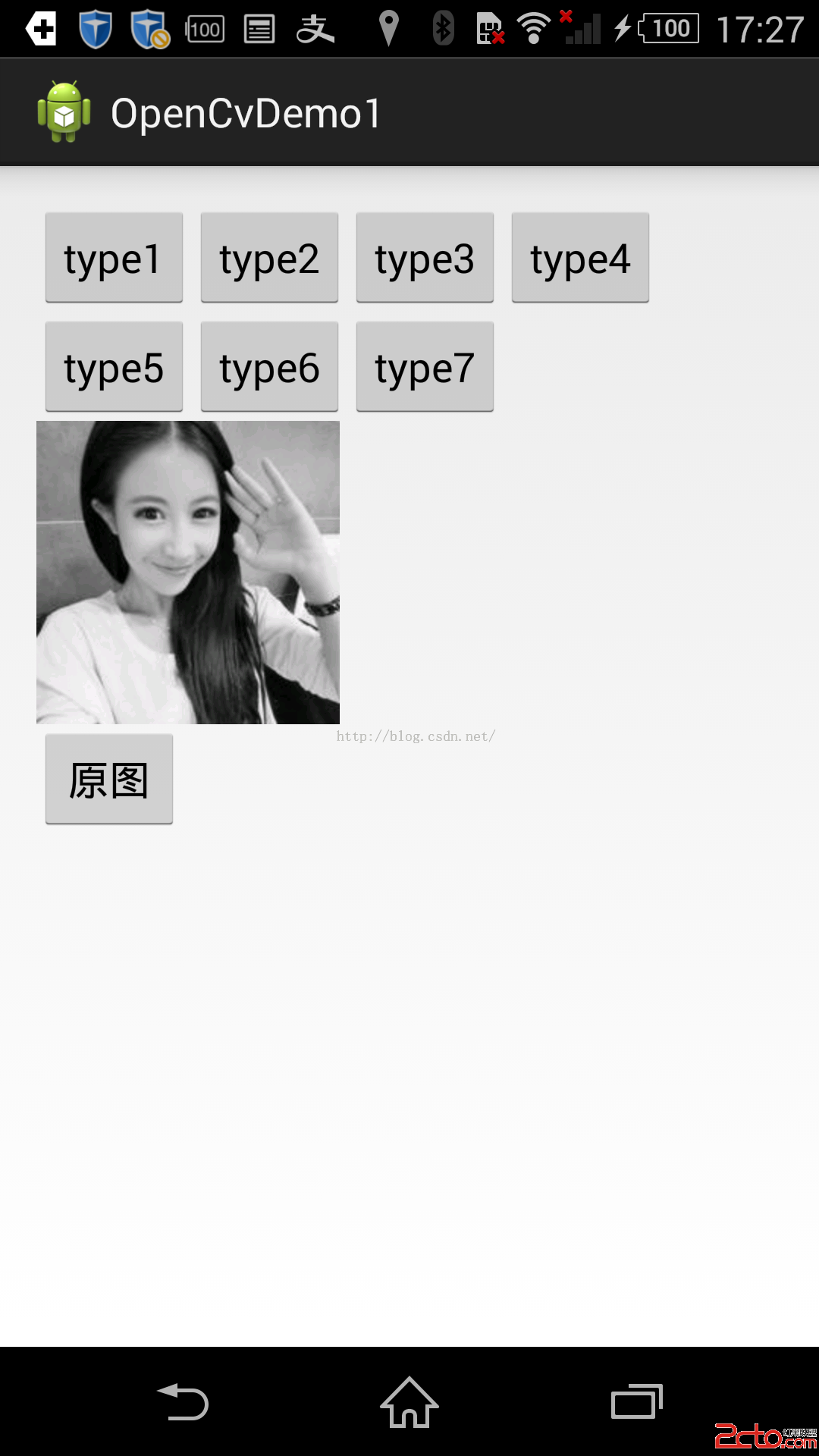
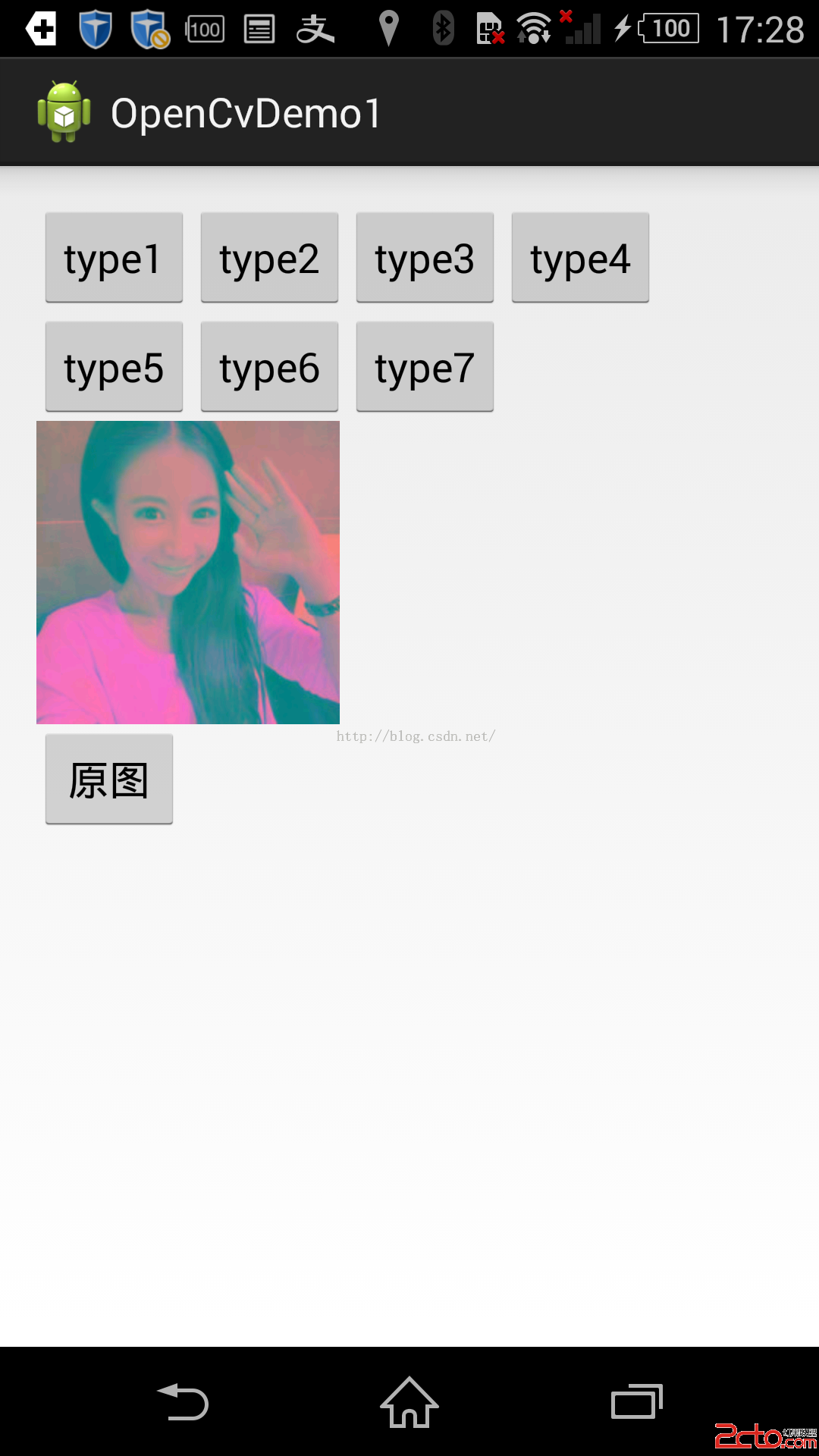
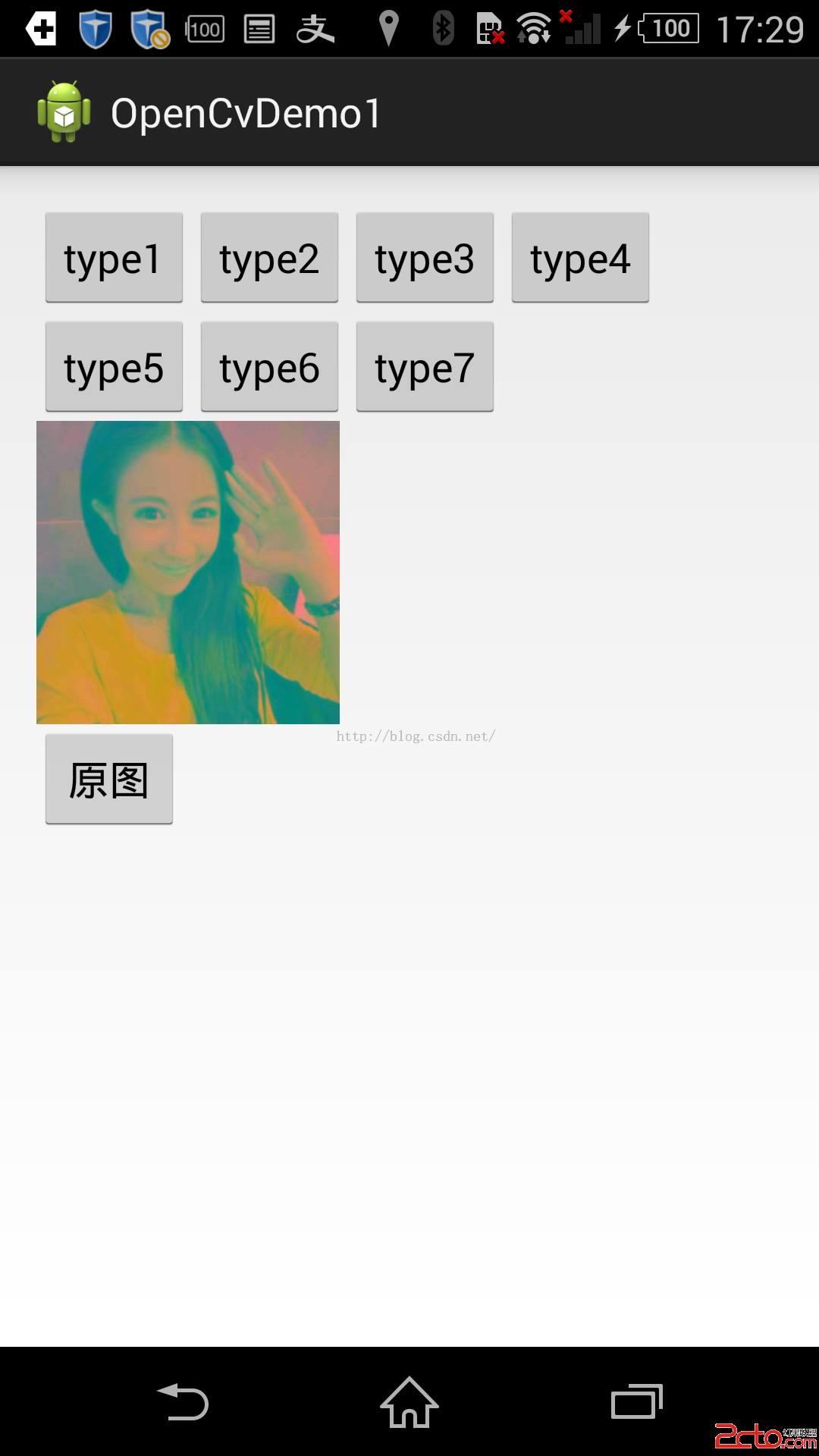
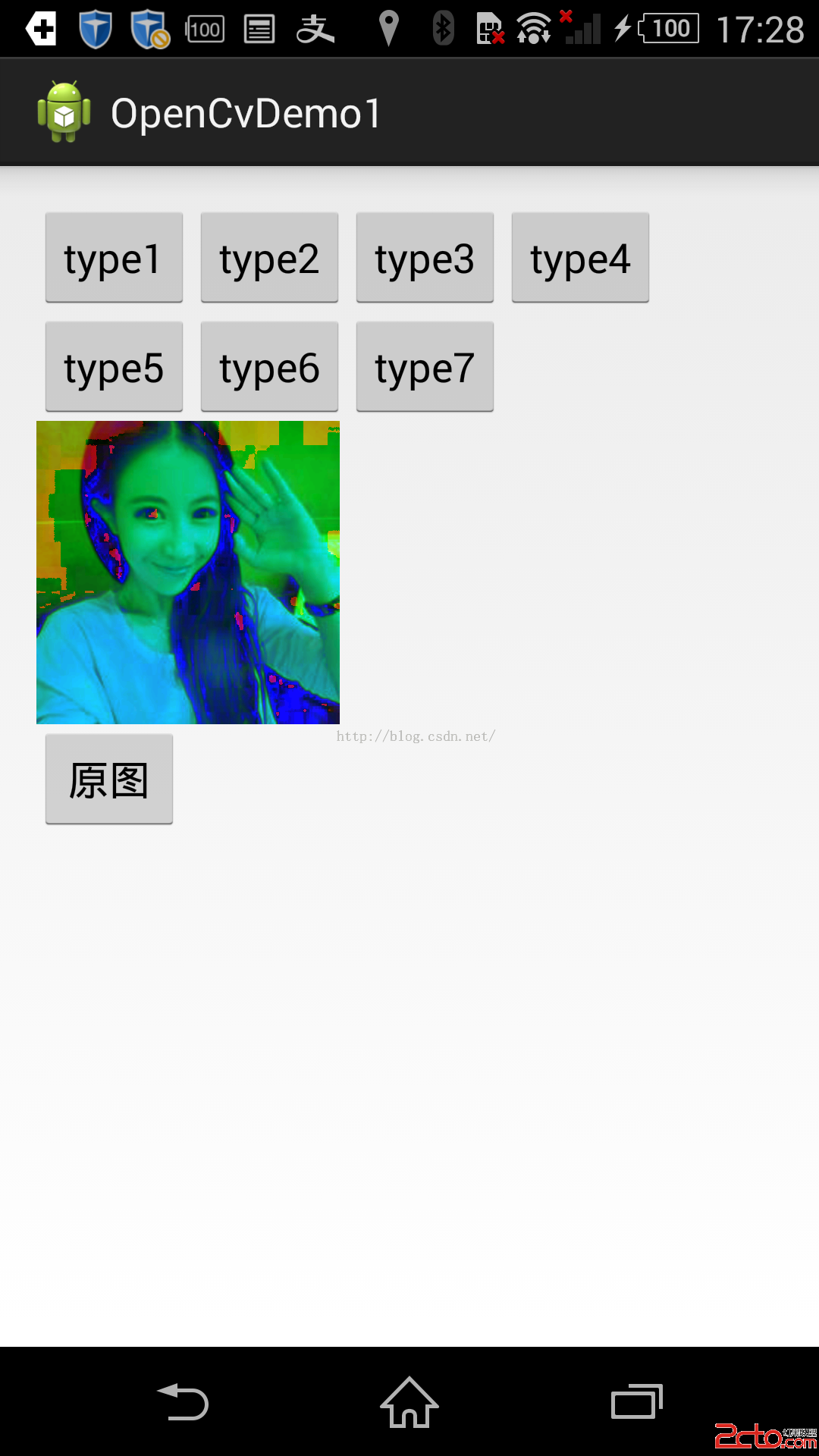
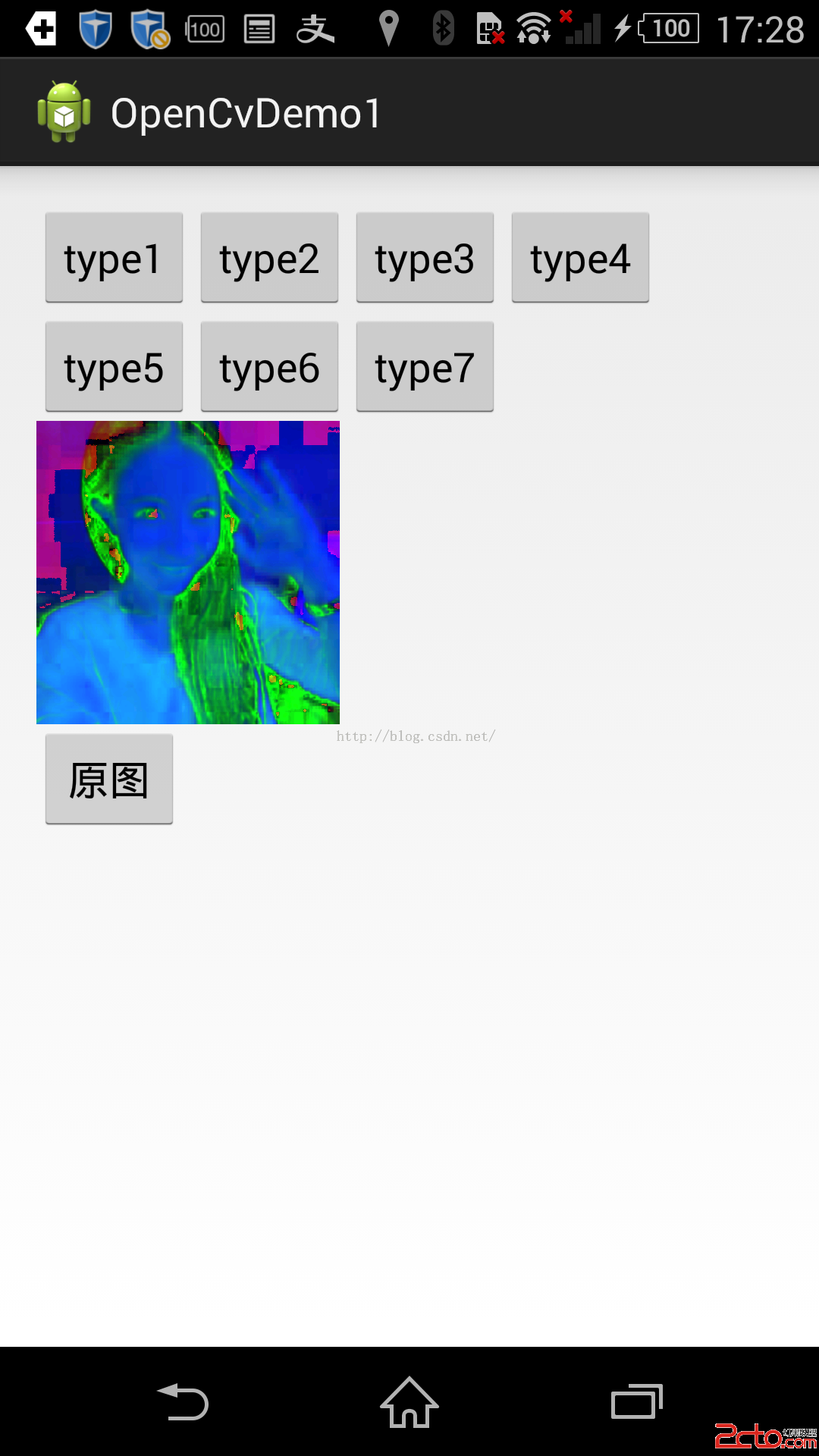
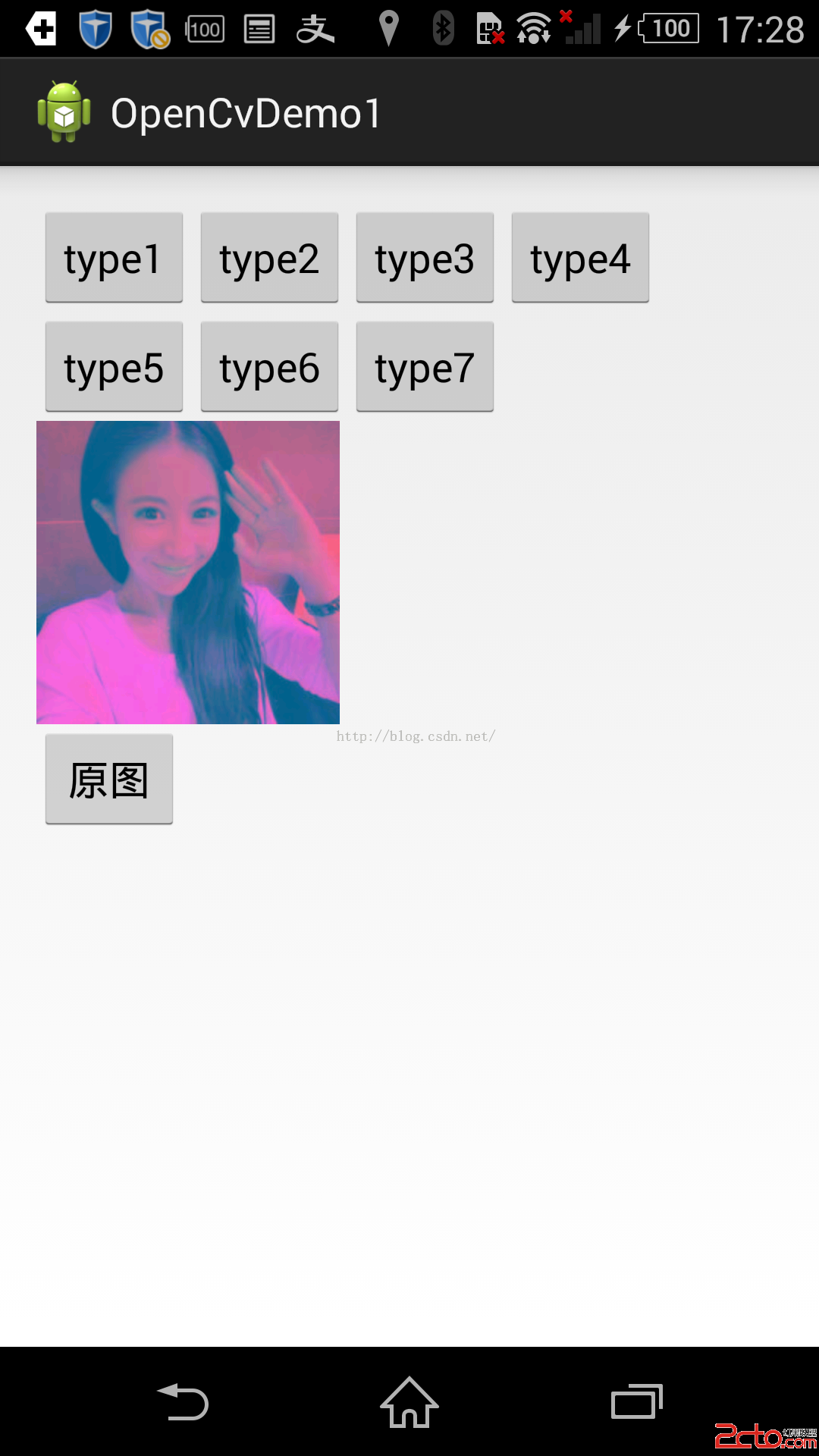
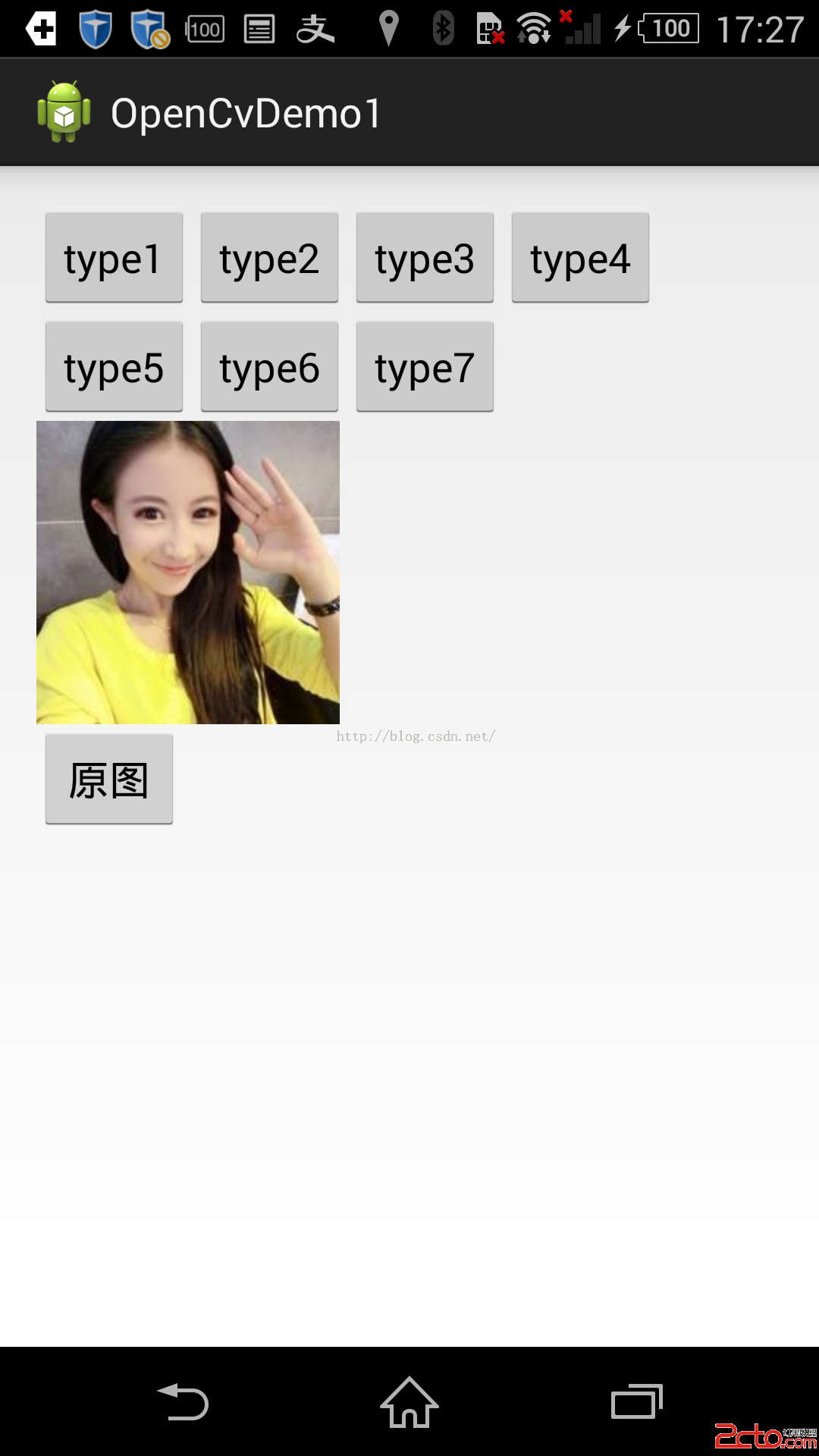
這就是運行的效果,關於jni的調用就不說了,就看下他改變不同效果圖的代碼
package com.example.opencvdemo1;
import org.opencv.android.BaseLoaderCallback;
import org.opencv.android.LoaderCallbackInterface;
import org.opencv.android.OpenCVLoader;
import org.opencv.android.Utils;
import org.opencv.core.Mat;
import org.opencv.imgproc.Imgproc;
import android.app.Activity;
import android.graphics.Bitmap;
import android.graphics.Bitmap.Config;
import android.graphics.BitmapFactory;
import android.os.Bundle;
import android.util.Log;
import android.view.View;
import android.view.View.OnClickListener;
import android.widget.Button;
import android.widget.ImageView;
import com.example.openjni.ImageProc;
public class MainActivity extends Activity implements OnClickListener{
private Button mBtn_type1,mBtn_type2,mBtn_type3,mBtn_type4,mBtn_type5,mBtn_type6,mBtn_type7,mBtn_src;
private ImageView mIv_src;
private Bitmap mDes_Bitmap;
private boolean isGray = false;
private BaseLoaderCallback loaderCallback = new BaseLoaderCallback(this) {
public void onManagerConnected(int status) {
switch (status) {
case LoaderCallbackInterface.SUCCESS:
System.loadLibrary("image_proc");
break;
case LoaderCallbackInterface.INIT_FAILED:
break;
case LoaderCallbackInterface.INSTALL_CANCELED:
break;
case LoaderCallbackInterface.MARKET_ERROR:
break;
case LoaderCallbackInterface.INCOMPATIBLE_MANAGER_VERSION:
break;
default:
super.onManagerConnected(status);
break;
}
};
};
@Override
protected void onCreate(Bundle savedInstanceState) {
super.onCreate(savedInstanceState);
setContentView(R.layout.activity_main);
init();
}
public void init(){
mBtn_type1 = (Button)findViewById(R.id.btn_type1);
mBtn_type2 = (Button)findViewById(R.id.btn_type2);
mBtn_type3 = (Button)findViewById(R.id.btn_type3);
mBtn_type4 = (Button)findViewById(R.id.btn_type4);
mBtn_type5 = (Button)findViewById(R.id.btn_type5);
mBtn_type6 = (Button)findViewById(R.id.btn_type6);
mBtn_type7 = (Button)findViewById(R.id.btn_type7);
mBtn_src = (Button)findViewById(R.id.btn_src);
mIv_src = (ImageView)findViewById(R.id.iv_img);
mDes_Bitmap = BitmapFactory.decodeResource(getResources(), R.drawable.a);
mIv_src.setImageBitmap(mDes_Bitmap);
mBtn_type1.setOnClickListener(this);
mBtn_type2.setOnClickListener(this);
mBtn_type3.setOnClickListener(this);
mBtn_type4.setOnClickListener(this);
mBtn_src.setOnClickListener(this);
mBtn_type5.setOnClickListener(this);
mBtn_type6.setOnClickListener(this);
mBtn_type7.setOnClickListener(this);
}
public Bitmap procSrc2GrayJni(){
int w = mDes_Bitmap.getWidth();
int h = mDes_Bitmap.getHeight();
int [] pixels = new int [w*h];
mDes_Bitmap.getPixels(pixels, 0, w, 0, 0, w, h);
int[] resultInt = ImageProc.grayProc(pixels, w, h);
Bitmap bitmap = Bitmap.createBitmap(w, h, Config.ARGB_8888);
bitmap.setPixels(resultInt, 0, w, 0, 0, w, h);
return bitmap;
}
public Bitmap procSrc2Gray(int type){
Mat rgbMat = new Mat();
Mat grayMat = new Mat();
Bitmap grayBitmap = Bitmap.createBitmap(mDes_Bitmap.getWidth(), mDes_Bitmap.getHeight(), Config.RGB_565);
Utils.bitmapToMat(mDes_Bitmap, rgbMat);//convert original bitmap to Mat, R G B.
Imgproc.cvtColor(rgbMat, grayMat,type);//rgbMat to gray grayMat
Utils.matToBitmap(grayMat, grayBitmap); //convert mat to bitmap
Log.i("TAG", "procSrc2Gray sucess...");
return grayBitmap;
}
@Override
protected void onResume() {
super.onResume();
OpenCVLoader.initAsync(OpenCVLoader.OPENCV_VERSION_2_4_9,this, loaderCallback);
}
@Override
public void onClick(View arg0) {
switch (arg0.getId()) {
case R.id.btn_type1:
mIv_src.setImageBitmap(procSrc2Gray(Imgproc.COLOR_RGB2GRAY));
break;
case R.id.btn_type2:
mIv_src.setImageBitmap(procSrc2Gray(Imgproc.COLOR_RGB2HLS));
break;
case R.id.btn_type3:
mIv_src.setImageBitmap(procSrc2Gray(Imgproc.COLOR_RGB2HSV));
break;
case R.id.btn_type4:
Log.e("TAG", "procSrc2Gray sucess...");
mIv_src.setImageBitmap(procSrc2Gray(Imgproc.COLOR_RGB2Lab));
break;
case R.id.btn_type5:
mIv_src.setImageBitmap(procSrc2Gray(Imgproc.COLOR_RGB2Luv));
break;
case R.id.btn_type6:
mIv_src.setImageBitmap(procSrc2Gray(Imgproc.COLOR_RGB2XYZ));
break;
case R.id.btn_type7:
mIv_src.setImageBitmap(procSrc2Gray(Imgproc.COLOR_RGB2YUV));
break;
case R.id.btn_src:
mIv_src.setImageBitmap(mDes_Bitmap);
break;
default:
break;
}
}
}
Android openCv
Imgproc :該類是用來對圖片進行處理的一個類,你可以讓圖片改變成你想要的樣子,變成灰色的,或是素描,或是底片類型,等等,都可以。
他是通過jni調用來讓我們可以在android裡邊能用openCv的功能。
private static native void Canny_0(long image_nativeObj, long edges_nativeObj, double threshold1, double threshold2, int apertureSize, boolean L2gradient);
這個方法是用來找到圖片邊緣的。然後可以讓你轉換為一個類似描邊的圖像。裡邊的參數可以看到,第一個參數是要轉換的圖片的矩陣,第二個參數是轉換以後的矩陣,第三個是閥值,第四個越是,你可以自己改變他倆個的大小看看效果,越大邊緣月少。第五個參數其實也是調整顯示的時候邊緣化的程度了好像,我試驗了一下以後
這些參數的大小在填的時候需要自己調整好,最後一個參數是用來判斷是否要更准確一點。
private static native void Canny_1(long image_nativeObj, long edges_nativeObj, double threshold1, double threshold2);
這個跟上邊的類似。
private static native void GaussianBlur_0(long src_nativeObj, long dst_nativeObj, double ksize_width, double ksize_height, double sigmaX, double sigmaY, int borderType);
高斯濾波器來對圖片進行模糊化。第一個參數是圖片原型矩陣,第二個是轉換後輸出矩陣,第三個為高斯濾波器模板的寬,第四個為高斯濾波器模板的高,第五第六sigmaX和sigmaY分別為高斯濾波在橫線和豎向的濾波系數,borderType為邊緣點插值類型。對於這個方法的使用參考http://blog.csdn.net/vblittleboy/article/details/9187447
private static native void GaussianBlur_1(long src_nativeObj, long dst_nativeObj, double ksize_width, double ksize_height, double sigmaX, double sigmaY);
private static native void GaussianBlur_2(long src_nativeObj, long dst_nativeObj, double ksize_width, double ksize_height, double sigmaX);
同上邊
private static native void HoughCircles_0(long image_nativeObj, long circles_nativeObj, int method, double dp, double minDist, double param1, double param2, int minRadius, int maxRadius);
private static native void HoughCircles_1(long image_nativeObj, long circles_nativeObj, int method, double dp, double minDist);
/**
*高斯模糊處理
* @return
*/
public Bitmap gaosiBlur(){
Mat rgbMat = new Mat();
Mat grayMat = new Mat();
Bitmap gaosiBitmap = Bitmap.createBitmap(mDes_Bitmap.getWidth(), mDes_Bitmap.getHeight(), Config.ARGB_8888);
Utils.bitmapToMat(mDes_Bitmap, rgbMat);//convert original bitmap to Mat, R G B.
Size size = new Size(); //進行高斯模糊處理
size.height = 17;
size.width = 17;
Imgproc.GaussianBlur(rgbMat, grayMat, size, 2, 2, Imgproc.BORDER_DEFAULT);
Utils.matToBitmap(grayMat, gaosiBitmap); //convert mat to bitmap
Log.i("TAG", "procSrc2Gray sucess...");
return gaosiBitmap;
}
public Bitmap getwarpPerspective(){
Mat srcMat = new Mat();
Mat dstMat = new Mat();
Mat perspectiveTransform = Imgproc.getPerspectiveTransform(srcMat, dstMat);
Size size = new Size(); //進行高斯模糊處理
size.height = mDes_Bitmap.getHeight();
size.width = mDes_Bitmap.getWidth();
Bitmap dstBitmap = Bitmap.createBitmap(mDes_Bitmap.getWidth(), mDes_Bitmap.getHeight(), Config.RGB_565);
Utils.bitmapToMat(mDes_Bitmap, srcMat);
Core.perspectiveTransform(srcMat, dstMat, perspectiveTransform);
Imgproc.warpPerspective(srcMat, dstMat, perspectiveTransform, size);
Utils.matToBitmap(dstMat, dstBitmap);
return dstBitmap;
}
/**
* 進行邊緣檢測
* @return
*/
public Bitmap getCanny(){
Mat rgbMat = new Mat();
Mat grayMat = new Mat();
Bitmap grayBitmap = Bitmap.createBitmap(mDes_Bitmap.getWidth(), mDes_Bitmap.getHeight(), Config.ARGB_8888);
Utils.bitmapToMat(mDes_Bitmap, rgbMat);//convert original bitmap to Mat, R G B.
Imgproc.Canny(rgbMat, grayMat,0,150); //對圖片進行邊緣檢測
Utils.matToBitmap(grayMat, grayBitmap); //convert mat to bitmap
Log.i("TAG", "procSrc2Gray sucess...");
return grayBitmap;
}
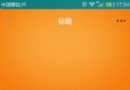 標題欄透明度變化,標題欄透明度
標題欄透明度變化,標題欄透明度
標題欄透明度變化,標題欄透明度 原理 監聽ScrollView的滑動 @Override public v
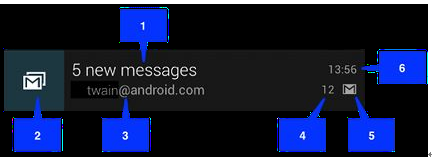 Android中使用Notification實現普通通知欄(Notification示例一),rest示例java實現
Android中使用Notification實現普通通知欄(Notification示例一),rest示例java實現
Android中使用Notification實現普通通知欄(Notification示例一),rest示例java實現Notification是在你的應用常規界面之外展示
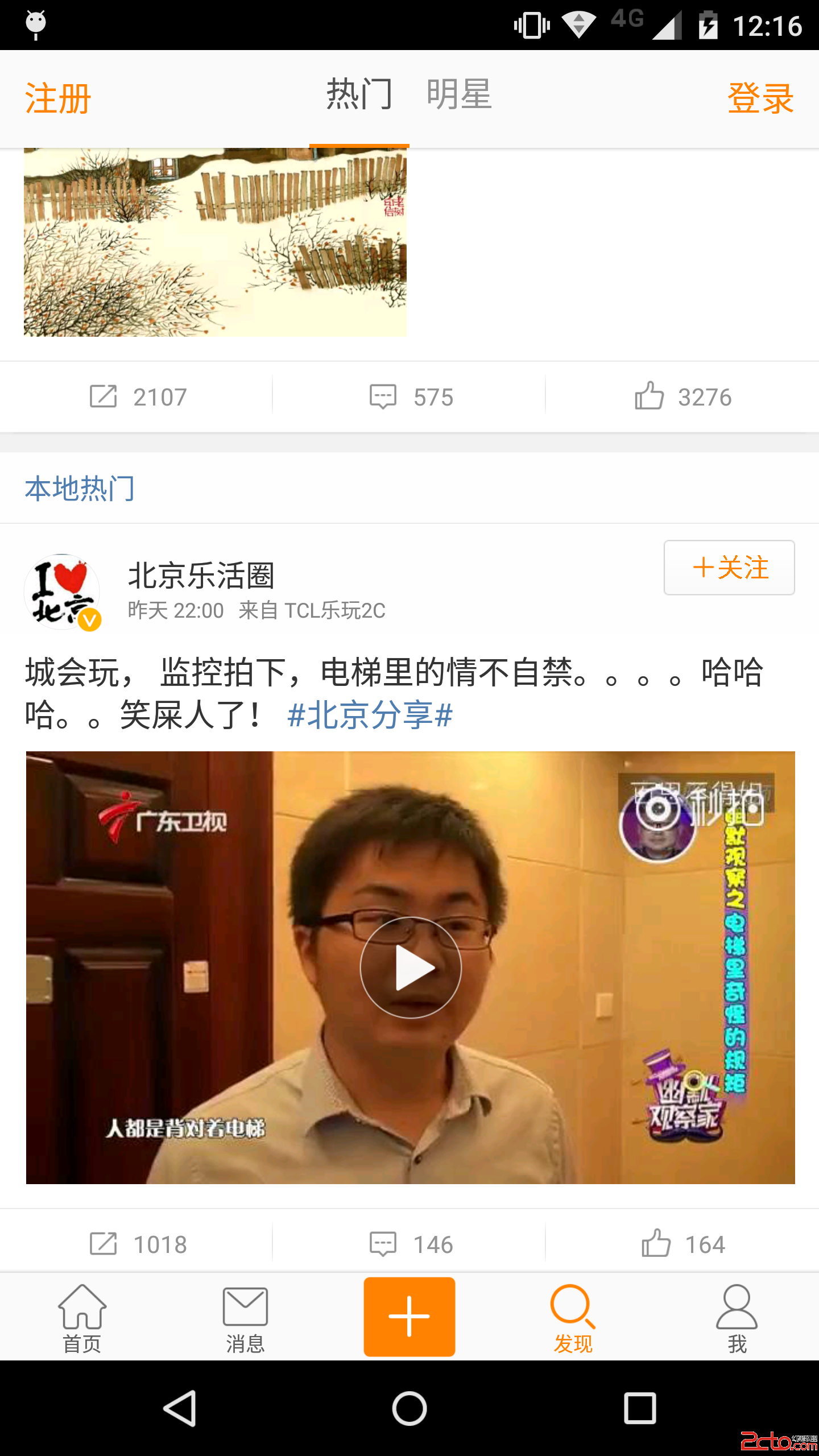 48.Android 標簽TextView的點擊技巧
48.Android 標簽TextView的點擊技巧
48.Android 標簽TextView的點擊技巧 48.Android 標簽TextView的點擊技巧 Android 標簽TextView的點擊技巧 前言 Clic
 Android移動APP開發筆記——最新版Cordova 5.3.1(PhoneGap)搭建開發環境
Android移動APP開發筆記——最新版Cordova 5.3.1(PhoneGap)搭建開發環境
Android移動APP開發筆記——最新版Cordova 5.3.1(PhoneGap)搭建開發環境 引言 簡單介紹一下Cordova的來歷,Cordova的前身叫P