編輯:關於android開發
Android 自定義PopupWindow技巧 前言 PopupWindow的寬高 PopupWindow定位在下左位置 PopupWindow定位在下中位置 PopupWindow定位在下右位置 PopupWindow動畫 自定義PopupWindow 效果圖
其實PopupWindow自定義過程是很簡單的,唯一頭疼的是:PopupWindow顯示的定位問題。
定位問題尤為惡心一點:有時候要涉及到PopupWindow的寬高問題。我們都知道,在沒show之前是拿不到寬高的,show的時候定位需要寬高,如此矛盾。以下,都給予回答。
其次的問題也有:PopupWindow的顯示、消失動畫設計問題。
以下也在我自定義的PopupWindow中提供了三個簡單的定位方法:
顯示在控件的下左位置
顯示在控件的下中位置
顯示在控件的下右位置
我們可以在PopupWindow初始化的時候,強制繪制Layout,而拿到PopupWindow的寬高。
// 用於保存PopupWindow的寬度
private int width;
// 用於保存PopupWindow的高度
private int height;
public CustomPopupWindow(Activity activity) {
super(activity);
this.activity = activity;
this.initPopupWindow();
}
private void initPopupWindow() {
LayoutInflater inflater = (LayoutInflater) activity
.getSystemService(Context.LAYOUT_INFLATER_SERVICE);
this.contentView = inflater.inflate(R.layout.popupwindow_custom, null);
this.setContentView(contentView);
// 設置彈出窗體的寬
this.setWidth(ViewGroup.LayoutParams.WRAP_CONTENT);
// 設置彈出窗體的高
this.setHeight(ViewGroup.LayoutParams.WRAP_CONTENT);
// 設置彈出窗體可點擊
this.setTouchable(true);
this.setFocusable(true);
// 設置點擊是否消失
this.setOutsideTouchable(true);
//設置彈出窗體動畫效果
this.setAnimationStyle(R.style.PopupAnimation);
//實例化一個ColorDrawable顏色為半透明
ColorDrawable background = new ColorDrawable(0x4f000000);
//設置彈出窗體的背景
this.setBackgroundDrawable(background);
// 繪制
this.mandatoryDraw();
}
/**
* 強制繪制popupWindowView,並且初始化popupWindowView的尺寸
*/
private void mandatoryDraw() {
this.contentView.measure(View.MeasureSpec.UNSPECIFIED, View.MeasureSpec.UNSPECIFIED);
/**
* 強制刷新後拿到PopupWindow的寬高
*/
this.width = this.contentView.getMeasuredWidth();
this.height = this.contentView.getMeasuredHeight();
}
/**
* 顯示在控件的下左方
*
* @param parent parent
*/
public void showAtDropDownLeft(View parent) {
if (parent.getVisibility() == View.GONE) {
this.showAtLocation(parent, 0, 0, 0);
} else {
// x y
int[] location = new int[2];
//獲取在整個屏幕內的絕對坐標
parent.getLocationOnScreen(location);
this.showAtLocation(parent, 0, location[0], location[1] + parent.getHeight());
}
}
/**
* 顯示在控件的下中方
*
* @param parent parent
*/
public void showAtDropDownCenter(View parent) {
if (parent.getVisibility() == View.GONE) {
this.showAtLocation(parent, 0, 0, 0);
} else {
// x y
int[] location = new int[2];
//獲取在整個屏幕內的絕對坐標
parent.getLocationOnScreen(location);
this.showAtLocation(parent, 0, location[0] / 2 + parent.getWidth() / 2 - this.width / 6, location[1] + parent.getHeight());
}
}
/**
* 顯示在控件的下右方
*
* @param parent parent
*/
public void showAtDropDownRight(View parent) {
if (parent.getVisibility() == View.GONE) {
this.showAtLocation(parent, 0, 0, 0);
} else {
// x y
int[] location = new int[2];
//獲取在整個屏幕內的絕對坐標
parent.getLocationOnScreen(location);
this.showAtLocation(parent, 0, location[0] + parent.getWidth() - this.width, location[1] + parent.getHeight());
}
}
設計一個從PopWindow開始的時候右上角逐步展示,然後結束的時候往右上角逐步收起的動畫:
styles.xml
popwindow_in.xml
<code class="language-xml hljs "><set xmlns:android="http://schemas.android.com/apk/res/android" android:interpolator="@android:anim/decelerate_interpolator">
<!--{cke_protected}{C}%3C!%2D%2D%0A%20%20%20%20%20%20%20%20%E6%97%B6%E9%97%B4%200.2%E7%A7%92%0A%20%20%20%20%20%20%20%20%E5%BC%80%E5%A7%8B%E7%9A%84%E6%97%B6%E5%80%99%20x%20y%20%E5%85%A8%E6%98%AF0%20%E6%B2%A1%E6%9C%89%E5%A4%A7%E5%B0%8F%0A%20%20%20%20%20%20%20%20%E7%BB%93%E6%9D%9F%E7%9A%84%E6%97%B6%E5%80%99%20x%20y%20%E5%85%A8%E6%98%AF1%20%E5%AE%9E%E9%99%85%E5%A4%A7%E5%B0%8F%0A%20%20%20%20%20%20%20%20pivotX%20100%25%20%E8%A1%A8%E7%A4%BA%E6%9C%80%E5%8F%B3%E8%BE%B9%0A%20%20%20%20%20%20%20%20pivotY%200%25%20%E8%A1%A8%E7%A4%BA%E6%9C%80%E9%A1%B6%E8%BE%B9%0A%20%20%20%20%20%20%20%20%E4%BB%A5%E4%B8%8A%E5%AE%9A%E4%BD%8D%E5%8F%B3%E4%B8%8A%E8%A7%92%20%E7%BC%A9%E6%94%BE%E6%97%B6%E4%B8%8D%E5%8F%98%E4%BD%8D%E7%BD%AE%0A%20%20%20%20%2D%2D%3E-->
<scale android:duration="200" android:fromxscale="0.0" android:fromyscale="0.0" android:pivotx="100%" android:pivoty="0%" android:toxscale="1.0" android:toyscale="1.0">
<!--{cke_protected}{C}%3C!%2D%2D%0A%20%20%20%20%20%20%20%20%E6%97%B6%E9%97%B4%200.2%E7%A7%92%0A%20%20%20%20%20%20%20%20%E5%BC%80%E5%A7%8B%E5%85%A8%E9%80%8F%E6%98%8E%0A%20%20%20%20%20%20%20%20%E7%BB%93%E6%9D%9F%E4%B8%80%E7%82%B9%E9%83%BD%E4%B8%8D%E9%80%8F%E6%98%8E%0A%20%20%20%20%2D%2D%3E-->
<alpha android:duration="200" android:fromalpha="0.0" android:toalpha="1.0">
</alpha></scale></set></code>
popwindow_out.xml
<code class="language-xml hljs "><set xmlns:android="http://schemas.android.com/apk/res/android" android:interpolator="@android:anim/decelerate_interpolator">
<!--{cke_protected}{C}%3C!%2D%2D%0A%20%20%20%20%20%20%20%20%E6%97%B6%E9%97%B4%200.2%E7%A7%92%0A%20%20%20%20%20%20%20%20%E5%BC%80%E5%A7%8B%E7%9A%84%E6%97%B6%E5%80%99%20x%20y%20%E5%85%A8%E6%98%AF1%20%E5%AE%9E%E9%99%85%E5%A4%A7%E5%B0%8F%0A%20%20%20%20%20%20%20%20%E7%BB%93%E6%9D%9F%E7%9A%84%E6%97%B6%E5%80%99%20x%20y%20%E5%85%A8%E6%98%AF0%20%E6%B2%A1%E6%9C%89%E5%A4%A7%E5%B0%8F%0A%20%20%20%20%20%20%20%20pivotX%20100%25%20%E8%A1%A8%E7%A4%BA%E6%9C%80%E5%8F%B3%E8%BE%B9%0A%20%20%20%20%20%20%20%20pivotY%200%25%20%E8%A1%A8%E7%A4%BA%E6%9C%80%E9%A1%B6%E8%BE%B9%0A%20%20%20%20%20%20%20%20%E4%BB%A5%E4%B8%8A%E5%AE%9A%E4%BD%8D%E5%8F%B3%E4%B8%8A%E8%A7%92%20%E7%BC%A9%E6%94%BE%E6%97%B6%E4%B8%8D%E5%8F%98%E4%BD%8D%E7%BD%AE%0A%20%20%20%20%2D%2D%3E-->
<scale android:duration="200" android:fromxscale="1.0" android:fromyscale="1.0" android:pivotx="100%" android:pivoty="0%" android:toxscale="0.0" android:toyscale="0.0">
<!--{cke_protected}{C}%3C!%2D%2D%0A%20%20%20%20%20%20%20%20%E6%97%B6%E9%97%B4%200.2%E7%A7%92%0A%20%20%20%20%20%20%20%20%E5%BC%80%E5%A7%8B%E4%B8%80%E7%82%B9%E9%83%BD%E4%B8%8D%E9%80%8F%E6%98%8E%0A%20%20%20%20%20%20%20%20%E7%BB%93%E6%9D%9F%E5%85%A8%E9%80%8F%E6%98%8E%0A%20%20%20%20%2D%2D%3E-->
<alpha android:duration="200" android:fromalpha="1.0" android:toalpha="0.0">
</alpha></scale></set></code>
public class CustomPopupWindow extends android.widget.PopupWindow {
private Activity activity;
private View contentView;
// 用於保存PopupWindow的寬度
private int width;
// 用於保存PopupWindow的高度
private int height;
public CustomPopupWindow(Activity activity) {
super(activity);
this.activity = activity;
this.initPopupWindow();
}
private void initPopupWindow() {
LayoutInflater inflater = (LayoutInflater) activity
.getSystemService(Context.LAYOUT_INFLATER_SERVICE);
this.contentView = inflater.inflate(R.layout.popupwindow_custom, null);
this.setContentView(contentView);
// 設置彈出窗體的寬
this.setWidth(ViewGroup.LayoutParams.WRAP_CONTENT);
// 設置彈出窗體的高
this.setHeight(ViewGroup.LayoutParams.WRAP_CONTENT);
// 設置彈出窗體可點擊
this.setTouchable(true);
this.setFocusable(true);
// 設置點擊是否消失
this.setOutsideTouchable(true);
//設置彈出窗體動畫效果
this.setAnimationStyle(R.style.PopupAnimation);
//實例化一個ColorDrawable顏色為半透明
ColorDrawable background = new ColorDrawable(0x4f000000);
//設置彈出窗體的背景
this.setBackgroundDrawable(background);
// 繪制
this.mandatoryDraw();
}
/**
* 強制繪制popupWindowView,並且初始化popupWindowView的尺寸
*/
private void mandatoryDraw() {
this.contentView.measure(View.MeasureSpec.UNSPECIFIED, View.MeasureSpec.UNSPECIFIED);
/**
* 強制刷新後拿到PopupWindow的寬高
*/
this.width = this.contentView.getMeasuredWidth();
this.height = this.contentView.getMeasuredHeight();
}
/**
* 顯示在控件的下右方
*
* @param parent parent
*/
public void showAtDropDownRight(View parent) {
if (parent.getVisibility() == View.GONE) {
this.showAtLocation(parent, 0, 0, 0);
} else {
// x y
int[] location = new int[2];
//獲取在整個屏幕內的絕對坐標
parent.getLocationOnScreen(location);
this.showAtLocation(parent, 0, location[0] + parent.getWidth() - this.width, location[1] + parent.getHeight());
}
}
/**
* 顯示在控件的下左方
*
* @param parent parent
*/
public void showAtDropDownLeft(View parent) {
if (parent.getVisibility() == View.GONE) {
this.showAtLocation(parent, 0, 0, 0);
} else {
// x y
int[] location = new int[2];
//獲取在整個屏幕內的絕對坐標
parent.getLocationOnScreen(location);
this.showAtLocation(parent, 0, location[0], location[1] + parent.getHeight());
}
}
/**
* 顯示在控件的下中方
*
* @param parent parent
*/
public void showAtDropDownCenter(View parent) {
if (parent.getVisibility() == View.GONE) {
this.showAtLocation(parent, 0, 0, 0);
} else {
// x y
int[] location = new int[2];
//獲取在整個屏幕內的絕對坐標
parent.getLocationOnScreen(location);
this.showAtLocation(parent, 0, location[0] / 2 + parent.getWidth() / 2 - this.width / 6, location[1] + parent.getHeight());
}
}
public static class PopupWindowBuilder {
private static String activityHashCode;
private static CustomPopupWindow popupWindow;
public static PopupWindowBuilder ourInstance;
public static PopupWindowBuilder getInstance(Activity activity) {
if (ourInstance == null) ourInstance = new PopupWindowBuilder();
String hashCode = String.valueOf(activity.hashCode());
/**
* 不同一個Activity
*/
if (!hashCode.equals(String.valueOf(activityHashCode))) {
activityHashCode = hashCode;
popupWindow = new CustomPopupWindow(activity);
}
return ourInstance;
}
public PopupWindowBuilder setTouchable(boolean touchable) {
popupWindow.setTouchable(touchable);
return this;
}
public PopupWindowBuilder setAnimationStyle(int animationStyle) {
popupWindow.setAnimationStyle(animationStyle);
return this;
}
public PopupWindowBuilder setBackgroundDrawable(Drawable background) {
popupWindow.setBackgroundDrawable(background);
return this;
}
public CustomPopupWindow getPopupWindow() {
popupWindow.update();
return popupWindow;
}
}
}
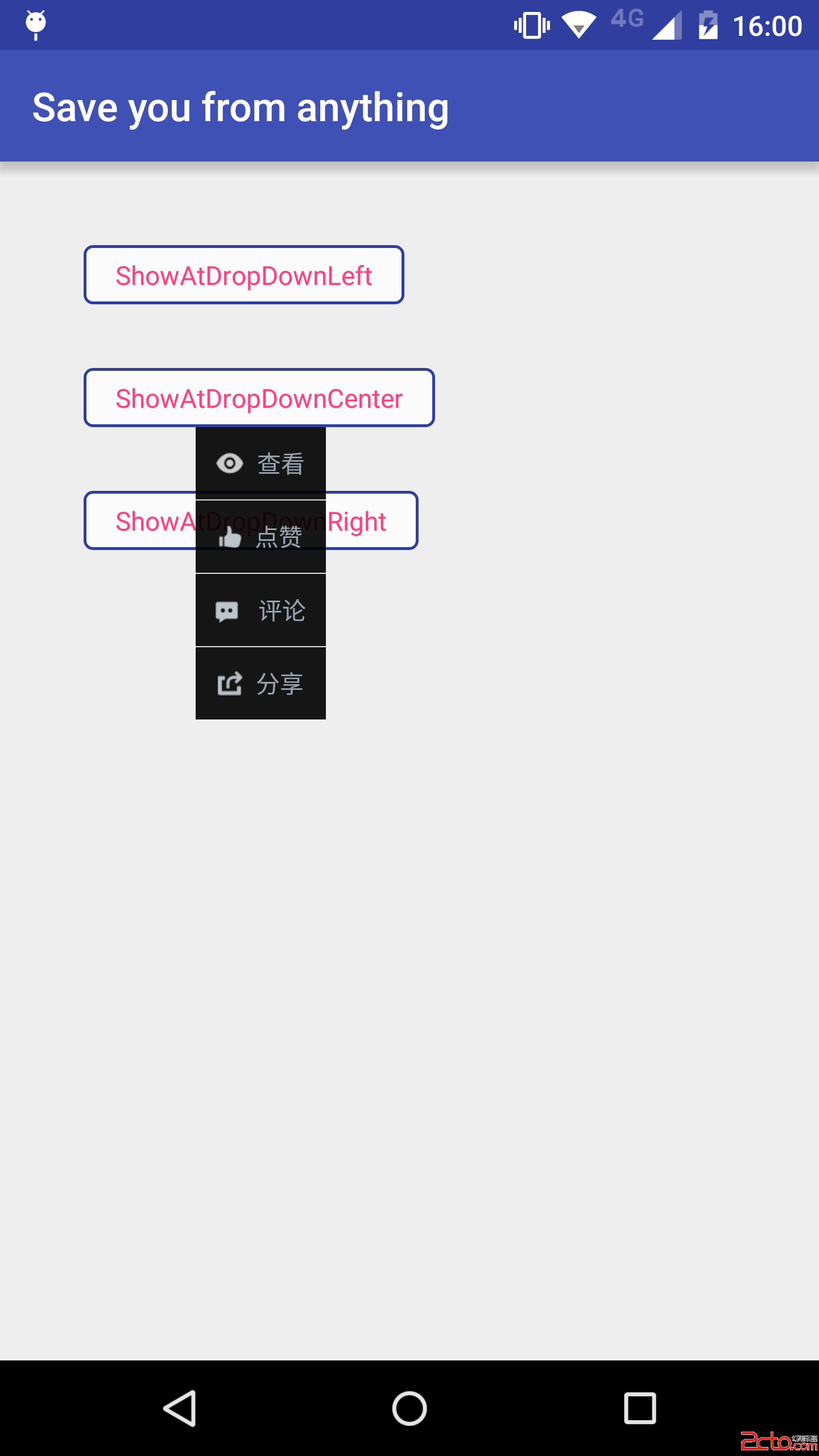
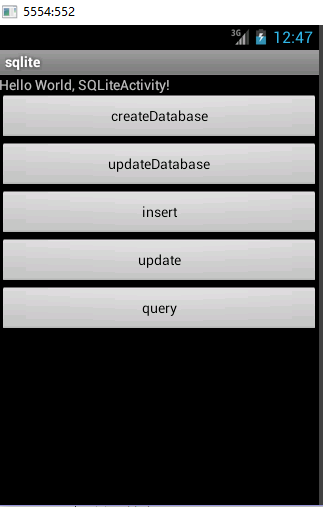 Android之操作SQLite,androidsqlite
Android之操作SQLite,androidsqlite
Android之操作SQLite,androidsqlite1.SQLite簡介 SQLite是一款輕型的數據庫,是遵守ACID的關聯式數據庫管理系統,它的設計目標是嵌入
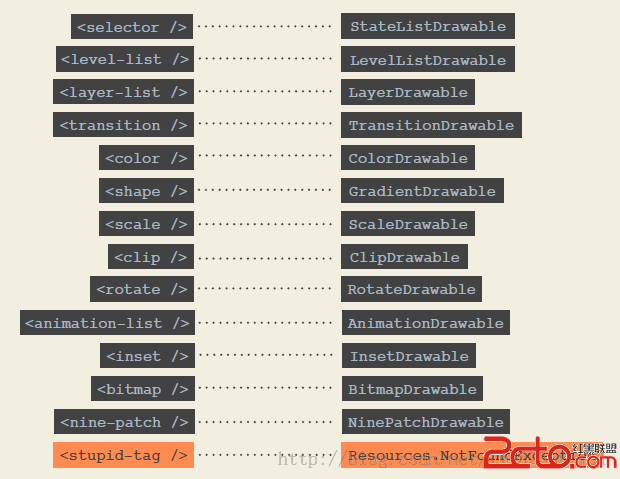 Android Drawable 那些不為人知的高效用法分享
Android Drawable 那些不為人知的高效用法分享
Android Drawable 那些不為人知的高效用法分享 1、概述 Drawable在我們平時的開發中,基本都會用到,而且給大家非常的有用。那麼什麼是Drawab
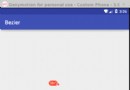 Android 貝塞爾曲線實現QQ拖拽清除效果
Android 貝塞爾曲線實現QQ拖拽清除效果
Android 貝塞爾曲線實現QQ拖拽清除效果 純屬好奇心驅動寫的一個學習性Demo,效果如下: 兩個帶圓弧的線就是由三點確認的一個貝塞爾曲線: 在Android已經
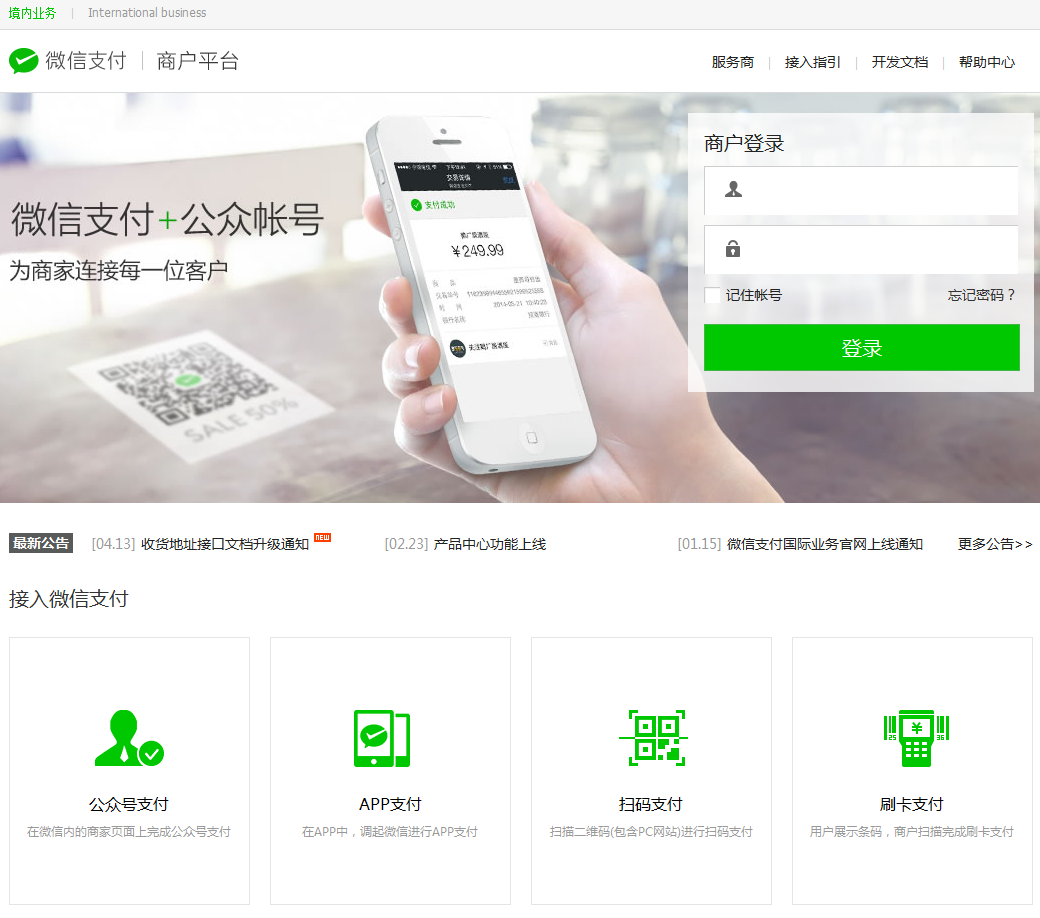 Android接入微信支付完全解析,太全了~
Android接入微信支付完全解析,太全了~
Android接入微信支付完全解析,太全了~ 今天來聊聊,android中接入微信支付的需求,肯定有人會說,這多簡單呀,還在這裡扯什麼,趕快去洗洗睡吧~~ 那我就不
 Building Apps with Over 65K Methods(解決APP引用方法總數超過65536),appsapp
Building Apps with Over 65K Methods(解決APP引用方法總數超過65536),appsapp
Building Apps with Over 65K Methods(