編輯:關於android開發
標簽(空格分隔): Android基礎入門教程
本節給大家帶來的是Android中Camera的使用,簡單點說就是拍照咯,無非兩種,
1.調用系統自帶相機拍照,然後獲取拍照後的圖片
2.要麼自己寫個拍照頁面
本節我們來寫兩個簡單的例子體驗下上面的這兩種情況~
我們只需下面一席話語,即可調用系統相機,相機拍照後會返回一個intent給onActivityResult。
intent的extra部分包含一個編碼過的Bitmap~
Intent it = new Intent(MediaStore.ACTION_IMAGE_CAPTURE);
startActivityForResult(it,Activity.DEFAULT_KEYS_DIALER);
//重寫onActivityResult方法
@Override
protected void onActivityResult(int requestCode, int resultCode, Intent data) {
if(requestCode == Activity.RESULT_OK){
Bundle bundle = data.getExtras();
Bitmap bitmap = (Bitmap) bundle.get(data);
img_show.setImageBitmap(bitmap);
}
}
運行效果圖:
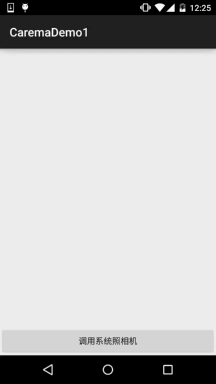

這模糊的AV畫質…畢竟是編碼過後的Bitmap,對了,拍完的圖片是不會保存到本地的,
我們可以自己寫代碼把圖片保存到我們的SD卡裡,然後再顯示,這樣的圖片會清晰很多,
嗯,我們寫代碼來試下~
//定義一個保存圖片的File變量
private File currentImageFile = null;
//在按鈕點擊事件處寫上這些東西,這些是在SD卡創建圖片文件的:
@Override
public void onClick(View v) {
File dir = new File(Environment.getExternalStorageDirectory(),pictures);
if(dir.exists()){
dir.mkdirs();
}
currentImageFile = new File(dir,System.currentTimeMillis() + .jpg);
if(!currentImageFile.exists()){
try {
currentImageFile.createNewFile();
} catch (IOException e) {
e.printStackTrace();
}
}
Intent it = new Intent(MediaStore.ACTION_IMAGE_CAPTURE);
it.putExtra(MediaStore.EXTRA_OUTPUT, Uri.fromFile(currentImageFile));
startActivityForResult(it, Activity.DEFAULT_KEYS_DIALER);
}
//onActivityResult:
@Override
protected void onActivityResult(int requestCode, int resultCode, Intent data) {
if (requestCode == Activity.DEFAULT_KEYS_DIALER) {
img_show.setImageURI(Uri.fromFile(currentImageFile));
}
}
好的,非常簡單,我們來看下運行結果:
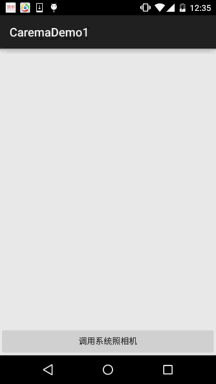

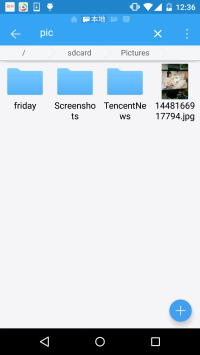
相比起上面那個清晰多了~調用系統自帶Carema就是這麼簡單~
這裡我們需要用一個SurfaceView作為我們的預覽界面,使用起來同一非常簡單!
運行效果圖:

代碼實現:
布局代碼:activity_main.xml:一個簡單的surfaceView + Button
MainActivity.java:
public class MainActivity extends AppCompatActivity {
private SurfaceView sfv_preview;
private Button btn_take;
private Camera camera = null;
private SurfaceHolder.Callback cpHolderCallback = new SurfaceHolder.Callback() {
@Override
public void surfaceCreated(SurfaceHolder holder) {
startPreview();
}
@Override
public void surfaceChanged(SurfaceHolder holder, int format, int width, int height) {
}
@Override
public void surfaceDestroyed(SurfaceHolder holder) {
stopPreview();
}
};
@Override
protected void onCreate(Bundle savedInstanceState) {
super.onCreate(savedInstanceState);
setContentView(R.layout.activity_main);
bindViews();
}
private void bindViews() {
sfv_preview = (SurfaceView) findViewById(R.id.sfv_preview);
btn_take = (Button) findViewById(R.id.btn_take);
sfv_preview.getHolder().addCallback(cpHolderCallback);
btn_take.setOnClickListener(new View.OnClickListener() {
@Override
public void onClick(View v) {
camera.takePicture(null, null, new Camera.PictureCallback() {
@Override
public void onPictureTaken(byte[] data, Camera camera) {
String path = ;
if ((path = saveFile(data)) != null) {
Intent it = new Intent(MainActivity.this, PreviewActivity.class);
it.putExtra(path, path);
startActivity(it);
} else {
Toast.makeText(MainActivity.this, 保存照片失敗, Toast.LENGTH_SHORT).show();
}
}
});
}
});
}
//保存臨時文件的方法
private String saveFile(byte[] bytes){
try {
File file = File.createTempFile(img,);
FileOutputStream fos = new FileOutputStream(file);
fos.write(bytes);
fos.flush();
fos.close();
return file.getAbsolutePath();
} catch (IOException e) {
e.printStackTrace();
}
return ;
}
//開始預覽
private void startPreview(){
camera = Camera.open();
try {
camera.setPreviewDisplay(sfv_preview.getHolder());
camera.setDisplayOrientation(90); //讓相機旋轉90度
camera.startPreview();
} catch (IOException e) {
e.printStackTrace();
}
}
//停止預覽
private void stopPreview() {
camera.stopPreview();
camera.release();
camera = null;
}
}
最後是另外一個PreviewActivity.java,這裡將圖片顯示到界面上而已~
/**
* Created by Jay on 2015/11/22 0022.
*/
public class PreviewActivity extends AppCompatActivity {
@Override
public void onCreate(Bundle savedInstanceState) {
super.onCreate(savedInstanceState);
ImageView img = new ImageView(this);
String path = getIntent().getStringExtra(path);
if(path != null){
img.setImageURI(Uri.fromFile(new File(path)));
}
setContentView(img);
}
}
嗯,都非常簡單哈,別忘了加上權限:
另外,有一點要說的就是假如carema沒有釋放掉的話,那麼下次調用carema就不會報錯,
報錯內容是:java.lang.RuntimeException:fail to connect to camera service
所以,需要對Carema進行release();假如一直報上面的錯誤,請重啟手機~
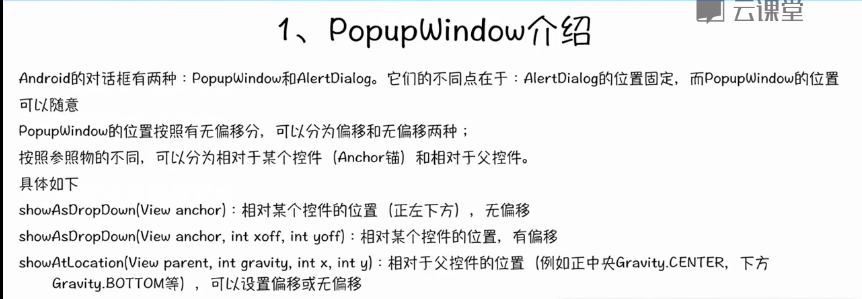 Android PopupWindows使用,androidpopupwindow
Android PopupWindows使用,androidpopupwindow
Android PopupWindows使用,androidpopupwindow 源碼測試示例: package com.example.pop
 模擬QQ側滑控件 實現三種界面切換效果(知識點:回調機制,解析網絡json數據,fragment用法等)。,jsonfragment
模擬QQ側滑控件 實現三種界面切換效果(知識點:回調機制,解析網絡json數據,fragment用法等)。,jsonfragment
模擬QQ側滑控件 實現三種界面切換效果(知識點:回調機制,解析網絡json數據,fragment用法等)。,jsonfragment需要用到的lib包 :解析json&n
 ImageLoader,androidimageloader
ImageLoader,androidimageloader
ImageLoader,androidimageloader1.准備工作 1)導入universal-image-loader-1.9.5.jar到項目中 2)創建M
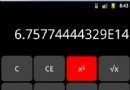 計算器Pro應用項目源碼,計算器pro源碼
計算器Pro應用項目源碼,計算器pro源碼
計算器Pro應用項目源碼,計算器pro源碼 本計算器實現了一些簡單的功能,可能本身還存在一些缺陷,希望大家提建議,能夠改進一下。 源碼項目我已經上傳到源碼天堂那