編輯:關於android開發
續上一篇博客《Android -- 桌面懸浮,仿360》,傳送門:http://www.cnblogs.com/yydcdut/p/3909888.html,在此代碼上繼續添加實現。
比起普通的桌面懸浮窗,現在我們需要在拖動懸浮窗的時候將懸浮窗變成一個小火箭,並且在屏幕的底部添加一個火箭發射台。那麼我們就從火箭發射台開始編寫吧,首先創建launcher.xml作為火箭發射台的布局文件:
<?xml version="1.0" encoding="UTF-8"?>
<LinearLayout xmlns:android="http://schemas.android.com/apk/res/android"
android:layout_width="wrap_content"
android:layout_height="wrap_content"
android:orientation="vertical" >
<ImageView
android:id="@+id/launcher_img"
android:layout_width="200dp"
android:layout_height="88dp"
android:src="@drawable/launcher_bg_hold" />
</LinearLayout>
可以看到,這裡的ImageView是用於顯示當前火箭發射台狀態的。我事先准備好了兩張圖片,一張是當小火箭未拖動到火箭發射台時顯示的,一張是當小火箭拖動到火箭發射台上時顯示的。
接下來創建RocketLauncher類,作為火箭發射台的View:
public class RocketLauncher extends LinearLayout {
/**
* 記錄火箭發射台的寬度
*/
public static int width;
/**
* 記錄火箭發射台的高度
*/
public static int height;
/**
* 火箭發射台的背景圖片
*/
private ImageView launcherImg;
public RocketLauncher(Context context) {
super(context);
LayoutInflater.from(context).inflate(R.layout.launcher, this);
launcherImg = (ImageView) findViewById(R.id.launcher_img);
width = launcherImg.getLayoutParams().width;
height = launcherImg.getLayoutParams().height;
}
/**
* 更新火箭發射台的顯示狀態。如果小火箭被拖到火箭發射台上,就顯示發射。
*/
public void updateLauncherStatus(boolean isReadyToLaunch) {
if (isReadyToLaunch) {
launcherImg.setImageResource(R.drawable.launcher_bg_fire);
} else {
launcherImg.setImageResource(R.drawable.launcher_bg_hold);
}
}
}
RocketLauncher中的代碼還是非常簡單的,在構建方法中調用了LayoutInflater的inflate()方法來將launcher.xml這個布局文件加載進來,並獲取到了當前View的寬度和高度。在updateLauncherStatus()方法中會進行判斷,如果傳入的參數是true,就顯示小火箭即將發射的圖片,如果傳入的是false,就顯示將小火箭拖動到發射台的圖片。
新增的文件只有這兩個,剩下的就是要修改之前的代碼了。首先修改MyWindowManager中的代碼:
public class MyWindowManager {
/**
* 小懸浮窗View的實例
*/
private static FloatWindowSmallView smallWindow;
/**
* 大懸浮窗View的實例
*/
private static FloatWindowBigView bigWindow;
/**
* 火箭發射台的實例
*/
private static RocketLauncher rocketLauncher;
/**
* 小懸浮窗View的參數
*/
private static LayoutParams smallWindowParams;
/**
* 大懸浮窗View的參數
*/
private static LayoutParams bigWindowParams;
/**
* 火箭發射台的參數
*/
private static LayoutParams launcherParams;
/**
* 用於控制在屏幕上添加或移除懸浮窗
*/
private static WindowManager mWindowManager;
/**
* 用於獲取手機可用內存
*/
private static ActivityManager mActivityManager;
/**
* 創建一個小懸浮窗。初始位置為屏幕的右部中間位置。
*/
public static void createSmallWindow(Context context) {
WindowManager windowManager = getWindowManager(context);
int screenWidth = windowManager.getDefaultDisplay().getWidth();
int screenHeight = windowManager.getDefaultDisplay().getHeight();
if (smallWindow == null) {
smallWindow = new FloatWindowSmallView(context);
if (smallWindowParams == null) {
smallWindowParams = new LayoutParams();
smallWindowParams.type = LayoutParams.TYPE_SYSTEM_ALERT;
smallWindowParams.format = PixelFormat.RGBA_8888;
smallWindowParams.flags = LayoutParams.FLAG_NOT_TOUCH_MODAL
| LayoutParams.FLAG_NOT_FOCUSABLE;
smallWindowParams.gravity = Gravity.LEFT | Gravity.TOP;
smallWindowParams.width = FloatWindowSmallView.windowViewWidth;
smallWindowParams.height = FloatWindowSmallView.windowViewHeight;
smallWindowParams.x = screenWidth;
smallWindowParams.y = screenHeight / 2;
}
smallWindow.setParams(smallWindowParams);
windowManager.addView(smallWindow, smallWindowParams);
}
}
/**
* 將小懸浮窗從屏幕上移除。
*/
public static void removeSmallWindow(Context context) {
if (smallWindow != null) {
WindowManager windowManager = getWindowManager(context);
windowManager.removeView(smallWindow);
smallWindow = null;
}
}
/**
* 創建一個大懸浮窗。位置為屏幕正中間。
*/
public static void createBigWindow(Context context) {
WindowManager windowManager = getWindowManager(context);
int screenWidth = windowManager.getDefaultDisplay().getWidth();
int screenHeight = windowManager.getDefaultDisplay().getHeight();
if (bigWindow == null) {
bigWindow = new FloatWindowBigView(context);
if (bigWindowParams == null) {
bigWindowParams = new LayoutParams();
bigWindowParams.x = screenWidth / 2
- FloatWindowBigView.viewWidth / 2;
bigWindowParams.y = screenHeight / 2
- FloatWindowBigView.viewHeight / 2;
bigWindowParams.type = LayoutParams.TYPE_PHONE;
bigWindowParams.format = PixelFormat.RGBA_8888;
bigWindowParams.gravity = Gravity.LEFT | Gravity.TOP;
bigWindowParams.width = FloatWindowBigView.viewWidth;
bigWindowParams.height = FloatWindowBigView.viewHeight;
}
windowManager.addView(bigWindow, bigWindowParams);
}
}
/**
* 將大懸浮窗從屏幕上移除。
*/
public static void removeBigWindow(Context context) {
if (bigWindow != null) {
WindowManager windowManager = getWindowManager(context);
windowManager.removeView(bigWindow);
bigWindow = null;
}
}
/**
* 創建一個火箭發射台,位置為屏幕底部。
*/
public static void createLauncher(Context context) {
WindowManager windowManager = getWindowManager(context);
int screenWidth = windowManager.getDefaultDisplay().getWidth();
int screenHeight = windowManager.getDefaultDisplay().getHeight();
if (rocketLauncher == null) {
rocketLauncher = new RocketLauncher(context);
if (launcherParams == null) {
launcherParams = new LayoutParams();
launcherParams.x = screenWidth / 2 - RocketLauncher.width / 2;
launcherParams.y = screenHeight - RocketLauncher.height;
launcherParams.type = LayoutParams.TYPE_PHONE;
launcherParams.format = PixelFormat.RGBA_8888;
launcherParams.gravity = Gravity.LEFT | Gravity.TOP;
launcherParams.width = RocketLauncher.width;
launcherParams.height = RocketLauncher.height;
}
windowManager.addView(rocketLauncher, launcherParams);
}
}
/**
* 將火箭發射台從屏幕上移除。
*/
public static void removeLauncher(Context context) {
if (rocketLauncher != null) {
WindowManager windowManager = getWindowManager(context);
windowManager.removeView(rocketLauncher);
rocketLauncher = null;
}
}
/**
* 更新火箭發射台的顯示狀態。
*/
public static void updateLauncher() {
if (rocketLauncher != null) {
rocketLauncher.updateLauncherStatus(isReadyToLaunch());
}
}
/**
* 更新小懸浮窗的TextView上的數據,顯示內存使用的百分比。
*
* @param context
* 可傳入應用程序上下文。
*/
public static void updateUsedPercent(Context context) {
if (smallWindow != null) {
TextView percentView = (TextView) smallWindow
.findViewById(R.id.percent);
percentView.setText(getUsedPercentValue(context));
}
}
/**
* 是否有懸浮窗(包括小懸浮窗和大懸浮窗)顯示在屏幕上。
*
* @return 有懸浮窗顯示在桌面上返回true,沒有的話返回false。
*/
public static boolean isWindowShowing() {
return smallWindow != null || bigWindow != null;
}
/**
* 判斷小火箭是否准備好發射了。
*
* @return 當火箭被發到發射台上返回true,否則返回false。
*/
public static boolean isReadyToLaunch() {
if ((smallWindowParams.x > launcherParams.x && smallWindowParams.x
+ smallWindowParams.width < launcherParams.x
+ launcherParams.width)
&& (smallWindowParams.y + smallWindowParams.height > launcherParams.y)) {
return true;
}
return false;
}
/**
* 如果WindowManager還未創建,則創建一個新的WindowManager返回。否則返回當前已創建的WindowManager。
*
* @param context
* 必須為應用程序的Context.
* @return WindowManager的實例,用於控制在屏幕上添加或移除懸浮窗。
*/
private static WindowManager getWindowManager(Context context) {
if (mWindowManager == null) {
mWindowManager = (WindowManager) context
.getSystemService(Context.WINDOW_SERVICE);
}
return mWindowManager;
}
/**
* 如果ActivityManager還未創建,則創建一個新的ActivityManager返回。否則返回當前已創建的ActivityManager。
*
* @param context
* 可傳入應用程序上下文。
* @return ActivityManager的實例,用於獲取手機可用內存。
*/
private static ActivityManager getActivityManager(Context context) {
if (mActivityManager == null) {
mActivityManager = (ActivityManager) context
.getSystemService(Context.ACTIVITY_SERVICE);
}
return mActivityManager;
}
/**
* 計算已使用內存的百分比,並返回。
*
* @param context
* 可傳入應用程序上下文。
* @return 已使用內存的百分比,以字符串形式返回。
*/
public static String getUsedPercentValue(Context context) {
String dir = "/proc/meminfo";
try {
FileReader fr = new FileReader(dir);
BufferedReader br = new BufferedReader(fr, 2048);
String memoryLine = br.readLine();
String subMemoryLine = memoryLine.substring(memoryLine
.indexOf("MemTotal:"));
br.close();
long totalMemorySize = Integer.parseInt(subMemoryLine.replaceAll(
"\\D+", ""));
long availableSize = getAvailableMemory(context) / 1024;
int percent = (int) ((totalMemorySize - availableSize)
/ (float) totalMemorySize * 100);
return percent + "%";
} catch (IOException e) {
e.printStackTrace();
}
return "懸浮窗";
}
/**
* 獲取當前可用內存,返回數據以字節為單位。
*
* @param context
* 可傳入應用程序上下文。
* @return 當前可用內存。
*/
private static long getAvailableMemory(Context context) {
ActivityManager.MemoryInfo mi = new ActivityManager.MemoryInfo();
getActivityManager(context).getMemoryInfo(mi);
return mi.availMem;
}
}
這裡在代碼中添加了一個isPressed標識位,用於判斷用戶是否正在拖動懸浮窗。當拖動的時候就調用updateViewStatus()方法來更新懸浮窗的顯示狀態,這時懸浮窗就會變成一個小火箭。然後當手指離開屏幕的時候,也會調用updateViewStatus()方法,這時發現isPressed為false,就會將懸浮窗重新顯示出來。
同時,當手指離開屏幕的時候,還會調用MyWindowManager的isReadyToLaunch()方法來判斷小火箭是否被拖動到火箭發射台上了,如果為true,就會觸發火箭升空的動畫效果。火箭升空的動畫實現是寫在LaunchTask這個任務裡的,可以看到,這裡會在doInBackground()方法中執行耗時邏輯,將小火箭的縱坐標不斷減小,以讓它實現上升的效果。當縱坐標減小到0的時候,火箭升空的動畫就結束了,然後在onPostExecute()方法中重新將懸浮窗顯示出來。
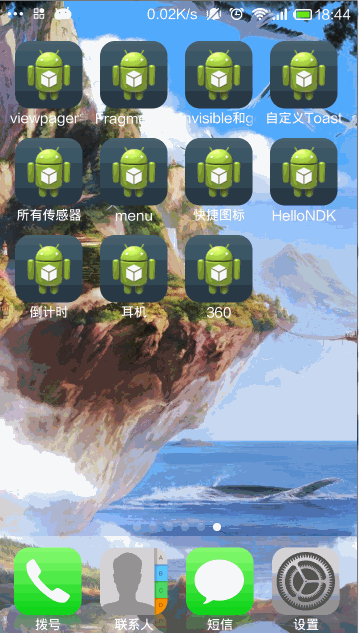
源代碼:http://pan.baidu.com/s/1dD1Qx01
360進階QQ管家火箭實現.zip
參考:http://blog.csdn.net/guolin_blog/article/details/16919859
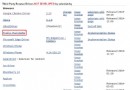 Selenium爬蟲Driver的選擇
Selenium爬蟲Driver的選擇
Selenium爬蟲Driver的選擇 由於Chrome速度快,因此很早便使用Chrome Driver淘汰了IE Driver和PhantomJS Driver。最近
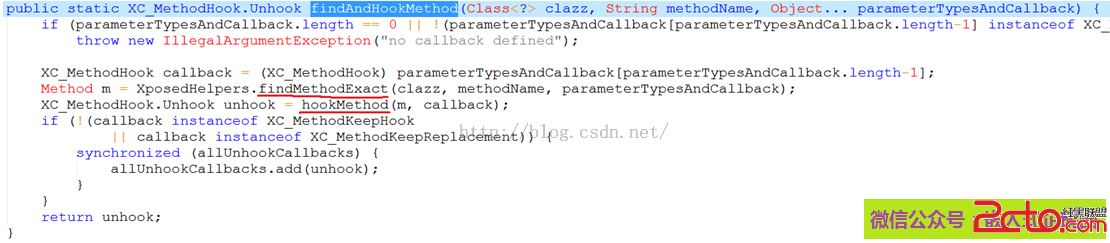 Android熱補丁技術—dexposed原理簡析(手機淘寶采用方案)
Android熱補丁技術—dexposed原理簡析(手機淘寶采用方案)
Android熱補丁技術—dexposed原理簡析(手機淘寶采用方案) 本文由嵌入式企鵝圈原創團隊成員、阿裡資深工程師Hao分享。 上篇文章《Android無線開發的幾種
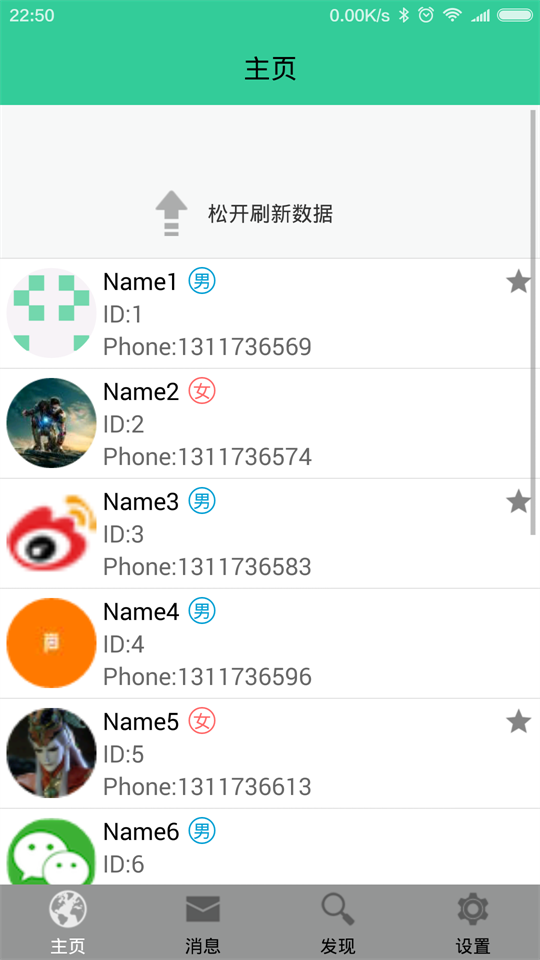 BaseHttpListActivity,幾行代碼搞定Android Http列表請求、加載和緩存,baseactivity
BaseHttpListActivity,幾行代碼搞定Android Http列表請求、加載和緩存,baseactivity
BaseHttpListActivity,幾行代碼搞定Android Http列表請求、加載和緩存,baseactivityAndroid開發中,向服務器請求一個列表並顯
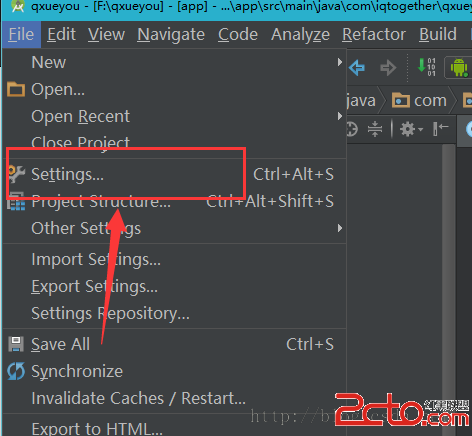 Android Studio添加Parcelable序列化小工具(快速提高開發效率)
Android Studio添加Parcelable序列化小工具(快速提高開發效率)
Android Studio添加Parcelable序列化小工具(快速提高開發效率) Android Studio添加Parcelable序列化小工具(快速提高開發效