編輯:關於android開發
Volley主要支持一下幾種Request
1. StringRequest:確定一個URL,獲得返回的原始字符串。
2. ImageRequest:確定一個URL,獲得一個圖片。
3. JsonObjectRequest和JsonArrayRequest: 確定一個URL,獲得JSON對象或者數字。
ImageView mImageView;
String url = http://i.imgur.com/7spzG.png;
mImageView = (ImageView) findViewById(R.id.myImage);
...
// Retrieves an image specified by the URL, displays it in the UI.
ImageRequest request = new ImageRequest(url,
new Response.Listener() {
@Override
public void onResponse(Bitmap bitmap) {
mImageView.setImageBitmap(bitmap);
}
}, 0, 0, null,
new Response.ErrorListener() {
public void onErrorResponse(VolleyError error) {
mImageView.setImageResource(R.drawable.image_load_error);
}
});
// Access the RequestQueue through your singleton class.
MySingleton.getInstance(this).addToRequestQueue(request);
ImageLoader mImageLoader;
NetworkImageView mNetworkImageView;
private static final String IMAGE_URL =
http://developer.android.com/images/training/system-ui.png;
...
// Get the NetworkImageView that will display the image.
mNetworkImageView = (NetworkImageView) findViewById(R.id.networkImageView);
// Get the ImageLoader through your singleton class.
mImageLoader = MySingleton.getInstance(this).getImageLoader();
// Set the URL of the image that should be loaded into this view, and
// specify the ImageLoader that will be used to make the request.
mNetworkImageView.setImageUrl(IMAGE_URL, mImageLoader);
TextView mTxtDisplay;
ImageView mImageView;
mTxtDisplay = (TextView) findViewById(R.id.txtDisplay);
String url = http://my-json-feed;
JsonObjectRequest jsObjRequest = new JsonObjectRequest
(Request.Method.GET, url, null, new Response.Listener() {
@Override
public void onResponse(JSONObject response) {
mTxtDisplay.setText(Response: + response.toString());
}
}, new Response.ErrorListener() {
@Override
public void onErrorResponse(VolleyError error) {
// TODO Auto-generated method stub
}
});
// Access the RequestQueue through your singleton class.
MySingleton.getInstance(this).addToRequestQueue(jsObjRequest);
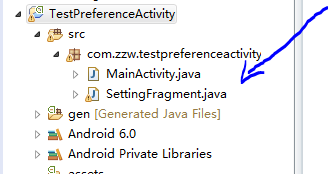 seeting菜單界面形成--優化,seeting菜單界面--
seeting菜單界面形成--優化,seeting菜單界面--
seeting菜單界面形成--優化,seeting菜單界面--本文是上一篇文章的優化版: 上文鏈接地址:http://www.cnblogs.com/zzw1994/p/
 Android java傳遞int類型數組給C,androidint
Android java傳遞int類型數組給C,androidint
Android java傳遞int類型數組給C,androidint接著前面的文章《Android java傳遞int類型數據給C》《Android java傳遞stri
 安卓應用的界面編程(4),安卓界面編程
安卓應用的界面編程(4),安卓界面編程
安卓應用的界面編程(4),安卓界面編程第三組UI組件:ImageView及其子類 主要功能是顯示圖片,任何Drawable對象都可使用ImageView來顯
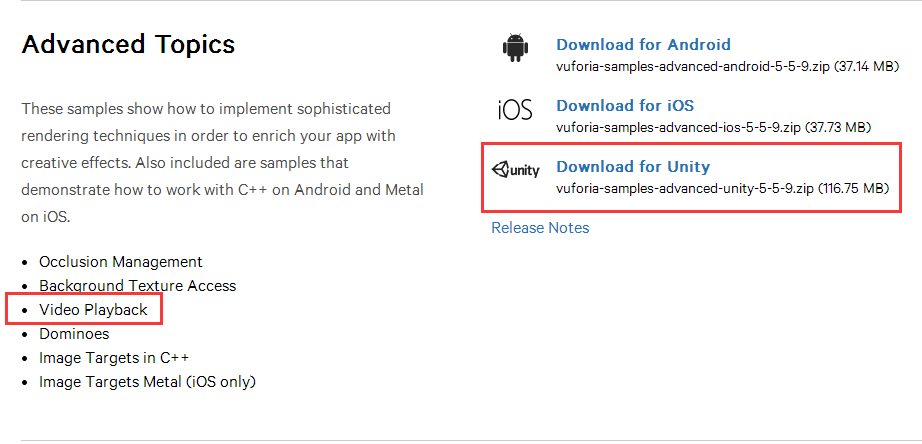 Unity+高通Vuforia SDK——AR播放視頻
Unity+高通Vuforia SDK——AR播放視頻
Unity+高通Vuforia SDK——AR播放視頻 在之前的文章中我們已經實現了基本的圖片識別,並在識別的圖片上顯示3D模型,但是有的時候我們實際上需要在