編輯:關於android開發
美團首頁類似的下拉彈出菜單工程中經常遇到的控件,不同工程中菜單條目的類型與數量也不一樣
所以需要根據實際需要填充不同內容。先寫個demo,一倍不時之需吧。
既然每個項目用到的菜單樣式不同,此時我們必須根據實際情況填充,這樣就需要將容器和內容分開。
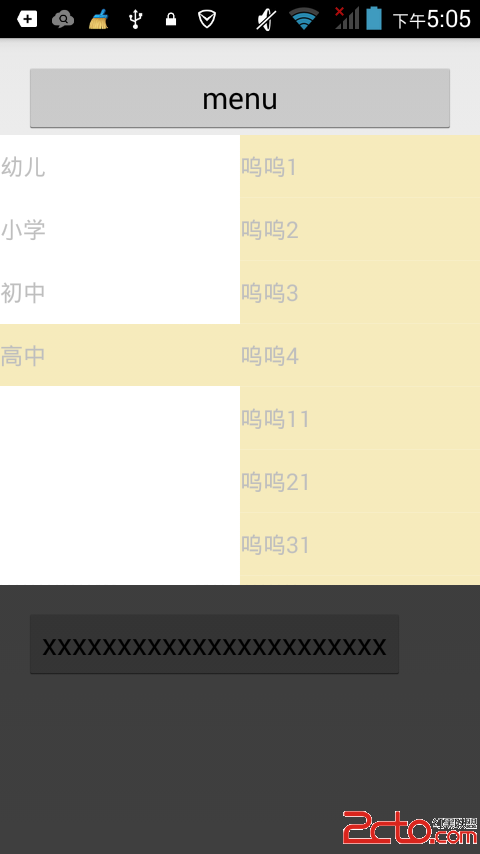
容器的畫當然就使用popWindow了,我們需要在點擊指定控件後彈出window,需要
1.指定當前window的位置及大小
2.指定window出方式
3.如果要求其他部分變暗,我們必須指定變暗部分的高度
內容需要被填充到容器中,根據不同的數據類型及需求,設置不同的頁面填充。可以將其定義為**組合控件**或者一個**Holder**。
需要提供控件填充方法和數據刷新兩個基本方法,同時還需要一個方法暴露一個View的引用,這樣就可以將這個View填充到我們想添加的任何位置。
BaseHolder
/**
* Created by Administrator on 2015/10/30 0030.
*/
public abstract class BaseHolder {
private View mView;
public abstract View initView();
public abstract void refreshView(T info);
public BaseHolder(){
mView = initView();
mView.setTag(this);
}
public View getView(){
return mView;
}
}
假定我們現在按下一個按鍵,然後彈出popwindow,此時我們需要繼承一個Button,
復寫Button的OnClick方法,從而實現點擊按鍵在按鍵正下方彈出popwindow的效果。
public class PopMenuButton extends Button implements View.OnClickListener {
private Context mCtx;
private PopupWindow mPopupWindow;
private LinearLayout mPopupWindowView;
//根布局設置為Button 彈出popwindow的位置可以以根布局為參照
private View mRootView;
private View mShodowView;
private LinearLayout mContentView;
private int[] mLocation = new int[2];
private int mStartY;
private int mScreenHeight;
public PopMenuButton(Context context, AttributeSet attrs) {
super(context, attrs);
mCtx = context;
mRootView = this;
}
public PopMenuButton(Context context) {
super(context);
mCtx = context;
mRootView = this;
}
@Override
protected void onFinishInflate() {
super.onFinishInflate();
initPopWindow();
}
public void setContentView(View view){
LinearLayout.LayoutParams params = new LinearLayout.LayoutParams(LinearLayout.LayoutParams.WRAP_CONTENT, LinearLayout.LayoutParams.WRAP_CONTENT);
mContentView.addView(view, params);
}
private void initView(){
mPopupWindowView = (LinearLayout) View.inflate(mCtx, R.layout.popmenu_layout, null);
mContentView = (LinearLayout) mPopupWindowView.findViewById(R.id.rl_content);
mShodowView = mPopupWindowView.findViewById(R.id.rl_shodow);
mShodowView.setOnClickListener(new OnClickListener() {
@Override
public void onClick(View v) {
mPopupWindow.dismiss();
}
});
setOnClickListener(this);
}
private void initPopWindow(){
initView();
//獲取按鍵的位置
mRootView.getLocationOnScreen(mLocation);
mStartY = mLocation[1] + mRootView.getHeight();
}
@Override
public void onClick(View v) {
if(mPopupWindow == null) {
//initPopWindow();
int[] location = new int[2];
this.getLocationOnScreen(location);
//y軸起始位置
int start = location[1] + this.getHeight() + 1;
//測量屏幕的高度
int screenHeight = ((Activity) mCtx).getWindowManager().getDefaultDisplay().getHeight();
//設置彈框的大小 彈框位置在按鈕以下,占據所有屏幕
mPopupWindow = new PopupWindow(mPopupWindowView, ViewGroup.LayoutParams.MATCH_PARENT, screenHeight - start, false);
// mPopupWindow = new PopupWindow(mPopupWindowView, ViewGroup.LayoutParams.MATCH_PARENT, ViewGroup.LayoutParams.MATCH_PARENT,false);
mPopupWindow.setBackgroundDrawable(new ColorDrawable(0xb0000000));
//mPopupWindow.setAnimationStyle(R.style.AnimationFade);
mPopupWindow.setAnimationStyle(R.style.popupAnimation);
mPopupWindow.setFocusable(true);
mPopupWindow.setOutsideTouchable(true);
}
if (mPopupWindow.isShowing()) {
mPopupWindow.dismiss();
} else {
int[] location1 = new int[2];
this.getLocationOnScreen(location1);
//設置彈框的位置
mPopupWindow.showAtLocation(mRootView, Gravity.NO_GRAVITY, 0, location1[1]+this.getHeight()+1);
}
}
private int dip2px(Context context, float dpValue) {
final float scale = context.getResources().getDisplayMetrics().density;
return (int) (dpValue * scale);
}
}
假設我們當前要彈出一個二級菜單,我們可以將邏輯封裝到一個Holder中,最終讓holder為我們提供頁面,直接將頁面貼到容器中。
/**
* Created by vonchenchen on 2015/10/30 0030.
*/
public class DoubleListViewHolder extends BaseHolder>> {
private List> mData;
private ListView mLeftListView;
private ListView mRightListView;
private List mLeftList;
private List mRightList;
private TextListAdapter mLeftAdapter;
private TextRightListAdapter mRightAdapter;
private View mViewClickRecorder = null;
private boolean mFirstMesure = true;
@Override
public View initView() {
View view = View.inflate(MyApplication.getContext(), R.layout.doublelistview_layout, null);
mLeftListView = (ListView) view.findViewById(R.id.ll_left);
mRightListView = (ListView) view.findViewById(R.id.ll_right);
mLeftListView.setOnItemClickListener(new AdapterView.OnItemClickListener() {
@Override
public void onItemClick(AdapterView parent, View view, int position, long id) {
//如果點擊條目,更換被點擊條目的顏色
if(mViewClickRecorder != view){
view.setBackgroundColor(MyApplication.getContext().getResources().getColor(R.color.normal_selected_color));
if(mViewClickRecorder != null) {
mViewClickRecorder.setBackgroundColor(MyApplication.getContext().getResources().getColor(R.color.normal_unselected_color));
}
mViewClickRecorder = view;
}
mRightList = mData.get(position+1);
mRightAdapter = new TextRightListAdapter(mRightList);
mRightListView.setAdapter(mRightAdapter);
}
});
return view;
}
@Override
public void refreshView(List> info) {
this.mData = info;
mLeftList = info.get(0);
mLeftAdapter = new TextListAdapter(mLeftList);
mRightList = info.get(1);
mRightAdapter = new TextRightListAdapter(mRightList);
mLeftListView.setAdapter(mLeftAdapter);
mRightListView.setAdapter(mRightAdapter);
}
class TextListAdapter extends MyAdapter{
public TextListAdapter(List list) {
super(list);
}
@Override
public View getView(final int position, View convertView, ViewGroup parent) {
TextViewHolder holder = null;
if(convertView == null){
holder = new TextViewHolder();
}else{
holder = (TextViewHolder) convertView.getTag();
}
convertView = holder.getView();
holder.refreshView((String) getItem(position));
//防止多次測量
if(position == 0 && mFirstMesure){
mFirstMesure = false;
convertView.setBackgroundColor(MyApplication.getContext().getResources().getColor(R.color.normal_selected_color));
mViewClickRecorder = convertView;
}
return convertView;
}
}
class TextRightListAdapter extends MyAdapter{
public TextRightListAdapter(List list) {
super(list);
}
@Override
public View getView(final int position, View convertView, ViewGroup parent) {
TextViewHolder holder = null;
if(convertView == null){
holder = new TextViewHolder();
}else{
holder = (TextViewHolder) convertView.getTag();
}
convertView = holder.getView();
holder.refreshView((String) getItem(position));
return convertView;
}
}
/**
* ListView 中的 Holder
*/
private class TextViewHolder extends BaseHolder{
private TextView mTextView;
@Override
public View initView() {
View view = View.inflate(MyApplication.getContext(), R.layout.simpletext_item, null);
mTextView = (TextView) view.findViewById(R.id.tv_text);
return view;
}
@Override
public void refreshView(String info) {
mTextView.setText(info);
}
}
}
調用的時候分為以下四步。這樣,顯示,邏輯和數據就自然分離開來了。
//創建容器
PopMenuButton mPopMenuButton = (PopMenuButton) findViewById(R.id.btn_pop);
//創建Holder,提供內容
DoubleListViewHolder holder = new DoubleListViewHolder();
//將 內容 貼到 容器 中
mPopMenuButton.setContentView(holder.getView());
//用數據刷新容器的顯示內容
holder.refreshView(mLists);
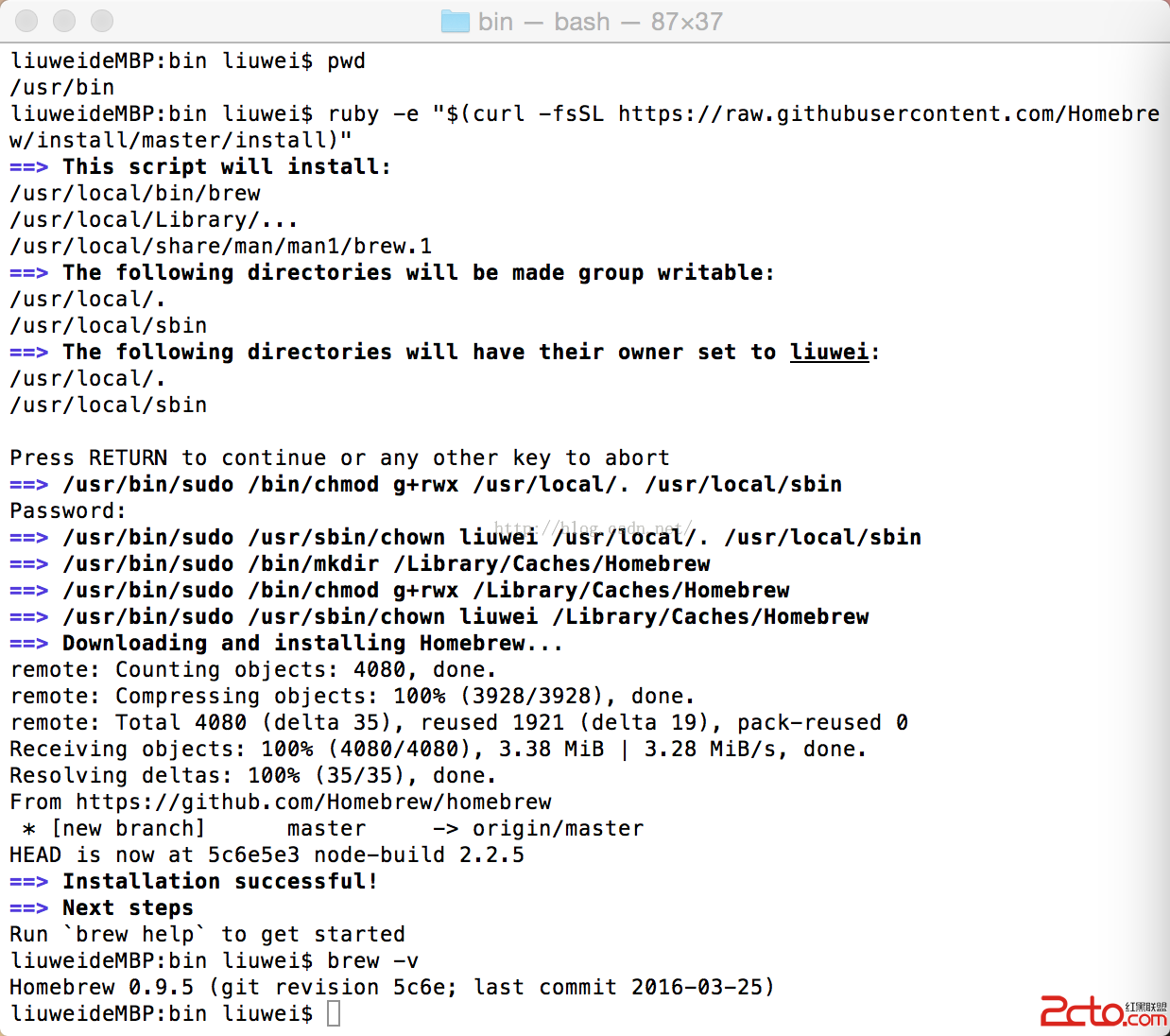 Android React-Native系列之(一)零基礎搭建React-Native開發環境
Android React-Native系列之(一)零基礎搭建React-Native開發環境
Android React-Native系列之(一)零基礎搭建React-Native開發環境 很早就聽說過大名鼎鼎的React-Native了(不大清楚的童靴們可以自行
 Android事件分發機制實例驗證
Android事件分發機制實例驗證
Android事件分發機制實例驗證 我的程序是在MainActivity中有一個自定義的MyLayout布局,MyLayout布局下面有一個自定義的MyB
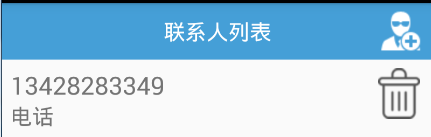 ListView中響應item的點擊事件並且刷新界面,listviewitem
ListView中響應item的點擊事件並且刷新界面,listviewitem
ListView中響應item的點擊事件並且刷新界面,listviewitem---恢復內容開始--- 最近在在實現listview功能中遇到了這個問題: 點擊事件寫在了
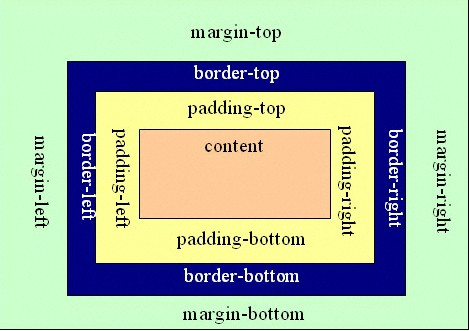 android:padding和android:layout_margin的區別,
android:padding和android:layout_margin的區別,
android:padding和android:layout_margin的區別,margin和padding是隔開元素中最常用的兩個屬性 ◆Padding屬性: Pad