編輯:關於android開發
第一篇原創,其實自己就是一菜鳥,簡單分享點基本知識吧。希望能有所幫助吧。
TextView EditText Button ImageView 這幾個控件可能是Android開發中最常用、最基本的幾個控件
本篇文章就從最簡單的角度介紹下這幾個控件的用法(默認您已經掌握了開發環境的搭建,本吊還在用eclipse ,准備月底換電腦用 as;建議用as進行開發吧,好多開源資源只提供了as版本 )
MainActivity.java
1 public class MainActivity extends Activity {
2
3 private TextView tv;
4 private EditText et;
5 private Button btn;
6 private ImageView iv;
7
8 @Override
9 protected void onCreate(Bundle savedInstanceState) {
10 super.onCreate(savedInstanceState);
11 // 加載布局文件
12 setContentView(R.layout.activity_main);
13 // 初始化控件
14 init();
15 // 設置Button的OnClickListener監聽器
16 btn.setOnClickListener(new OnClickListener() {
17 @Override
18 public void onClick(View v) {
19 // 將et中輸入的內容通過Toast顯示出來
20 Toast.makeText(MainActivity.this,
21 "et的輸入為:" + et.getText().toString(), Toast.LENGTH_SHORT)
22 .show();
23 }
24 });
25 // 設置ImageView的OnClickListener監聽器
26 iv.setOnClickListener(new OnClickListener() {
27 @Override
28 public void onClick(View v) {
29 // 當點擊btn的時候就讓iv的圖片變成另一張圖片
30 iv.setBackgroundResource(R.drawable.animal);
31 }
32 });
33 }
34
35 private void init() {
36 tv = (TextView) this.findViewById(R.id.acMain_tv_username);
37 et = (EditText) this.findViewById(R.id.acMain_et_password);
38 btn = (Button) this.findViewById(R.id.acMain_btn_login);
39 iv = (ImageView) this.findViewById(R.id.acMain_iv_show);
40 tv.setText("Hello , this is gh");
41 }
activity_main.xml
1 <RelativeLayout xmlns:android="http://schemas.android.com/apk/res/android" 2 xmlns:tools="http://schemas.android.com/tools" 3 android:layout_width="match_parent" 4 android:layout_height="match_parent" 5 android:paddingBottom="@dimen/activity_vertical_margin" 6 android:paddingLeft="@dimen/activity_horizontal_margin" 7 android:paddingRight="@dimen/activity_horizontal_margin" 8 android:paddingTop="@dimen/activity_vertical_margin" 9 tools:context="com.example.cnblogs001.MainActivity" > 10 11 <TextView 12 android:id="@+id/acMain_tv_username" 13 android:layout_width="match_parent" 14 android:layout_height="wrap_content" 15 android:gravity="center_horizontal" 16 android:padding="10dp" 17 android:text="@string/hello_world" 18 android:textColor="@android:color/holo_blue_dark" 19 android:textSize="20sp" /> 20 21 <EditText 22 android:id="@+id/acMain_et_password" 23 android:layout_width="match_parent" 24 android:layout_height="wrap_content" 25 android:layout_below="@id/acMain_tv_username" 26 android:layout_marginTop="10dp" 27 android:ellipsize="end" 28 android:gravity="center_horizontal" 29 android:hint="@string/hint_et_password" 30 android:inputType="textPassword" 31 android:maxLines="1" /> 32 33 <Button 34 android:id="@+id/acMain_btn_login" 35 android:layout_width="match_parent" 36 android:layout_height="wrap_content" 37 android:layout_below="@id/acMain_et_password" 38 android:layout_marginTop="10dp" 39 android:alpha="0.5" 40 android:background="@android:color/holo_blue_dark" 41 android:gravity="center" 42 android:text="@string/text_btn_login" 43 android:textColor="#000000" 44 android:textSize="20sp" /> 45 46 <ImageView 47 android:id="@+id/acMain_iv_show" 48 android:layout_width="150dp" 49 android:layout_height="150dp" 50 android:layout_below="@id/acMain_btn_login" 51 android:layout_centerHorizontal="true" 52 android:layout_marginTop="10dp" 53 android:background="@drawable/logo" 54 android:scaleType="fitCenter" /> 55 56 </RelativeLayout>
效果圖:
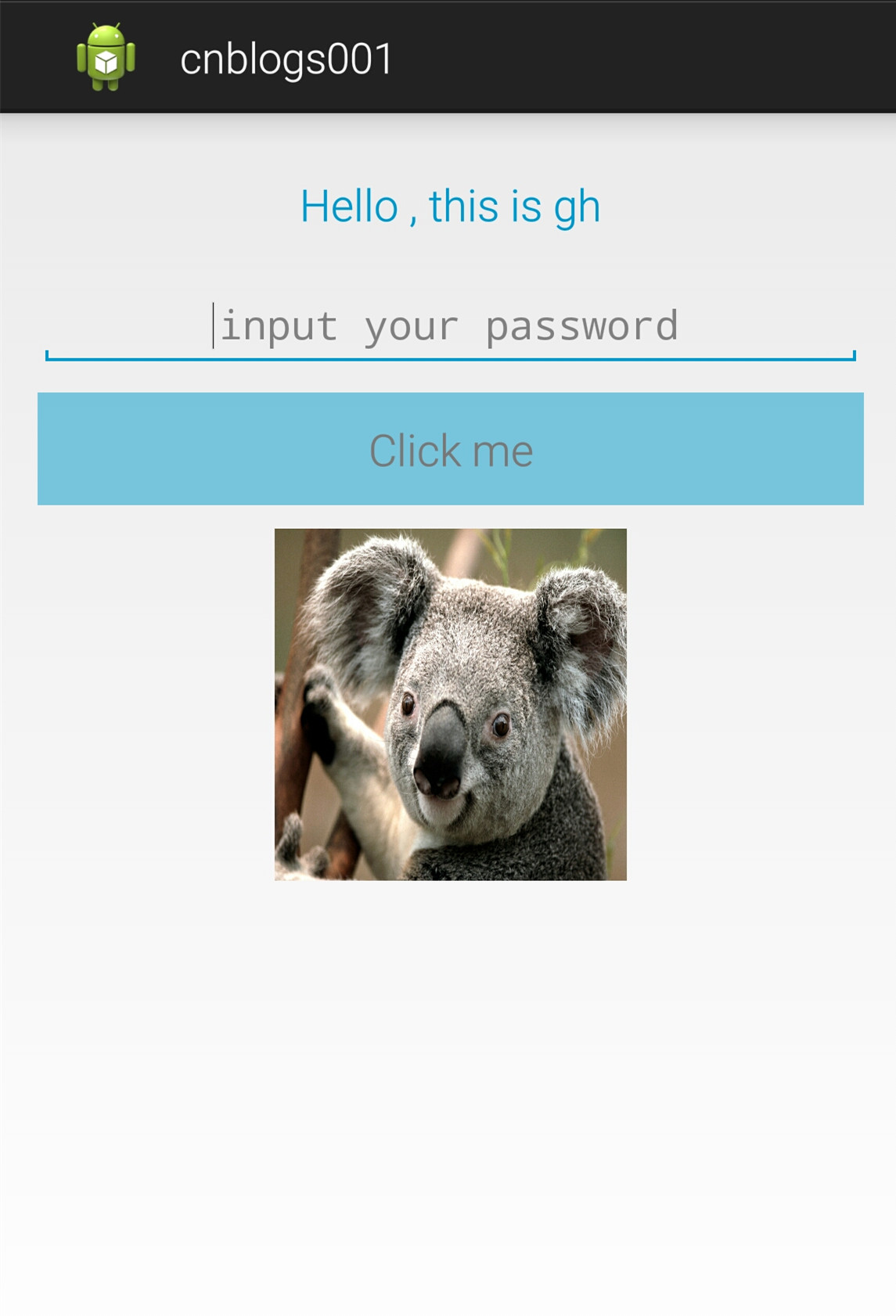
總結:
xml布局文件中只用了這幾個控件的部分屬性,都是最基本的屬性;詳細屬性可以查閱官方文檔
同時在Activity中只 監聽了 Button 和 ImageView 的OnClickListener ,還可以監聽其他事件,大家可以自行嘗試一下
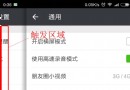 全新的手勢,側滑返回、全局右滑返回都OUT啦!,全局out
全新的手勢,側滑返回、全局右滑返回都OUT啦!,全局out
全新的手勢,側滑返回、全局右滑返回都OUT啦!,全局out前言 Android快速開發框架-ZBLibrary 最近將以前的 全局右滑返回 手勢功能改成了 底部左右滑動手
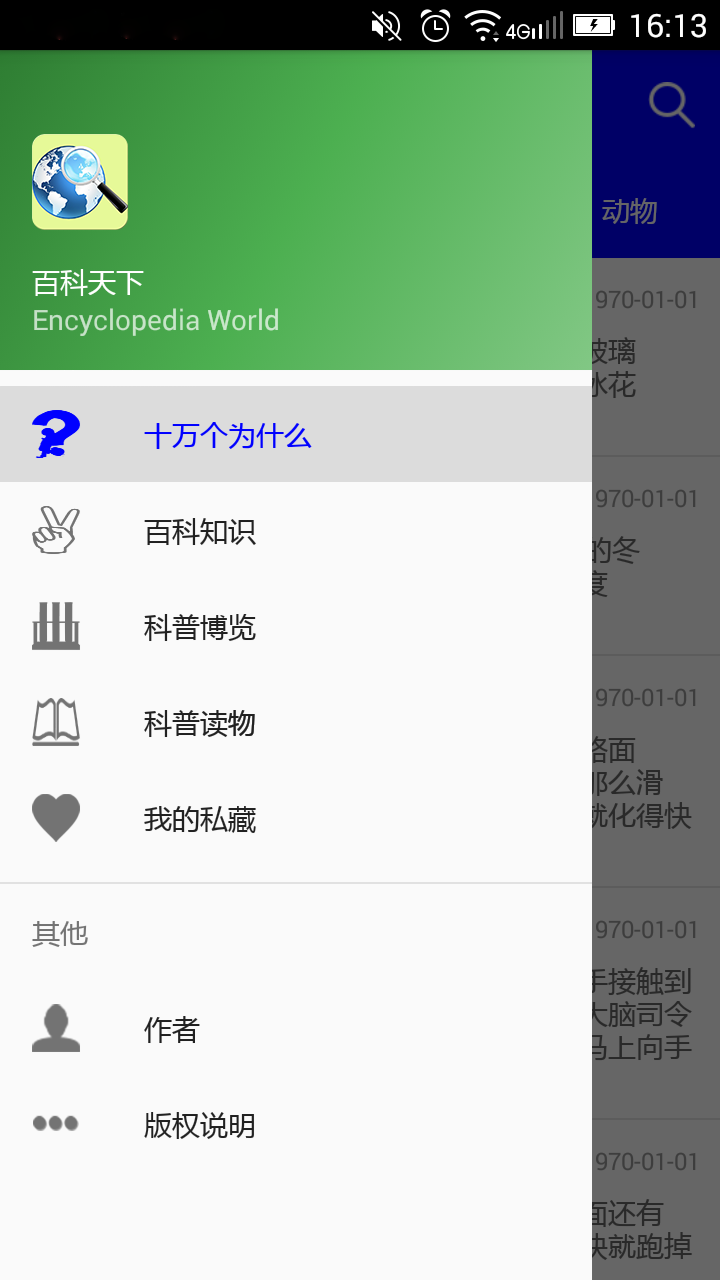 Android Material Design之 NavigationView側滑界面自定義 隨筆,android側滑菜單
Android Material Design之 NavigationView側滑界面自定義 隨筆,android側滑菜單
Android Material Design之 NavigationView側滑界面自定義 隨筆,android側滑菜單一、側滑界面Menu自定義: 在menu文件夾下
 Android開發之初識MVP模式
Android開發之初識MVP模式
Android開發之初識MVP模式 各位親愛的小伙伴,有沒有想我啊,我胡漢wing又回來了。 很長一段時間沒有更新博客。。原因是。。從離職回到學校以後,一直在享受最
 模擬QQ側滑控件 實現三種界面切換效果(知識點:回調機制,解析網絡json數據,fragment用法等)。,jsonfragment
模擬QQ側滑控件 實現三種界面切換效果(知識點:回調機制,解析網絡json數據,fragment用法等)。,jsonfragment
模擬QQ側滑控件 實現三種界面切換效果(知識點:回調機制,解析網絡json數據,fragment用法等)。,jsonfragment需要用到的lib包 :解析json&n