編輯:關於android開發
Android RecyclerView 是Android5.0推出來的,導入support-v7包即可使用。
個人體驗來說,RecyclerView絕對是一款功能強大的控件。
首先總結下RecyclerView的特點:
1.支持不同方向,不同排版模式,實現多種展現數據的形式,涵蓋了ListView,GridView,瀑布流等數據表現的形式
2.內部實現了回收機制,無需我們考慮View的復用情況
3.取消了onItemClick等點擊事件,需要自己手動去寫
------------------------------------------------------------------------------------
那麼讓我們通過一些Demo來了解RecyclerView的基本使用
首先,要導入support-v7 包
import android.support.v7.widget.RecyclerView;
RecyclerView和ListView的使用一樣,都需要有對應的Adapter,列表項布局,數據源
1.先寫主Activity布局
可以看到RecyclerView的標簽
<android.support.v7.widget.RecyclerView>
1 <LinearLayout xmlns:android="http://schemas.android.com/apk/res/android" 2 xmlns:tools="http://schemas.android.com/tools" xmlns:app="http://schemas.android.com/apk/res-auto" 3 android:layout_width="match_parent" 4 android:layout_height="match_parent" 5 android:orientation="vertical" 6 tools:context="com.xqx.superapp.app.Android5Activity"> 7 8 <Button 9 android:text="添加一個數據" 10 android:layout_width="wrap_content" 11 android:layout_height="wrap_content" 12 android:onClick="btnAddItem" 13 /> 14 <Button 15 android:text="刪除第一個" 16 android:onClick="btnRemoveItem" 17 android:layout_width="wrap_content" 18 android:layout_height="wrap_content"/> 19 20 <android.support.v7.widget.RecyclerView 21 android:id="@+id/recycle_view" 22 android:layout_width="match_parent" 23 android:layout_height="match_parent" 24 > 25 </android.support.v7.widget.RecyclerView> 26 27 </LinearLayout>
菜單項布局,標准的上面圖片,下面文字
<?xml version="1.0" encoding="utf-8"?>
<LinearLayout xmlns:android="http://schemas.android.com/apk/res/android"
android:orientation="vertical"
android:gravity="center"
android:layout_width="match_parent"
android:layout_height="match_parent">
<ImageView
android:id="@+id/item_icon"
android:src="@mipmap/machao_moqi"
android:layout_width="wrap_content"
android:layout_height="wrap_content"/>
<TextView
android:id="@+id/item_title"
android:text="名稱"
android:layout_width="wrap_content"
android:layout_height="wrap_content"
/>
</LinearLayout>
2.接下來就看Activity代碼了
首先看成員變量,與ListView,GridView一樣 標准三樣, 控件,數據源,適配器
private List<String> data; private RecyclerView recyclerView; private MyRecycleAdapter adapter; //自定義適配器,繼承RecyclerView.Adapter
接著我們必須要自定義一個ViewHolder,這個ViewHolder 必須要繼承 RecyclerView.ViewHolder
注意RecyclerView不再提供onItemClick事件監聽,所以需要我們自己手工寫監聽事件的方法
private static class ViewHolder extends RecyclerView.ViewHolder implements View.OnClickListener {
public ImageView imageView;
public TextView textView;
public ViewHolder(View itemView) {
super(itemView);
// 通常ViewHolder的構造,就是用於獲取控件視圖的
imageView = (ImageView) itemView.findViewById(R.id.item_icon);
textView = (TextView) itemView.findViewById(R.id.item_title);
// TODO 後續處理點擊事件的操作
itemView.setOnClickListener(this);
}
@Override
public void onClick(View v) {
int position = getAdapterPosition();
Context context = imageView.getContext();
Toast.makeText(context,"顯示第"+position+"個項",Toast.LENGTH_SHORT).show();
}
}
再讓我們看自定義適配器,注意這裡的參數是ViewHolder,這個ViewHodler是我們自己的,不要導入v7包下的ViewHolder,
之後要重寫三個方法
private class MyRecycleAdapter extends RecyclerView.Adapter<ViewHolder>{
@Override
public ViewHolder onCreateViewHolder(ViewGroup viewGroup, int i) {
return null;
}
@Override
public void onBindViewHolder(ViewHolder viewHolder, int i) {
}
@Override
public int getItemCount() {
return 0;
}
}
在自定義適配器MyRecycleAdapter中,首先要寫一個構造方法,因為有數據源,所有構造方法裡必然有List
private List<String> strings;
public MyRecycleAdapter(List<String> strings) {
this.strings = strings;
}
然後就要重寫三個方法了,

---------------------------------------------------------------------------------------------------------------
完成自定義適配器和自定義ViewHolder的代碼 就要進行RecyclerView的使用了
首先 要了解 RecyclerView.LayoutManager 這個屬性
用於進行一個布局的設置,可以設置顯示模式,ListView或者GridView或者瀑布流
1.ListView顯示模式
1 // 1.線性布局 2 LinearLayoutManager layoutManager = 3 new LinearLayoutManager(this, // 上下文 4 LinearLayout.VERTICAL, //垂直布局, 5 false);
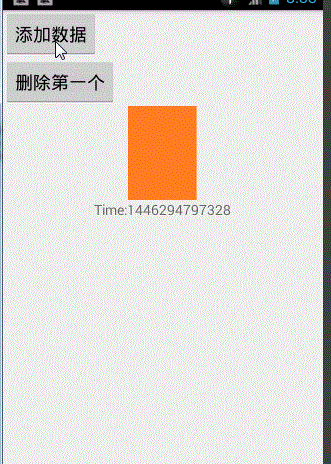
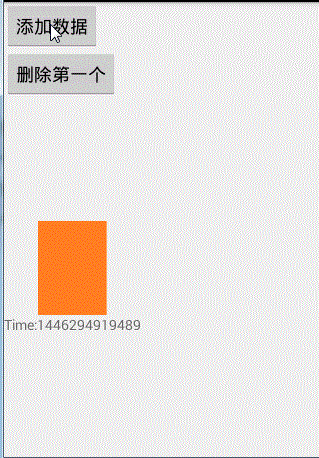
2.GridView顯示模式
1 // 2.Grid布局 2 RecyclerView.LayoutManager layoutManager = 3 new GridLayoutManager(this, 4 2, // 每行顯示item項數目 5 GridLayoutManager.HORIZONTAL, //水平排列 6 false 7 );
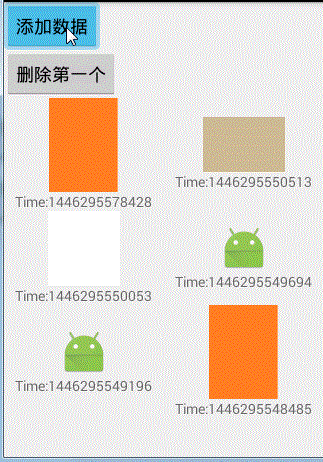
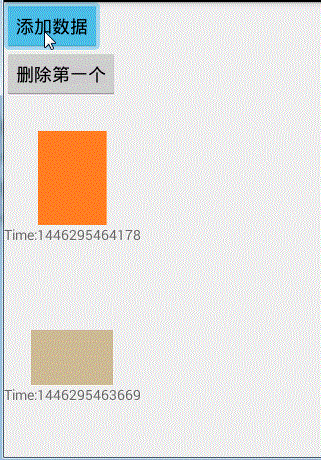
3.瀑布流顯示模式
1 // 3.瀑布流 2 RecyclerView.LayoutManager layoutManager = 3 new StaggeredGridLayoutManager(3, // 每行顯示的item項數目 4 StaggeredGridLayoutManager.VERTICAL); // 垂直排列
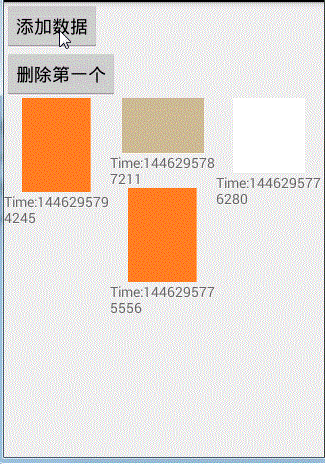
以上三種顯示模式任意設置一種 就可以繼續下面的代碼
recyclerView.setLayoutManager(layoutManager);
// 設置 RecyclerView的Adapter
// 注意一定在設置了布局管理器之後調用
adapter = new MyRecycleAdapter(data);
recyclerView.setAdapter(adapter);
最後記得加上“添加一個數據”,“刪除第一個數據”的按鈕響應事件
public void btnAddItem(View view) {
data.add(0,"Time:"+System.currentTimeMillis());
adapter.notifyDataSetChanged();
}
public void btnRemoveItem(View view) {
if (!data.isEmpty()) {
data.remove(0);
}
adapter.notifyItemRemoved(0);
}
完整代碼:

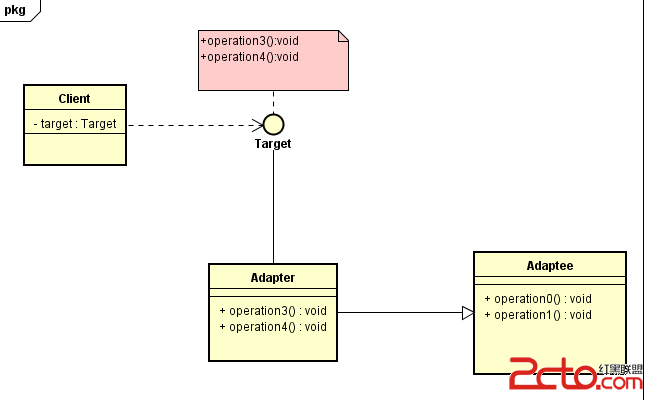 Android框架設計模式(四)——Adapter Method
Android框架設計模式(四)——Adapter Method
Android框架設計模式(四)——Adapter Method 一、適配器模式介紹 適配器在平常在生活中是經常會用到的,特別是電子產品。像手機、電腦、家用電器都會用到
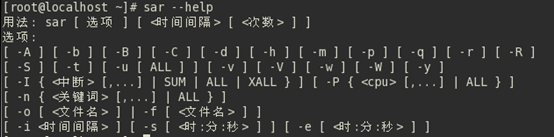 linux性能測試與監控 sar 命令
linux性能測試與監控 sar 命令
linux性能測試與監控 sar 命令sar(System Activity Reporter系統活動情況報告)是目前Linux上最為全面的系統性能分析工具之一,可以從多
 Fragment學習筆記,fragment學習
Fragment學習筆記,fragment學習
Fragment學習筆記,fragment學習Fragment為大量型號,尺寸,分辨率的設備提供了一種統一的UI優化方案。將Activity分解為多個Fragment,將
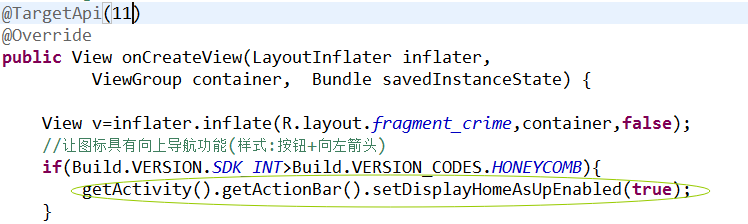 Android-操作欄之圖標導航,android-導航
Android-操作欄之圖標導航,android-導航
Android-操作欄之圖標導航,android-導航 想實現圖標向上導航功能,步子分兩步走: 1.樣式上要改變-->圖標要變成可點擊的按鈕,並有一個向左的箭