編輯:關於android開發
ListView
就是用來顯示一行一行的條目的
MVC結構
* M:model模型層,要顯示的數據 ————people集合
* V:view視圖層,用戶看到的界面 ————ListView
* c:control控制層,操作數據如何顯示 ————adapter對象
每一個條目都是一個View對象
BaseAdapter
* 必須實現的兩個方法
* 第一個
//系統調用此方法,用來獲知模型層有多少條數據
@Override
public int getCount() {
return people.size();
}
* 第二個
//系統調用此方法,獲取要顯示至ListView的View對象
//position:是return的View對象所對應的數據在集合中的位置
@Override
public View getView(int position, View convertView, ViewGroup parent) {
System.out.println("getView方法調用" + position);
TextView tv = new TextView(MainActivity.this);
//拿到集合中的元素
Person p = people.get(position);
tv.setText(p.toString());
//把TextView的對象返回出去,它會變成ListView的條目
return tv;
}
屏幕上能顯示多少個條目,getView方法就會被調用多少次,屏幕向下滑動時,getView會繼續被調用,創建更多的View對象顯示至屏幕
條目的緩存
當條目劃出屏幕時,系統會把該條目緩存至內存,當該條目再次進入屏幕,系統在重新調用getView時會把緩存的條目作為convertView參數傳入,但是傳入的條目不一定是之前被緩存的該條目,即系統有可能在調用getView方法獲取第一個條目時,傳入任意一個條目的緩存
代碼如下:
activity_main.xml:
<LinearLayout xmlns:android="http://schemas.android.com/apk/res/android"
xmlns:tools="http://schemas.android.com/tools"
android:layout_width="match_parent"
android:layout_height="match_parent"
tools:context="com.example.list.MainActivity" >
<ListView
android:id="@+id/lv"
android:layout_width="fill_parent"
android:layout_height="fill_parent"
></ListView>
</LinearLayout>
item.xml
<?xml version="1.0" encoding="utf-8"?>
<LinearLayout xmlns:android="http://schemas.android.com/apk/res/android"
android:layout_width="match_parent"
android:layout_height="match_parent"
android:orientation="vertical" >
<ImageView
android:id="@+id/iv"
android:src="@drawable/xing"
android:layout_width="80dp"
android:layout_height="80dp"
/>
<TextView
android:id="@+id/t1"
android:layout_width="match_parent"
android:layout_height="wrap_content"
/>
<TextView
android:id="@+id/t2"
android:layout_width="match_parent"
android:layout_height="wrap_content"
/>
</LinearLayout>
MainActivity.java
public class MainActivity extends Activity {
List<shopInfo> l;
ListView lv;
@Override
protected void onCreate(Bundle savedInstanceState) {
super.onCreate(savedInstanceState);
setContentView(R.layout.activity_main);
lv = (ListView) findViewById(R.id.lv);
//准備集合數據
l = new ArrayList<shopInfo>();
l.add(new shopInfo(R.drawable.xing, "name-1", "content-1"));
l.add(new shopInfo(R.drawable.xing, "name-2", "content-2"));
l.add(new shopInfo(R.drawable.xing, "name-3", "content-3"));
l.add(new shopInfo(R.drawable.xing, "name-4", "content-4"));
l.add(new shopInfo(R.drawable.xing, "name-5", "content-5"));
l.add(new shopInfo(R.drawable.xing, "name-6", "content-6"));
l.add(new shopInfo(R.drawable.xing, "name-7", "content-7"));
l.add(new shopInfo(R.drawable.xing, "name-8", "content-8"));
//准備BaseAdapter對象
MyAdapter a = new MyAdapter();
//設置Adapter顯示數據
lv.setAdapter(a);
}
//這個類可以寫在裡面,也可以寫在外面
public class MyAdapter extends BaseAdapter {
@Override
public int getCount() {
// TODO Auto-generated method stub
return l.size();
}
@Override
public Object getItem(int arg0) {
// TODO Auto-generated method stub
return null;
}
@Override
public long getItemId(int arg0) {
// TODO Auto-generated method stub
return 0;
}
//第一種:沒有任何處理,不建議這樣寫。如果數據量少看將就,但是如果列表項數據量很大的時候,會每次都重新創建View,設置資源,嚴重影響性能,所以從一開始就不要用這種方式
@Override
public View getView(int position, View convertView, ViewGroup parent) {
// TODO Auto-generated method stub
// 加載item的布局
View view = View.inflate(MainActivity.this, R.layout.item, null);
shopInfo s = l.get(position);
ImageView i = (ImageView) view.findViewById(R.id.iv);
TextView t1 = (TextView) view.findViewById(R.id.t1);
TextView t2 = (TextView) view.findViewById(R.id.t2);
i.setImageResource(s.getIcon());
t1.setText(s.getName());
t2.setText(s.getContent());
convertView = view ;
return convertView;
}
}
}
shopInfo.java
//每行item的數據信息封裝類
public class shopInfo {
private int icon;
private String name;
private String content;
public int getIcon() {
return icon;
}
public void setIcon(int icon) {
this.icon = icon;
}
public String getName() {
return name;
}
public void setName(String name) {
this.name = name;
}
public String getContent() {
return content;
}
public void setContent(String content) {
this.content = content;
}
public shopInfo(int icon, String name, String content) {
super();
this.icon = icon;
this.name = name;
this.content = content;
}
@Override
public String toString() {
return "shopInfo [icon=" + icon + ", name=" + name + ", content="
+ content + "]";
}
public shopInfo() {
super();
// TODO Auto-generated constructor stub
}
}
運行結果如下:
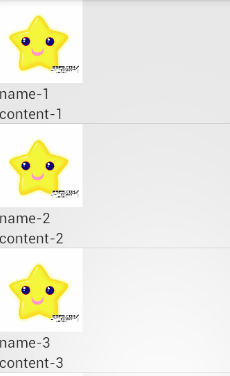
接下來實現getView()的方法和上邊的實現一樣的功能。
第二種ListView優化:通過緩存convertView,這種利用緩存contentView的方式可以判斷如果緩存中不存在View才創建View,如果已經存在可以利用緩存中的View,提升了性能
public View getView(int position, View convertView, ViewGroup parent) {
if(convertView == null)
{
convertView = mInflater.inflate(R.layout.list_item, null);
}
ImageView img = (ImageView)convertView.findViewById(R.id.iv) ;
TextView title = (TextView)convertView.findViewById(R.id.t1);
TextView info = (TextView)ConvertView.findViewById(R.id.t2);
img.setImageResource(R.drawable.xing);
title.setText("Hello");
info.setText("world");
return convertView;
}
第三種ListView優化:通過convertView+ViewHolder來實現,ViewHolder就是一個靜態類,使用 ViewHolder 的關鍵好處是緩存了顯示數據的視圖(View),加快了 UI 的響應速度。
當我們判斷 convertView == null 的時候,如果為空,就會根據設計好的List的Item布局(XML),來為convertView賦值,並生成一個viewHolder來綁定converView裡面的各個View控件(XML布局裡面的那些控件)。再用convertView的setTag將viewHolder設置到Tag中,以便系統第二次繪制ListView時從Tag中取出。(看下面代碼中)
如果convertView不為空的時候,就會直接用convertView的getTag(),來獲得一個ViewHolder。
public View getView(int position, View convertView, ViewGroup parent) {
// LayoutInflater mInflater = null;
ViewHolder holder = null;
shopInfo s = l.get(position);
if (convertView == null) {
holder = new ViewHolder();
// convertView = LinearLayout.inflate(MainActivity.this,
// R.layout.item, null);
convertView = LayoutInflater.from(MainActivity.this).inflate(R.layout.item, null);
/* 得到各個控件的對象 */
holder.iv = (ImageView) convertView.findViewById(R.id.iv);
holder.t1 = (TextView) convertView.findViewById(R.id.t1);
holder.t2 = (TextView) convertView.findViewById(R.id.t2); // to
// ItemButton
convertView.setTag(holder); // 綁定ViewHolder對象
} else {
holder = (ViewHolder) convertView.getTag(); // 取出ViewHolder對象
}
/* 設置TextView顯示的內容,即我們存放在動態數組中的數據 */
holder.iv.setImageResource(s.getIcon());
holder.t1.setText(s.getName());
holder.t2.setText(s.getContent());
return convertView;
}
/* 存放控件 的ViewHolder */
public final class ViewHolder {
public ImageView iv;
public TextView t1;
public TextView t2;
}
在上述的代碼中方法getView(int position, View convertView, ViewGroup parent)的方法體中,holder這個變量其實就是一個每一個item的View的結構。
這個holder結構存儲了item對應布局裡面的一些組件,而convertView.setTag(holder),就是把convertView中的Tag關聯到holder這個結構中。
而convertView.getTag(),就是把convertView中的Tag取出來。
最後的holder.textView.setText(mData.get(position));就是把holder中的對應的組件初始化或者重定義(改變一些值),然後就可以顯示出不同的內容了。
如果要實現單雙行顏色交替
MainActivity.java:
加下邊三個語句就可以了。
public class MainActivity extends Activity {
List<shopInfo> l;
ListView lv;
private int[] colors = new int[] { 0xff3cb371, 0xffa0a0a0 };
@Override
protected void onCreate(Bundle savedInstanceState) {
super.onCreate(savedInstanceState);
setContentView(R.layout.activity_main);
lv = (ListView) findViewById(R.id.lv);
// 准備集合數據
l = new ArrayList<shopInfo>();
l.add(new shopInfo(R.drawable.xing, "name-1", "content-1"));
l.add(new shopInfo(R.drawable.xing, "name-2", "content-2"));
l.add(new shopInfo(R.drawable.xing, "name-3", "content-3"));
l.add(new shopInfo(R.drawable.xing, "name-4", "content-4"));
l.add(new shopInfo(R.drawable.xing, "name-5", "content-5"));
l.add(new shopInfo(R.drawable.xing, "name-6", "content-6"));
l.add(new shopInfo(R.drawable.xing, "name-7", "content-7"));
l.add(new shopInfo(R.drawable.xing, "name-8", "content-8"));
// 准備BaseAdapter對象
MyAdapter a = new MyAdapter();
// 設置Adapter顯示數據
lv.setAdapter(a);
}
// 這個類可以寫在裡面,也可以寫在外面
public class MyAdapter extends BaseAdapter {
@Override
public int getCount() {
// TODO Auto-generated method stub
return l.size();
}
@Override
public Object getItem(int arg0) {
// TODO Auto-generated method stub
return null;
}
@Override
public long getItemId(int arg0) {
// TODO Auto-generated method stub
return arg0;
}
@Override
public View getView(int position, View convertView, ViewGroup parent) {
// TODO Auto-generated method stub
// 加載item的布局
// View view = View.inflate(MainActivity.this, R.layout.item, null);
//
// shopInfo s = l.get(position);
// ImageView i = (ImageView) view.findViewById(R.id.iv);
// TextView t1 = (TextView) view.findViewById(R.id.t1);
// TextView t2 = (TextView) view.findViewById(R.id.t2);
//
// i.setImageResource(s.getIcon());
// t1.setText(s.getName());
// t2.setText(s.getContent());
// convertView = view ;
// return convertView;
// LayoutInflater mInflater = null;
// if(position%2==0){
// lv.setBackgroundColor(Color.argb(250 , 255 , 255 , 255 ));
// }else{
// lv.setBackgroundColor(Color.argb(250 , 224 , 243 , 250 ));
// }
ViewHolder holder = null;
shopInfo s = l.get(position);
if (convertView == null) {
holder = new ViewHolder();
// convertView = LinearLayout.inflate(MainActivity.this,
// R.layout.item, null);
convertView = LayoutInflater.from(MainActivity.this).inflate(R.layout.item, null);
/* 得到各個控件的對象 */
holder.iv = (ImageView) convertView.findViewById(R.id.iv);
holder.t1 = (TextView) convertView.findViewById(R.id.t1);
holder.t2 = (TextView) convertView.findViewById(R.id.t2); // to
// ItemButton
convertView.setTag(holder); // 綁定ViewHolder對象
} else {
holder = (ViewHolder) convertView.getTag(); // 取出ViewHolder對象
}
/* 設置TextView顯示的內容,即我們存放在動態數組中的數據 */
holder.iv.setImageResource(s.getIcon());
holder.t1.setText(s.getName());
holder.t2.setText(s.getContent());
int colorPos = position % colors.length;
convertView.setBackgroundColor(colors[colorPos]);
return convertView;
}
/* 存放控件 的ViewHolder */
public final class ViewHolder {
public ImageView iv;
public TextView t1;
public TextView t2;
}
}
}
效果如圖:
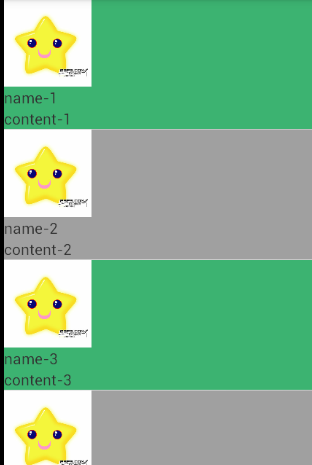
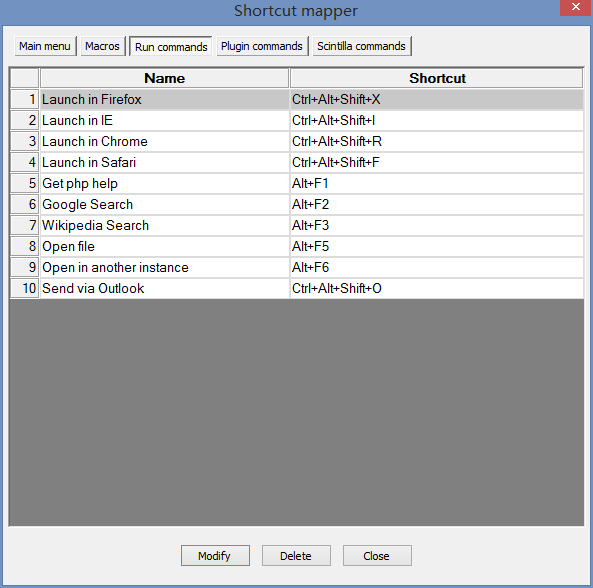 javascript基礎【一】
javascript基礎【一】
javascript基礎【一】2015/11/13 16:10:04javascript自誕生之初就處於爭論之中,但是這依舊不影響其成為今天WEB編程的主流語言。最初的j
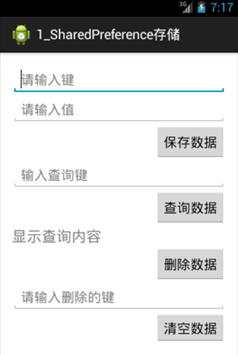 Android SharedPreferences存儲,sharedpreferences
Android SharedPreferences存儲,sharedpreferences
Android SharedPreferences存儲,sharedpreferences一 概念 SharedPreferences存儲方式是Android中存儲輕
 安卓開源項目周報1214,安卓開源項目1214
安卓開源項目周報1214,安卓開源項目1214
安卓開源項目周報1214,安卓開源項目1214由OpenDigg 出品的安卓開源項目周報第一期來啦。我們的安卓開源周報集合了OpenDigg一周來新收錄的優質的
 Pulltorefresh使用中碰到的問題,pulltorefresh碰到
Pulltorefresh使用中碰到的問題,pulltorefresh碰到
Pulltorefresh使用中碰到的問題,pulltorefresh碰到第一 在使用XScrollView布局是,無法在該布局.xml文件,放置內容布局控件,假如放置了