編輯:關於android開發
由於設置中心條目中的布局都很類似,所以可以考慮使用自定義組合控件來簡化實現
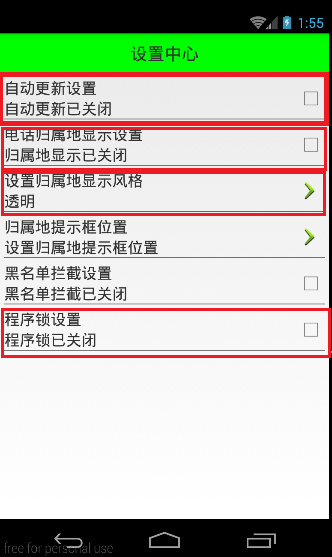
本文地址:http://www.cnblogs.com/wuyudong/p/5909043.html,轉載請注明源地址。
自定義組合控件
1.將已經編寫好的布局文件,抽取到一個類中去做管理,下次還需要使用此布局結構的時候,直接使用組合控件對應的對象.
2.將組合控件的布局,抽取到單獨的一個xml中
新建布局文件:setting_item_view.xml,將上篇文章中布局文件中的代碼放進去
<?xml version="1.0" encoding="utf-8"?>
<RelativeLayout xmlns:android="http://schemas.android.com/apk/res/android"
android:layout_width="match_parent"
android:layout_height="wrap_content" >
<RelativeLayout
android:layout_width="match_parent"
android:layout_height="wrap_content"
android:padding="5dp" >
<TextView
android:id="@+id/tv_title"
android:layout_width="wrap_content"
android:layout_height="wrap_content"
android:text="自動更新設置"
android:textColor="#000"
android:textSize="18sp" />
<TextView
android:id="@+id/tv_des"
android:layout_width="wrap_content"
android:layout_height="wrap_content"
android:layout_below="@id/tv_title"
android:text="自動更新已關閉"
android:textColor="#000"
android:textSize="18sp" />
<CheckBox
android:id="@+id/cb_box"
android:layout_width="wrap_content"
android:layout_height="wrap_content"
android:layout_alignParentRight="true"
android:layout_centerVertical="true" />
<View
android:layout_width="match_parent"
android:layout_height="1dp"
android:layout_below="@id/tv_des"
android:background="#000" />
</RelativeLayout>
</RelativeLayout>
3.通過一個單獨的類SettingItemView.java,去加載此段布局文件.
package com.wuyudong.mobilesafe.view;
import com.wuyudong.mobilesafe.R;
import android.content.Context;
import android.util.AttributeSet;
import android.view.View;
import android.widget.CheckBox;
import android.widget.RelativeLayout;
import android.widget.TextView;
public class SettingItemView extends RelativeLayout {
private TextView tv_des;
private CheckBox cb_box;
public SettingItemView(Context context) {
this(context, null);
}
public SettingItemView(Context context, AttributeSet attrs) {
this(context, null, 0);
}
public SettingItemView(Context context, AttributeSet attrs, int defStyle) {
super(context, attrs, defStyle);
// xml-->view 將設置界面的條目轉換成view對象
View.inflate(context, R.layout.setting_item_view, this);
// 等同於以下兩行代碼
/*
* View view = View.inflate(context, R.layout.setting_item_view, null);
* this.addView(view);
*/
//自定義組合控件中的標題描述
TextView tv_title = (TextView) findViewById(R.id.tv_title);
tv_des = (TextView) findViewById(R.id.tv_des);
cb_box = (CheckBox) findViewById(R.id.cb_box);
}
}
這樣只需要簡單的幾行代碼就可以完成布局文件的調用
<?xml version="1.0" encoding="utf-8"?>
<LinearLayout xmlns:android="http://schemas.android.com/apk/res/android"
android:layout_width="match_parent"
android:layout_height="match_parent"
android:orientation="vertical" >
<TextView
style="@style/TitleStyle"
android:text="設置中心" />
<!--
<RelativeLayout
android:layout_width="match_parent"
android:layout_height="wrap_content"
android:padding="5dp" >
<TextView
android:id="@+id/tv_title"
android:layout_width="wrap_content"
android:layout_height="wrap_content"
android:text="自動更新設置"
android:textColor="#000"
android:textSize="18sp" />
<TextView
android:id="@+id/tv_des"
android:layout_width="wrap_content"
android:layout_height="wrap_content"
android:layout_below="@id/tv_title"
android:text="自動更新已關閉"
android:textColor="#000"
android:textSize="18sp" />
<CheckBox
android:id="@+id/cb_box"
android:layout_alignParentRight="true"
android:layout_centerVertical="true"
android:layout_width="wrap_content"
android:layout_height="wrap_content" />
<View
android:layout_below="@id/tv_des"
android:background="#000"
android:layout_width="match_parent"
android:layout_height="1dp"
/>
</RelativeLayout>
-->
<com.wuyudong.mobilesafe.view.SettingItemView
android:layout_width="match_parent"
android:layout_height="wrap_content" >
</com.wuyudong.mobilesafe.view.SettingItemView>
</LinearLayout>
運行項目後,有如下效果:
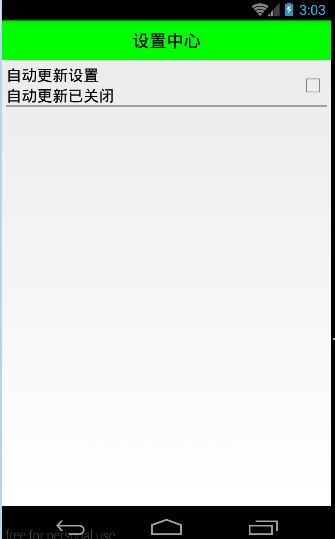
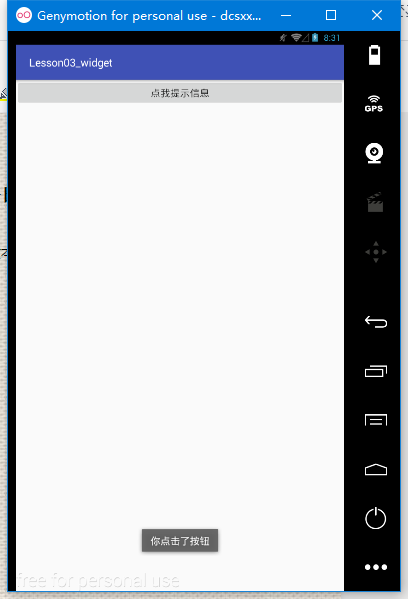 Android表單UI及相應控件的事件處理,android表單ui控件
Android表單UI及相應控件的事件處理,android表單ui控件
Android表單UI及相應控件的事件處理,android表單ui控件一、Toast Toast是一種輕量級的提示工具,可顯示一行文本對用戶的操作進行提示響應 用法:T
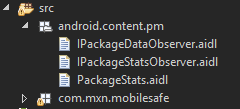 手機安全衛士——緩存清理,安全衛士緩存清理
手機安全衛士——緩存清理,安全衛士緩存清理
手機安全衛士——緩存清理,安全衛士緩存清理CleanCacheActivity.java /** * 緩存清理*/ public class CleanCacheAc
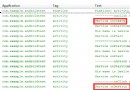 Android 綜合揭秘 —— 全面剖釋 Service 服務,androidservice
Android 綜合揭秘 —— 全面剖釋 Service 服務,androidservice
Android 綜合揭秘 —— 全面剖釋 Service 服務,androidservice引言 Service 服務是 Android 系統最常用的四大部件之一,And
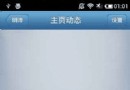 Android 側滑菜單的實現
Android 側滑菜單的實現
Android 側滑菜單的實現 Android 側滑菜單的實現,參考網上的代碼,實現側滑菜單。最重要的是這個動畫類UgcAnimations,如何使用動畫類來側滑的封裝F