編輯:關於android開發
先來看看效果圖

當你點擊菜單可以更改圖標,例如點擊happy,首頁就會變一個笑臉,這個實現的過程超級簡單
你需要使用ToolBar與DrawableLayout兩個比較新的控件
首先要寫三個xml布局文件,我這裡的布局文件是使用了include標簽嵌入的,代碼如下
headbar_toolbar.xml
?
1
2
3
4
5
6
7
8
9
10
11
12
13
14
15
16
<?xml version="1.0" encoding="utf-8"?>
<android.support.v7.widget.Toolbar xmlns:android="http://schemas.android.com/apk/res/android"
android:id="@+id/tbHeadBar"
android:layout_width="match_parent"
android:layout_height="50dp"
android:background="@color/red">
<TextView
android:layout_width="wrap_content"
android:layout_height="wrap_content"
android:layout_gravity="center"
android:text="@string/emotion"
android:textColor="@color/white"
android:textSize="16sp" />
</android.support.v7.widget.Toolbar>
my_drawablelayout.xml
?
1
2
3
4
5
6
7
8
9
10
11
12
13
14
15
16
17
18
19
20
21
22
23
24
25
26
27
28
29
30
31
32
33
34
35
36
37
38
39
40
41
42
<?xml version="1.0" encoding="utf-8"?>
<android.support.v4.widget.DrawerLayout xmlns:android="http://schemas.android.com/apk/res/android"
android:id="@+id/dlMenu"
android:layout_width="match_parent"
android:layout_height="match_parent">
<LinearLayout
android:id="@+id/llContent"
android:layout_width="match_parent"
android:layout_height="match_parent"
android:background="@color/white"
android:gravity="center"
android:orientation="vertical">
<ImageView
android:id="@+id/ivContent"
android:layout_width="100dp"
android:layout_height="100dp"
android:src="@drawable/angry" />
</LinearLayout>
<!--android:layout_gravity="start"屬性使這部分作為側滑部分-->
<!--一定要放在下面!!!關於控件的層次性如果不知道的同學去百度!哦不去谷歌-->
<LinearLayout
android:id="@+id/llMenu"
android:layout_width="match_parent"
android:layout_height="match_parent"
android:layout_gravity="start"
android:background="@color/white"
android:orientation="vertical">
<!--用於設置菜單項-->
<ListView
android:id="@+id/lvMenu"
android:layout_width="match_parent"
android:layout_height="match_parent"
android:divider="@null" />
</LinearLayout>
</android.support.v4.widget.DrawerLayout>
main_activity.xml
?
1
2
3
4
5
6
7
8
9
10
11
12
13
14
15
<?xml version="1.0" encoding="utf-8"?>
<LinearLayout xmlns:android="http://schemas.android.com/apk/res/android"
xmlns:tools="http://schemas.android.com/tools"
android:layout_width="match_parent"
android:layout_height="match_parent"
android:orientation="vertical"
tools:context="com.demo.usher.demo_slidingmenu.MainActivity">
<!--頭部-->
<include layout="@layout/headbar_toolbar" />
<!--主布局-->
<include layout="@layout/my_drawablelayout" />
</LinearLayout>
如何應用在java文件中【一個文件搞定】
?
1
2
3
4
5
6
7
8
9
10
11
12
13
14
15
16
17
18
19
20
21
22
23
24
25
26
27
28
29
30
31
32
33
34
35
36
37
38
39
40
41
42
43
44
45
46
47
48
49
50
51
52
53
54
55
56
57
58
59
60
61
62
63
64
65
66
67
68
69
70
71
72
73
74
75
76
77
78
79
80
81
82
83
84
85
86
87
88
89
90
91
92
93
94
95
96
97
98
99
100
package com.demo.usher.demo_slidingmenu;
import android.os.Bundle;
import android.support.v4.widget.DrawerLayout;
import android.support.v7.app.ActionBarDrawerToggle;
import android.support.v7.app.AppCompatActivity;
import android.support.v7.widget.Toolbar;
import android.view.View;
import android.widget.AdapterView;
import android.widget.ArrayAdapter;
import android.widget.ImageView;
import android.widget.LinearLayout;
import android.widget.ListView;
import java.util.ArrayList;
import java.util.List;
import butterknife.BindView;
import butterknife.ButterKnife;
public class MainActivity extends AppCompatActivity {
@BindView(R.id.tbHeadBar)
Toolbar mTbHeadBar;
/*側滑菜單布局*/
@BindView(R.id.llMenu)
LinearLayout mLlMenu;
/*側滑菜單ListView放置菜單項*/
@BindView(R.id.lvMenu)
ListView mLvMenu;
@BindView(R.id.ivContent)
ImageView mIvContent;
@BindView(R.id.dlMenu)
DrawerLayout mMyDrawable;
ActionBarDrawerToggle mToggle;
private List<String> lvMenuList = new ArrayList<String>() {{
add("angry");
add("happy");
add("sad");
add("embarrassed");
}};
private List<Integer> imageList = new ArrayList<Integer>() {{
add(R.drawable.angry);
add(R.drawable.happy);
add(R.drawable.sad);
add(R.drawable.embarrassed);
}};
@Override
protected void onCreate(Bundle savedInstanceState) {
super.onCreate(savedInstanceState);
setContentView(R.layout.activity_main);
ButterKnife.bind(this);
/*初始化Toolbar與DrawableLayout*/
initToolBarAndDrawableLayout();
mLvMenu.setAdapter(new ArrayAdapter(this, android.R.layout.simple_expandable_list_item_1, lvMenuList));
mLvMenu.setOnItemClickListener(new AdapterView.OnItemClickListener() {
@Override
public void onItemClick(AdapterView<?> parent, View view, int position, long id) {
mIvContent.setImageResource(imageList.get(position));
mMyDrawable.closeDrawers();/*收起抽屜*/
}
});
}
private void initToolBarAndDrawableLayout() {
setSupportActionBar(mTbHeadBar);
/*以下倆方法設置返回鍵可用*/
getSupportActionBar().setHomeButtonEnabled(true);
getSupportActionBar().setDisplayHomeAsUpEnabled(true);
/*設置標題文字不可顯示*/
getSupportActionBar().setDisplayShowTitleEnabled(false);
mToggle = new ActionBarDrawerToggle(this, mMyDrawable, mTbHeadBar, R.string.open, R.string.close) {
@Override
public void onDrawerOpened(View drawerView) {
super.onDrawerOpened(drawerView);
//Toast.makeText(MainActivity.this, R.string.open, Toast.LENGTH_SHORT).show();
}
@Override
public void onDrawerClosed(View drawerView) {
super.onDrawerClosed(drawerView);
//Toast.makeText(MainActivity.this, R.string.close, Toast.LENGTH_SHORT).show();
}
};
/*mMyDrawable.setDrawerListener(mToggle);不推薦*/
mMyDrawable.addDrawerListener(mToggle);
mToggle.syncState();/*同步狀態*/
}
}
關於butterknife注解與樣式
butterknife直接在gradle文件中配置好如下【缺什麼就補什麼】
?
1
2
3
4
5
6
7
8
9
10
11
12
13
14
15
16
17
18
19
20
21
22
23
24
25
26
27
28
29
30
31
32
33
34
35
36
37
38
39
40
41
apply plugin: 'com.android.application'
apply plugin: 'android-apt'
android {
compileSdkVersion 24
buildToolsVersion "24.0.2"
defaultConfig {
applicationId "com.demo.usher.demo_slidingmenu"
minSdkVersion 15
targetSdkVersion 24
versionCode 1
versionName "1.0"
}
buildTypes {
release {
minifyEnabled false
proguardFiles getDefaultProguardFile('proguard-android.txt'), 'proguard-rules.pro'
}
}
}
buildscript {
repositories {
mavenCentral()
}
dependencies {
classpath 'com.neenbedankt.gradle.plugins:android-apt:1.8'
}
}
dependencies {
compile fileTree(include: ['*.jar'], dir: 'libs')
testCompile 'junit:junit:4.12'
compile 'com.android.support:appcompat-v7:24.2.0'
compile 'com.jakewharton:butterknife:8.4.0'
/*butterknife相關*/
apt 'com.jakewharton:butterknife-compiler:8.4.0'
compile 'com.android.support:support-v4:24.2.0'
}
style【關於返回鍵的顏色樣式等在style文件中修改】
?
1
2
3
4
5
6
7
8
9
10
11
<resources>
<style name="AppTheme" parent="Theme.AppCompat.Light.NoActionBar">
<item name="drawerArrowStyle">@style/AppTheme.DrawerArrowToggle</item>
</style>
<style name="AppTheme.DrawerArrowToggle" parent="Base.Widget.AppCompat.DrawerArrowToggle">
<item name="color">@android:color/white</item>
</style>
</resources>
總結
其實很多時候我們在使用第三方控件的時候往往不知道背後是怎麼實現的,使用原生控件可以讓我們更好的理解一個交互或者說實現一個功能的原理,有利於做出性能與交互都非常優秀的APP,以上就是這篇文章的全部內容,希望對大家的工作或學習帶來一定的幫助。
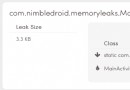 Android 內存洩漏的幾種可能總結
Android 內存洩漏的幾種可能總結
Android 內存洩漏的幾種可能總結 Java是垃圾回收語言的一種,其優點是開發者無需特意管理內存分配,降低了應用由於局部故障(segmentation
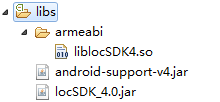 Android定位&地圖&導航——基於百度地圖實現的定位功能,android定位城市
Android定位&地圖&導航——基於百度地圖實現的定位功能,android定位城市
Android定位&地圖&導航——基於百度地圖實現的定位功能,android定位城市 一、問題描述 LBS位置服務是android應用中重要的功
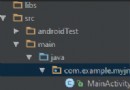 Android Studio 1.5.1 JNI 編程
Android Studio 1.5.1 JNI 編程
Android Studio 1.5.1 JNI 編程 1. 新建project MyJNI,使用默認設置即可。 2. 新建Test類:右鍵com.example.my
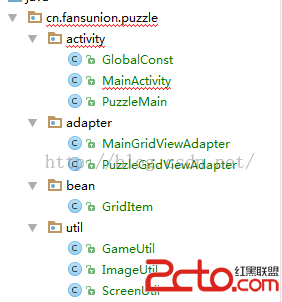 Android群英傳-拼圖游戲puzzle-代碼設計和實現
Android群英傳-拼圖游戲puzzle-代碼設計和實現
Android群英傳-拼圖游戲puzzle-代碼設計和實現 上個周末,3個小時總體上讀完了《Android群英傳》,本周主要在研究代碼層次的設計和實現。 編譯安裝在手