編輯:關於android開發
在sdk中找到/sdk/docs/guide/topics/media/camera.html#custom-camera,裡面有詳細的api參考
在清單文件中添加相應的權限:
<uses-permission android:name="android.permission.CAMERA" />
<uses-feature android:name="android.hardware.camera" />
<uses-permission android:name="android.permission.WRITE_EXTERNAL_STORAGE" />
<uses-permission android:name="android.permission.RECORD_AUDIO" />
按照官方文檔,分為下面幾步:
SurfaceView and implements theSurfaceHolder interface. This class previews the live images from the camera.接下來分別實現:
1、檢查設備是否有照相機
/** 檢查設備是否存在照相機 */
private boolean checkCameraHardware(Context context) {
if (context.getPackageManager().hasSystemFeature(PackageManager.FEATURE_CAMERA)){
// this device has a camera
return true;
} else {
// no camera on this device
return false;
}
}
2、得到一個照相機
/** 一種安全的方式獲取Cameer對象的實例. */
public static Camera getCameraInstance(){
Camera c = null;
try {
c = Camera.open(); // attempt to get a Camera instance
}
catch (Exception e){
// Camera is not available (in use or does not exist)
}
return c; // returns null if camera is unavailable
}
3、新建一個名為CameraPreview的類
package com.wuyudong.mycamera;
import java.io.IOException;
import android.content.Context;
import android.hardware.Camera;
import android.util.Log;
import android.view.SurfaceHolder;
import android.view.SurfaceView;
/** A basic Camera preview class */
public class CameraPreview extends SurfaceView implements
SurfaceHolder.Callback {
private static final String TAG = "CameraPreview";
private SurfaceHolder mHolder;
private Camera mCamera;
public CameraPreview(Context context, Camera camera) {
super(context);
mCamera = camera;
// Install a SurfaceHolder.Callback so we get notified when the
// underlying surface is created and destroyed.
mHolder = getHolder();
mHolder.addCallback(this);
// deprecated setting, but required on Android versions prior to 3.0
mHolder.setType(SurfaceHolder.SURFACE_TYPE_PUSH_BUFFERS);
}
public void surfaceCreated(SurfaceHolder holder) {
// The Surface has been created, now tell the camera where to draw the
// preview.
try {
mCamera.setPreviewDisplay(holder);
mCamera.startPreview();
} catch (IOException e) {
Log.d(TAG, "Error setting camera preview: " + e.getMessage());
}
}
public void surfaceDestroyed(SurfaceHolder holder) {
// empty. Take care of releasing the Camera preview in your activity.
}
public void surfaceChanged(SurfaceHolder holder, int format, int w, int h) {
// If your preview can change or rotate, take care of those events here.
// Make sure to stop the preview before resizing or reformatting it.
if (mHolder.getSurface() == null) {
// preview surface does not exist
return;
}
// stop preview before making changes
try {
mCamera.stopPreview();
} catch (Exception e) {
// ignore: tried to stop a non-existent preview
}
// set preview size and make any resize, rotate or
// reformatting changes here
// start preview with new settings
try {
mCamera.setPreviewDisplay(mHolder);
mCamera.startPreview();
} catch (Exception e) {
Log.d(TAG, "Error starting camera preview: " + e.getMessage());
}
}
}
4、設置一個預覽功能的layout,將原來布局文件中的內容替換成下面的代碼
<?xml version="1.0" encoding="utf-8"?>
<LinearLayout xmlns:android="http://schemas.android.com/apk/res/android"
android:orientation="horizontal"
android:layout_width="fill_parent"
android:layout_height="fill_parent"
>
<FrameLayout
android:id="@+id/camera_preview"
android:layout_width="fill_parent"
android:layout_height="fill_parent"
android:layout_weight="1"
/>
<Button
android:id="@+id/button_capture"
android:text="Capture"
android:layout_width="wrap_content"
android:layout_height="wrap_content"
android:layout_gravity="center"
/>
</LinearLayout>
5、在清單文件中加入 android:screenOrientation="landscape" 調整相機為橫向拍攝
6、在MainActivity中添加
public class MainActivity extends Activity {
private Camera mCamera;
private CameraPreview mPreview;
@Override
public void onCreate(Bundle savedInstanceState) {
super.onCreate(savedInstanceState);
setContentView(R.layout.main);
// Create an instance of Camera
mCamera = getCameraInstance();
// Create our Preview view and set it as the content of our activity.
mPreview = new CameraPreview(this, mCamera);
FrameLayout preview = (FrameLayout) findViewById(R.id.camera_preview);
preview.addView(mPreview);
}
}
7、實現拍攝按鈕的功能
(1)添加拍照回調方法
private PictureCallback mPicture = new PictureCallback() {
@Override
public void onPictureTaken(byte[] data, Camera camera) {
File pictureFile = new File("/sdcard/" + System.currentTimeMillis()+".jpg");
try {
FileOutputStream fos = new FileOutputStream(pictureFile);
fos.write(data);
fos.close();
} catch (IOException e) {
Log.d("TAG", "Error accessing file: " + e.getMessage());
}
}
};
給拍照按鈕添加注冊事件:
// Add a listener to the Capture button
Button captureButton = (Button) findViewById(R.id.button_capture);
captureButton.setOnClickListener(
new View.OnClickListener() {
@Override
public void onClick(View v) {
// get an image from the camera
mCamera.takePicture(null, null, mPicture);
}
}
);
完整的代碼如下:
package com.wuyudong.mycamera;
import java.io.File;
import java.io.FileNotFoundException;
import java.io.FileOutputStream;
import java.io.IOException;
import java.sql.Date;
import android.os.Bundle;
import android.app.Activity;
import android.content.Context;
import android.content.pm.PackageManager;
import android.hardware.Camera;
import android.hardware.Camera.AutoFocusCallback;
import android.hardware.Camera.PictureCallback;
import android.util.Log;
import android.view.Menu;
import android.view.View;
import android.widget.Button;
import android.widget.FrameLayout;
public class MainActivity extends Activity {
private Camera mCamera;
private CameraPreview mPreview;
@Override
protected void onCreate(Bundle savedInstanceState) {
super.onCreate(savedInstanceState);
setContentView(R.layout.activity_main);
// 創建一個 Camera 的實例
mCamera = getCameraInstance();
// 創建一個預覽界面
mPreview = new CameraPreview(this, mCamera);
FrameLayout preview = (FrameLayout) findViewById(R.id.camera_preview);
preview.addView(mPreview);
// Add a listener to the Capture button
Button captureButton = (Button) findViewById(R.id.button_capture);
captureButton.setOnClickListener(
new View.OnClickListener() {
@Override
public void onClick(View v) {
mCamera.autoFocus(new AutoFocusCallback() { // 對焦
@Override
public void onAutoFocus(boolean success, Camera camera) {
// get an image from the camera
mCamera.takePicture(null, null, mPicture);
}
});
}
}
);
}
/** 檢查設備是否存在照相機 */
private boolean checkCameraHardware(Context context) {
if (context.getPackageManager().hasSystemFeature(
PackageManager.FEATURE_CAMERA)) {
// this device has a camera
return true;
} else {
// no camera on this device
return false;
}
}
/** 一種安全的方式獲取Cameer對象的實例. */
public static Camera getCameraInstance() {
Camera c = null;
try {
c = Camera.open(); // attempt to get a Camera instance
} catch (Exception e) {
// Camera is not available (in use or does not exist)
}
return c; // returns null if camera is unavailable
}
private PictureCallback mPicture = new PictureCallback() {
@Override
public void onPictureTaken(byte[] data, Camera camera) {
File pictureFile = new File("/sdcard/" + System.currentTimeMillis()+".jpg");
try {
FileOutputStream fos = new FileOutputStream(pictureFile);
fos.write(data);
fos.close();
} catch (IOException e) {
Log.d("TAG", "Error accessing file: " + e.getMessage());
}
}
};
protected void onDestory() {
if(mCamera != null) { //釋放資源
mCamera.release();
mCamera = null;
}
}
}
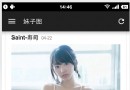 仿煎蛋jiandan應用客戶端源碼,煎蛋jiandan
仿煎蛋jiandan應用客戶端源碼,煎蛋jiandan
仿煎蛋jiandan應用客戶端源碼,煎蛋jiandan項目源碼下載: http://code.662p.com/view/10654.html 效果圖 &
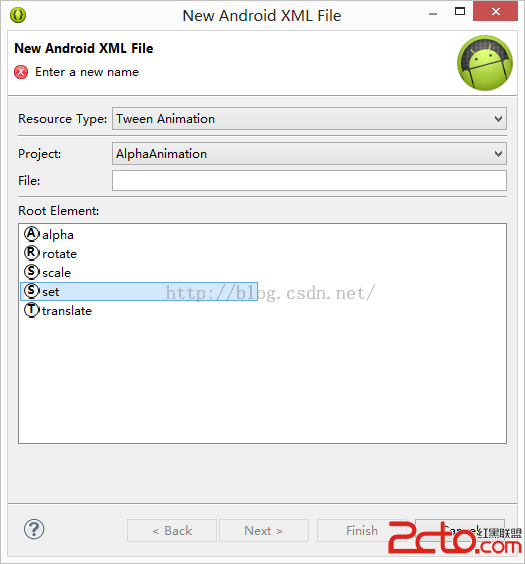 Android學習第五篇——動畫效果
Android學習第五篇——動畫效果
Android學習第五篇——動畫效果 接下來我要介紹的是Android的一些動畫效果 一、AlphaAnimation透明動畫 這裡我用到了兩種不同的方法來實現透明動畫效
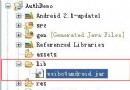 Android應用開發教程之十七:新浪微博XAuth方式授權與發送
Android應用開發教程之十七:新浪微博XAuth方式授權與發送
開發新浪微博 首先須要使用官方提供的API接口weibo4android.jar 下載地址:http://download.csdn.net/so
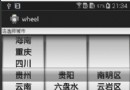 android開發之wheel控件使用詳解
android開發之wheel控件使用詳解
android開發之wheel控件使用詳解 出門在外生不起病呀,隨便兩盒藥60多塊錢。好吧,不廢話了,今天我們來看看wheel控件的使用,這是GitHub上的一個開源控件