編輯:關於android開發
本文實現Android中的圖片的縮放效果
首先設計布局:
<LinearLayout xmlns:android="http://schemas.android.com/apk/res/android"
xmlns:tools="http://schemas.android.com/tools"
android:layout_width="match_parent"
android:layout_height="match_parent"
android:orientation="vertical"
tools:context=".MainActivity" >
<ImageView
android:id="@+id/iv_1"
android:layout_width="wrap_content"
android:layout_height="wrap_content"
/>
<ImageView
android:id="@+id/iv_2"
android:layout_width="wrap_content"
android:layout_height="wrap_content"
/>
</LinearLayout>
邏輯代碼如下:
public class MainActivity extends Activity {
private ImageView iv1;
private ImageView iv2;
@Override
protected void onCreate(Bundle savedInstanceState) {
super.onCreate(savedInstanceState);
setContentView(R.layout.activity_main);
iv1 = (ImageView) findViewById(R.id.iv_1);
iv2 = (ImageView) findViewById(R.id.iv_2);
// 設置第一個bitmap的圖標
Bitmap bitmap1 = BitmapFactory.decodeResource(getResources(),
R.drawable.ic_launcher);
iv1.setImageBitmap(bitmap1);
// 新建一個bitmap
Bitmap alterBitmap = Bitmap.createBitmap(bitmap1.getWidth(),
bitmap1.getHeight(), bitmap1.getConfig());
// 以alterBitmap為模板新建畫布
Canvas canvas = new Canvas(alterBitmap);
// 新建畫筆並設置屬性
Paint paint = new Paint();
paint.setColor(Color.BLACK);
//新建矩陣並設置縮放值
Matrix matrix = new Matrix();
matrix.setValues(new float[] {
0.5f, 0, 0,
0, 1, 0,
0, 0, 1
});
//設置畫布
canvas.drawBitmap(bitmap1, matrix, paint);
iv2.setImageBitmap(alterBitmap);
}
}
如果你對矩陣的設置不清楚,還可以使用下列api提供的方法替換上面標記部分的代碼:
matrix.setScale(0.5f, 1);
最後運行項目效果如下:
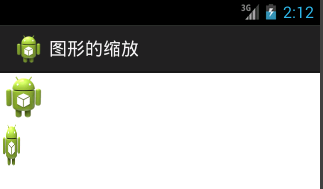
除了圖像的縮放,還可以使圖片旋轉指定的角度,例如旋轉180度
matrix.setRotate(180, bitmap1.getWidth() / 2, bitmap1.getHeight() / 2);
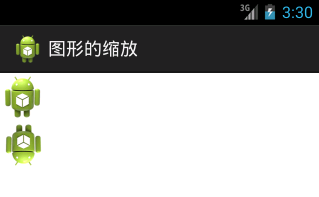
 【原創】StickHeaderListView的簡單實現,解決footerView問題,stickheaderlistview
【原創】StickHeaderListView的簡單實現,解決footerView問題,stickheaderlistview
【原創】StickHeaderListView的簡單實現,解決footerView問題,stickheaderlistview1、前言: 前幾天用了GitH
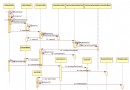 android6.0源碼分析之Camera API2.0下的Capture流程分析,android6.0api2.0
android6.0源碼分析之Camera API2.0下的Capture流程分析,android6.0api2.0
android6.0源碼分析之Camera API2.0下的Capture流程分析,android6.0api2.0前面對Camera2的初始化以及預覽的相關流程進行了詳
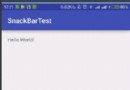 android開發之SnackBar的使用
android開發之SnackBar的使用
android開發之SnackBar的使用 SnackBar是一個類似於Toast的東西,它也有顯示時長,但是比Toast更加靈活,同時,我們還可以給SnackBar設置
 Android開發Tips
Android開發Tips
Android開發Tips 介紹一些, 在Android開發中, 會經常使用的小知識點. 1. Download文件夾 絕對路徑 /storage/emulat
 模擬QQ側滑控件 實現三種界面切換效果(知識點:回調機制,解析網絡json數據,fragment用法等)。,jsonfragment
模擬QQ側滑控件 實現三種界面切換效果(知識點:回調機制,解析網絡json數據,fragment用法等)。,jsonfragment
模擬QQ側滑控件 實現三種界面切換效果(知識點:回調機制,解析網絡jso