編輯:關於android開發
今天我們介紹的是Checkbox多選框:
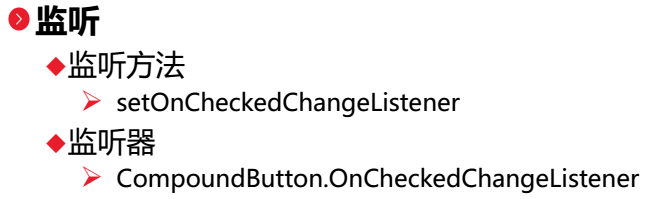
1.Activity
//復選框,[基礎控件]---狀態切換控件CompoundButton及其子類CheckBox、RadioButton、ToggleButton、switch事件監聽與場景使用
public class CheckBoxActivity extends Activity implements CompoundButton.OnCheckedChangeListener{
private Context context;
private CheckBox sleepCheckBox;
private CheckBox dadoudouCheckBox;
private CheckBox gameCheckBox;
private CheckBox shoppingCheckBox;
private CheckBox filmCheckBox;
private CheckBox sportCheckBox;
private Button submitButton;
@Override
protected void onCreate(Bundle savedInstanceState) {
super.onCreate(savedInstanceState);
setContentView(R.layout.check_box);
init();
addAction();
}
private void init(){
context = this;
sleepCheckBox = (CheckBox)findViewById(R.id.sleepCheckBoxId);
dadoudouCheckBox = (CheckBox)findViewById(R.id.dadoudouCheckBoxId);
gameCheckBox = (CheckBox)findViewById(R.id.gameCheckBoxId);
shoppingCheckBox = (CheckBox)findViewById(R.id.shoppingCheckBoxId);
filmCheckBox = (CheckBox)findViewById(R.id.filmCheckBoxId);
sportCheckBox = (CheckBox)findViewById(R.id.sportCheckBoxId);
submitButton = (Button)findViewById(R.id.submitButtonId);
}
private void addAction(){
sleepCheckBox.setOnCheckedChangeListener(this);
dadoudouCheckBox.setOnCheckedChangeListener(this);
gameCheckBox.setOnCheckedChangeListener(this);
shoppingCheckBox.setOnCheckedChangeListener(this);
filmCheckBox.setOnCheckedChangeListener(this);
sportCheckBox.setOnCheckedChangeListener(this);
submitButton.setOnClickListener(new View.OnClickListener() {
public void onClick(View v) {
//String 字符串常量
//StringBuffer 字符串變量(線程安全)
//StringBuilder 字符串變量(非線程安全)
StringBuilder sb = new StringBuilder("您的興趣是:");
//MyStringBuilder.Insert(6,"Beautiful ");
//MyStringBuilder.Remove(5,7);
//MyStringBuilder.Replace('!', '?');
//代碼示例指定可以將 MyStringBuilder對象擴充到最大 25個空白。
//StringBuilderMyStringBuilder = new StringBuilder("Hello World!", 25);
if(sleepCheckBox.isChecked()){
sb.append("睡覺 ");
}
if(dadoudouCheckBox.isChecked()){
sb.append("打豆豆 ");
}
if(gameCheckBox.isChecked()){
sb.append("游戲 ");
}
if(shoppingCheckBox.isChecked()){
sb.append("購物 ");
}
if(filmCheckBox.isChecked()){
sb.append("電影 ");
}
if(sportCheckBox.isChecked()){
sb.append("運動");
}
Toast.makeText(context, sb.toString(), Toast.LENGTH_LONG).show();
}
});
}
@Override
public void onCheckedChanged(CompoundButton buttonView, boolean isChecked) {
int id = buttonView.getId();
switch(id){
case R.id.sleepCheckBoxId:
if(isChecked){
Toast.makeText(context, "你選擇了\"睡覺\"", Toast.LENGTH_SHORT).show();
}else{
Toast.makeText(context, "你取消選擇了\"睡覺\"", Toast.LENGTH_SHORT).show();
}
break;
case R.id.dadoudouCheckBoxId:
if(isChecked){
Toast.makeText(context, "你選擇了\"打豆豆\"", Toast.LENGTH_SHORT).show();
}else{
Toast.makeText(context, "你取消選擇了\"打豆豆\"", Toast.LENGTH_SHORT).show();
}
break;
case R.id.gameCheckBoxId:
if(isChecked){
Toast.makeText(context, "你選擇了\"游戲\"", Toast.LENGTH_SHORT).show();
}else{
Toast.makeText(context, "你取消選擇了\"游戲\"", Toast.LENGTH_SHORT).show();
}
break;
case R.id.shoppingCheckBoxId:
if(isChecked){
Toast.makeText(context, "你選擇了\"購物\"", Toast.LENGTH_SHORT).show();
}else{
Toast.makeText(context, "你取消選擇了\"購物\"", Toast.LENGTH_SHORT).show();
}
break;
case R.id.filmCheckBoxId:
if(isChecked){
Toast.makeText(context, "你選擇了\"電影\"", Toast.LENGTH_SHORT).show();
}else{
Toast.makeText(context, "你取消選擇了\"電影\"", Toast.LENGTH_SHORT).show();
}
break;
case R.id.sportCheckBoxId:
if(isChecked){
Toast.makeText(context, "你選擇了\"運動\"", Toast.LENGTH_SHORT).show();
}else{
Toast.makeText(context, "你取消選擇了\"運動\"", Toast.LENGTH_SHORT).show();
}
break;
}
}
}
2.xml文件如下:
<?xml version="1.0" encoding="utf-8"?>
<!-- 復選框頁面 -->
<LinearLayout xmlns:android="http://schemas.android.com/apk/res/android"
android:layout_width="match_parent"
android:layout_height="match_parent"
android:orientation="vertical"
android:padding="5dp" >
<TextView
android:layout_width="match_parent"
android:layout_height="wrap_content"
android:text="興趣:"
android:textSize="20sp" />
<LinearLayout
android:layout_width="match_parent"
android:layout_height="wrap_content"
android:orientation="horizontal" >
<CheckBox
android:id="@+id/sleepCheckBoxId"
android:layout_width="wrap_content"
android:layout_height="wrap_content"
android:text="睡覺" />
<CheckBox
android:id="@+id/dadoudouCheckBoxId"
android:layout_width="85dp"
android:layout_height="wrap_content"
android:text="打豆豆" />
<CheckBox
android:id="@+id/gameCheckBoxId"
android:layout_width="wrap_content"
android:layout_height="wrap_content"
android:text="游戲" />
</LinearLayout>
<LinearLayout
android:layout_width="match_parent"
android:layout_height="wrap_content"
android:orientation="horizontal" >
<CheckBox
android:id="@+id/shoppingCheckBoxId"
android:layout_width="wrap_content"
android:layout_height="wrap_content"
android:text="購物" />
<CheckBox
android:id="@+id/filmCheckBoxId"
android:layout_width="85dp"
android:layout_height="wrap_content"
android:text="電影" />
<CheckBox
android:id="@+id/sportCheckBoxId"
android:layout_width="wrap_content"
android:layout_height="wrap_content"
android:text="運動" />
</LinearLayout>
<Button
android:id="@+id/submitButtonId"
android:layout_width="wrap_content"
android:layout_height="wrap_content"
android:layout_gravity="right"
android:text="確定"
android:textSize="20sp" />
</LinearLayout>
3.效果圖如下:
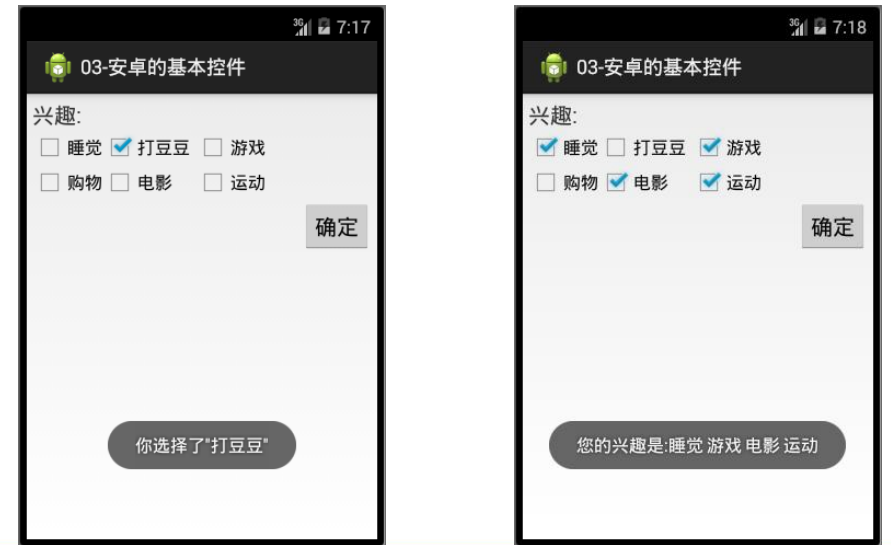
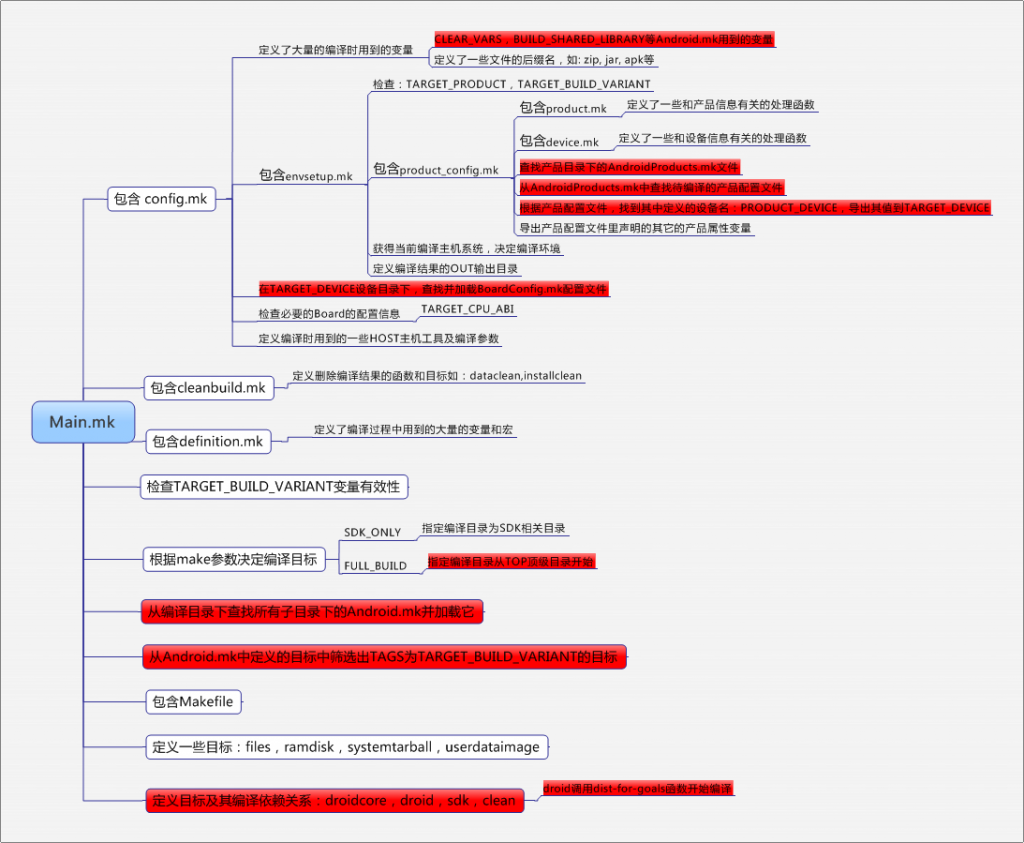 android編譯系統學習,android編譯學習
android編譯系統學習,android編譯學習
android編譯系統學習,android編譯學習近日接手了後續android新平台項目搭建的任務。 本文內容基於sprd公司提供的android5.1源碼。 一、一般的
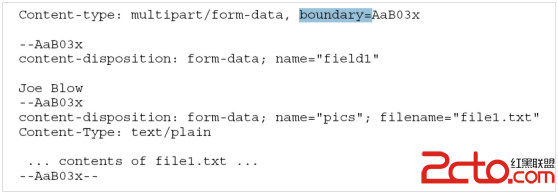 Android端通過HttpURLConnection上傳文件到服務器
Android端通過HttpURLConnection上傳文件到服務器
Android端通過HttpURLConnection上傳文件到服務器 Android端通過HttpURLConnection上傳文件到服務器 一:實現原理 最近在做An
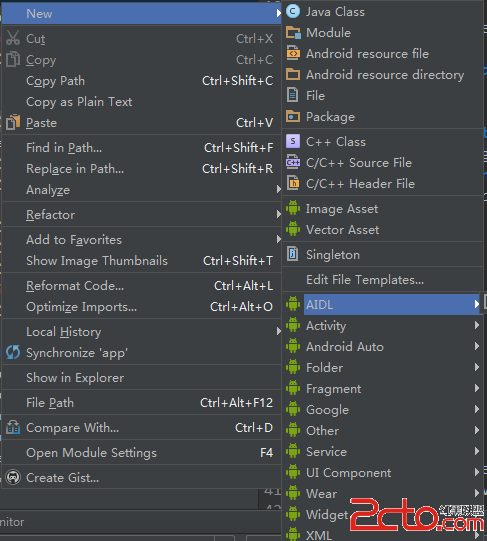 Android IPC 之 AIDL(一)
Android IPC 之 AIDL(一)
Android IPC 之 AIDL(一) IPC是Inter-Process Communication的縮寫,即跨進程通信。Android中跨進程通信有多種方式,如文
 界面優化處理技術之(三)登錄框表格組件優化處理,表格組件
界面優化處理技術之(三)登錄框表格組件優化處理,表格組件
界面優化處理技術之(三)登錄框表格組件優化處理,表格組件 在res下drawable下創建xml文件 代碼: 1 <?xml version=1.0 encodi