android apk靜默安裝,androidapk靜默
轉載請注明出處:http://blog.csdn.net/guolin_blog/article/details/47803149
之前有很多朋友都問過我,在Android系統中怎樣才能實現靜默安裝呢?所謂的靜默安裝,就是不用彈出系統的安裝界面,在不影響用戶任何操作的情況下不知不覺地將程序裝好。雖說這種方式看上去不打攪用戶,但是卻存在著一個問題,因為Android系統會在安裝界面當中把程序所聲明的權限展示給用戶看,用戶來評估一下這些權限然後決定是否要安裝該程序,但如果使用了靜默安裝的方式,也就沒有地方讓用戶看權限了,相當於用戶被動接受了這些權限。在Android官方看來,這顯示是一種非常危險的行為,因此靜默安裝這一行為系統是不會開放給開發者的。
但是總是彈出一個安裝對話框確實是一種體驗比較差的行為,這一點Google自己也意識到了,因此Android系統對自家的Google Play商店開放了靜默安裝權限,也就是說所有從Google Play上下載的應用都可以不用彈出安裝對話框了。這一點充分說明了擁有權限的重要性,自家的系統想怎麼改就怎麼改。借鑒Google的做法,很多國內的手機廠商也采用了類似的處理方式,比如說小米手機在小米商店中下載應用也是不需要彈出安裝對話框的,因為小米可以在MIUI中對Android系統進行各種定制。因此,如果我們只是做一個普通的應用,其實不太需要考慮靜默安裝這個功能,因為我們只需要將應用上架到相應的商店當中,就會自動擁有靜默安裝的功能。
但是如果我們想要做的也是一個類似於商店的平台呢?比如說像360手機助手,它廣泛安裝於各種各樣的手機上,但都是作為一個普通的應用存在的,而沒有Google或小米這樣的特殊權限,那360手機助手應該怎樣做到更好的安裝體驗呢?為此360手機助手提供了兩種方案, 秒裝(需ROOT權限)和智能安裝,如下圖示:

因此,今天我們就模仿一下360手機助手的實現方式,來給大家提供一套靜默安裝的解決方案。
一、秒裝
所謂的秒裝其實就是需要ROOT權限的靜默安裝,其實靜默安裝的原理很簡單,就是調用Android系統的pm install命令就可以了,但關鍵的問題就在於,pm命令系統是不授予我們權限調用的,因此只能在擁有ROOT權限的手機上去申請權限才行。
下面我們開始動手,新建一個InstallTest項目,然後創建一個SilentInstall類作為靜默安裝功能的實現類,代碼如下所示:
[java] view plain copy
- /**
- * 靜默安裝的實現類,調用install()方法執行具體的靜默安裝邏輯。
- * 原文地址:http://blog.csdn.net/guolin_blog/article/details/47803149
- * @author guolin
- * @since 2015/12/7
- */
- public class SilentInstall {
-
- /**
- * 執行具體的靜默安裝邏輯,需要手機ROOT。
- * @param apkPath
- * 要安裝的apk文件的路徑
- * @return 安裝成功返回true,安裝失敗返回false。
- */
- public boolean install(String apkPath) {
- boolean result = false;
- DataOutputStream dataOutputStream = null;
- BufferedReader errorStream = null;
- try {
- // 申請su權限
- Process process = Runtime.getRuntime().exec("su");
- dataOutputStream = new DataOutputStream(process.getOutputStream());
- // 執行pm install命令
- String command = "pm install -r " + apkPath + "\n";
- dataOutputStream.write(command.getBytes(Charset.forName("utf-8")));
- dataOutputStream.flush();
- dataOutputStream.writeBytes("exit\n");
- dataOutputStream.flush();
- process.waitFor();
- errorStream = new BufferedReader(new InputStreamReader(process.getErrorStream()));
- String msg = "";
- String line;
- // 讀取命令的執行結果
- while ((line = errorStream.readLine()) != null) {
- msg += line;
- }
- Log.d("TAG", "install msg is " + msg);
- // 如果執行結果中包含Failure字樣就認為是安裝失敗,否則就認為安裝成功
- if (!msg.contains("Failure")) {
- result = true;
- }
- } catch (Exception e) {
- Log.e("TAG", e.getMessage(), e);
- } finally {
- try {
- if (dataOutputStream != null) {
- dataOutputStream.close();
- }
- if (errorStream != null) {
- errorStream.close();
- }
- } catch (IOException e) {
- Log.e("TAG", e.getMessage(), e);
- }
- }
- return result;
- }
-
- }
可以看到,SilentInstall類中只有一個install()方法,所有靜默安裝的邏輯都在這個方法中了,那麼我們具體來看一下這個方法。首先在第21行調用了Runtime.getRuntime().exec("su")方法,在這裡先申請ROOT權限,不然的話後面的操作都將失敗。然後在第24行開始組裝靜默安裝命令,命令的格式就是pm install -r <apk路徑>,-r參數表示如果要安裝的apk已經存在了就覆蓋安裝的意思,apk路徑是作為方法參數傳入的。接下來的幾行就是執行上述命令的過程,注意安裝這個過程是同步的,因此我們在下面調用了process.waitFor()方法,即安裝要多久,我們就要在這裡等多久。等待結束之後說明安裝過程結束了,接下來我們要去讀取安裝的結果並進行解析,解析的邏輯也很簡單,如果安裝結果中包含Failure字樣就說明安裝失敗,反之則說明安裝成功。
整個方法還是非常簡單易懂的,下面我們就來搭建調用這個方法的環境。修改activity_main.xml中的代碼,如下所示:
[html] view plain copy
- <?xml version="1.0" encoding="utf-8"?>
- <LinearLayout xmlns:android="http://schemas.android.com/apk/res/android"
- xmlns:tools="http://schemas.android.com/tools"
- android:layout_width="match_parent"
- android:layout_height="match_parent"
- android:orientation="vertical"
- android:paddingBottom="@dimen/activity_vertical_margin"
- android:paddingLeft="@dimen/activity_horizontal_margin"
- android:paddingRight="@dimen/activity_horizontal_margin"
- android:paddingTop="@dimen/activity_vertical_margin"
- tools:context="com.example.installtest.MainActivity">
-
- <LinearLayout
- android:layout_width="match_parent"
- android:layout_height="wrap_content">
-
- <Button
- android:layout_width="wrap_content"
- android:layout_height="wrap_content"
- android:onClick="onChooseApkFile"
- android:text="選擇安裝包" />
-
- <TextView
- android:id="@+id/apkPathText"
- android:layout_width="0dp"
- android:layout_height="wrap_content"
- android:layout_weight="1"
- android:layout_gravity="center_vertical"
- />
-
- </LinearLayout>
-
-
- <View
- android:layout_width="match_parent"
- android:layout_height="1dp"
- android:background="@android:color/darker_gray" />
-
- <Button
- android:layout_width="wrap_content"
- android:layout_height="wrap_content"
- android:onClick="onSilentInstall"
- android:text="秒裝" />
-
- <View
- android:layout_width="match_parent"
- android:layout_height="1dp"
- android:background="@android:color/darker_gray" />
-
- <Button
- android:layout_width="wrap_content"
- android:layout_height="wrap_content"
- android:onClick="onForwardToAccessibility"
- android:text="開啟智能安裝服務" />
-
- <Button
- android:layout_width="wrap_content"
- android:layout_height="wrap_content"
- android:onClick="onSmartInstall"
- android:text="智能安裝" />
- </LinearLayout>
這裡我們先將程序的主界面確定好,主界面上擁有四個按鈕,第一個按鈕用於選擇apk文件的,第二個按鈕用於開始秒裝,第三個按鈕用於開啟智能安裝服務,第四個按鈕用於開始智能安裝,這裡我們暫時只能用到前兩個按鈕。那麼調用SilentInstall的install()方法需要傳入apk路徑,因此我們需要先把文件選擇器的功能實現好,新建activity_file_explorer.xml和list_item.xml作為文件選擇器的布局文件,代碼分別如下所示:
[html] view plain copy
- <?xml version="1.0" encoding="utf-8"?>
- <LinearLayout xmlns:android="http://schemas.android.com/apk/res/android"
- android:orientation="vertical"
- android:layout_width="match_parent"
- android:layout_height="match_parent">
-
- <ListView
- android:id="@+id/list_view"
- android:layout_width="match_parent"
- android:layout_height="match_parent"
- />
-
- </LinearLayout>
[html] view plain copy
- <?xml version="1.0" encoding="utf-8"?>
- <LinearLayout
- xmlns:android="http://schemas.android.com/apk/res/android"
- android:layout_width="match_parent"
- android:layout_height="wrap_content"
- android:padding="4dp"
- android:orientation="horizontal">
-
- <ImageView android:id="@+id/img"
- android:layout_width="32dp"
- android:layout_margin="4dp"
- android:layout_gravity="center_vertical"
- android:layout_height="32dp"/>
-
-
- <TextView android:id="@+id/name"
- android:textSize="18sp"
- android:text
- android:layout_width="match_parent"
- android:gravity="center_vertical"
- android:layout_height="50dp"/>
-
- </LinearLayout>
然後新建FileExplorerActivity作為文件選擇器的Activity,代碼如下:
[java] view plain copy
- public class FileExplorerActivity extends AppCompatActivity implements AdapterView.OnItemClickListener {
-
- ListView listView;
- SimpleAdapter adapter;
- String rootPath = Environment.getExternalStorageDirectory().getPath();
- String currentPath = rootPath;
- List<Map<String, Object>> list = new ArrayList<>();
-
- @Override
- public void onCreate(Bundle savedInstanceState) {
- super.onCreate(savedInstanceState);
- setContentView(R.layout.activity_file_explorer);
- listView = (ListView) findViewById(R.id.list_view);
- adapter = new SimpleAdapter(this, list, R.layout.list_item,
- new String[]{"name", "img"}, new int[]{R.id.name, R.id.img});
- listView.setAdapter(adapter);
- listView.setOnItemClickListener(this);
- refreshListItems(currentPath);
- }
-
- private void refreshListItems(String path) {
- setTitle(path);
- File[] files = new File(path).listFiles();
- list.clear();
- if (files != null) {
- for (File file : files) {
- Map<String, Object> map = new HashMap<>();
- if (file.isDirectory()) {
- map.put("img", R.drawable.directory);
- } else {
- map.put("img", R.drawable.file_doc);
- }
- map.put("name", file.getName());
- map.put("currentPath", file.getPath());
- list.add(map);
- }
- }
- adapter.notifyDataSetChanged();
- }
-
- @Override
- public void onItemClick(AdapterView<?> parent, View v, int position, long id) {
- currentPath = (String) list.get(position).get("currentPath");
- File file = new File(currentPath);
- if (file.isDirectory())
- refreshListItems(currentPath);
- else {
- Intent intent = new Intent();
- intent.putExtra("apk_path", file.getPath());
- setResult(RESULT_OK, intent);
- finish();
- }
-
- }
-
- @Override
- public void onBackPressed() {
- if (rootPath.equals(currentPath)) {
- super.onBackPressed();
- } else {
- File file = new File(currentPath);
- currentPath = file.getParentFile().getPath();
- refreshListItems(currentPath);
- }
- }
- }
這部分代碼由於和我們本篇文件的主旨沒什麼關系,主要是為了方便demo展示的,因此我就不進行講解了。
接下來修改MainActivity中的代碼,如下所示:
[java] view plain copy
- /**
- * 仿360手機助手秒裝和智能安裝功能的主Activity。
- * 原文地址:http://blog.csdn.net/guolin_blog/article/details/47803149
- * @author guolin
- * @since 2015/12/7
- */
- public class MainActivity extends AppCompatActivity {
-
- TextView apkPathText;
-
- String apkPath;
-
- @Override
- protected void onCreate(Bundle savedInstanceState) {
- super.onCreate(savedInstanceState);
- setContentView(R.layout.activity_main);
- apkPathText = (TextView) findViewById(R.id.apkPathText);
- }
-
- @Override
- protected void onActivityResult(int requestCode, int resultCode, Intent data) {
- if (requestCode == 0 && resultCode == RESULT_OK) {
- apkPath = data.getStringExtra("apk_path");
- apkPathText.setText(apkPath);
- }
- }
-
- public void onChooseApkFile(View view) {
- Intent intent = new Intent(this, FileExplorerActivity.class);
- startActivityForResult(intent, 0);
- }
-
- public void onSilentInstall(View view) {
- if (!isRoot()) {
- Toast.makeText(this, "沒有ROOT權限,不能使用秒裝", Toast.LENGTH_SHORT).show();
- return;
- }
- if (TextUtils.isEmpty(apkPath)) {
- Toast.makeText(this, "請選擇安裝包!", Toast.LENGTH_SHORT).show();
- return;
- }
- final Button button = (Button) view;
- button.setText("安裝中");
- new Thread(new Runnable() {
- @Override
- public void run() {
- SilentInstall installHelper = new SilentInstall();
- final boolean result = installHelper.install(apkPath);
- runOnUiThread(new Runnable() {
- @Override
- public void run() {
- if (result) {
- Toast.makeText(MainActivity.this, "安裝成功!", Toast.LENGTH_SHORT).show();
- } else {
- Toast.makeText(MainActivity.this, "安裝失敗!", Toast.LENGTH_SHORT).show();
- }
- button.setText("秒裝");
- }
- });
-
- }
- }).start();
-
- }
-
- public void onForwardToAccessibility(View view) {
-
- }
-
- public void onSmartInstall(View view) {
-
- }
-
- /**
- * 判斷手機是否擁有Root權限。
- * @return 有root權限返回true,否則返回false。
- */
- public boolean isRoot() {
- boolean bool = false;
- try {
- bool = new File("/system/bin/su").exists() || new File("/system/xbin/su").exists();
- } catch (Exception e) {
- e.printStackTrace();
- }
- return bool;
- }
-
- }
可以看到,在MainActivity中,我們對四個按鈕點擊事件的回調方法都進行了定義,當點擊選擇安裝包按鈕時就會調用onChooseApkFile()方法,當點擊秒裝按鈕時就會調用onSilentInstall()方法。在onChooseApkFile()方法方法中,我們通過Intent打開了FileExplorerActivity,然後在onActivityResult()方法當中讀取選擇的apk文件路徑。在onSilentInstall()方法當中,先判斷設備是否ROOT,如果沒有ROOT就直接return,然後判斷安裝包是否已選擇,如果沒有也直接return。接下來我們開啟了一個線程來調用SilentInstall.install()方法,因為安裝過程會比較耗時,如果不開線程的話主線程就會被卡住,不管安裝成功還是失敗,最後都會使用Toast來進行提示。
代碼就這麼多,最後我們來配置一下AndroidManifest.xml文件:
[html] view plain copy
- <?xml version="1.0" encoding="utf-8"?>
- <manifest xmlns:android="http://schemas.android.com/apk/res/android"
- package="com.example.installtest">
-
- <uses-permission android:name="android.permission.READ_EXTERNAL_STORAGE" />
-
- <application
- android:allowBackup="true"
- android:icon="@mipmap/ic_launcher"
- android:label="@string/app_name"
- android:supportsRtl="true"
- android:theme="@style/AppTheme">
- <activity android:name=".MainActivity">
- <intent-filter>
- <action android:name="android.intent.action.MAIN" />
-
- <category android:name="android.intent.category.LAUNCHER" />
- </intent-filter>
- </activity>
-
- <activity android:name=".FileExplorerActivity"/>
- </application>
-
- </manifest>
並沒有什麼特殊的地方,由於選擇apk文件需要讀取SD卡,因此在AndroidManifest.xml文件中要記得聲明讀SD卡權限。
另外還有一點需要注意,在Android 6.0系統中,讀寫SD卡權限被列為了危險權限,因此如果將程序的targetSdkVersion指定成了23則需要做專門的6.0適配,這裡簡單起見,我把targetSdkVersion指定成了22,因為6.0的適配工作也不在文章的講解范圍之內。
現在運行程序,就可以來試一試秒裝功能了,切記手機一定要ROOT,效果如下圖所示:

可以看到,這裡我們選擇的網易新聞安裝包已成功安裝到手機上了,並且沒有彈出系統的安裝界面,由此證明秒裝功能已經成功實現了。
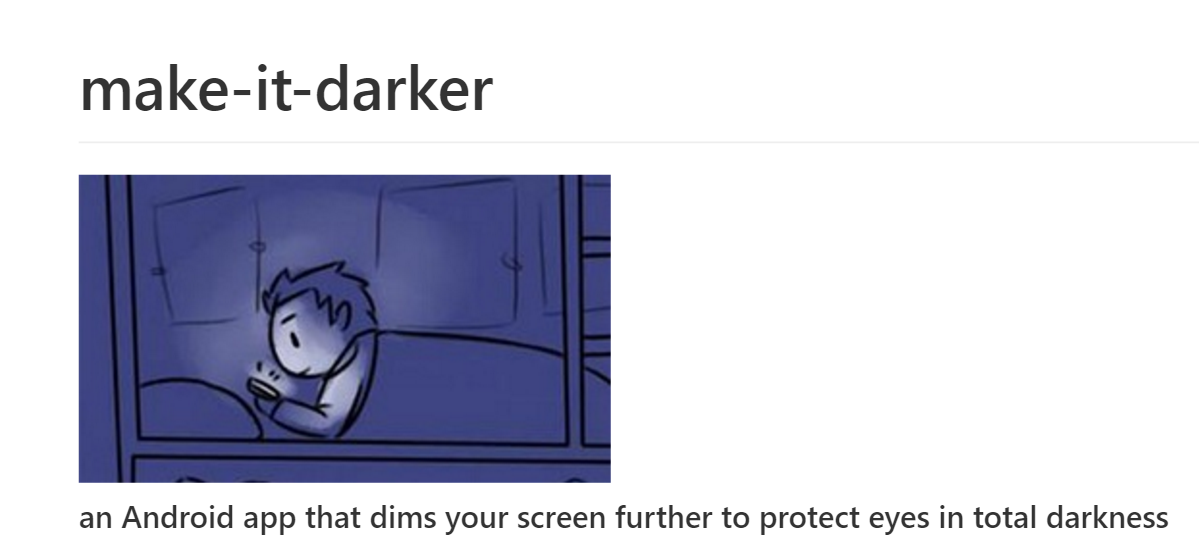 利用懸浮窗進一步降低屏幕亮度保護眼睛(app based on Android),appandroid
利用懸浮窗進一步降低屏幕亮度保護眼睛(app based on Android),appandroid
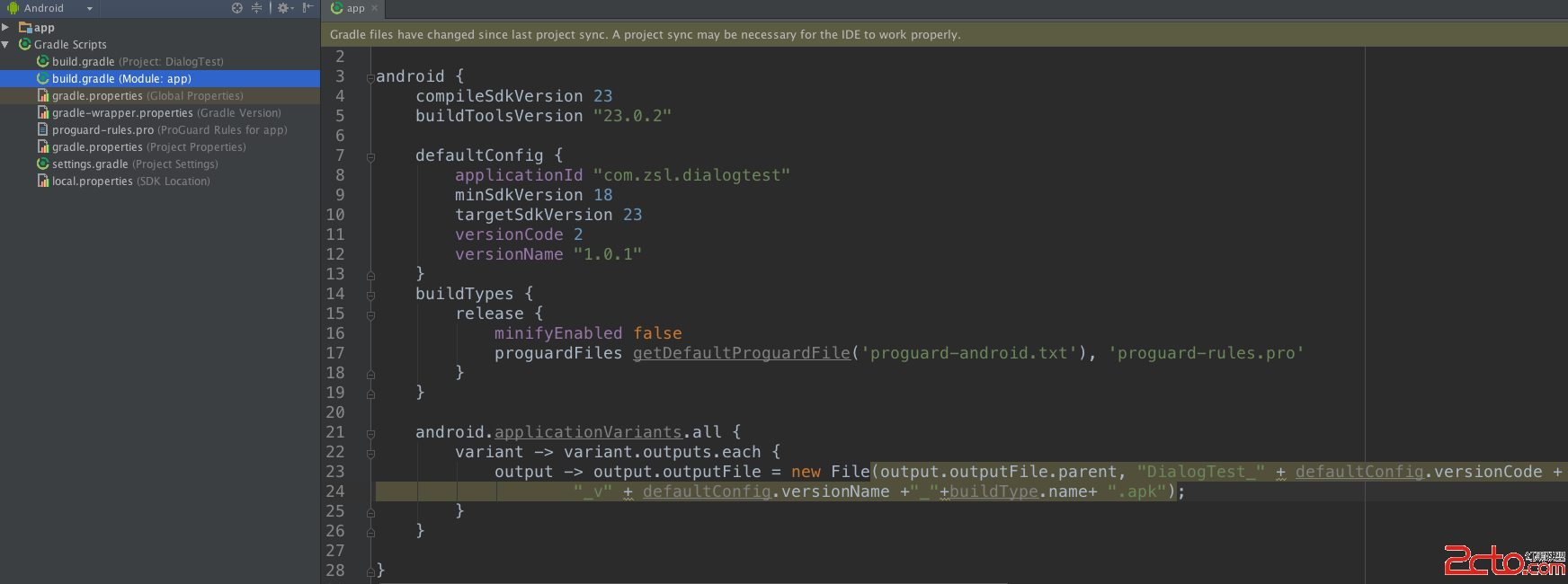 Android Studio 打包apk,自動追加版本號和版本名稱
Android Studio 打包apk,自動追加版本號和版本名稱
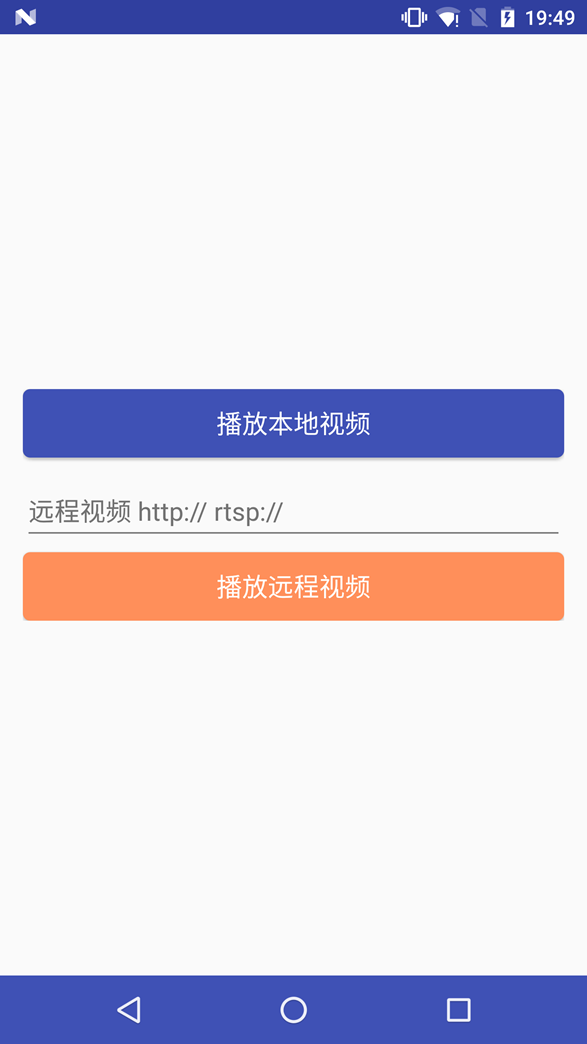 基於 VLC 的 Android 多媒體解決方案,vlcandroid
基於 VLC 的 Android 多媒體解決方案,vlcandroid
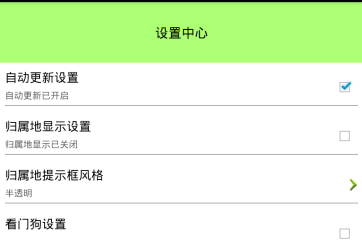 手機安全衛士——在設置中心 自定義view和自定義屬性,安全衛士view
手機安全衛士——在設置中心 自定義view和自定義屬性,安全衛士view