編輯:關於android開發
前言
?android5.X新增的一個控件Toolbar,這個控件比ActionBar更加自由,可控,由於以前的ActionBar的靈活性比較差,所以google逐漸使用Toolbar替代ActionBar,所以Toolbar也可以說是超級ActionBar。
這篇文章不詳細介紹ToolBar的使用(定制),主要是介紹Toolbar使用的一個例子,即Toolbar結合DrawerLayout實現抽屜菜單。
使用這個兩個控件需要引入相應的庫依賴:
dependencies {
compile fileTree(dir: 'libs', include: ['*.jar'])
compile 'com.android.support:appcompat-v7:23.0.1'
compile 'com.android.support:design:23.0.1'
}
1. Toolbar的布局文件
include_toolbar.xml
Toolbar控件使用和其他的控件使用類似,需要注意的是引用v7擴展包中的Toolbar,而不是系統自帶的那個Toolbar,這樣可以兼容v21以下的設備。
2. 添加動作菜單
菜單項通常放在menu文件夾下的一個xml文件中
menu_main.xml
之前的ActionBar也是需要使用這個菜單文件來渲染其動作菜單,Toolbar也一樣。
有了菜單布局文件,還需要在代碼中初始化菜單,這樣Toolbar上面才會顯示這些動作菜單(重寫Activity的onCreateOptionsMenu()方法):
/**
* 必須重寫該方法創建菜單,不然菜單不會顯示在Toolbar中
* @param menu
* @return
*/
@Override
public boolean onCreateOptionsMenu(Menu menu) {
getMenuInflater().inflate(R.menu.menu_main,menu);
return true;
}
3. activity主布局文件
activity_main.xml
4. 代碼初始化Toolbar
@NonNull
private void initToolbar() {
mToolbar = (Toolbar) findViewById(R.id.toolbar);
mToolbar.setLogo(R.mipmap.ic_launcher);
mToolbar.setTitle("主標題");
mToolbar.setSubtitle("副標題");
// ...
// 這個方法很重要,不能少,讓toolbar取代ActionBar
setSupportActionBar(mToolbar);
}
注意:一定要調用setSupportActionBar()讓Toolbar取代ActionBar,同時還需要將當前Activity的主題設置為NoActionBar。
5. 將Toolbar與DrawerLayout狀態綁定
mDrawerLayout = (DrawerLayout) findViewById(R.id.drawerLayout);
ActionBarDrawerToggle drawerToggle = new ActionBarDrawerToggle(this, mDrawerLayout, mToolbar, R.string.open, R.string.close);
drawerToggle.syncState();
mDrawerLayout.setDrawerListener(drawerToggle);
6. 初始化內容視圖
private void initContentView() {
Fragment fragment = new ContentFragment();
Bundle bundle = new Bundle();
bundle.putString("title","首頁");
fragment.setArguments(bundle);
mFm.beginTransaction().replace(R.id.fl_containor,fragment).commit();
}
ContentFragment.java
package com.example.lt.toolbar;
import android.app.ActionBar;
import android.os.Bundle;
import android.support.annotation.Nullable;
import android.support.v4.app.Fragment;
import android.view.Gravity;
import android.view.LayoutInflater;
import android.view.View;
import android.view.ViewGroup;
import android.widget.TextView;
/**
* Created by lt on 2016/3/16.
*/
public class ContentFragment extends Fragment{
@Nullable
@Override
public View onCreateView(LayoutInflater inflater, ViewGroup container, Bundle bundle) {
TextView textView = new TextView(getActivity());
if(getArguments()!=null){
String title = getArguments().getString("title");
textView.setText(title);
textView.setGravity(Gravity.CENTER);
textView.setLayoutParams(new ActionBar.LayoutParams(ViewGroup.LayoutParams.MATCH_PARENT,ViewGroup.LayoutParams.MATCH_PARENT));
}
return textView;
}
}
7. 初始化抽屜菜單
private void initLeftMenu() {
ListView menuList = (ListView) findViewById(R.id.lv_menu);
menuList.setAdapter(new ArrayAdapter(this, android.R.layout.simple_list_item_1
, new String[]{"首頁","新聞","個人中心"}));
menuList.setOnItemClickListener(new AdapterView.OnItemClickListener() {
@Override
public void onItemClick(AdapterView parent, View view, int position, long id) {
Fragment fragment = new ContentFragment();
Bundle bundle = new Bundle();
bundle.putString("title", ((TextView) view).getText().toString());
fragment.setArguments(bundle);
mFm.beginTransaction().replace(R.id.fl_containor, fragment).commit();
mDrawerLayout.closeDrawer(Gravity.LEFT);
}
});
}
這裡用了一個ListView來渲染抽屜菜單,並設置了當點擊後替換右邊的內容視圖的點擊事件。
完整代碼:
package com.example.lt.toolbar;
import android.os.Bundle;
import android.support.annotation.NonNull;
import android.support.design.widget.FloatingActionButton;
import android.support.design.widget.Snackbar;
import android.support.v4.app.Fragment;
import android.support.v4.app.FragmentManager;
import android.support.v4.widget.DrawerLayout;
import android.support.v7.app.ActionBarDrawerToggle;
import android.support.v7.app.AppCompatActivity;
import android.support.v7.widget.Toolbar;
import android.view.Gravity;
import android.view.MenuInflater;
import android.view.View;
import android.view.Menu;
import android.view.MenuItem;
import android.widget.AdapterView;
import android.widget.ArrayAdapter;
import android.widget.ListView;
import android.widget.TextView;
import android.widget.Toast;
public class MainActivity extends AppCompatActivity {
private FragmentManager mFm;
private DrawerLayout mDrawerLayout;
private Toolbar mToolbar;
@Override
protected void onCreate(Bundle savedInstanceState) {
super.onCreate(savedInstanceState);
mFm = getSupportFragmentManager();
setContentView(R.layout.activity_main);
initToolbar();
mDrawerLayout = (DrawerLayout) findViewById(R.id.drawerLayout);
ActionBarDrawerToggle drawerToggle = new ActionBarDrawerToggle(this, mDrawerLayout, mToolbar, R.string.open, R.string.close);
drawerToggle.syncState();
mDrawerLayout.setDrawerListener(drawerToggle);
initLeftMenu();
initContentView();
}
@NonNull
private void initToolbar() {
mToolbar = (Toolbar) findViewById(R.id.toolbar);
mToolbar.setLogo(R.mipmap.ic_launcher);
mToolbar.setTitle("主標題");
mToolbar.setSubtitle("副標題");
// 這個方法很重要,不能少,讓toolbar取代ActionBar
setSupportActionBar(mToolbar);
}
private void initContentView() {
Fragment fragment = new ContentFragment();
Bundle bundle = new Bundle();
bundle.putString("title","首頁");
fragment.setArguments(bundle);
mFm.beginTransaction().replace(R.id.fl_containor,fragment).commit();
}
private void initLeftMenu() {
ListView menuList = (ListView) findViewById(R.id.lv_menu);
menuList.setAdapter(new ArrayAdapter(this, android.R.layout.simple_list_item_1
, new String[]{"首頁","新聞","個人中心"}));
menuList.setOnItemClickListener(new AdapterView.OnItemClickListener() {
@Override
public void onItemClick(AdapterView parent, View view, int position, long id) {
Fragment fragment = new ContentFragment();
Bundle bundle = new Bundle();
bundle.putString("title", ((TextView) view).getText().toString());
fragment.setArguments(bundle);
mFm.beginTransaction().replace(R.id.fl_containor, fragment).commit();
mDrawerLayout.closeDrawer(Gravity.LEFT);
}
});
}
/**
* 必須重寫該方法創建菜單,不然菜單不會顯示在Toolbar中
* @param menu
* @return
*/
@Override
public boolean onCreateOptionsMenu(Menu menu) {
getMenuInflater().inflate(R.menu.menu_main,menu);
return true;
}
}
運行效果演示:
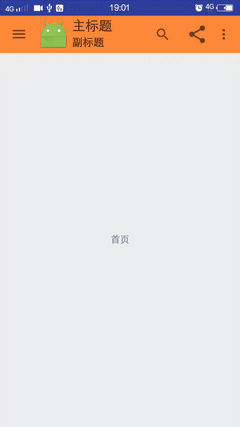
這篇文章就介紹了Toolbar+DrawerLayout實現帶有動畫效果的常見的一種抽屜菜單,Toolbar更多詳細的的用法及樣式定制可以參考官方文檔,也可以參考下面這篇文章,我個人覺得介紹得比較詳細。
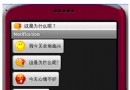 Android學習指南之十九:Android Notification(通知)詳解
Android學習指南之十九:Android Notification(通知)詳解
Notification(通知)使你的應用程序能夠在不使用Activity的情
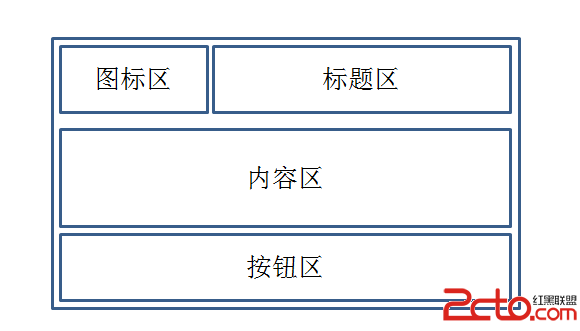 AlertDialog創建6種對話框的用法
AlertDialog創建6種對話框的用法
AlertDialog創建6種對話框的用法 AlertDialog生成的對話框可分為4個區域:圖標區,標題區,內容區,按鈕區 結構如圖: AlertDialog對話
 PyQt5系列教程(五)制作fastboot燒寫器
PyQt5系列教程(五)制作fastboot燒寫器
PyQt5系列教程(五)制作fastboot燒寫器軟硬件環境Windows 7Python 3.4.2PyQt 5.5.1PyCharm 5.0.2前言fastboot是
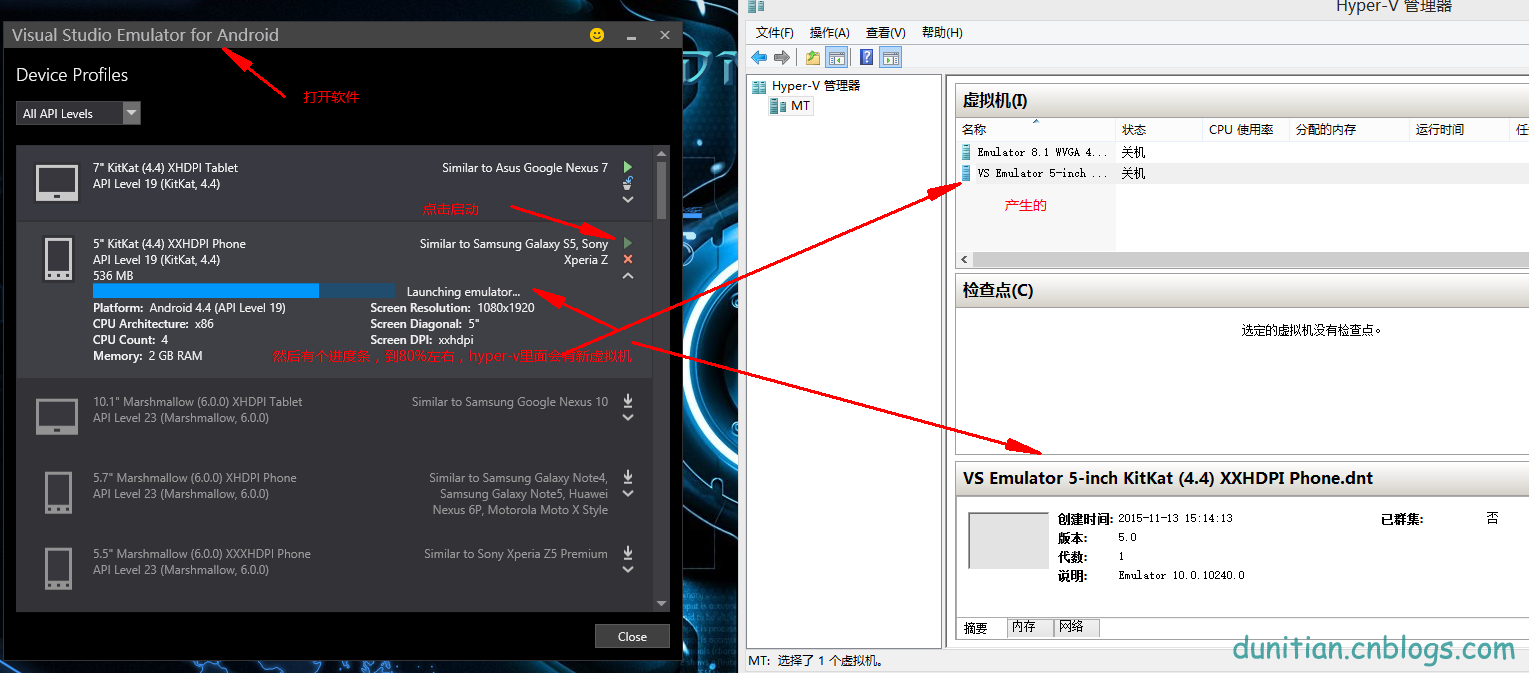 Visual Studio Emulator for Android 裡面的安卓模擬器如何啟用,android安卓
Visual Studio Emulator for Android 裡面的安卓模擬器如何啟用,android安卓
Visual Studio Emulator for Android 裡面的安卓模擬器如何啟用,android安卓 打開軟件
 模擬QQ側滑控件 實現三種界面切換效果(知識點:回調機制,解析網絡json數據,fragment用法等)。,jsonfragment
模擬QQ側滑控件 實現三種界面切換效果(知識點:回調機制,解析網絡json數據,fragment用法等)。,jsonfragment
模擬QQ側滑控件 實現三種界面切換效果(知識點:回調機制,解析網絡jso