編輯:關於android開發
一般白色就是0,黑色就是1
單色位圖:
8位表示一個字節,
大小:長*寬/8,表示大小,還有一些文件信息如創建時間,什麼工具創建之類的
24位位圖
一個像素表示24位
大小:長*寬*24/8
256色
1個像素可以表示256種顏色 一個字節它的長度剛好是256 ,那麼一個像素點就是一個字節
大小:長*寬
安卓中默認使用32位的
將一個圖片放在SD卡上,使用BitmapFactory.decodeFile解析得Bitmap設置ImageView顯示
ImageView iv = (ImageView) findViewById(R.id.iv);
//加載圖片
//Bitmap bitmap =BitmapFactory.decodeFile("/mnt/sdcard/img7.jpg");
Bitmap bitmap =BitmapFactory.decodeFile(Environment.getExternalStorageDirectory()+"/img7.jpg");
//設置圖片
iv.setImageBitmap(bitmap);
以上的圖片可以正常加載
異常現象---加載 的圖片過大,如2560*1520之類的,加載 時就會報OutMemoryError內存溢出
java.lang.OutOfMemoryError
獲取屏幕的大小寬和高
//1. 獲取到屏幕分辨率 WindowManager manager = (WindowManager) getSystemService(WINDOW_SERVICE); Display display = manager.getDefaultDisplay(); Point outSize = new Point(); display.getSize(outSize); int x = outSize.x;
使用圖片的大小寬和屏幕的寬相除,圖片的高與屏幕的高相除,比大小,取最大值,或者取中間值
/**
圖片設置縮放比例
@author 劉楠 *
2016-3-3下午1:20:28 */ @SuppressLint("NewApi") public class MainActivity extends Activity {
private static final String TAG = "MainActivity";
/*
* 源圖片
*/
private ImageView src;
@Override
protected void onCreate(Bundle savedInstanceState) {
super.onCreate(savedInstanceState);
setContentView(R.layout.activity_main);
// 源圖片
src = (ImageView) findViewById(R.id.src);
/*Options options = new Options();
options.inJustDecodeBounds=true;
BitmapFactory.decodeFile(Environment.getExternalStorageDirectory() + "/2.jpg",options);*/
/**
* 得到屏幕的寬高
*/
WindowManager manager = (WindowManager) getSystemService(WINDOW_SERVICE);
Display defaultDisplay = manager.getDefaultDisplay();
Point point = new Point();
defaultDisplay.getRealSize(point);
int screenWidth = point.x;
int screenHeight = point.y;
Log.d(TAG, "屏幕寬:"+screenWidth);
Log.d(TAG, "屏幕高:"+screenHeight);
/*
* jpg圖片解析
*/
try {
ExifInterface jpgExifInterface = new ExifInterface(
Environment.getExternalStorageDirectory() + "/2.jpg");
/*
* 圖片的寬度
*/
String width = jpgExifInterface
.getAttribute(ExifInterface.TAG_IMAGE_WIDTH);
/*
* 得到圖片的高度
*/
String height = jpgExifInterface
.getAttribute(ExifInterface.TAG_IMAGE_LENGTH);
Log.d(TAG, "圖片寬:"+width);
Log.d(TAG, "圖片高:"+height);
//計算比例
int scale=Integer.parseInt(width)/screenWidth>Integer.parseInt(height)/screenHeight?Integer.parseInt(width)/screenWidth:Integer.parseInt(height)/screenHeight;
//設置顯示
Log.d(TAG,"比例:"+scale);
//調置采樣率,比例
Options opts = new Options();
opts.inSampleSize=scale;
//使用工廠再次解析
Bitmap decodeFile = BitmapFactory.decodeFile(Environment.getExternalStorageDirectory() + "/2.jpg", opts);
//設置圖片顯示
src.setImageBitmap(decodeFile);
} catch (IOException e) {
e.printStackTrace();
}
}
只需要更改Matrix
Matrix matrix = new Matrix();
//移動第一個參數x 水平, 第二個參數y高度,可以是負值
/*
* degrees角度:
* px:開始旋轉的水平坐標
* py:開始旋轉的垂直坐標
*/
matrix.setRotate(90, bitmap.getWidth()/2, bitmap.getHeight()/2);
前者是在原圖基礎上做變化,後者是在目前的效果基礎上做變化
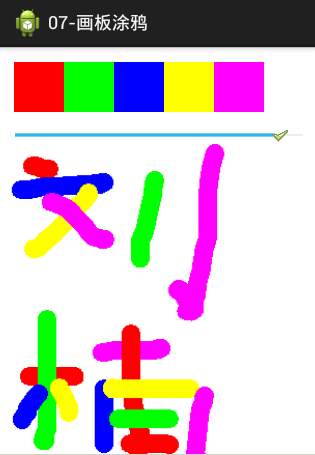
布局文件 <LinearLayout xmlns:android="http://schemas.android.com/apk/res/android" android:layoutwidth="matchparent" android:layoutheight="matchparent" android:orientation="vertical" > <LinearLayout android:layout_width="match_parent" android:layout_height="wrap_content" android:layout_margin="15dp" android:orientation="horizontal" > <!-- 畫筆顏色 --> <View android:id="@+id/red" android:layout_width="50dp" android:layout_height="50dp" android:background="#ff0000" /> <View android:id="@+id/green" android:layout_width="50dp" android:layout_height="50dp" android:background="#00ff00" /> <View android:id="@+id/blue" android:layout_width="50dp" android:layout_height="50dp" android:background="#0000ff" /> <View android:id="@+id/yellow" android:layout_width="50dp" android:layout_height="50dp" android:background="#ffff00" /> <View android:id="@+id/purple" android:layout_width="50dp" android:layout_height="50dp" android:background="#ff00ff" /> </LinearLayout> <!-- 畫筆粗細 --> <SeekBar android:id="@+id/seekbar" android:layout_width="match_parent" android:layout_height="wrap_content" android:max="20" android:progress="5" android:thumb="@drawable/ok" /> <!-- 塗鴉的地方 --> <ImageView android:id="@+id/iv_result" android:layout_width="match_parent" android:layout_height="match_parent"/> </LinearLayout>
菜單R.menu.main
<menu xmlns:android="http://schemas.android.com/apk/res/android" >
<item
android:id="@+id/save"
android:orderInCategory="100"
android:showAsAction="never"
android:title="保存塗鴉"/>
<item
android:id="@+id/clear"
android:orderInCategory="100"
android:showAsAction="never"
android:title="清除數據"/>
</menu>
Activity
/**
* 畫板塗鴉
* 1.在內存中生成一張圖片
* 2.為ImageView設置這張圖片
* 3.設置畫布,畫筆
* 4.為ImageView設置監聽事件
* @author 劉楠
*
* 2016-3-3下午7:28:20
*/
public class MainActivity extends Activity implements OnClickListener, OnSeekBarChangeListener, OnTouchListener{
private static final String TAG = "MainActivity";
/*
* 進度條,用來改變畫筆粗細
*/
private SeekBar seekBar;
/*
* 畫筆的顏色
*/
private View red;
private View green;
private View blue;
private View yellow;
private View purple;
/*
* 畫板
*/
Canvas canvas ;
/*
* 畫筆
*/
Paint paint;
private ImageView ivResult;
@Override
protected void onCreate(Bundle savedInstanceState) {
super.onCreate(savedInstanceState);
setContentView(R.layout.activity_main);
/*
* 畫板要畫的地方
*/
ivResult = (ImageView) findViewById(R.id.iv_result);
/*
* 進度條,用來改變畫筆粗細
*/
seekBar = (SeekBar) findViewById(R.id.seekbar);
/*
* 畫筆的顏色
*/
red = findViewById(R.id.red);
green = findViewById(R.id.green);
blue = findViewById(R.id.blue);
yellow = findViewById(R.id.yellow);
purple = findViewById(R.id.purple);
/*
* 設置監聽事件
*/
red.setOnClickListener(this);
green.setOnClickListener(this);
blue.setOnClickListener(this);
yellow.setOnClickListener(this);
purple.setOnClickListener(this);
seekBar.setOnSeekBarChangeListener(this);
/*
* 內存中的圖
*/
buffImage = Bitmap.createBitmap(300, 300, Config.ARGB_8888);
/*
* 畫板
*/
canvas = new Canvas(buffImage);
canvas.drawColor(Color.WHITE);
/*
* 畫布
*/
paint = new Paint();
paint.setStrokeCap(Cap.ROUND);
ivResult.setImageBitmap(buffImage);
ivResult.setOnTouchListener(this);
}
/**
* 進度條改變時
*/
@Override
public void onProgressChanged(SeekBar seekBar, int progress,
boolean fromUser) {
}
/**
* 進度條觸摸時
*/
@Override
public void onStartTrackingTouch(SeekBar seekBar) {
}
/**
* 進度條停止
*/
@Override
public void onStopTrackingTouch(SeekBar seekBar) {
int progress = seekBar.getProgress();
paint.setStrokeWidth(progress);
Toast.makeText(this, "當前畫筆粗細是:"+progress, Toast.LENGTH_SHORT).show();
}
/**
* 單擊事件監聽器
*/
@Override
public void onClick(View v) {
switch (v.getId()) {
case R.id.red:
paint.setColor(Color.RED);
Log.d(TAG,"畫筆顏色:紅色");
break;
case R.id.green:
paint.setColor(Color.GREEN);
Log.d(TAG,"畫筆顏色:綠色");
break;
case R.id.blue:
paint.setColor(Color.BLUE);
Log.d(TAG,"畫筆顏色:藍色");
break;
case R.id.yellow:
paint.setColor(Color.YELLOW);
Log.d(TAG,"畫筆顏色:黃色");
break;
case R.id.purple:
paint.setColor(0xffff00ff);
Log.d(TAG,"畫筆顏色:祡色");
break;
}
}
float startX ;
float startY;
/*
* 內存中的圖
*/
private Bitmap buffImage;
/**
* ImageView觸摸事件
*/
@Override
public boolean onTouch(View v, MotionEvent event) {
switch (event.getAction()) {
case MotionEvent.ACTION_DOWN:
Log.d(TAG, "down---"+event.getX()+" ::: "+event.getY());
startX = event.getX();
startY = event.getY();
canvas.drawLine(startX, startY, startX, startY, paint);
ivResult.setImageBitmap(buffImage);
break;
case MotionEvent.ACTION_MOVE:
Log.d(TAG, "move---"+event.getX()+" ::: "+event.getY());
float stopX = event.getX();
float stopY = event.getY();
canvas.drawLine(startX, startY, stopX, stopY, paint);
ivResult.setImageBitmap(buffImage);
startX = event.getX();
startY = event.getY();
break;
case MotionEvent.ACTION_UP:
Log.d(TAG, "up---"+event.getX()+" ::: "+event.getY());
break;
}
return true;
}
/**
* 添加菜單
*/
@Override
public boolean onCreateOptionsMenu(Menu menu) {
getMenuInflater().inflate(R.menu.main, menu);
return true;
}
/**
* 菜單被選擇時的事件保存圖片與清除圖片
*/
@Override
public boolean onMenuItemSelected(int featureId, MenuItem item) {
switch (item.getItemId()) {
case R.id.save:
File file = new File(Environment.getExternalStorageDirectory(), System.currentTimeMillis()+".jpg");
try {
OutputStream out = new FileOutputStream(file);
buffImage.compress(CompressFormat.JPEG, 100, out);
Toast.makeText(this, "保存成功", Toast.LENGTH_SHORT).show();
} catch (FileNotFoundException e) {
e.printStackTrace();
}
/*
* 發送通知告訴系統新增加了一張圖片
*/
Intent intent =new Intent();
intent.setAction(Intent.ACTION_MEDIA_SCANNER_SCAN_FILE);
//發送數據
intent.setData(Uri.fromFile(file));
//發送廣播
sendBroadcast(intent);
break;
case R.id.clear:
/*
* 清除畫板
*/
canvas.drawColor(Color.WHITE);
ivResult.setImageBitmap(buffImage);
break;
}
return super.onMenuItemSelected(featureId, item);
}
}
保存在SD卡上的權限
<uses-permission android:name="android.permission.WRITE_EXTERNAL_STORAGE"/>
getX和getRawX的區別
當前的觸摸位置到控件的左邊間距
當前的觸摸位置到屏幕的左邊間距
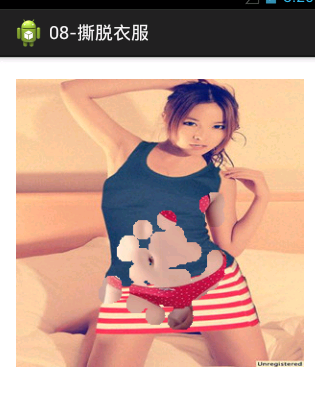
原理:
布局 <RelativeLayout xmlns:android="http://schemas.android.com/apk/res/android" xmlns:tools="http://schemas.android.com/tools" android:layout_width="match_parent" android:layout_height="match_parent" android:paddingBottom="@dimen/activity_vertical_margin" android:paddingLeft="@dimen/activity_horizontal_margin" android:paddingRight="@dimen/activity_horizontal_margin" android:paddingTop="@dimen/activity_vertical_margin" tools:context=".MainActivity" > <ImageView android:layout_width="wrap_content" android:layout_height="wrap_content" android:src="@drawable/after" /> <ImageView android:id="@+id/pre" android:layout_width="wrap_content" android:layout_height="wrap_content"/> </RelativeLayout>
Activty實現
/**
* 撕衣服
* 1.准備兩張一樣的圖片,一張是穿有衣服的,另一張是沒有穿衣服的。
2.通過FrameLayout進行布局或者相對布局這裡使用相對,穿衣服的放上面,沒穿衣服的圖片放下面。
3.通過觸摸事件進行判斷,手指劃過的地方,讓穿衣服的圖片變成透明,就顯示到了下面沒穿衣服的圖片。
* @author 劉楠
*
* 2016-3-3下午11:22:08
*/
public class MainActivity extends Activity implements OnTouchListener {
private static final String TAG = "MainActivity";
/*
* 前面的一張圖片
*/
private ImageView pre;
private Canvas canvas;
private Bitmap buffImage;
private static final int RADIUS = 10;
@Override
protected void onCreate(Bundle savedInstanceState) {
super.onCreate(savedInstanceState);
setContentView(R.layout.activity_main);
pre = (ImageView) findViewById(R.id.pre);
/*
* 通過這種方法讀取的bitmap是只讀的,不可修改
*/
Bitmap bitmap = BitmapFactory.decodeResource(getResources(),
R.drawable.pre);
/*
* 內存中的生成一張同樣大小與配置的圖片
*/
buffImage = Bitmap.createBitmap(bitmap.getWidth(), bitmap.getHeight(),
bitmap.getConfig());
canvas = new Canvas(buffImage);
Paint paint = new Paint();
Matrix matrix = new Matrix();
/*
* 畫圖
*/
canvas.drawBitmap(bitmap, matrix, paint);
pre.setImageBitmap(buffImage);
/*
* 設置監聽事件
*/
pre.setOnTouchListener(this);
}
@Override
public boolean onTouch(View v, MotionEvent event) {
switch (event.getAction()) {
case MotionEvent.ACTION_MOVE:
Log.d(TAG, "move" + event.getX() + "------->" + event.getY());
int stopX = (int) event.getX();
int stopY = (int) event.getY();
// 這個判斷是計算邊界,因為超過了邊界為負值時會報錯
if (stopX >= RADIUS && stopX <= pre.getWidth() - RADIUS
&& stopY >= RADIUS && stopY <= pre.getHeight() - RADIUS) {
/**
* 計算圓,挖空一個半徑為RADIUS的實心圓
*/
for (int radius = 0; radius <= RADIUS; radius++) {
for (double angle = 0; angle <= 360; angle++) {
int newX = (int) (stopX + radius * Math.cos(angle));
int newY = (int) (stopY + radius * Math.sin(angle));
buffImage.setPixel(newX, newY, Color.TRANSPARENT);
}
}
pre.setImageBitmap(buffImage);
}
break;
}
return true;
}
}
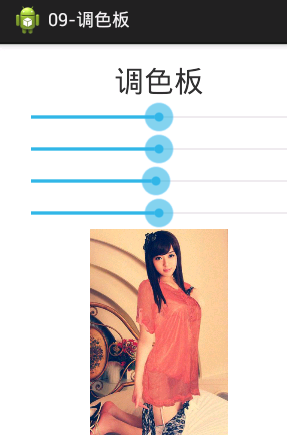
布局
<LinearLayout xmlns:android="http://schemas.android.com/apk/res/android"
xmlns:tools="http://schemas.android.com/tools"
android:layout_width="match_parent"
android:layout_height="match_parent"
android:gravity="center_horizontal"
android:orientation="vertical"
android:paddingBottom="@dimen/activity_vertical_margin"
android:paddingLeft="@dimen/activity_horizontal_margin"
android:paddingRight="@dimen/activity_horizontal_margin"
android:paddingTop="@dimen/activity_vertical_margin"
tools:context=".MainActivity" >
<TextView
android:layout_width="wrap_content"
android:layout_height="wrap_content"
android:textSize="30sp"
android:text="調色板" />
<SeekBar
android:id="@+id/seekbar_red"
android:layout_width="match_parent"
android:layout_height="wrap_content"
android:progress="50"
android:max="100"/>
<SeekBar
android:id="@+id/seekbar_green"
android:layout_width="match_parent"
android:layout_height="wrap_content"
android:progress="50"
android:max="100"/>
<SeekBar
android:id="@+id/seekbar_blue"
android:layout_width="match_parent"
android:layout_height="wrap_content"
android:progress="50"
android:max="100"/>
<SeekBar
android:id="@+id/seekbar_alpha"
android:layout_width="match_parent"
android:layout_height="wrap_content"
android:progress="50"
android:max="100"/>
<ImageView
android:id="@+id/iv"
android:layout_width="wrap_content"
android:layout_height="wrap_content" />
</LinearLayout>
Activity
/**
* 簡易調色板 步驟: 1.使用SeekBar來控制顏色的顯示比例
*
*
* @author 劉楠
*
* 2016-3-3下午10:58:24
*/
public class MainActivity extends Activity {
private SeekBar seekbarRed;
private ImageView iv;
private Paint paint;
private Matrix matrix;
private Canvas canvas;
private SeekBar seekbarGreen;
private SeekBar seekbarBlue;
private SeekBar seekbarAlpha;
@Override
protected void onCreate(Bundle savedInstanceState) {
super.onCreate(savedInstanceState);
setContentView(R.layout.activity_main);
seekbarRed = (SeekBar) findViewById(R.id.seekbar_red);
seekbarGreen = (SeekBar) findViewById(R.id.seekbar_green);
seekbarBlue = (SeekBar) findViewById(R.id.seekbar_blue);
seekbarAlpha = (SeekBar) findViewById(R.id.seekbar_alpha);
iv = (ImageView) findViewById(R.id.iv);
// 通過這種方法讀取的bitmap是只讀的,不可修改
final Bitmap bitmap = BitmapFactory.decodeResource(getResources(),
R.drawable.pre14);
final Bitmap buffImage = Bitmap.createBitmap(bitmap.getWidth(),
bitmap.getHeight(), bitmap.getConfig());
canvas = new Canvas(buffImage);
paint = new Paint();
matrix = new Matrix();
canvas.drawBitmap(bitmap, matrix, paint);
iv.setImageBitmap(buffImage);
seekbarRed.setOnSeekBarChangeListener(new OnSeekBarChangeListener() {
@Override
public void onStopTrackingTouch(SeekBar seekBar) {
int progress = seekBar.getProgress();
float value = progress / 50.0f;
ColorMatrix cm = new ColorMatrix();
/*
*
* 顏色矩陣
*/
cm.set(new float[] { 1 * value, 0, 0, 0, 0,// 紅色
0, 1, 0, 0, 0,// 綠色
0, 0, 1, 0, 0,// 藍色
0, 0, 0, 1, 0,// 透明度
});
// 給畫筆添加過濾器
// 給畫筆添加顏色過濾器
paint.setColorFilter(new ColorMatrixColorFilter(cm));
canvas.drawBitmap(bitmap, matrix, paint);
iv.setImageBitmap(buffImage);
}
@Override
public void onStartTrackingTouch(SeekBar seekBar) {
}
@Override
public void onProgressChanged(SeekBar seekBar, int progress,
boolean fromUser) {
float value = progress / 50.0f;
ColorMatrix cm = new ColorMatrix();
/*
*
* 顏色矩陣
*/
cm.set(new float[] { 1 * value, 0, 0, 0, 0,// 紅色
0, 1, 0, 0, 0,// 綠色
0, 0, 1, 0, 0,// 藍色
0, 0, 0, 1, 0,// 透明度
});
// 給畫筆添加過濾器
// 給畫筆添加顏色過濾器
paint.setColorFilter(new ColorMatrixColorFilter(cm));
canvas.drawBitmap(bitmap, matrix, paint);
iv.setImageBitmap(buffImage);
}
});
seekbarGreen.setOnSeekBarChangeListener(new OnSeekBarChangeListener() {
@Override
public void onStopTrackingTouch(SeekBar seekBar) {
int progress = seekBar.getProgress();
float value = progress / 50.0f;
ColorMatrix cm = new ColorMatrix();
/*
*
* 顏色矩陣
*/
cm.set(new float[] { 1, 0, 0, 0, 0,// 紅色
0, 1 * value, 0, 0, 0,// 綠色
0, 0, 1, 0, 0,// 藍色
0, 0, 0, 1, 0,// 透明度
});
// 給畫筆添加過濾器
// 給畫筆添加顏色過濾器
paint.setColorFilter(new ColorMatrixColorFilter(cm));
canvas.drawBitmap(bitmap, matrix, paint);
iv.setImageBitmap(buffImage);
}
@Override
public void onStartTrackingTouch(SeekBar seekBar) {
}
@Override
public void onProgressChanged(SeekBar seekBar, int progress,
boolean fromUser) {
float value = progress / 50.0f;
ColorMatrix cm = new ColorMatrix();
/*
*
* 顏色矩陣
*/
cm.set(new float[] { 1, 0, 0, 0, 0,// 紅色
0, 1 * value, 0, 0, 0,// 綠色
0, 0, 1, 0, 0,// 藍色
0, 0, 0, 1, 0,// 透明度
});
// 給畫筆添加過濾器
// 給畫筆添加顏色過濾器
paint.setColorFilter(new ColorMatrixColorFilter(cm));
canvas.drawBitmap(bitmap, matrix, paint);
iv.setImageBitmap(buffImage);
}
});
seekbarBlue.setOnSeekBarChangeListener(new OnSeekBarChangeListener() {
@Override
public void onStopTrackingTouch(SeekBar seekBar) {
int progress = seekBar.getProgress();
float value = progress / 50.0f;
ColorMatrix cm = new ColorMatrix();
/*
*
* 顏色矩陣
*/
cm.set(new float[] { 1, 0, 0, 0, 0,// 紅色
0, 1, 0, 0, 0,// 綠色
0, 0, 1 * value, 0, 0,// 藍色
0, 0, 0, 1, 0,// 透明度
});
// 給畫筆添加過濾器
// 給畫筆添加顏色過濾器
paint.setColorFilter(new ColorMatrixColorFilter(cm));
canvas.drawBitmap(bitmap, matrix, paint);
iv.setImageBitmap(buffImage);
}
@Override
public void onStartTrackingTouch(SeekBar seekBar) {
}
@Override
public void onProgressChanged(SeekBar seekBar, int progress,
boolean fromUser) {
float value = progress / 50.0f;
ColorMatrix cm = new ColorMatrix();
cm.set(new float[] { 1, 0, 0, 0, 0,// 紅色
0, 1, 0, 0, 0,// 綠色
0, 0, 1 * value, 0, 0,// 藍色
0, 0, 0, 1, 0,// 透明度
});
// 給畫筆添加過濾器
// 給畫筆添加顏色過濾器
paint.setColorFilter(new ColorMatrixColorFilter(cm));
canvas.drawBitmap(bitmap, matrix, paint);
iv.setImageBitmap(buffImage);
}
});
seekbarAlpha.setOnSeekBarChangeListener(new OnSeekBarChangeListener() {
@Override
public void onStopTrackingTouch(SeekBar seekBar) {
int progress = seekBar.getProgress();
float value = progress / 50.0f;
ColorMatrix cm = new ColorMatrix();
cm.set(new float[] { 1, 0, 0, 0, 0,// 紅色
0, 1, 0, 0, 0,// 綠色
0, 0, 1, 0, 0,// 藍色
0, 0, 0, 1 * value, 0,// 透明度
});
// 給畫筆添加過濾器
// 給畫筆添加顏色過濾器
paint.setColorFilter(new ColorMatrixColorFilter(cm));
canvas.drawBitmap(bitmap, matrix, paint);
iv.setImageBitmap(buffImage);
}
@Override
public void onStartTrackingTouch(SeekBar seekBar) {
}
@Override
public void onProgressChanged(SeekBar seekBar, int progress,
boolean fromUser) {
float value = progress / 50.0f;
ColorMatrix cm = new ColorMatrix();
cm.set(new float[] { 1, 0, 0, 0, 0,// 紅色
0, 1, 0, 0, 0,// 綠色
0, 0, 1, 0, 0,// 藍色
0, 0, 0, 1 * value, 0,// 透明度
});
// 給畫筆添加過濾器
// 給畫筆添加顏色過濾器
paint.setColorFilter(new ColorMatrixColorFilter(cm));
canvas.drawBitmap(bitmap, matrix, paint);
iv.setImageBitmap(buffImage);
}
});
}
}
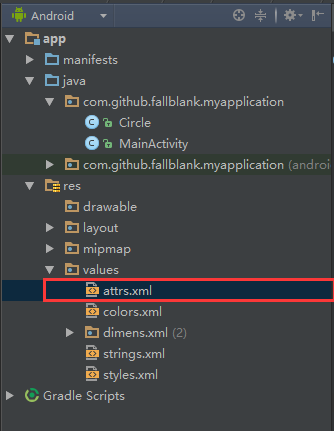 Android自定義View入門(一),androidview
Android自定義View入門(一),androidview
Android自定義View入門(一),androidview最近在寫一個關於音樂播放的應用,寫到播放界面UI時,就想自己實現的一個播放界面。那麼如何實現自定義View呢
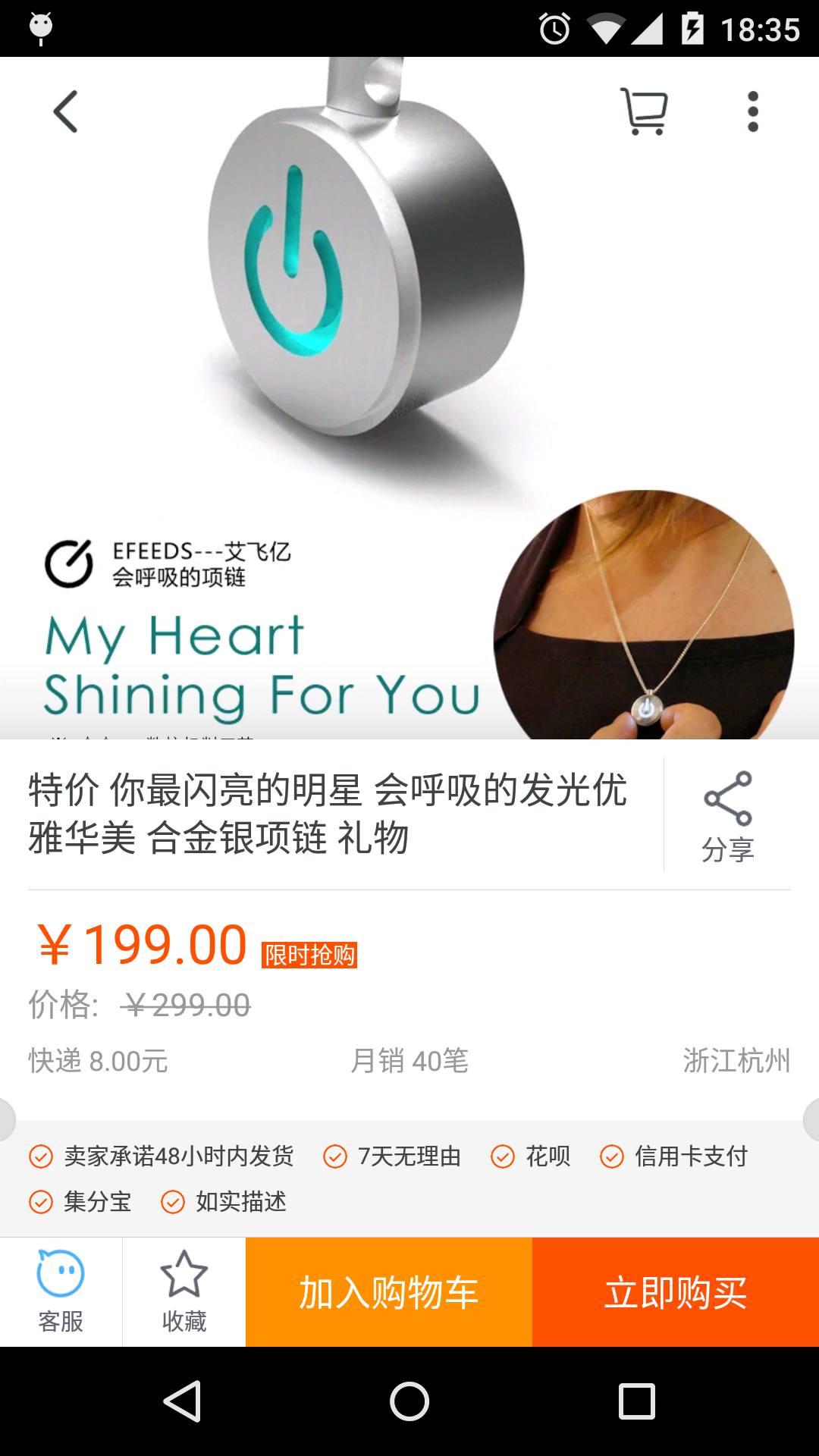 Android開發案例,android案例
Android開發案例,android案例
Android開發案例,android案例所有電商APP的商品詳情頁面幾乎都是和淘寶的一模一樣(見下圖): 采用上下分頁的模式 商品基本參數 & 選購參數在上頁
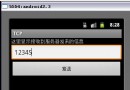 Android編程之客戶端通過socket與服務器通信的方法
Android編程之客戶端通過socket與服務器通信的方法
Android編程之客戶端通過socket與服務器通信的方法 Android編程之客戶端通過socket與服務器通信的方法 &n
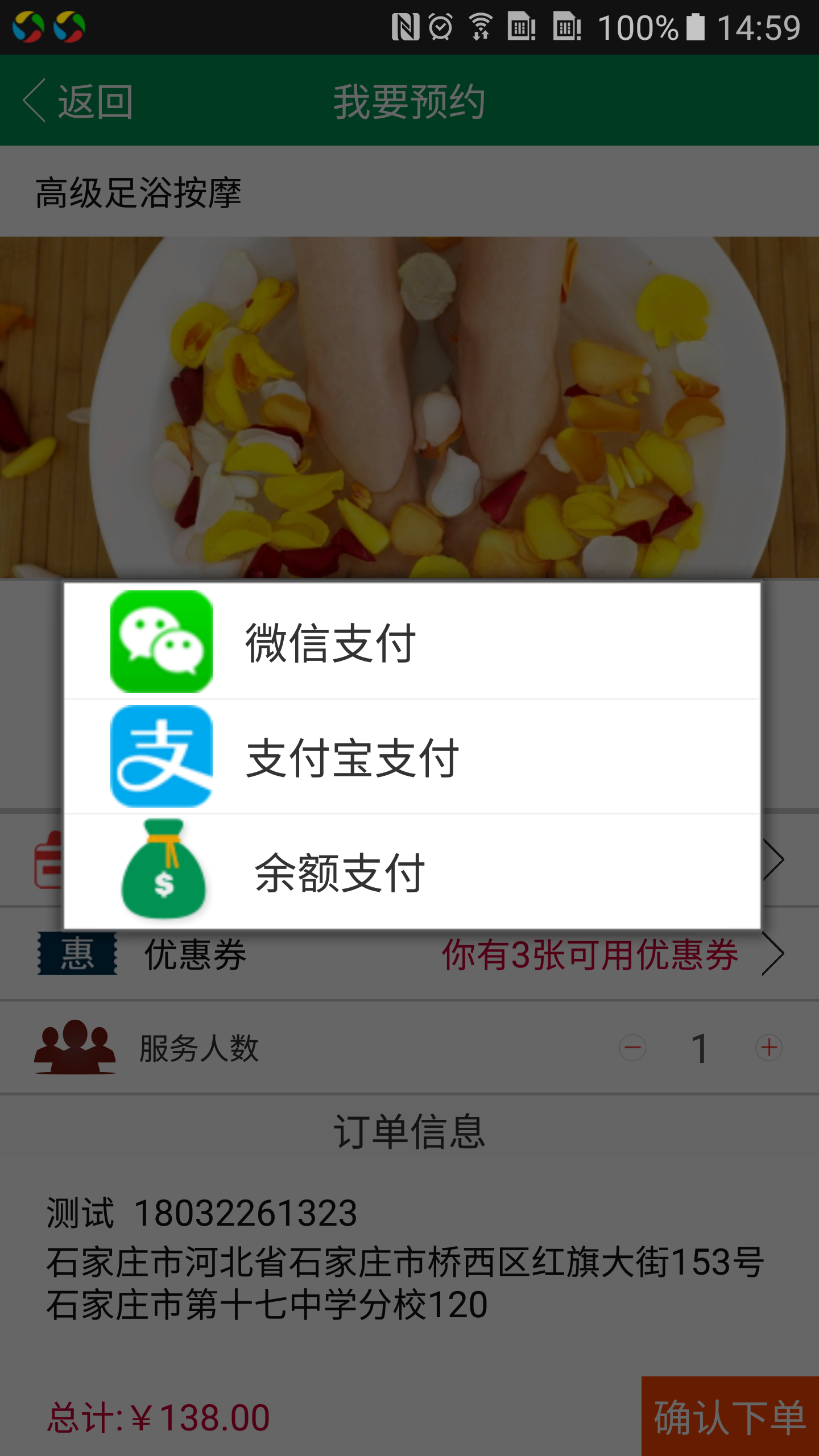 Android系統默認對話框添加圖片,
Android系統默認對話框添加圖片,
Android系統默認對話框添加圖片,開發工具Android Studio 今天公司UI要求軟件對話框改成加圖片的,以前沒有做過,所以就學習了一下,廢話不多說, 看效果: