編輯:關於android開發
AlerDialog :功能最豐富
PorgressDialog:進度對話框
DatePickerDialog:日期選擇對話框
TimePickerDialog:時間選擇對話框
setMessage():設置對話框的內容為簡單文本
setItems()設置對話框的內容為簡單列表
setSingleChoiceItems():設置對話的內容為單選列表項
setMultiChoiceItems():設置對話框內容為多先列表項
setAdapter():設置對話框的內容為自定的列表項
setView():設置對話框的內容為自定義View
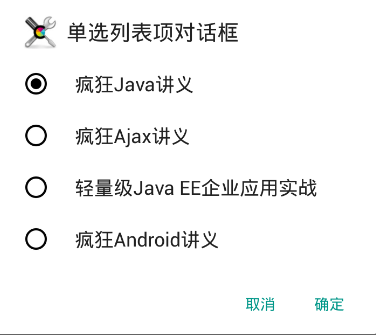
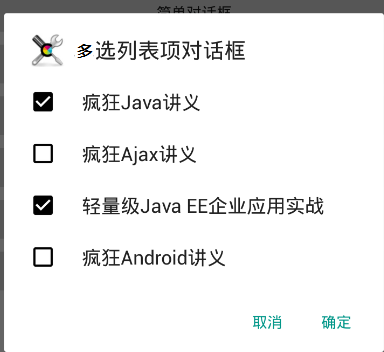
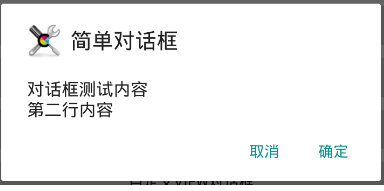
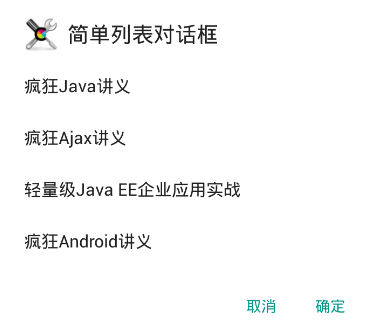
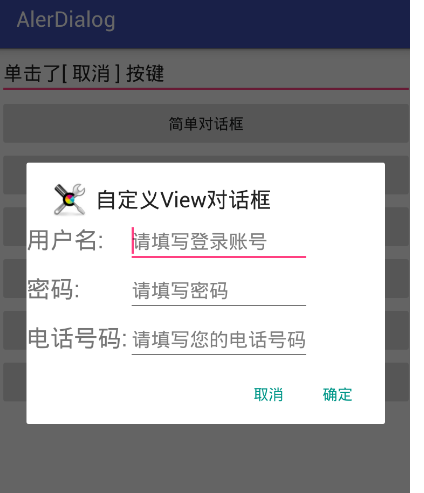
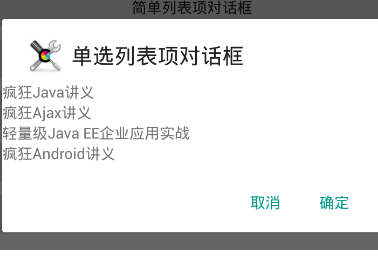
activity_main.xml
<?xml version="1.0" encoding="utf-8"?>
<LinearLayout
xmlns:android="http://schemas.android.com/apk/res/android"
xmlns:tools="http://schemas.android.com/tools"
android:layout_width="match_parent"
android:layout_height="match_parent"
android:orientation="vertical"
android:gravity="center_horizontal"
tools:context="com.itheima.alerdialog.MainActivity">
<!-- 顯示一個普通的文本編輯框組件 -->
<EditText
android:id="@+id/show"
android:layout_width="match_parent"
android:layout_height="wrap_content"
android:editable="false"/>
<!-- 定義一個普通的按鈕組件 -->
<Button
android:layout_width="match_parent"
android:layout_height="wrap_content"
android:text="簡單對話框"
android:onClick="simple"
/>
<!-- 定義一個普通的按鈕組件 -->
<Button
android:layout_width="match_parent"
android:layout_height="wrap_content"
android:text="簡單列表項對話框"
android:onClick="simpleList"
/>
<!-- 定義一個普通的按鈕組件 -->
<Button
android:layout_width="match_parent"
android:layout_height="wrap_content"
android:text="單選列表項對話框"
android:onClick="singleChoice"
/>
<!-- 定義一個普通的按鈕組件 -->
<Button
android:layout_width="match_parent"
android:layout_height="wrap_content"
android:text="多選列表項對話框"
android:onClick="multiChoice"
/>
<!-- 定義一個普通的按鈕組件 -->
<Button
android:layout_width="match_parent"
android:layout_height="wrap_content"
android:text="自定義列表項對話框"
android:onClick="customList"
/>
<!-- 定義一個普通的按鈕組件 -->
<Button
android:layout_width="match_parent"
android:layout_height="wrap_content"
android:text="自定義View對話框"
android:onClick="customView"
/>
</LinearLayout>
array_item.xml
<?xml version="1.0" encoding="utf-8"?>
<TextView xmlns:android="http://schemas.android.com/apk/res/android"
android:layout_width="match_parent"
android:layout_height="wrap_content"
android:id="@+id/tv">
</TextView>
login.xml
<?xml version="1.0" encoding="utf-8"?>
<TableLayout xmlns:android="http://schemas.android.com/apk/res/android"
android:id="@+id/loginForm"
android:layout_width="match_parent"
android:layout_height="match_parent">
<TableRow>
<TextView
android:layout_width="match_parent"
android:layout_height="wrap_content"
android:text="用戶名:"
android:textSize="10pt"/>
<!-- 輸入用戶名的文本框 -->
<EditText
android:layout_width="match_parent"
android:layout_height="wrap_content"
android:hint="請填寫登錄賬號"
android:selectAllOnFocus="true"/>
</TableRow>
<TableRow>
<TextView
android:layout_width="match_parent"
android:layout_height="wrap_content"
android:text="密碼:"
android:textSize="10pt"/>
<!-- 輸入密碼的文本框 -->
<EditText
android:layout_width="match_parent"
android:layout_height="wrap_content"
android:hint="請填寫密碼"
android:password="true"/>
</TableRow>
<TableRow>
<TextView
android:layout_width="match_parent"
android:layout_height="wrap_content"
android:text="電話號碼:"
android:textSize="10pt"/>
<!-- 輸入電話號碼的文本框 -->
<EditText
android:layout_width="match_parent"
android:layout_height="wrap_content"
android:hint="請填寫您的電話號碼"
android:selectAllOnFocus="true"
android:phoneNumber="true"/>
</TableRow>
</TableLayout>
Activity
/**
* 對話框
* 1.使用AlerDialog.Builder 創建對象builder
* 2.setTitle
* 3.setIcon
* 4.set內容
* 5.create,再show顯示對話框
*/
public class MainActivity extends AppCompatActivity {
private TextView show;
private String[] items = {
"瘋狂Java講義", "瘋狂Ajax講義",
"輕量級Java EE企業應用實戰",
"瘋狂Android講義"};
@Override
protected void onCreate(Bundle savedInstanceState) {
super.onCreate(savedInstanceState);
setContentView(R.layout.activity_main);
show = (TextView) findViewById(R.id.show);
}
/**
* 簡單對話框
*
* @param v
*/
public void simple(View v) {
//建立對話框
AlertDialog.Builder builder = new AlertDialog.Builder(this)
//設置標題
.setTitle("簡單對話框")
//設置Icon
.setIcon(R.drawable.tools)
//設置內容
.setMessage("對話框測試內容\n第二行內容");
//添加確定按鍵
setPositiveButton(builder);
//添加取消按鍵
setNegativeButton(builder);
//建立對話框並顯示
builder.create().show();
}
/**
* 簡單列表項對話框
*
* @param v
*/
public void simpleList(View v) {
AlertDialog.Builder builder = new AlertDialog.Builder(this)
//設置標題
.setTitle("簡單列表對話框")
///設置圖標
.setIcon(R.drawable.tools)
//設置內容
.setItems(items, new DialogInterface.OnClickListener() {
@Override
public void onClick(DialogInterface dialog, int which) {
show.setText("您選中了<<" + items[which] + ">>");
}
});
//設置確定與取消
setPositiveButton(builder);
setNegativeButton(builder);
//建立並顯示
builder.create().show();
}
/**
* 單選列表項對話框
*
* @param v
*/
public void singleChoice(View v) {
AlertDialog.Builder builder = new AlertDialog.Builder(this)
//設置標題
.setTitle("單選列表項對話框")
//設置ICON
.setIcon(R.drawable.tools)
//設置單選列表項目
.setSingleChoiceItems(items, 0, new DialogInterface.OnClickListener() {
@Override
public void onClick(DialogInterface dialog, int which) {
show.setText("您選中了<<" + items[which] + ">>");
}
});
//設置確定與取消
setPositiveButton(builder);
setNegativeButton(builder);
//建立與顯示
builder.create().show();
}
/**
* 多選列表項對話框
*
* @param v
*/
public void multiChoice(View v) {
AlertDialog.Builder builder = new AlertDialog.Builder(this)
//設置標題
.setTitle("多選列表項對話框")
//設置ICON
.setIcon(R.drawable.tools)
//設置多選項目
.setMultiChoiceItems(items, new boolean[]{true, false, true, false}, new DialogInterface.OnMultiChoiceClickListener() {
@Override
public void onClick(DialogInterface dialog, int which, boolean isChecked) {
show.setText("您選擇了<<" + items[which] + ">>");
}
});
//設置確定與取消
setPositiveButton(builder);
setNegativeButton(builder);
//建立與顯示
builder.create().show();
}
/**
* 自定義列表項對話框
*
* @param v
*/
public void customList(View v) {
AlertDialog.Builder builder = new AlertDialog.Builder(this)
//設置標題
.setTitle("自定義列表項對話框")
//設置ICON
.setIcon(R.drawable.tools)
.setAdapter(new ArrayAdapter<String>(this, R.layout.array_item,items), new DialogInterface.OnClickListener() {
@Override
public void onClick(DialogInterface dialog, int which) {
show.setText("您選擇了<<" + items[which] + ">>");
}
});
//設置確定與取消
setPositiveButton(builder);
setNegativeButton(builder);
//建立與顯示
builder.create().show();
}
/**
* 自定義View對話框
*
* @param v
*/
public void customView(View v) {
//獲取打氣筒生成VIEW對象
TableLayout loginForm = (TableLayout) getLayoutInflater().inflate(R.layout.login, null);
//建立對話框
AlertDialog.Builder builder = new AlertDialog.Builder(this)
//設置標題
.setTitle("自定義View對話框")
//設置ICON
.setIcon(R.drawable.tools)
//設置自定義顯示的VIEW
.setView(loginForm);
//設置確定與取消
setPositiveButton(builder);
setNegativeButton(builder);
//建立並顯示
builder.create().show();
}
/**
* 設置確定按鍵
*
* @param builder
* @return
*/
private AlertDialog.Builder setPositiveButton(AlertDialog.Builder builder) {
return builder.setPositiveButton("確定", new DialogInterface.OnClickListener() {
@Override
public void onClick(DialogInterface dialog, int which) {
show.setText("單擊了[ 確定 ] 按鍵");
}
});
}
/**
* 設置取消按鍵
*
* @param builder
* @return
*/
private AlertDialog.Builder setNegativeButton(AlertDialog.Builder builder) {
return builder.setNegativeButton("取消", new DialogInterface.OnClickListener() {
@Override
public void onClick(DialogInterface dialog, int which) {
show.setText("單擊了[ 取消 ] 按鍵");
}
});
}
}
創建日期與時間對話框
1.new DatePickerDialog 或者 new TimePickerDialog
2.配置構造方法,最重要的為監聽器
3.show
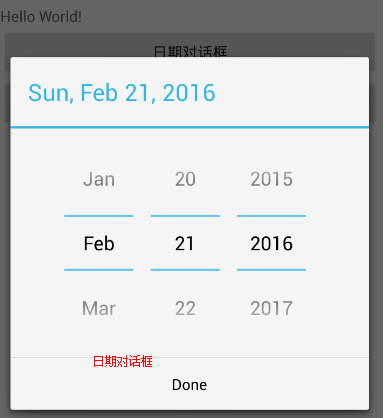
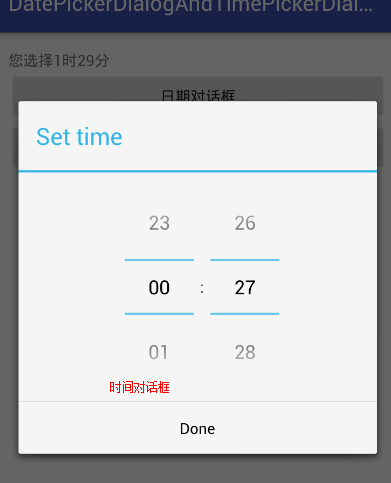
<?xml version="1.0" encoding="utf-8"?>
<LinearLayout
xmlns:android="http://schemas.android.com/apk/res/android"
xmlns:tools="http://schemas.android.com/tools"
android:layout_width="match_parent"
android:layout_height="match_parent"
android:orientation="vertical"
android:paddingBottom="@dimen/activity_vertical_margin"
android:paddingLeft="@dimen/activity_horizontal_margin"
android:paddingRight="@dimen/activity_horizontal_margin"
android:paddingTop="@dimen/activity_vertical_margin"
tools:context="com.itheima.datepickerdialogandtimepickerdialog.MainActivity">
<TextView
android:id="@+id/show"
android:layout_width="wrap_content"
android:layout_height="wrap_content"
android:text="Hello World!"/>
<!--顯示日期對話框-->
<Button
android:layout_width="match_parent"
android:layout_height="wrap_content"
android:onClick="showDate"
android:text="日期對話框"/>
<!--顯示時間對話框-->
<Button
android:layout_width="match_parent"
android:layout_height="wrap_content"
android:onClick="showTime"
android:text="時間對話框"/>
</LinearLayout>
/**
* 創建日期與時間對話框
* 1.new DatePickerDialog 或者 new TimePickerDialog
* 2.配置構造方法,最重要的為監聽器
* 3.show
*
*
* @author 劉楠
*/
public class MainActivity extends AppCompatActivity {
private TextView tv_show;
@Override
protected void onCreate(Bundle savedInstanceState) {
super.onCreate(savedInstanceState);
setContentView(R.layout.activity_main);
tv_show = (TextView) findViewById(R.id.show);
}
/**
* 顯示日期對話框
*
* @param v
*/
public void showDate(View v) {
Calendar c = Calendar.getInstance();
new DatePickerDialog(this, new DatePickerDialog.OnDateSetListener() {
@Override
public void onDateSet(DatePicker view, int year, int monthOfYear, int dayOfMonth) {
tv_show.setText("您選擇"+year+"年"+monthOfYear+"月"+dayOfMonth+"日");
}
},
//設置初始日期
c.get(Calendar.YEAR),
c.get(Calendar.MONTH),
c.get(Calendar.DAY_OF_MONTH)
).show();//顯示
}
/**
* 顯示時間對話框
*
* @param v
*/
public void showTime(View v) {
Calendar c=Calendar.getInstance();
new TimePickerDialog(this, new TimePickerDialog.OnTimeSetListener() {
@Override
public void onTimeSet(TimePicker view, int hourOfDay, int minute) {
tv_show.setText("您選擇"+hourOfDay+"時"+minute+"分");
}
},
//設置初始時間
c.get(Calendar.HOUR_OF_DAY),
c.get(Calendar.MINUTE),
true //使用24小時制
).show();
}
}
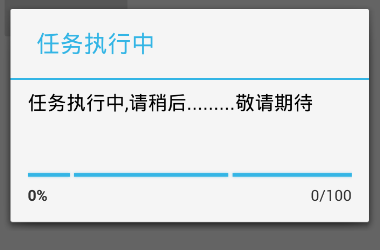
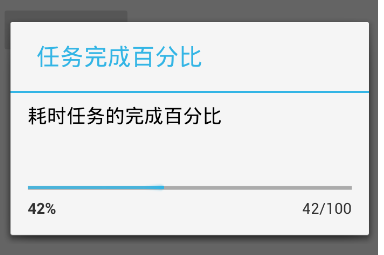
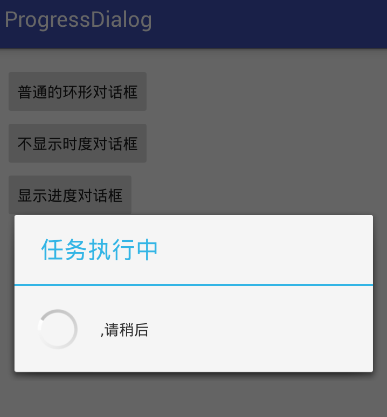
即可
調用對話框的方法如
setTitle:設置標題
setMessage:設置消息
setMax:設置對話框時度條的最大值
setProgress:設置進度
setProgressStyle:設置進度條風格
<?xml version="1.0" encoding="utf-8"?>
<LinearLayout
xmlns:android="http://schemas.android.com/apk/res/android"
xmlns:tools="http://schemas.android.com/tools"
android:layout_width="match_parent"
android:layout_height="match_parent"
android:orientation="vertical"
android:paddingBottom="@dimen/activity_vertical_margin"
android:paddingLeft="@dimen/activity_horizontal_margin"
android:paddingRight="@dimen/activity_horizontal_margin"
android:paddingTop="@dimen/activity_vertical_margin"
tools:context="com.itheima.progressdialog.MainActivity">
<Button
android:layout_width="wrap_content"
android:layout_height="wrap_content"
android:onClick="showSpinnr"
android:text="普通的環形對話框"/>
<Button
android:layout_width="wrap_content"
android:layout_height="wrap_content"
android:onClick="showIndeterMinate"
android:text="不顯示時度對話框"/>
<Button
android:layout_width="wrap_content"
android:layout_height="wrap_content"
android:onClick="showProgress"
android:text="顯示進度對話框"/>
</LinearLayout>
/**
* 進度條對話框
* 1.創建ProgressDialog對象
* 2.設置標題,內容setTitle,setMessage
* 3.設置進度條是否可見setIndeterminate --true為不可見
* 4.設置風格setProgressStyle
* 5.調 用show方法
* @author 劉楠
*/
public class MainActivity extends AppCompatActivity {
final static int MAX_PROGRESS = 100;
//定義一個數組模擬耗時
private int [] data = new int[50];
//對話框2,3
private ProgressDialog p1,p2;
//完成的百分比
private int progressStatus=0;
private int hasdata = 0;
private Handler handler = new Handler(){
@Override
public void handleMessage(Message msg) {
if(msg.what==0x123){
p2.setProgress(progressStatus);
}
}
};
@Override
protected void onCreate(Bundle savedInstanceState) {
super.onCreate(savedInstanceState);
setContentView(R.layout.activity_main);
}
/**
* 普通的環形對話框
*
* @param v
*/
public void showSpinnr(View v) {
/**
* Context context, 上下文
*
* CharSequence title, 標題
* CharSequence message, 內容
* boolean indeterminate, 是否進度
* boolean cancelable 是否可以點擊取消
*/
ProgressDialog.show(this, "任務執行中", ",請稍後", false, true);
}
/**
* 不顯示時度對話框
*
* @param v
*/
public void showIndeterMinate(View v) {
p1= new ProgressDialog(MainActivity.this);
//設置標題
p1.setTitle("任務執行中");
//設置內容
p1.setMessage("任務執行中,請稍後.........敬請期待");
//可以點擊取消
p1.setCancelable(true);
//設置時度條風格
p1.setProgressStyle(ProgressDialog.STYLE_HORIZONTAL);
//設置進度條進度是否可見--不可見
p1.setIndeterminate(true);
p1.show();;
}
/**
* 顯示進度對話框
*
* @param v
*/
public void showProgress(View v) {
//將進度條進度設置為0
progressStatus = 0;
//重新開始填充數組
hasdata = 0;
p2 = new ProgressDialog(MainActivity.this);
//設置最大值
p2.setMax(MAX_PROGRESS);
//設置標題
p2.setTitle("任務完成百分比");
//設置內容
p2.setMessage("耗時任務的完成百分比");
//是否可以點擊取消 --不可點擊
p2.setCancelable(false);
//設置進度條風格--水平
p2.setProgressStyle(ProgressDialog.STYLE_HORIZONTAL);
//是否顯示進度
p2.setIndeterminate(false);
p2.show();
//設置一個耗時操作
new Thread(new Runnable() {
@Override
public void run() {
while(progressStatus<MAX_PROGRESS) {
progressStatus = MAX_PROGRESS * doWork() / data.length;
handler.sendEmptyMessage(0x123);
}
//如果到進度100
if(progressStatus>=MAX_PROGRESS){
p2.dismiss();
}
}
}).start();
}
/**
* 模擬一個耗時操作
*
* @return
*/
private int doWork() {
data[hasdata++] = (int) (Math.random()*100);
SystemClock.sleep(100);
return hasdata;
}
}
 Android 100多個Styles快速開發布局XML,一行搞定View屬性,一鍵統一配置UI...,androidui..
Android 100多個Styles快速開發布局XML,一行搞定View屬性,一鍵統一配置UI...,androidui..
Android 100多個Styles快速開發布局XML,一行搞定View屬性,一鍵統一配置UI...,androidui.. Android開發中大量使用X
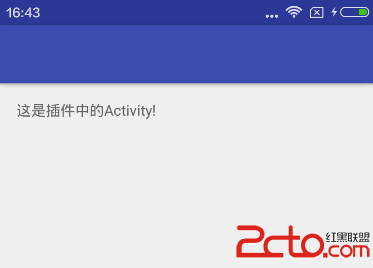 Android動態加載Activity原理
Android動態加載Activity原理
Android動態加載Activity原理 activity的啟動流程 加載一個Activity肯定不會像加載一般的類那樣,因為activity作為系統的組件有自己的
 PostgreSQL 9.5新特性:IMPORT FOREIGN SCHEMA
PostgreSQL 9.5新特性:IMPORT FOREIGN SCHEMA
PostgreSQL 9.5新特性:IMPORT FOREIGN SCHEMA本次以故事的形式講述一名不緊跟時代步伐、不主動積極學習的員工在不了解最新特性的情況下,如何失
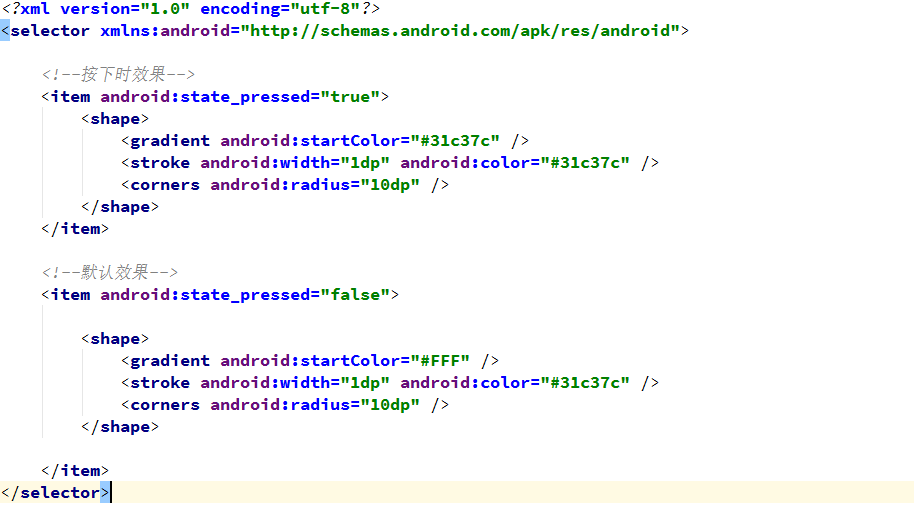 Android使用 selector 自定義控件背景 (以spinner 為例),androidspinner
Android使用 selector 自定義控件背景 (以spinner 為例),androidspinner
Android使用 selector 自定義控件背景 (以spinner 為例),androidspinner1. 在drawable中設置背景spinner_st