編輯:關於android開發
ZXing的二維碼功能的提取lib下載地址:https://github.com/xuyisheng/ZXingLib
1.掃描二維碼:
我們掃描就是要用到這個CaptureActivity類,直接把上面下載地址裡面下載了裡面的libzxing作為Module,如下圖:
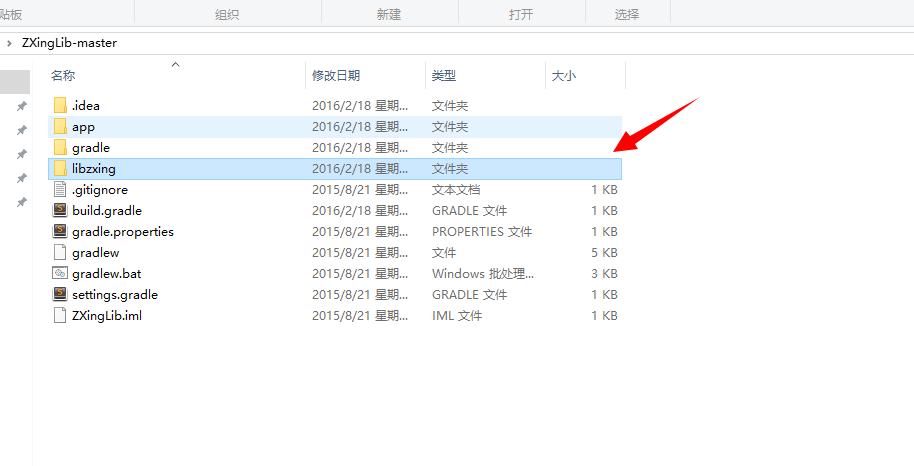
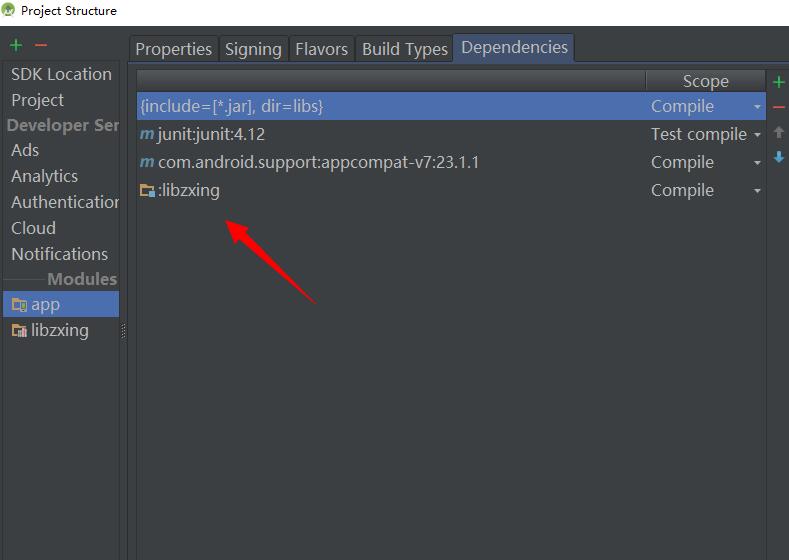
首先加上權限:
<!-- 相機 -->
<uses-permission android:name="android.permission.CAMERA" />
<!-- 振動 -->
<uses-permission android:name="android.permission.VIBRATE" />
我們既然把它作為Module了,那麼我們也是可以拿來直接用,這裡我們可以直接把依賴裡面的關於CaptureActivity類的AndroidManifest.xml的注冊信息拷貝過來放在我們這個項目中:
<activity
android:name="com.xys.libzxing.zxing.activity.CaptureActivity"
android:configChanges="orientation|keyboardHidden"
android:screenOrientation="portrait"
android:theme="@android:style/Theme.NoTitleBar.Fullscreen"
android:windowSoftInputMode="stateAlwaysHidden">
</activity>
我們在activity_main.xml中聲明一個Button:
<Button
android:id="@+id/btnSan"
android:layout_width="match_parent"
android:layout_height="wrap_content"
android:text="掃描二維碼" />
在JAVA代碼中,初始化後添加點擊事件:
findViewById(R.id.btnSan).setOnClickListener(new View.OnClickListener() {
@Override
public void onClick(View v) {
startActivityForResult(new Intent(MainActivity.this, CaptureActivity.class), 0);
}
});
查看返回的結果就在activity_main.xml中添加一個TextView查看:
<TextView
android:id="@+id/tv_content"
android:layout_width="wrap_content"
android:layout_height="wrap_content" />
初始化後再JAVA代碼中添加返回的代碼:
@Override
protected void onActivityResult(int requestCode, int resultCode, Intent data) {
// TODO Auto-generated method stub
super.onActivityResult(requestCode, resultCode, data);
if (resultCode == RESULT_OK) {
String result = data.getExtras().getString("result");
tv_content.setText(result);
}
}
這樣我們就可以看到返回的東西了,下面以微信為例子得到的結果:
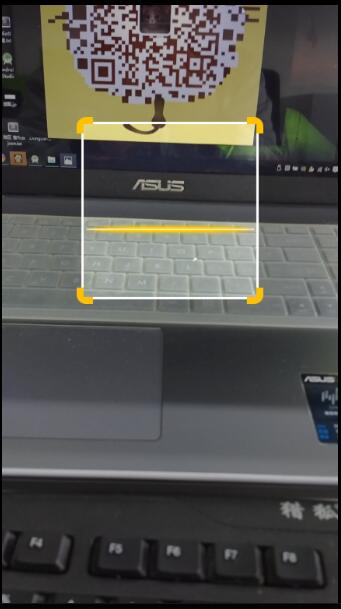
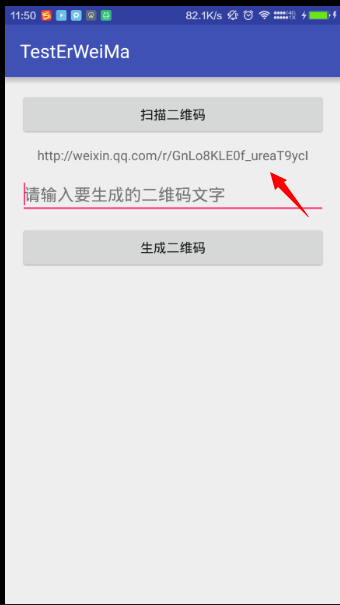
2.生成二維碼:
二維碼生成起來,我們需要三個元素,要生成的內容,生成的按鈕,生成內容的存放,所以我們layou_main.xml裡面要添加這樣的
<EditText
android:id="@+id/et_input"
android:layout_width="match_parent"
android:layout_height="wrap_content"
android:layout_below="@+id/tv_content"
android:layout_marginTop="10dp"
android:hint="請輸入要生成的二維碼文字" />
<Button
android:id="@+id/btn_generate"
android:layout_width="match_parent"
android:layout_height="wrap_content"
android:layout_below="@+id/et_input"
android:layout_marginTop="10dp"
android:text="生成二維碼" />
<ImageView
android:id="@+id/img"
android:layout_width="wrap_content"
android:layout_height="wrap_content"
android:layout_below="@+id/btn_generate"
android:layout_centerHorizontal="true"
android:layout_marginTop="10dp" />
我們把這幾個控件都初始化一下,然後在Button的點擊事件中寫:
findViewById(R.id.btn_generate).setOnClickListener(new View.OnClickListener() {
@Override
public void onClick(View v) {
String str = et_input.getText().toString();
if (str.equals("")) {
Toast.makeText(MainActivity.this, "不能為空", Toast.LENGTH_SHORT).show();
} else {
// 位圖
try {
/**
* 參數:1.文本 2 3.二維碼的寬高 4.二維碼中間的那個logo
*/
Bitmap bitmap = EncodingUtils.createQRCode(str, 500, 500, null);
// 設置圖片
img.setImageBitmap(bitmap);
} catch (Exception e) {
// TODO Auto-generated catch block
e.printStackTrace();
}
}
}
});
我們來運行一下,二維碼就簡單的生成了:
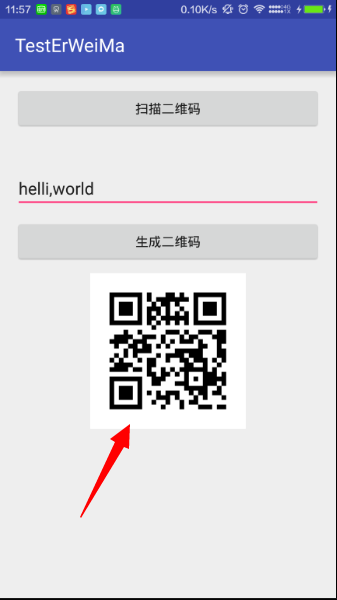
當然這個是沒有logo的,如果需要添加logo的話,只需要把
Bitmap bitmap = EncodingUtils.createQRCode(str, 500, 500, null);
後面的null改為自己需要的logo就可以了

下面是完整的代碼:
<?xml version="1.0" encoding="utf-8"?>
<RelativeLayout xmlns:android="http://schemas.android.com/apk/res/android"
xmlns:tools="http://schemas.android.com/tools"
android:layout_width="match_parent"
android:layout_height="match_parent"
android:paddingBottom="@dimen/activity_vertical_margin"
android:paddingLeft="@dimen/activity_horizontal_margin"
android:paddingRight="@dimen/activity_horizontal_margin"
android:paddingTop="@dimen/activity_vertical_margin"
tools:context="com.zzw.testerweima.MainActivity">
<Button
android:id="@+id/btnSan"
android:layout_width="match_parent"
android:layout_height="wrap_content"
android:text="掃描二維碼" />
<TextView
android:id="@+id/tv_content"
android:layout_width="wrap_content"
android:layout_height="wrap_content"
android:layout_below="@+id/btnSan"
android:layout_centerHorizontal="true"
android:layout_marginTop="10dp" />
<EditText
android:id="@+id/et_input"
android:layout_width="match_parent"
android:layout_height="wrap_content"
android:layout_below="@+id/tv_content"
android:layout_marginTop="10dp"
android:hint="請輸入要生成的二維碼文字" />
<Button
android:id="@+id/btn_generate"
android:layout_width="match_parent"
android:layout_height="wrap_content"
android:layout_below="@+id/et_input"
android:layout_marginTop="10dp"
android:text="生成二維碼" />
<ImageView
android:id="@+id/img"
android:layout_width="wrap_content"
android:layout_height="wrap_content"
android:layout_below="@+id/btn_generate"
android:layout_centerHorizontal="true"
android:layout_marginTop="10dp" />
</RelativeLayout>
package com.zzw.testerweima;
import android.content.Intent;
import android.graphics.Bitmap;
import android.support.v7.app.AppCompatActivity;
import android.os.Bundle;
import android.util.Log;
import android.view.View;
import android.widget.EditText;
import android.widget.ImageView;
import android.widget.TextView;
import android.widget.Toast;
import com.xys.libzxing.zxing.activity.CaptureActivity;
import com.xys.libzxing.zxing.encoding.EncodingUtils;
public class MainActivity extends AppCompatActivity {
private TextView tv_content;
private EditText et_input;
private ImageView img;
@Override
protected void onCreate(Bundle savedInstanceState) {
super.onCreate(savedInstanceState);
setContentView(R.layout.activity_main);
tv_content = (TextView) findViewById(R.id.tv_content);
et_input = (EditText) findViewById(R.id.et_input);
img = (ImageView) findViewById(R.id.img);
findViewById(R.id.btnSan).setOnClickListener(new View.OnClickListener() {
@Override
public void onClick(View v) {
startActivityForResult(new Intent(MainActivity.this, CaptureActivity.class), 0);
}
});
findViewById(R.id.btn_generate).setOnClickListener(new View.OnClickListener() {
@Override
public void onClick(View v) {
String str = et_input.getText().toString();
if (str.equals("")) {
Toast.makeText(MainActivity.this, "不能為空", Toast.LENGTH_SHORT).show();
} else {
// 位圖
try {
/**
* 參數:1.文本 2 3.二維碼的寬高 4.二維碼中間的那個logo
*/
Bitmap bitmap = EncodingUtils.createQRCode(str, 500, 500, null);
// 設置圖片
img.setImageBitmap(bitmap);
} catch (Exception e) {
// TODO Auto-generated catch block
e.printStackTrace();
}
}
}
});
}
@Override
protected void onActivityResult(int requestCode, int resultCode, Intent data) {
// TODO Auto-generated method stub
super.onActivityResult(requestCode, resultCode, data);
if (resultCode == RESULT_OK) {
String result = data.getExtras().getString("result");
Log.d("Main", result);
tv_content.setText(result);
}
}
}
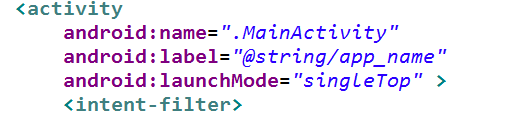 Android 主頁面頂部欄的通知Notification ,可以自定義通知消息欄的風格,並且點擊通知欄進人本程序。,android自定義消息欄
Android 主頁面頂部欄的通知Notification ,可以自定義通知消息欄的風格,並且點擊通知欄進人本程序。,android自定義消息欄
Android 主頁面頂部欄的通知Notification ,可以自定義通知消息欄的風格,並且點擊通知欄進人本程序。,android自定義消息欄常用的程序通知,顯示到主頁
 Android學習指南之二十七:如何使用Handler
Android學習指南之二十七:如何使用Handler
當用戶點擊一個按鈕時如果執行的是一個常耗時操作的話,處理不好會導致系統假死,用
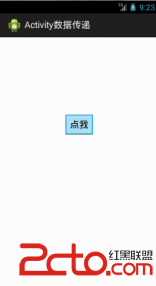 android:Activity數據傳遞之基本數據類型
android:Activity數據傳遞之基本數據類型
android:Activity數據傳遞之基本數據類型 既然是activity之間的數據傳遞 肯定有兩個activity 我們先創建兩個activity,在MainA
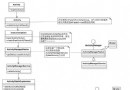 從源碼的角度理解四大組件的工作過程——Android開發藝術探索筆記
從源碼的角度理解四大組件的工作過程——Android開發藝術探索筆記
從源碼的角度理解四大組件的工作過程——Android開發藝術探索筆記 系統對四大組件的過程進行了很大程度的封裝,日常開發中並不需要了解底層的工作原理,那麼研究這些原理