編輯:關於android開發
//該Activity的最外層Layout
finalView activityRootView = findViewById(R.id.activityRoot);
//給該layout設置監聽,監聽其布局發生變化事件
activityRootView.getViewTreeObserver().addOnGlobalLayoutListener(newOnGlobalLayoutListener(){
@Override
publicvoid onGlobalLayout(){
//比較Activity根布局與當前布局的大小
int heightDiff = activityRootView.getRootView().getHeight()- activityRootView.getHeight();
if(heightDiff >100){
//大小超過100時,一般為顯示虛擬鍵盤事件
}else{
//大小小於100時,為不顯示虛擬鍵盤或虛擬鍵盤隱藏
}
}
});
heighDiff的大小不同的手機值就不同,可以打印log值來查看,然後再確定寫出自己需要的值
Log.d(TAG, "getRootView().getHeight():" + frameLayout.getRootView().getHeight() + ""); Log.d(TAG, "getHeight():" + frameLayout.getHeight() + ""); Log.d(TAG, "heightDiff:" + heightDiff + "");
第二種:
在manifest文件中可以設置Activity的android:windowSoftInputMode屬性,這個屬性值常見的設置如下:
android:windowSoftInputMode="stateAlwaysHidden|adjustPan"
那麼這裡值的含義列表如下:
【A】stateUnspecified:軟鍵盤的狀態並沒有指定,系統將選擇一個合適的狀態或依賴於主題的設置
【B】stateUnchanged:當這個activity出現時,軟鍵盤將一直保持在上一個activity裡的狀態,無論是隱藏還是顯示
【C】stateHidden:用戶選擇activity時,軟鍵盤總是被隱藏
【D】stateAlwaysHidden:當該Activity主窗口獲取焦點時,軟鍵盤也總是被隱藏的
【E】stateVisible:軟鍵盤通常是可見的
【F】stateAlwaysVisible:用戶選擇activity時,軟鍵盤總是顯示的狀態
【G】adjustUnspecified:默認設置,通常由系統自行決定是隱藏還是顯示
【H】adjustResize:該Activity總是調整屏幕的大小以便留出軟鍵盤的空間
【I】adjustPan:當前窗口的內容將自動移動以便當前焦點從不被鍵盤覆蓋和用戶能總是看到輸入內容的部分
示例:
(1)首先我們需要將監聽所在的Activity在Manifest文件中的設置為如下形式:
<activity
android:name="com.bear.softkeyboardlistener.MainActivity"
android:label="@string/app_name"
android:windowSoftInputMode="stateAlwaysHidden|adjustResize" >
<intent-filter>
<action android:name="android.intent.action.MAIN" />
<category android:name="android.intent.category.LAUNCHER" />
</intent-filter>
</activity>
這樣設置之後,當有軟鍵盤彈起來的時候,Activity的布局大小會被壓縮上去,但是你仍然可以通過滑動浏覽所有。
(2)我們要為Activity的最外面的Layout設置一個OnLayoutChangeListener監聽器:
import com.bear.bearbroadcastreceiver.R;
import android.app.Activity;
import android.os.Bundle;
import android.view.View;
import android.view.View.OnLayoutChangeListener;
import android.widget.Toast;
public class MainActivity extends Activity implements OnLayoutChangeListener{
//Activity最外層的Layout視圖
private View activityRootView;
//屏幕高度
private int screenHeight = 0;
//軟件盤彈起後所占高度閥值
private int keyHeight = 0;
@Override
protected void onCreate(Bundle savedInstanceState) {
super.onCreate(savedInstanceState);
setContentView(R.layout.activity_main);
activityRootView = findViewById(R.id.root_layout);
//獲取屏幕高度
screenHeight = this.getWindowManager().getDefaultDisplay().getHeight();
//閥值設置為屏幕高度的1/3
keyHeight = screenHeight/3;
}
@Override
protected void onResume() {
super.onResume();
//添加layout大小發生改變監聽器
activityRootView.addOnLayoutChangeListener(this);
}
@Override
public void onLayoutChange(View v, int left, int top, int right,
int bottom, int oldLeft, int oldTop, int oldRight, int oldBottom) {
//old是改變前的左上右下坐標點值,沒有old的是改變後的左上右下坐標點值
// System.out.println(oldLeft + " " + oldTop +" " + oldRight + " " + oldBottom);
// System.out.println(left + " " + top +" " + right + " " + bottom);
//現在認為只要控件將Activity向上推的高度超過了1/3屏幕高,就認為軟鍵盤彈起
if(oldBottom != 0 && bottom != 0 &&(oldBottom - bottom > keyHeight)){
Toast.makeText(MainActivity.this, "監聽到軟鍵盤彈起...", Toast.LENGTH_SHORT).show();
}else if(oldBottom != 0 && bottom != 0 &&(bottom - oldBottom > keyHeight)){
Toast.makeText(MainActivity.this, "監聽到軟件盤關閉...", Toast.LENGTH_SHORT).show();
}
}
這種方式詳情見:http://blog.csdn.net/bear_huangzhen/article/details/45896333
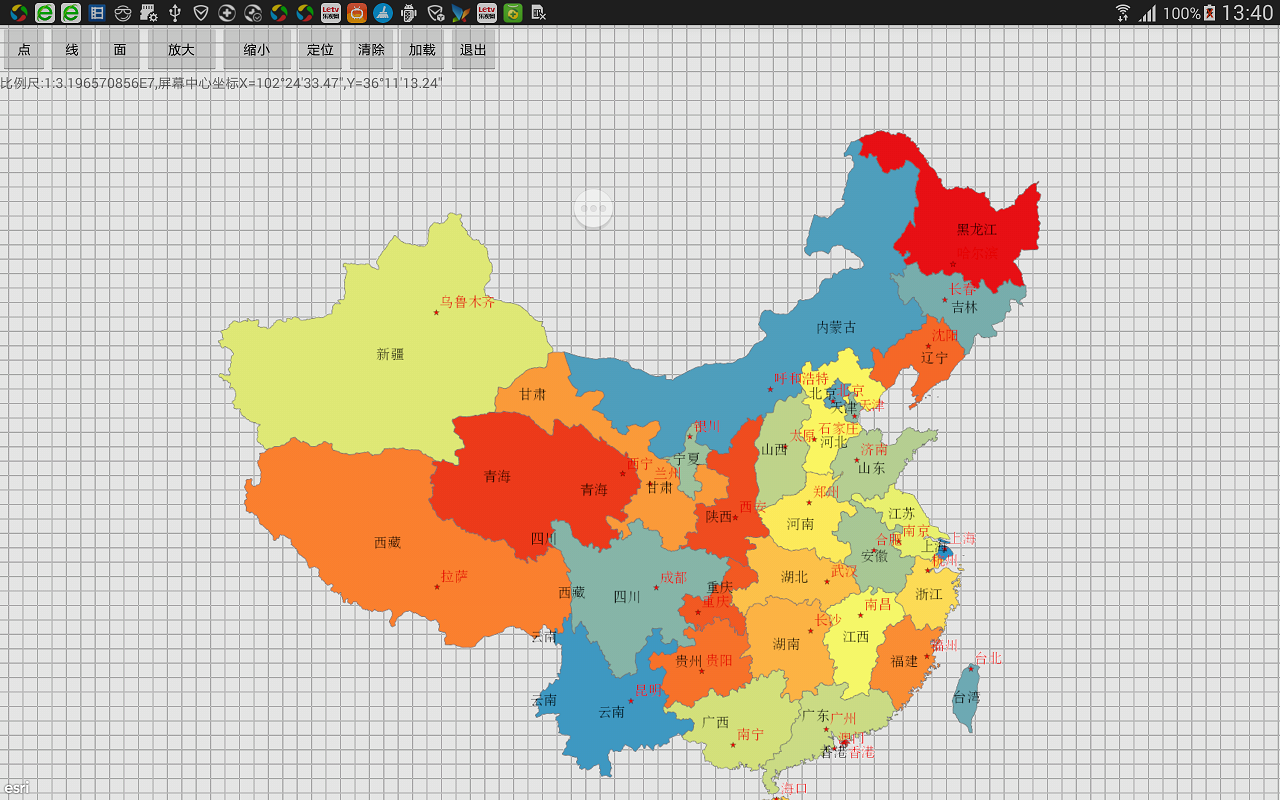 arcgis andriod開發程序實例,有圖有真相,arcgisandriod
arcgis andriod開發程序實例,有圖有真相,arcgisandriod
arcgis andriod開發程序實例,有圖有真相,arcgisandriod本程序使用Google公司最新開發工具andriod studio開發,實現了地圖的加載,
 Kotlin中變量不同於Java: var 對val(KAD 02),kotlinkad
Kotlin中變量不同於Java: var 對val(KAD 02),kotlinkad
Kotlin中變量不同於Java: var 對val(KAD 02),kotlinkad原文標題:Variables in Kotlin, differences wit
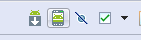 【1】Android 學習筆記 【第一個安卓程序】,android安卓
【1】Android 學習筆記 【第一個安卓程序】,android安卓
【1】Android 學習筆記 【第一個安卓程序】,android安卓一、java JDK & 配置 java 系統變量 java JD
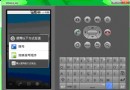 Android學習指南之八:詳解Intent及其應用實例
Android學習指南之八:詳解Intent及其應用實例
Android的幾個主要組件可以相互協調工作,共同組成一個完整的Android