編輯:關於android開發
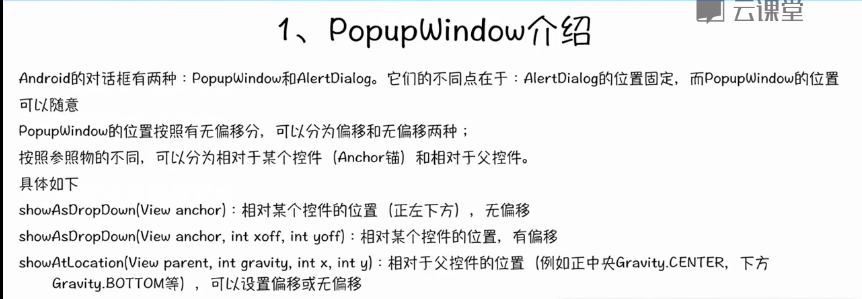
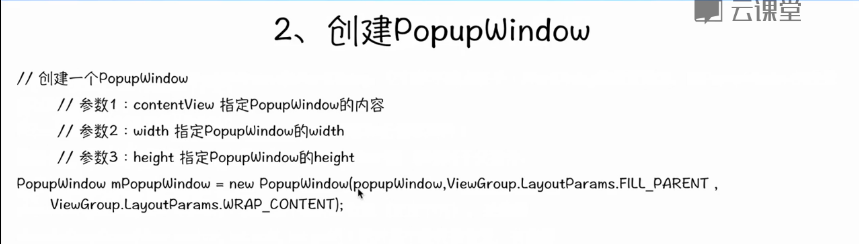
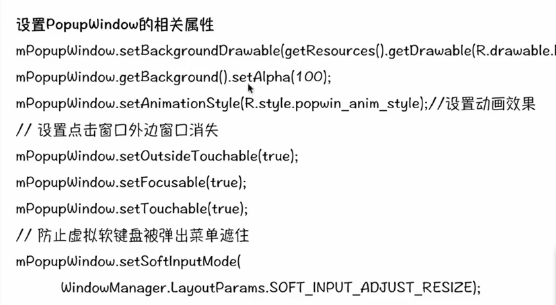
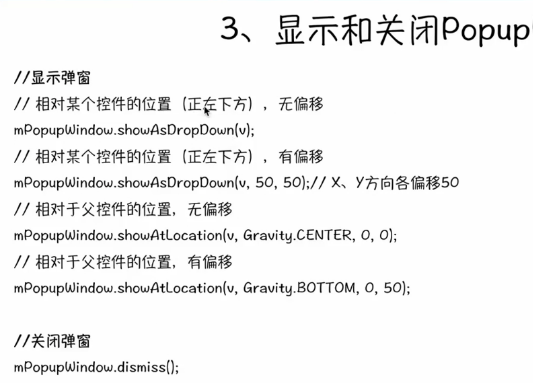
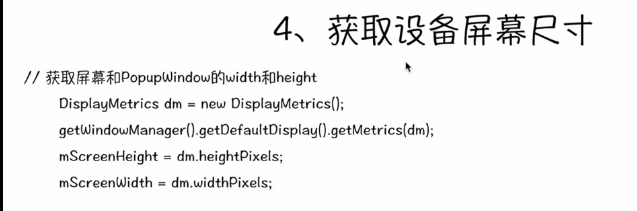
源碼測試示例:
package com.example.popupwindown;
import android.os.Bundle;
import android.app.Activity;
import android.view.Gravity;
import android.view.Menu;
import android.view.View;
import android.view.View.OnClickListener;
import android.view.ViewGroup.LayoutParams;
import android.view.WindowManager;
import android.widget.Button;
import android.widget.PopupWindow;
import android.widget.TextView;
import android.widget.Toast;
public class MainActivity extends Activity {
@Override
protected void onCreate(Bundle savedInstanceState) {
super.onCreate(savedInstanceState);
setContentView(R.layout.activity_main);
}
public void showWindow(View v){
View view=getLayoutInflater().inflate(R.layout.pop, null);
Button button = (Button) view.findViewById(R.id.operate);
final TextView textview=(TextView) view.findViewById(R.id.textView1);
button.setOnClickListener(new OnClickListener() {
@Override
public void onClick(View v) {
/*Toast.makeText(MainActivity.this, "button is pressed",
Toast.LENGTH_SHORT).show();*/
textview.setText("變了");
}
});
PopupWindow pop=new PopupWindow(view, LayoutParams.MATCH_PARENT,LayoutParams.WRAP_CONTENT);
pop.setBackgroundDrawable(getResources().getDrawable(android.R.drawable.btn_default));
pop.setAnimationStyle(android.R.style.Animation_Translucent);
pop.getBackground().setAlpha(100);
pop.setTouchable(true);//如果需要按鈕單擊事件,必須有
pop.setOutsideTouchable(true);
pop.setFocusable(true);
pop.setSoftInputMode(WindowManager.LayoutParams.SOFT_INPUT_ADJUST_RESIZE);
pop.showAtLocation(v,Gravity.CENTER, 0,0);
}
@Override
public boolean onCreateOptionsMenu(Menu menu) {
// Inflate the menu; this adds items to the action bar if it is present.
getMenuInflater().inflate(R.menu.main, menu);
return true;
}
}
MainActivity.xml布局文件:
<RelativeLayout xmlns:android="http://schemas.android.com/apk/res/android"
xmlns:tools="http://schemas.android.com/tools"
android:layout_width="match_parent"
android:layout_height="match_parent"
android:paddingBottom="@dimen/activity_vertical_margin"
android:paddingLeft="@dimen/activity_horizontal_margin"
android:paddingRight="@dimen/activity_horizontal_margin"
android:paddingTop="@dimen/activity_vertical_margin"
tools:context=".MainActivity" >
<Button
android:id="@+id/button1"
android:layout_width="wrap_content"
android:layout_height="wrap_content"
android:layout_alignParentLeft="true"
android:layout_alignParentTop="true"
android:layout_marginLeft="43dp"
android:layout_marginTop="23dp"
android:text="彈出窗口"
android:onClick="showWindow" />
</RelativeLayout>
還需要一個pop.xml文件,用它來顯示彈出窗口的布局:
<?xml version="1.0" encoding="utf-8"?>
<LinearLayout xmlns:android="http://schemas.android.com/apk/res/android"
android:layout_width="match_parent"
android:layout_height="match_parent"
android:orientation="vertical" >
<TextView
android:id="@+id/textView1"
android:layout_width="wrap_content"
android:layout_height="wrap_content"
android:text="TextView" />
<Button
android:id="@+id/operate"
android:layout_width="wrap_content"
android:layout_height="wrap_content"
android:text="操作" />
</LinearLayout>
運行結果:
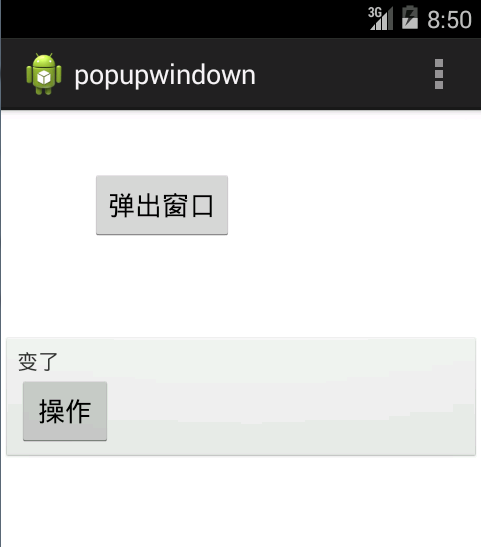
 dataBinding與ListView及事件,databinding
dataBinding與ListView及事件,databinding
dataBinding與ListView及事件,databinding2015年Google IO大會分布了DataBinding庫,能夠更快捷便利的實現MVVM結構模式
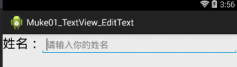 一.TextView 顯示文本框控件, EditText 輸入文本框,.textviewedittext
一.TextView 顯示文本框控件, EditText 輸入文本框,.textviewedittext
一.TextView 顯示文本框控件, EditText 輸入文本框,.textviewedittext1.一般共有屬性: android:id ----------
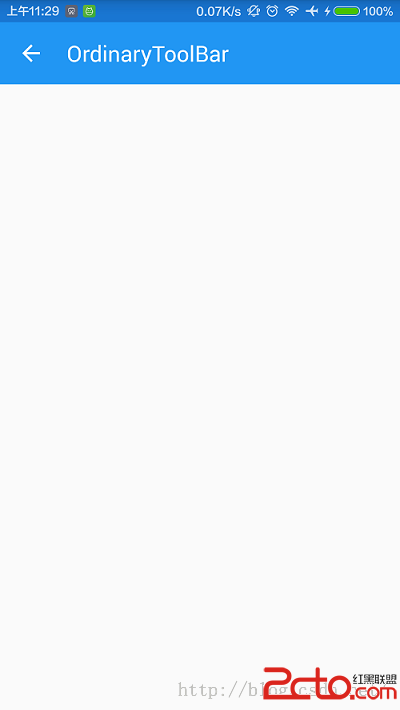 更簡單更全的material design狀態欄
更簡單更全的material design狀態欄
更簡單更全的material design狀態欄 從實際使用需要出發,以最簡單的方式實現了幾種類型的MD狀態欄。(重點在fitsSystemWindows的使用) 0
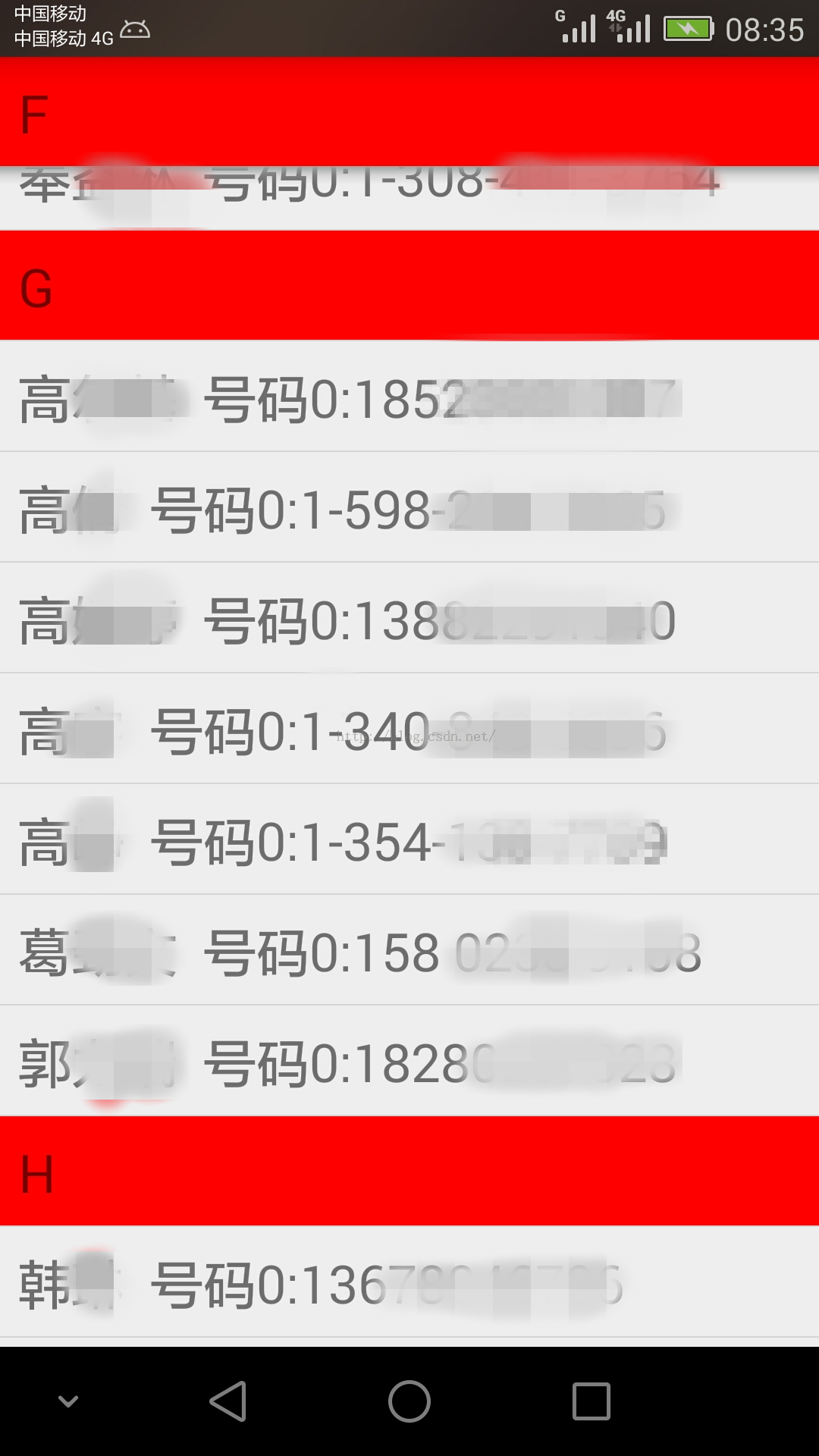 獲取手機通訊錄放入PinnedSectionListView中,按名字首字母排序,並且實現撥打電話功能。,釘釘撥打非通訊錄
獲取手機通訊錄放入PinnedSectionListView中,按名字首字母排序,並且實現撥打電話功能。,釘釘撥打非通訊錄
獲取手機通訊錄放入PinnedSectionListView中,按名字首字母排序,並且實現撥打電話功能。,釘釘撥打非通訊錄 1 package com.lixu.ton