編輯:關於android開發
在實際開發種LayoutInflater這個類還是非常有用的,它的作用類似於 findViewById()。
不同點是LayoutInflater是用來找layout下xml布局文件,並且實例化!而findViewById()是找具體xml下的具體 widget控件(如:Button,TextView等)。
為了讓大家容易理解我做了一個簡單的Demo,主布局main.xml裡有一個TextView和一個Button,當點擊Button,出現 Dialog,而這個Dialog的布局方式是我們在layout目錄下定義的custom_dialog.xml文件(裡面左右分布,左邊 ImageView,右邊TextView)。
java代碼:
<?xml version="1.0" encoding="utf-8"?>
<LinearLayout xmlns:android="http://schemas.android.com/apk/res/android"
android:orientation="vertical"
android:layout_width="fill_parent"
android:layout_height="fill_parent"
>
<TextView
android:layout_width="fill_parent"
android:layout_height="wrap_content"
android:text="@string/hello"
/>
<Button
android:id="@+id/myButton"
android:layout_width="wrap_content"
android:layout_height="wrap_content"
android:text="ShowCustomDialog"/>
</LinearLayout>
//custom_dialog.xml
<?xml version="1.0" encoding="utf-8"?>
<LinearLayout xmlns:android="http://schemas.android.com/apk/res/android"
android:orientation="horizontal" android:layout_width="fill_parent"
android:layout_height="fill_parent" android:padding="10dp">
<ImageView android:id="@+id/image"
android:layout_width="wrap_content"
android:layout_height="fill_parent" android:layout_marginRight="10dp" />
<TextView android:id="@+id/text" android:layout_width="wrap_content"
android:layout_height="fill_parent" android:textColor="#7CFC00" />
</LinearLayout>
java代碼:
package eoe.demo;
import android.app.Activity;
import android.app.AlertDialog;
import android.content.Context;
import android.os.Bundle;
import android.view.LayoutInflater;
import android.view.View;
import android.view.View.OnClickListener;
import android.widget.Button;
import android.widget.ImageView;
import android.widget.TextView;
public class Activity01 extends Activity implements OnClickListener{
private Button button;
@Override
public void onCreate(Bundle savedInstanceState) {
super.onCreate(savedInstanceState);
setContentView(R.layout.main);
button = (Button)findViewById(R.id.myButton);
button.setOnClickListener(this);
}
@Override
public void onClick(View v) {
showCustomDialog();
}
public void showCustomDialog(){
AlertDialog.Builder builder;
AlertDialog alertDialog;
Context mContext = Activity01.this;
//下面3種方法都可以
//LayoutInflater inflater = getLayoutInflater();
// mInflater = LayoutInflater.from(this);
LayoutInflater inflater = (LayoutInflater)mContext.getSystemServic(LAYOUT_INFLATER_SERVICE);
View layout = inflater.inflate(R.layout.custom_dialog, null);
TextView text = (TextView)layout.findViewById(R.id.text);
text.setText("Hello, Welcome to xh blog");
ImageView image = (ImageView)layout.findViewById(R.id.image);
//給ImageView 設置圖標
image.setImageResource(R.drawable.icon);
builder = new AlertDialog.Builder(mContext);
builder.setView(layout);
alertDialog = builder.create();
alertDialog.show();
}
}
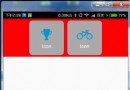 Android React Native自定義組件的流程
Android React Native自定義組件的流程
Android React Native自定義組件的流程 假設我們現在有這麼一個需求,就是自定義一個組件,該組件由一個小圖標和圖標的文字說明組成,並且帶有背景色,背景
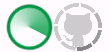 Android自定義控件:進度條的四種實現方式
Android自定義控件:進度條的四種實現方式
Android自定義控件:進度條的四種實現方式 最近一直在學習自定義控件,搜了許多大牛們Blog裡分享的小教程,也上GitHub找了一些類似的控件進行學習。發現讀起來
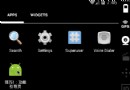 Android技巧1:啟動屏+新功能左右導航
Android技巧1:啟動屏+新功能左右導航
Android技巧1:啟動屏+新功能左右導航 前言 很長一段時間沒寫博客了,再不寫點東西真說不過去,把工作上的一些有價值的東西整理出來分享,在當下還有點時效性,不然遲早會
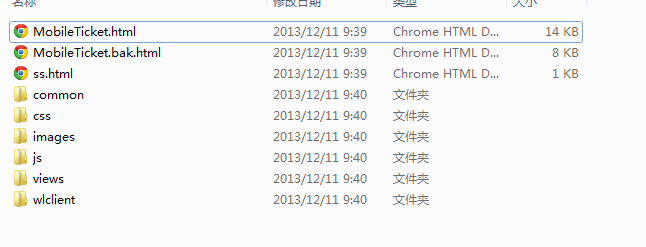 App解讀,新聞解讀app
App解讀,新聞解讀app
App解讀,新聞解讀app一直不懂別人口中說的原生開發、混合式開發。今天突然看了一篇文章講解的是什麼叫做原生App?移動 Web App?混合APP?分享給大家。 原生A