編輯:開發入門
android手機操作系統的應用方式靈活,簡單,深受廣大編程愛好者的喜愛。尤其是它的開源代碼,使得我們能夠方便的得到自己想要的功能需求。今天我們就為大家帶來了有關android圖片浏覽的相關方法。
首先是android圖片浏覽中layout XML:
1.< ?XML version="1.0" encoding="utf-8"?>
2.< RelativeLayout XMLns:android="http://schemas.Android.com/apk/res/android"
3.android:layout_width="fill_parent"
4.android:layout_height="fill_parent">
5.< ImageSwitcher android:id="@+id/switcher"
6.android:layout_width="fill_parent"
7.android:layout_height="fill_parent"
8.android:layout_alignParentTop="true"
9.android:layout_alignParentLeft="true"
10./>
11.< Gallery android:id="@+id/gallery"
12.android:background="#55000000"
13.android:layout_width="fill_parent"
14.android:layout_height="60dp"
15.android:layout_alignParentBottom="true"
16.android:layout_alignParentLeft="true"
17.android:gravity="center_vertical"
18.android:spacing="16dp"
19./>
20.< /RelativeLayout>
layout裡面用到了前面所說的兩個控件,ImageSwitcher用啦顯示全圖,Gallery用來顯示縮略圖。著重看看ImageSwitcher,在ImageSwitcher1中需要實現ViewSwitcher.VIEwFactory這個接口,這個接口裡有個方法makeVIEw,這樣就產生了用來顯示圖片的vIEw. ImageSwitcher調用過程是這樣的,首先要有一個Factory為它提供一個VIEw,然後ImageSwitcher就可以初始化各種資源了。注意在使用一個ImageSwitcher之前,一定要調用setFactory方法,要不setImageResource這個方法會報空指針異常。
下面是android圖片浏覽代碼:
1.package com.zx.imageswitcher;
2.import android.app.Activity;
3.import android.content.Context;
4.import android.os.Bundle;
5.import android.view.VIEw;
6.import android.view.VIEwGroup;
7.import android.vIEw.animation.AnimationUtils;
8.import android.widget.AdapterVIEw;
9.import android.widget.BaseAdapter;
10.import android.widget.Gallery;
11.import android.widget.ImageSwitcher;
12.import android.widget.ImageVIEw;
13.import android.widget.VIEwSwitcher;
14.import android.widget.Gallery.LayoutParams;
15.public class ImageSwitcherTest extends Activity implements
16.AdapterView.OnItemSelectedListener, ViewSwitcher.VIEwFactory{
17.private ImageSwitcher mSwitcher;
18.private Integer[] mThumbIds = {
19.R.drawable.sample_thumb_0, R.drawable.sample_thumb_1,
20.R.drawable.sample_thumb_2, R.drawable.sample_thumb_3,
21.R.drawable.sample_thumb_4, R.drawable.sample_thumb_5,
22.R.drawable.sample_thumb_6, R.drawable.sample_thumb_7};
23.private Integer[] mImageIds = {
24.R.drawable.sample_0, R.drawable.sample_1, R.drawable.sample_2,
25.R.drawable.sample_3, R.drawable.sample_4, R.drawable.sample_5,
26.R.drawable.sample_6, R.drawable.sample_7};
27./** Called when the activity is first created. */
28.@Override
29.public void onCreate(Bundle savedInstanceState) {
30.super.onCreate(savedInstanceState);
31.setContentVIEw(R.layout.main);
32.mSwitcher = (ImageSwitcher) findVIEwById(R.id.switcher);
33.mSwitcher.setFactory(this);
34.mSwitcher.setInAnimation(AnimationUtils.loadAnimation(this,
35.android.R.anim.fade_in));
36.mSwitcher.setOutAnimation(AnimationUtils.loadAnimation(this,
37.android.R.anim.fade_out));
38.Gallery g = (Gallery) findVIEwById(R.id.gallery);
39.g.setAdapter(new ImageAdapter(this));
40.g.setOnItemSelectedListener(this);
41.}
42./*
43.* override for ViewSwitcher.ViewFactory#makeVIEw()
44.*/
45.public View makeVIEw() {
46.ImageView i = new ImageVIEw(this);
47.i.setBackgroundColor(0xFF000000);
48.i.setScaleType(ImageVIEw.ScaleType.FIT_CENTER);
49.i.setLayoutParams(new ImageSwitcher.LayoutParams
(LayoutParams.FILL_PARENT,
50.LayoutParams.FILL_PARENT));
51.return i;
52.}
53./*
54.* override for
55.* AdapterVIEw.OnItemSelectedListener#onItemSelected()
56.*/
57.public void onItemSelected(AdapterVIEw parent,
VIEw v, int position, long id) {
58.mSwitcher.setImageResource(mImageIds[position]);
59.}
60./*
61.* override for AdapterVIEw.OnItemSelectedListener
#onNothingSelected()
62.*/
63.public void onNothingSelected(AdapterVIEw< ?> arg0) {
64.// TODO Auto-generated method stub
65.}
66.public class ImageAdapter extends BaseAdapter {
67.public ImageAdapter(Context c) {
68.mContext = c;
69.}
70.public int getCount() {
71.return mThumbIds.length;
72.}
73.public Object getItem(int position) {
74.return position;
75.}
76.public long getItemId(int position) {
77.return position;
78.}
79.public View getView(int position, View convertVIEw,
VIEwGroup parent) {
80.ImageView i = new ImageVIEw(mContext);
81.i.setImageResource(mThumbIds[position]);
82.i.setAdjustVIEwBounds(true);
83.i.setLayoutParams(new Gallery.LayoutParams(
84.LayoutParams.WRAP_CONTENT, LayoutParams.WRAP_CONTENT));
85.i.setBackgroundResource(R.drawable.picture_frame);
86.return i;
87.}
88.private Context mContext;
89.}
90.}
從android圖片浏覽的代碼中看到還實現了AdapterVIEw.OnItemSelectedListener,這樣就需要重寫onItemSelected()方法,然後在該方法中:mSwitcher.setImageResource(mImageIds[position]);這樣就實現了圖片在ImageSwitcher中的切換。
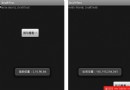 android學習之拖動Button顯示效果
android學習之拖動Button顯示效果
public class DraftTest extends Activity { /** Called when the activity
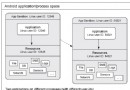 利用沙箱、應用程序簽名和權限增強應用程序安全性
利用沙箱、應用程序簽名和權限增強應用程序安全性
概述Android 包括一個應用程序框架、幾個應用程序庫和一個基於 Dalvik 虛擬機的運行時,所有這些都運行在 Linux® 內核之上。通過利用 Linux
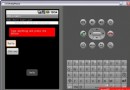 使用 Eclipse 和 Android 小部件進行 Android 開發的簡介(三)
使用 Eclipse 和 Android 小部件進行 Android 開發的簡介(三)
使用小部件的樣例應用程序現在我們要修改現有應用程序,使其像圖 8 中所示的那樣。本例的目的在於讓讀者熟悉在真實應用程序中對 textVIEw、editText
 一個滑動button的小例子
一個滑動button的小例子
首先描述下我要做的東西,一個帶3D效果的滑動開關: 1. 消息如何抓獲有兩種方法,一種就是使用windows 下現有的”BUTTON”窗口類,調用Creat