編輯:Android開發實例
本文實例講述了Android編程實現二級下拉菜單及快速搜索的方法。分享給大家供大家參考,具體如下:
一、我們要做什麼?
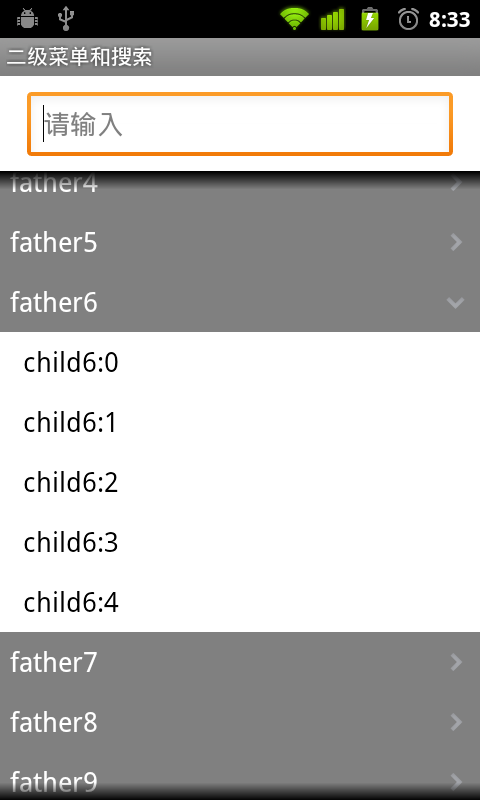
上面有個搜索框,下面是一個二級下拉菜單。
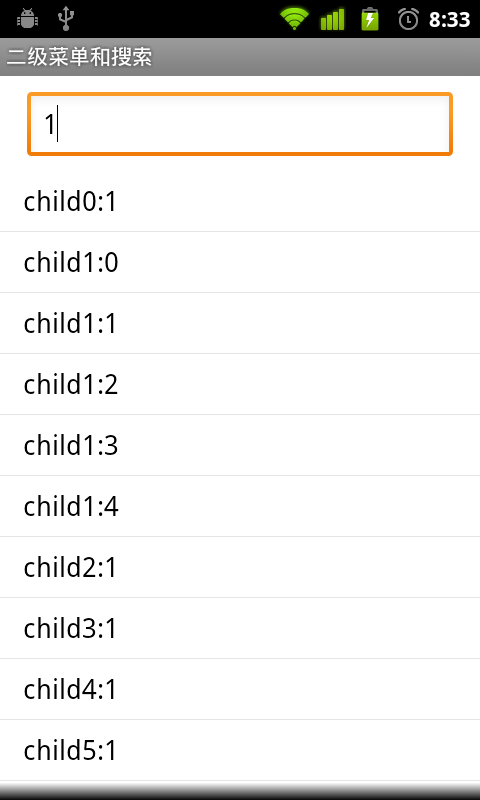
輸入查詢內容,下面列表將顯示查詢結果。
二、界面設計
(1)這是主框架(部分屬性已經省去,請看源碼),從上至下分別是文本框,列表,二級列表。
<?xml version="1.0" encoding="utf-8"?> <LinearLayout> <LinearLayout android:id="@+id/city_middle"> <EditText android:id="@+id/txtfind" android:hint="請輸入" > </EditText> <ListView android:id="@+id/listfind" > </ListView> <ExpandableListView android:id="@+id/exList" /> </LinearLayout> </LinearLayout>
(2)一級菜單欄樣式,圖片將區別是否展開
<?xml version="1.0" encoding="utf-8"?> <LinearLayout > <TextView android:id="@+id/group" > </TextView> <ImageView android:id="@+id/tubiao"> </ImageView> </LinearLayout>
(3)二級菜單欄樣式
<?xml version="1.0" encoding="utf-8"?> <LinearLayout > <TextView android:id="@+id/child"> </TextView> </LinearLayout>
三、代碼設計
(1) 定義菜單對應數據
public static List<BasicNameValuePair> fatherList = new ArrayList<BasicNameValuePair>(); public static List<List<BasicNameValuePair>> childList = new ArrayList<List<BasicNameValuePair>>();
生成測試數據
for (int i = 0; i < 20; i++) {
fatherList.add(new BasicNameValuePair("father" + i, "father" + i));
List<BasicNameValuePair> cList = new ArrayList<BasicNameValuePair>();
for (int j = 0; j < 5; j++) {
cList.add(new BasicNameValuePair("child" + i + ":" + j, "child"
+ i + ":" + j));
}
childList.add(cList);
}
(2)定義列表適配器
protected class ListAdapter extends BaseAdapter {
private LayoutInflater mInflater;
//查詢結果列表
private List<BasicNameValuePair> list = new ArrayList<BasicNameValuePair>();
public ListAdapter(Context context, String strin) {
mInflater = LayoutInflater.from(context);
//查詢匹配
for (int i = 0; i < childList.size(); i++) {
for (int j = 0; j < childList.get(i).size(); j++) {
String tmp = childList.get(i).get(j).getValue();
if (tmp.indexOf(strin) >= 0) {
list.add(new BasicNameValuePair(childList.get(i).get(j)
.getName(), tmp));
}
}
}
}
public int getCount() {
return list.size();
}
public Object getItem(int position) {
return position;
}
public long getItemId(int position) {
return position;
}
public View getView(final int position, View convertView,
ViewGroup parent) {
convertView = mInflater.inflate(R.layout.child, null);
TextView title = (TextView) convertView.findViewById(R.id.child);
title.setText(list.get(position).getValue());
return convertView;
}
}
初始化列表,默認為隱藏
list = (ListView) findViewById(R.id.listfind); list.setVisibility(View.GONE);
(3)定義二級列表適配器
protected class ExAdapter extends BaseExpandableListAdapter {
@Override
public int getGroupCount() {
return fatherList.size();
}
@Override
public int getChildrenCount(int groupPosition) {
return childList.get(groupPosition).size();
}
@Override
public Object getGroup(int groupPosition) {
return fatherList.get(groupPosition).getValue();
}
@Override
public Object getChild(int groupPosition, int childPosition) {
return childList.get(groupPosition).get(childPosition).getValue();
}
@Override
public long getGroupId(int groupPosition) {
return groupPosition;
}
@Override
public long getChildId(int groupPosition, int childPosition) {
return childPosition;
}
@Override
public View getGroupView(int groupPosition, boolean isExpanded,
View convertView, ViewGroup parent) {
View view = convertView;
if (view == null) {
LayoutInflater inflater = (LayoutInflater) getSystemService(Context.LAYOUT_INFLATER_SERVICE);
view = inflater.inflate(R.layout.group, null);
}
TextView t = (TextView) view.findViewById(R.id.group);
t.setText(fatherList.get(groupPosition).getValue());
//展開,改變圖片
ImageView gImg = (ImageView) view.findViewById(R.id.tubiao);
if (isExpanded)
gImg.setBackgroundResource(R.drawable.mm_submenu_down_normal);
else
gImg.setBackgroundResource(R.drawable.mm_submenu_normal);
return view;
}
@Override
public View getChildView(int groupPosition, int childPosition,
boolean isLastChild, View convertView, ViewGroup parent) {
View view = convertView;
if (view == null) {
LayoutInflater inflater = (LayoutInflater) getSystemService(Context.LAYOUT_INFLATER_SERVICE);
view = inflater.inflate(R.layout.child, null);
}
TextView t = (TextView) view.findViewById(R.id.child);
t.setText(childList.get(groupPosition).get(childPosition)
.getValue());
return view;
}
@Override
public boolean hasStableIds() {
return true;
}
@Override
public boolean isChildSelectable(int groupPosition, int childPosition) {
return true;
}
}
初始化二級菜單
exList = (ExpandableListView) findViewById(R.id.exList); exList.setAdapter(new ExAdapter()); exList.setGroupIndicator(null); exList.setDivider(null);
(4)搜索事件,輸入改變即觸發
txtFind = (EditText) findViewById(R.id.txtfind);
txtFind.addTextChangedListener(new TextWatcher() {
@Override
public void beforeTextChanged(CharSequence s, int start, int count,
int after) {
}
@Override
public void onTextChanged(CharSequence s, int start, int before,
int count) {
}
@Override
public void afterTextChanged(Editable s) {
if (s != null && !s.toString().equals("")) {
list.setAdapter(new ListAdapter(DWinterDemoActivity.this, s
.toString()));
list.setVisibility(View.VISIBLE);
exList.setVisibility(View.GONE);
} else {
list.setVisibility(View.GONE);
exList.setVisibility(View.VISIBLE);
}
}
});
(5)去除焦點自動彈出輸入
getWindow().setSoftInputMode( WindowManager.LayoutParams.SOFT_INPUT_STATE_ALWAYS_HIDDEN);
希望本文所述對大家Android程序設計有所幫助。
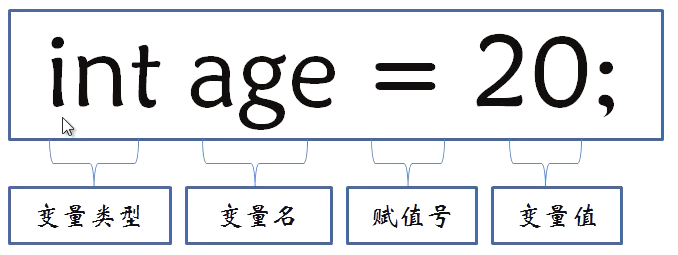 Java4Android開發教程(四)java的變量
Java4Android開發教程(四)java的變量
什麼是變量? 在計算機中用來存儲信息,通過聲明語句來指明存儲位置和所需空間。 變量的聲明方法及賦值 分號:語句結束標志 賦值號:將=右邊的值賦給左邊的變量 變量
 Android文件選擇器的實例分享
Android文件選擇器的實例分享
本文給大家講解下Android文件選擇器的使用。實際上就是獲取用戶在SD卡中選擇的文件或文件夾的路
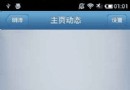 代碼分析Android實現側滑菜單
代碼分析Android實現側滑菜單
Android 側滑菜單的實現,參考網上的代碼,實現側滑菜單。最重要的是這個動畫類UgcAnimations,如何使用動畫類來側滑的封裝FlipperLayout
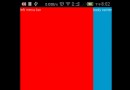 Android實現自定義滑動式抽屜效果菜單
Android實現自定義滑動式抽屜效果菜單
在Andoird使用Android自帶的那些組件,像SlidingDrawer和DrawerLayout都是抽屜效果的菜單,但是在項目很多要實現的功能都收到And