編輯:Android開發實例
本文實例總結了 Android中Notification用法。分享給大家供大家參考,具體如下:
我們在用手機的時候,如果來了短信,而我們沒有點擊查看的話,是不是在手機的最上邊的狀態欄裡有一個短信的小圖標提示啊?你是不是也想實現這種功能呢?今天的Notification就是解決這個問題的。
我們也知道Android系統也是在不斷升級的,有關Notification的用法也就有很多種,有的方法已經被android拋棄了,現在我實現了三種不同的方法,並適應不同的android版本。現在我就把代碼公布出來,我喜歡把解釋寫在代碼中,在這裡我就不多說了,先看效果圖:
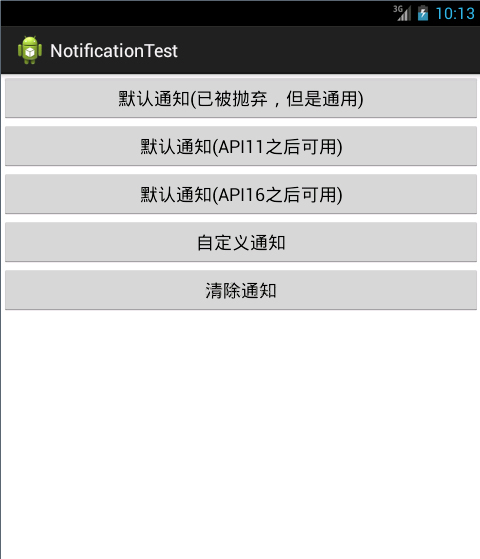
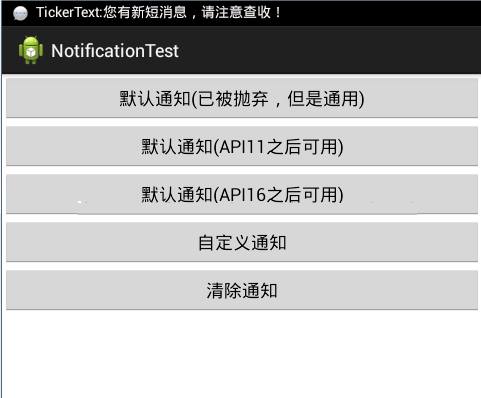
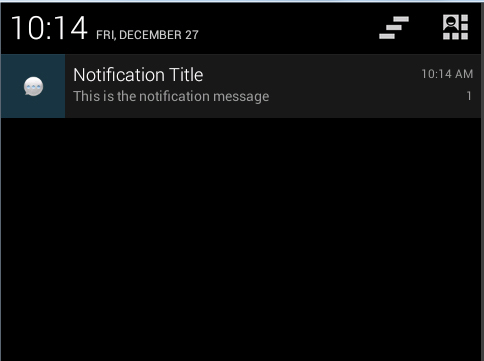
再看代碼,主要的代碼如下:
package net.loonggg.notification;
import android.app.Activity;
import android.app.Notification;
import android.app.NotificationManager;
import android.app.PendingIntent;
import android.content.Context;
import android.content.Intent;
import android.os.Bundle;
import android.view.View;
import android.widget.RemoteViews;
public class MainActivity extends Activity {
private static final int NOTIFICATION_FLAG = 1;
@Override
protected void onCreate(Bundle savedInstanceState) {
super.onCreate(savedInstanceState);
setContentView(R.layout.activity_main);
}
public void notificationMethod(View view) {
// 在Android進行通知處理,首先需要重系統哪裡獲得通知管理器NotificationManager,它是一個系統Service。
NotificationManager manager = (NotificationManager) getSystemService(Context.NOTIFICATION_SERVICE);
switch (view.getId()) {
// 默認通知
case R.id.btn1:
// 創建一個PendingIntent,和Intent類似,不同的是由於不是馬上調用,需要在下拉狀態條出發的activity,所以采用的是PendingIntent,即點擊Notification跳轉啟動到哪個Activity
PendingIntent pendingIntent = PendingIntent.getActivity(this, 0,
new Intent(this, MainActivity.class), 0);
// 下面需兼容Android 2.x版本是的處理方式
// Notification notify1 = new Notification(R.drawable.message,
// "TickerText:" + "您有新短消息,請注意查收!", System.currentTimeMillis());
Notification notify1 = new Notification();
notify1.icon = R.drawable.message;
notify1.tickerText = "TickerText:您有新短消息,請注意查收!";
notify1.when = System.currentTimeMillis();
notify1.setLatestEventInfo(this, "Notification Title",
"This is the notification message", pendingIntent);
notify1.number = 1;
notify1.flags |= Notification.FLAG_AUTO_CANCEL; // FLAG_AUTO_CANCEL表明當通知被用戶點擊時,通知將被清除。
// 通過通知管理器來發起通知。如果id不同,則每click,在statu那裡增加一個提示
manager.notify(NOTIFICATION_FLAG, notify1);
break;
// 默認通知 API11及之後可用
case R.id.btn2:
PendingIntent pendingIntent2 = PendingIntent.getActivity(this, 0,
new Intent(this, MainActivity.class), 0);
// 通過Notification.Builder來創建通知,注意API Level
// API11之後才支持
Notification notify2 = new Notification.Builder(this)
.setSmallIcon(R.drawable.message) // 設置狀態欄中的小圖片,尺寸一般建議在24×24,這個圖片同樣也是在下拉狀態欄中所顯示,如果在那裡需要更換更大的圖片,可以使用setLargeIcon(Bitmap
// icon)
.setTicker("TickerText:" + "您有新短消息,請注意查收!")// 設置在status
// bar上顯示的提示文字
.setContentTitle("Notification Title")// 設置在下拉status
// bar後Activity,本例子中的NotififyMessage的TextView中顯示的標題
.setContentText("This is the notification message")// TextView中顯示的詳細內容
.setContentIntent(pendingIntent2) // 關聯PendingIntent
.setNumber(1) // 在TextView的右方顯示的數字,可放大圖片看,在最右側。這個number同時也起到一個序列號的左右,如果多個觸發多個通知(同一ID),可以指定顯示哪一個。
.getNotification(); // 需要注意build()是在API level
// 16及之後增加的,在API11中可以使用getNotificatin()來代替
notify2.flags |= Notification.FLAG_AUTO_CANCEL;
manager.notify(NOTIFICATION_FLAG, notify2);
break;
// 默認通知 API16及之後可用
case R.id.btn3:
PendingIntent pendingIntent3 = PendingIntent.getActivity(this, 0,
new Intent(this, MainActivity.class), 0);
// 通過Notification.Builder來創建通知,注意API Level
// API16之後才支持
Notification notify3 = new Notification.Builder(this)
.setSmallIcon(R.drawable.message)
.setTicker("TickerText:" + "您有新短消息,請注意查收!")
.setContentTitle("Notification Title")
.setContentText("This is the notification message")
.setContentIntent(pendingIntent3).setNumber(1).build(); // 需要注意build()是在API
// level16及之後增加的,API11可以使用getNotificatin()來替代
notify3.flags |= Notification.FLAG_AUTO_CANCEL; // FLAG_AUTO_CANCEL表明當通知被用戶點擊時,通知將被清除。
manager.notify(NOTIFICATION_FLAG, notify3);// 步驟4:通過通知管理器來發起通知。如果id不同,則每click,在status哪裡增加一個提示
break;
// 自定義通知
case R.id.btn4:
// Notification myNotify = new Notification(R.drawable.message,
// "自定義通知:您有新短信息了,請注意查收!", System.currentTimeMillis());
Notification myNotify = new Notification();
myNotify.icon = R.drawable.message;
myNotify.tickerText = "TickerText:您有新短消息,請注意查收!";
myNotify.when = System.currentTimeMillis();
myNotify.flags = Notification.FLAG_NO_CLEAR;// 不能夠自動清除
RemoteViews rv = new RemoteViews(getPackageName(),
R.layout.my_notification);
rv.setTextViewText(R.id.text_content, "hello wrold!");
myNotify.contentView = rv;
Intent intent = new Intent(Intent.ACTION_MAIN);
PendingIntent contentIntent = PendingIntent.getActivity(this, 1,
intent, 1);
myNotify.contentIntent = contentIntent;
manager.notify(NOTIFICATION_FLAG, myNotify);
break;
case R.id.btn5:
// 清除id為NOTIFICATION_FLAG的通知
manager.cancel(NOTIFICATION_FLAG);
// 清除所有的通知
// manager.cancelAll();
break;
default:
break;
}
}
}
再看主布局文件:
<LinearLayout xmlns:android="http://schemas.android.com/apk/res/android"
xmlns:tools="http://schemas.android.com/tools"
android:layout_width="match_parent"
android:layout_height="match_parent"
android:orientation="vertical"
tools:context=".MainActivity" >
<Button
android:id="@+id/btn1"
android:layout_width="fill_parent"
android:layout_height="wrap_content"
android:onClick="notificationMethod"
android:text="默認通知(已被拋棄,但是通用)" />
<Button
android:id="@+id/btn2"
android:layout_width="fill_parent"
android:layout_height="wrap_content"
android:onClick="notificationMethod"
android:text="默認通知(API11之後可用)" />
<Button
android:id="@+id/btn3"
android:layout_width="fill_parent"
android:layout_height="wrap_content"
android:onClick="notificationMethod"
android:text="默認通知(API16之後可用)" />
<Button
android:id="@+id/btn4"
android:layout_width="fill_parent"
android:layout_height="wrap_content"
android:onClick="notificationMethod"
android:text="自定義通知" />
<Button
android:id="@+id/btn5"
android:layout_width="fill_parent"
android:layout_height="wrap_content"
android:onClick="notificationMethod"
android:text="清除通知" />
</LinearLayout>
還有一個是:自定義通知的布局文件my_notification.xml,代碼如下:
<?xml version="1.0" encoding="utf-8"?>
<LinearLayout xmlns:android="http://schemas.android.com/apk/res/android"
android:layout_width="match_parent"
android:layout_height="wrap_content"
android:background="#ffffff"
android:orientation="vertical" >
<TextView
android:id="@+id/text_content"
android:layout_width="wrap_content"
android:layout_height="wrap_content"
android:textSize="20sp" />
</LinearLayout>
希望本文所述對大家Android程序設計有所幫助。
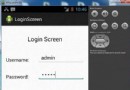 Android登錄實例
Android登錄實例
登錄應用程序的屏幕,詢問憑據登錄到一些特定的應用。可能需要登錄到Facebook,微博等本章介紹了,如何創建一個登錄界面,以及如何管理安全問題和錯誤嘗試。首先,必須定義兩
 Android編程ProgressBar自定義樣式之動畫模式實現方法
Android編程ProgressBar自定義樣式之動畫模式實現方法
本文實例講述了Android編程ProgressBar自定義樣式之動畫模式實現方法。分享給大家供大家參考,具體如下: 忘記在哪裡看到的那位仁兄寫的,就是通過用動畫
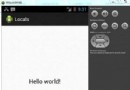 Android本地化
Android本地化
Android應用程序可以在許多不同地區的許多設備上運行。為了使應用程序更具交互性,應用程序應該處理以適合應用程序將要使用的語言環境方面的文字,數字,文件等。在本章中,我
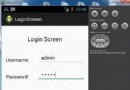 Android登錄實例
Android登錄實例
登錄應用程序的屏幕,詢問憑據登錄到一些特定的應用。可能需要登錄到Facebook,微博等本章介紹了,如何創建一個登錄界面,以及如何管理安全問題和錯誤嘗試。首先,必須定義兩