編輯:Android開發實例
前文常用的控件介紹了不少,現在就來討論一下手機開發中常用到的畫圖。要掌握Android的畫圖,首先就要了解一下,基本用到的如下一些圖形接口:
1.Bitmap,可以來自資源/文件,也可以在程序中創建,實際上的功能相當於圖片的存儲空間;
2.Canvas,緊密與Bitmap聯系,把Bitmap比喻內容的話,那麼Canvas就是提供了眾多方法操作Bitamp的平台;
3.Paint,與Canvas緊密聯系,是"畫板"上的筆刷工具,也用於設置View控件上的樣式;
4.Drawable,如果說前三者是看不見地在內存中畫圖,那麼Drawable就是把前三者繪圖結果表現出來的接口。Drawable多個子類,例如:位圖(BitmapDrawable)、圖形(ShapeDrawable)、圖層(LayerDrawable)等。
本文主要講解如何在ImageView畫圖,以及如何直接在Button(繼承View的控件)上面繪制自定義圖像。如下圖所示:
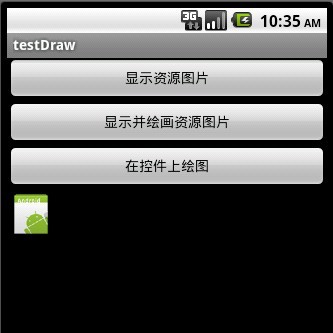
直接把資源圖片畫出來:
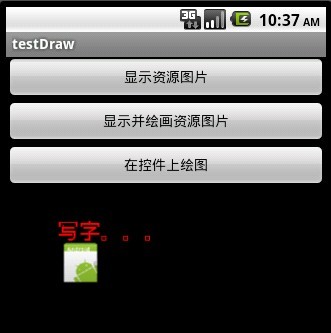
在ImageView上畫圖以及繪字:
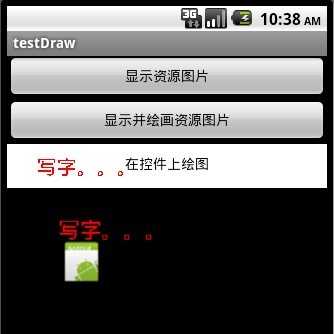
直接在控件背景上畫圖:
main.xml的源碼如下:
<?xml version="1.0" encoding="utf-8"?> <LinearLayout xmlns:android="http://schemas.android.com/apk/res/android" android:orientation="vertical" android:layout_width="fill_parent" android:layout_height="fill_parent" > <Button android:id="@+id/Button01" android:layout_width="fill_parent" android:layout_height="44px" android:text="顯示資源圖片"></Button> <Button android:id="@+id/Button02" android:layout_width="fill_parent" android:layout_height="44px" android:text="顯示並繪畫資源圖片"></Button> <Button android:id="@+id/Button03" android:layout_height="44px" android:layout_width="fill_parent" android:text="在控件上繪圖"></Button> <ImageView android:id="@+id/ImageView01" android:layout_width="wrap_content" android:layout_height="wrap_content"></ImageView> </LinearLayout>
Java程序的源碼如下:
package com.testDraw;
import android.app.Activity;
import android.content.res.Resources;
import android.graphics.Bitmap;
import android.graphics.Bitmap.Config;
import android.graphics.BitmapFactory;
import android.graphics.Canvas;
import android.graphics.Color;
import android.graphics.Paint;
import android.graphics.Typeface;
import android.graphics.drawable.BitmapDrawable;
import android.graphics.drawable.Drawable;
import android.os.Bundle;
import android.view.View;
import android.widget.Button;
import android.widget.ImageView;
public class testDraw extends Activity {
ImageView iv;
Button btn1,btn2,btn3,btn4;
Resources r;
@Override
public void onCreate(Bundle savedInstanceState) {
super.onCreate(savedInstanceState);
setContentView(R.layout.main);
iv=(ImageView)this.findViewById(R.id.ImageView01);
btn1=(Button)this.findViewById(R.id.Button01);
btn2=(Button)this.findViewById(R.id.Button02);
btn3=(Button)this.findViewById(R.id.Button03);
btn1.setOnClickListener(new ClickEvent());
btn2.setOnClickListener(new ClickEvent());
btn3.setOnClickListener(new ClickEvent());
r = this.getResources();
}
class ClickEvent implements View.OnClickListener {
public void onClick(View v) {
if(v==btn1)//顯示資源圖片
{//功能等效
//iv.setBackgroundResource(R.drawable.icon);//打開資源圖片
Bitmap bmp=BitmapFactory.decodeResource(r, R.drawable.icon);//打開資源圖片
iv.setImageBitmap(bmp);
}
else if(v==btn2)//顯示並繪畫資源圖片
{
Bitmap bmp=BitmapFactory.decodeResource(r, R.drawable.icon);//只讀,不能直接在bmp上畫
Bitmap newb = Bitmap.createBitmap( 300, 300, Config.ARGB_8888 );
Canvas canvasTemp = new Canvas( newb );
canvasTemp.drawColor(Color.TRANSPARENT);
Paint p = new Paint();
String familyName ="宋體";
Typeface font = Typeface.create(familyName,Typeface.BOLD);
p.setColor(Color.RED);
p.setTypeface(font);
p.setTextSize(22);
canvasTemp.drawText("寫字。。。",50,50,p);
canvasTemp.drawBitmap(bmp, 50, 50, p);//畫圖
iv.setImageBitmap(newb);
}
else if(v==btn3)//直接在Button上繪圖
{
Bitmap newb = Bitmap.createBitmap( btn3.getWidth(), btn3.getHeight(), Config.ARGB_8888 );
Canvas canvasTemp = new Canvas( newb );
canvasTemp.drawColor(Color.WHITE);
Paint p = new Paint();
String familyName = "宋體";
Typeface font = Typeface.create(familyName, Typeface.BOLD);
p.setColor(Color.RED);
p.setTypeface(font);
p.setTextSize(20);
canvasTemp.drawText("寫字。。。", 30, 30, p);
Drawable drawable = new BitmapDrawable(newb);
btn3.setBackgroundDrawable(drawable);
}
}
}
}
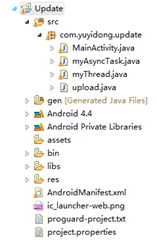 Android圖片異步上傳到PHP服務器實例
Android圖片異步上傳到PHP服務器實例
背景 網上很多上傳到java服務器上的,找了好
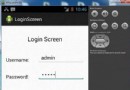 Android登錄實例
Android登錄實例
登錄應用程序的屏幕,詢問憑據登錄到一些特定的應用。可能需要登錄到Facebook,微博等本章介紹了,如何創建一個登錄界面,以及如何管理安全問題和錯誤嘗試。首先,必須定義兩
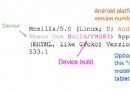 使用User Agent分辨出Android設備類型的安全做法
使用User Agent分辨出Android設備類型的安全做法
隨著Android設備增多,不少網站都開始設備Android設備,而Android主流設備類型以手機和平板為主。網站在適配時通過User Agent(用戶代理,以
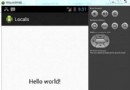 Android本地化
Android本地化
Android應用程序可以在許多不同地區的許多設備上運行。為了使應用程序更具交互性,應用程序應該處理以適合應用程序將要使用的語言環境方面的文字,數字,文件等。在本章中,我