編輯:Android開發實例
目前智能電視終端(智能電視和智能電視盒子)已經越來越火,過去主打視頻功能,如今的智能電視終端不僅會繼續完善視頻功能,還會加入電視游戲功能,同時這也趕上了“電視游戲機解禁”的時機。
當今的大部分Android手游都能夠在Android系統的電視終端上運行,其中有少數手游是原生支持手柄(例如MOGA手柄),這部分游戲可以作為電視游戲。但其他手游(射擊,賽車,動作等游戲)若要在電視上玩,就需要修改操控模式,把觸摸屏操控改為手柄實體鍵操控。
本文主要講解的是如何使用/system/bin/之下的Input命令模擬按鍵和觸摸屏操作,調用Input命令需要具備root權限。本文完整代碼點擊此處本站下載。
程序運行結果如下圖所示:
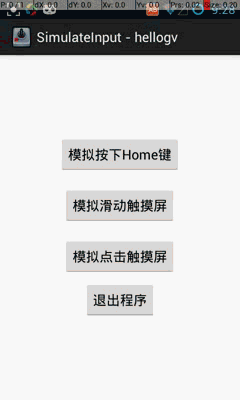
本文核心RootCommand.java的代碼如下,不建議把代碼濃縮成全局靜態方法,這裡保持process和os這2個變量的生命周期直到app結束,可以減去多次初始化/釋放的耗時。具體代碼如下:
package com.hellogv.slinput;
import java.io.DataOutputStream;
import java.io.IOException;
import android.util.Log;
/**
* 調用su執行input命令
* 全局只調用一次init()和exit(),多次調用run()。
* @author hellogv
*
*/
public class RootCommand {
private String TAG="RootCommand";
private Process process = null;
private DataOutputStream os = null;
public void init() {
try {
process = Runtime.getRuntime().exec("su");
os = new DataOutputStream(process.getOutputStream());
} catch (IOException e) {
Log.e(TAG, getExceptionMessage(e));
}
}
/**
* 模仿shell來執行命令,必須先root再使用
*
* @param command
* @return
*/
public boolean run(String command) {
try {
os.writeBytes(command + "\n");
os.flush();
} catch (Exception e) {
Log.e(TAG, getExceptionMessage(e));
return false;
}
return true;
}
/**
* 模仿shell來執行命令,必須先root再使用
*
* @param command
* @return
*/
public void release() {
try {
os.writeBytes("exit\n");
os.flush();
process.waitFor();
} catch (Exception e) {
Log.e(TAG, getExceptionMessage(e));
} finally {
try {
if (os != null) {
os.close();
}
process.destroy();
} catch (Exception e) {
}
}
}
private static String getExceptionMessage(Exception ex){
String result="";
StackTraceElement[] stes = ex.getStackTrace();
for(int i=0;i<stes.length;i++){
result=result+stes[i].getClassName()
+ "." + stes[i].getMethodName()
+ " " + stes[i].getLineNumber() +"line"
+"\r\n";
}
return result;
}
}
調用RootCommand的代碼如下,input命令的使用格式詳見代碼:
public void onCreate(Bundle savedInstanceState) {
super.onCreate(savedInstanceState);
setContentView(R.layout.activity_main);
rootCommand.init();
//模擬按下Home鍵
btnTestKey = (Button) this.findViewById(R.id.btnTestKey);
btnTestKey.setOnClickListener(new OnClickListener(){
@Override
public void onClick(View v) {
//命令格式:input keyevent keycode
rootCommand.run("/system/bin/input keyevent "+KeyEvent.KEYCODE_HOME);
}
});
//模擬滑動觸摸屏
btnTestSwipe= (Button) this.findViewById(R.id.btnTestSwipe);
btnTestSwipe.setOnClickListener(new OnClickListener(){
@Override
public void onClick(View v) {
int x2 = MainActivity.this.getWindow().getDecorView().getWidth() - 10;
//先去到桌面
rootCommand.run("/system/bin/input keyevent "+KeyEvent.KEYCODE_HOME);
//滑動桌面,命令格式:input swipe x1 y1 x2 y2
for(int i=0;i<4;i++){
rootCommand.run("/system/bin/input swipe 10 300 "+x2+" 400");
rootCommand.run("/system/bin/input swipe "+x2+" 300 10 400");
}
}
});
//模擬點擊觸摸屏
btnTestTap= (Button) this.findViewById(R.id.btnTestTap);
btnTestTap.setOnClickListener( new OnClickListener(){
@Override
public void onClick(View v) {
int[] location = new int[2];
btnTestSwipe.getLocationOnScreen(location);
int x = location[0]+btnTestSwipe.getWidth()/2;
int y = location[1]+btnTestSwipe.getHeight()/2;
//模擬點擊btnTestTap
rootCommand.run("/system/bin/input tap "+x+" "+y);
}
});
//退出程序
btnExit = (Button) this.findViewById(R.id.btnExit);
btnExit.setOnClickListener( new OnClickListener(){
@Override
public void onClick(View v) {
rootCommand.release();
MainActivity.this.finish();
}
});
//判斷是否root過,沒root過不可用
if(RootTools.isRootAvailable()==false){
Toast.makeText(this, "本程序需要使用ROOT權限。", Toast.LENGTH_SHORT).show();
this.finish();
}
}
感興趣的朋友可以下載本實例的完整代碼加以調試運行,相信會對大家的Android程序設計有很大的幫助。
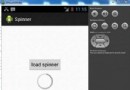 Android加載Spinner
Android加載Spinner
可以顯示在的Android任務,通過加載進度條的進展。進度條有兩種形狀。加載欄和加載微調(spinner)。在本章中,我們將討論微調(spinner)。Spinner 用
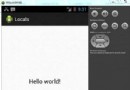 Android本地化
Android本地化
Android應用程序可以在許多不同地區的許多設備上運行。為了使應用程序更具交互性,應用程序應該處理以適合應用程序將要使用的語言環境方面的文字,數字,文件等。在本章中,我
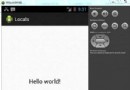 Android本地化
Android本地化
Android應用程序可以在許多不同地區的許多設備上運行。為了使應用程序更具交互性,應用程序應該處理以適合應用程序將要使用的語言環境方面的文字,數字,文件等。在本章中,我
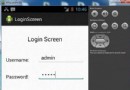 Android登錄實例
Android登錄實例
登錄應用程序的屏幕,詢問憑據登錄到一些特定的應用。可能需要登錄到Facebook,微博等本章介紹了,如何創建一個登錄界面,以及如何管理安全問題和錯誤嘗試。首先,必須定義兩