編輯:Android開發實例
, Android中實現了默認的進度提示對話框,即ProgressDialog,通過實例化和一些簡單設置,就可以使用了。
代碼如下:
private class DownloadDBTask extends AsyncTask<String, Integer, String> {
// 可變長的輸入參數,與AsyncTask.exucute()對應
ProgressDialog pdialog;
public DownloadDBTask(Context context){
pdialog = new ProgressDialog(context, 0);
pdialog.setButton("取消", new DialogInterface.OnClickListener() {
public void onClick(DialogInterface dialog, int i) {
dialog.cancel();
}
});
pdialog.setOnCancelListener(new DialogInterface.OnCancelListener() {
public void onCancel(DialogInterface dialog) {
finish();
}
});
pdialog.setTitle("第一次使用,正在下載數據...");
pdialog.setCancelable(true);
pdialog.setMax(100);
pdialog.setProgressStyle(ProgressDialog.STYLE_HORIZONTAL);
pdialog.show();
}
@Override
protected String doInBackground(String... params) {
try{
if (DataOper.GetTopNearestPOIs(1, mDBHelper).size()==0)
DataOper.GetAllPtsFromNet(mDBHelper, pdialog); // 從網絡上下載數據記錄的功能
} catch(Exception e) {
e.printStackTrace();
}
return null;
}
@Override
protected void onCancelled() {
super.onCancelled();
}
@Override
protected void onPostExecute(String result) {
pdialog.dismiss();
}
@Override
protected void onPreExecute() {
}
@Override
protected void onProgressUpdate(Integer... values) {
}
}
對於寫好的異步任務類,調用方法為:
代碼如下:
DownloadDBTask task = new DownloadDBTask(context);
task.execute("");
注意AsyncTask為泛型類,具有三個泛型參數,此處設計為 <String, Integer, String>,對應於運行參數、進度值類型和返回參數。
從sdk的文檔中看到,當一個AsyncTask運行的過程中,經歷了4個步驟:
1、onPreExecute(), 在excute調用後立即在ui線程中執行。 This step is normally used to setup the task, for instance by showing a progress bar in the user interface.
2、doInBackground, 當 onPreExecute() 完成後, 立即在後台線程中運行. This step is used to perform background computation that can take a long time. The parameters of the asynchronous task are passed to this step. The result of the computation must be returned by this step and will be passed back to the last step. This step can also use publishProgress to publish one or more units of progress. These values are published on the UI thread, in the onProgressUpdate step.
3、onProgressUpdate, 在調用publishProgress後,在ui線程中運行. The timing of the execution is undefined. This method is used to display any form of progress in the user interface while the background computation is still executing. For instance, it can be used to animate a progress bar or show logs in a text field.
4、onPostExecute, 後台運算完成時在ui線程中調用. The result of the background computation is passed to this step as a parameter.
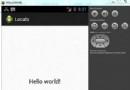 Android本地化
Android本地化
Android應用程序可以在許多不同地區的許多設備上運行。為了使應用程序更具交互性,應用程序應該處理以適合應用程序將要使用的語言環境方面的文字,數字,文件等。在本章中,我
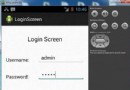 Android登錄實例
Android登錄實例
登錄應用程序的屏幕,詢問憑據登錄到一些特定的應用。可能需要登錄到Facebook,微博等本章介紹了,如何創建一個登錄界面,以及如何管理安全問題和錯誤嘗試。首先,必須定義兩
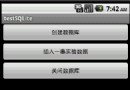 Android提高之SQLite分頁表格實現方法
Android提高之SQLite分頁表格實現方法
繼前一篇文章講到Android上的SQLite分頁讀取,其功能只是用文本框顯示數據而已。本文就講得更加深入些,實現並封裝一個SQL分頁表格控件,不僅支持分頁還是以
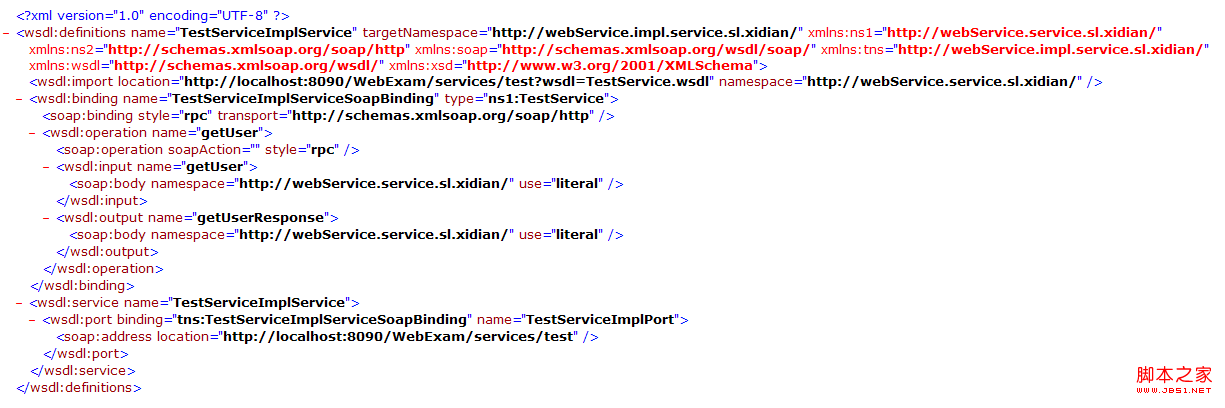 android調用web service(cxf)實例應用詳解
android調用web service(cxf)實例應用詳解
Google為ndroid平台開發Web Service提供了支持,提供了Ksoap2-android相關架包 1.下載該夾包可以直接登錄http://code.