編輯:Android開發實例
代碼如下:
package com.example.playtabtest.view;
import com.example.playtabtest.R;
import android.app.Activity;
import android.content.Context;
import android.support.v4.view.ViewPager;
import android.support.v4.view.ViewPager.OnPageChangeListener;
import android.util.AttributeSet;
import android.util.DisplayMetrics;
import android.view.LayoutInflater;
import android.view.View;
import android.view.ViewGroup;
import android.view.animation.LinearInterpolator;
import android.view.animation.TranslateAnimation;
import android.widget.HorizontalScrollView;
import android.widget.ImageView;
import android.widget.RadioButton;
import android.widget.RadioGroup;
import android.widget.RadioGroup.OnCheckedChangeListener;
public class SyncHorizontalScrollView extends HorizontalScrollView {
private View view;
private ImageView leftImage;
private ImageView rightImage;
private int windowWitdh = 0;
private Activity mContext;
private RadioGroup rg_nav_content;
private ImageView iv_nav_indicator;
private LayoutInflater mInflater;
private int indicatorWidth;// 每個標簽所占的寬度
private int currentIndicatorLeft = 0;// 當前所在標簽頁面的位移
private ViewPager mViewPager;//與本view相關聯的viewpager
public SyncHorizontalScrollView(Context context) {
super(context);
// TODO Auto-generated constructor stub
}
public SyncHorizontalScrollView(Context context, AttributeSet attrs) {
super(context, attrs);
// TODO Auto-generated constructor stub
}
/**
*
* @param mViewPager與本view關聯的viewpager
* @param leftImage左箭頭
* @param rightImage右箭頭
* @param tabTitle 標簽數組,對應各個標簽的名稱
* @param count一頁顯示的標簽數
* @param context
*/
public void setSomeParam(ViewPager mViewPager, ImageView leftImage,
ImageView rightImage, String[] tabTitle, int count, Activity context) {
this.mContext = context;
this.mViewPager = mViewPager;
mInflater = LayoutInflater.from(context);
this.view = mInflater.inflate(R.layout.sync_hsv_item, null);
this.addView(view);
this.leftImage = leftImage;
this.rightImage = rightImage;
DisplayMetrics dm = new DisplayMetrics();
context.getWindowManager().getDefaultDisplay().getMetrics(dm);
windowWitdh = dm.widthPixels;
indicatorWidth = windowWitdh / count;
init(tabTitle);
this.invalidate();
}
private void init(String[] tabTitle) {
rg_nav_content = (RadioGroup) view.findViewById(R.id.rg_nav_content);
iv_nav_indicator = (ImageView) view.findViewById(R.id.iv_nav_indicator);
initIndicatorWidth();
initNavigationHSV(tabTitle);
setListener();
}
// 初始化滑動下標的寬
private void initIndicatorWidth() {
ViewGroup.LayoutParams cursor_Params = iv_nav_indicator
.getLayoutParams();
cursor_Params.width = indicatorWidth;
iv_nav_indicator.setLayoutParams(cursor_Params);
}
// 添加頂部標簽
private void initNavigationHSV(String[] tabTitle) {
rg_nav_content.removeAllViews();
for (int i = 0; i < tabTitle.length; i++) {
RadioButton rb = (RadioButton) mInflater.inflate(
R.layout.nav_radiogroup_item, null);
rb.setId(i);
rb.setText(tabTitle[i]);
rb.setLayoutParams(new LayoutParams(indicatorWidth,
LayoutParams.MATCH_PARENT));
rg_nav_content.addView(rb);
}
}
private void setListener() {
rg_nav_content
.setOnCheckedChangeListener(new OnCheckedChangeListener() {
@Override
public void onCheckedChanged(RadioGroup group, int checkedId) {
if (rg_nav_content.getChildAt(checkedId) != null) {
TranslateAnimation animation = new TranslateAnimation(
currentIndicatorLeft,
((RadioButton) rg_nav_content
.getChildAt(checkedId)).getLeft(),
0f, 0f);
animation.setInterpolator(new LinearInterpolator());
animation.setDuration(100);
animation.setFillAfter(true);
// 執行位移動畫
iv_nav_indicator.startAnimation(animation);
mViewPager.setCurrentItem(checkedId); // ViewPager
// 跟隨一起 切換
// 記錄當前 下標的距最左側的 距離
currentIndicatorLeft = ((RadioButton) rg_nav_content
.getChildAt(checkedId)).getLeft();
smoothScrollTo(
(checkedId > 1 ? ((RadioButton) rg_nav_content
.getChildAt(checkedId)).getLeft()
: 0)
- ((RadioButton) rg_nav_content
.getChildAt(2)).getLeft(),
0);
}
}
});
}
/**
* 模擬點擊事件,供外部調用
* @param position
*/
public void performLabelClick(int position) {
if (rg_nav_content != null && rg_nav_content.getChildCount() > position) {
((RadioButton) rg_nav_content.getChildAt(position)).performClick();
}
}
// 顯示和隱藏左右兩邊的箭頭
protected void onScrollChanged(int l, int t, int oldl, int oldt) {
super.onScrollChanged(l, t, oldl, oldt);
if (!mContext.isFinishing() && view != null && rightImage != null
&& leftImage != null) {
if (view.getWidth() <= windowWitdh) {
leftImage.setVisibility(View.GONE);
rightImage.setVisibility(View.GONE);
} else {
if (l == 0) {
leftImage.setVisibility(View.GONE);
rightImage.setVisibility(View.VISIBLE);
} else if (view.getWidth() - l == windowWitdh) {
leftImage.setVisibility(View.VISIBLE);
rightImage.setVisibility(View.GONE);
} else {
leftImage.setVisibility(View.VISIBLE);
rightImage.setVisibility(View.VISIBLE);
}
}
}
}
}
代碼如下:
<?xml version="1.0" encoding="utf-8"?>
<LinearLayout xmlns:android="http://schemas.android.com/apk/res/android"
android:layout_width="match_parent"
android:layout_height="match_parent"
android:orientation="vertical" >
<RelativeLayout
android:id="@+id/rl_nav"
android:layout_width="fill_parent"
android:layout_height="wrap_content"
android:layout_gravity="top"
android:background="#5AB0EB" >
<RadioGroup
android:id="@+id/rg_nav_content"
android:layout_width="fill_parent"
android:layout_height="38dip"
android:layout_alignParentTop="true"
android:background="#F2F2F2"
android:orientation="horizontal" >
</RadioGroup>
<ImageView
android:id="@+id/iv_nav_indicator"
android:layout_width="1dip"
android:layout_height="5dip"
android:layout_alignParentBottom="true"
android:background="#5AB0EB"
android:contentDescription="@string/nav_desc"
android:scaleType="matrix" />
</RelativeLayout>
</LinearLayout>
代碼如下:
<?xml version="1.0" encoding="utf-8"?>
<RadioButton xmlns:android="http://schemas.android.com/apk/res/android"
android:layout_width="0dip"
android:layout_height="fill_parent"
android:background="#F2F2F2"
android:button="@null"
android:checked="true"
android:gravity="center"
android:text=""
android:textColor="@drawable/rb_blue_bg"
android:textSize="14.0dip" />
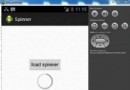 Android加載Spinner
Android加載Spinner
可以顯示在的Android任務,通過加載進度條的進展。進度條有兩種形狀。加載欄和加載微調(spinner)。在本章中,我們將討論微調(spinner)。Spinner 用
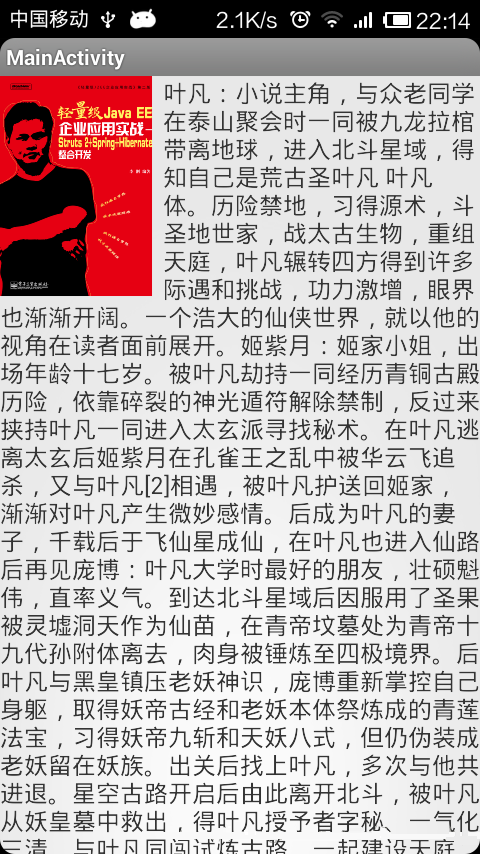 Android實現文字和圖片混排(文字環繞圖片)效果
Android實現文字和圖片混排(文字環繞圖片)效果
本文實例講述了Android實現文字和圖片混排(文字環繞圖片)效果。分享給大家供大家參考,具體如下: 在平時我們做項目中,或許有要對一張圖片或者某一個東西進行文字
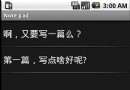 Android示例程序剖析之記事本(二:Android菜單)
Android示例程序剖析之記事本(二:Android菜單)
上一篇文章介紹了Android記事本示例程序一並進行了部分剖析,本文繼續通過記
 Android使用ImageView 制作透明圓弧實例代碼
Android使用ImageView 制作透明圓弧實例代碼
這幾天因為項目需求,需要在ImageView上面疊加一層透明圓弧,並且在沿著圓弧的方向顯示相應的文字,效果如下圖所示: 拿到這個需求,首先想到的是自定義