編輯:Android開發實例
代碼如下:
package org.david.dayandnightdemo.cor;
import android.os.Bundle;
import android.app.Activity;
import android.content.Context;
import android.content.SharedPreferences;
import android.content.SharedPreferences.Editor;
import android.graphics.Color;
import android.graphics.PixelFormat;
import android.view.Gravity;
import android.view.View;
import android.view.View.OnClickListener;
import android.view.WindowManager;
import android.view.WindowManager.LayoutParams;
import android.widget.Button;
import android.widget.TextView;
public class MainActivity extends Activity implements OnClickListener {
private WindowManager mWindowManager;
private View myView;
private Button btn_dayAndnight;
private SharedPreferences skinSp;
private final static String DAY = "day";
private final static String NIGHT = "night";
private int flage = 0;
@Override
protected void onCreate(Bundle savedInstanceState) {
super.onCreate(savedInstanceState);
mWindowManager = (WindowManager) getSystemService(Context.WINDOW_SERVICE);
setContentView(R.layout.activity_main);
init();
}
private void init() {
skinSp = this.getSharedPreferences("skinchange", Context.MODE_PRIVATE);
btn_dayAndnight = (Button) findViewById(R.id.btn_dayAndnight);
btn_dayAndnight.setOnClickListener(this);
String mode = skinSp.getString("skin", "");
if(mode!=null||!mode.equals("")){
if(mode.equals(NIGHT)){
night();
}else{
day();
}
}
}
@Override
public void onClick(View v) {
if(flage%2==0){
night();
btn_dayAndnight.setText("白天模式");
btn_dayAndnight.setTextColor(Color.WHITE);
flage++;
}else{
day();
btn_dayAndnight.setText("夜間模式");
btn_dayAndnight.setTextColor(Color.BLACK);
flage++;
}
}
public void night() {
WindowManager.LayoutParams params = new WindowManager.LayoutParams(
LayoutParams.FILL_PARENT, LayoutParams.FILL_PARENT,
LayoutParams.TYPE_APPLICATION,
WindowManager.LayoutParams.FLAG_NOT_TOUCHABLE
| WindowManager.LayoutParams.FLAG_NOT_FOCUSABLE,
PixelFormat.TRANSLUCENT);
params.gravity=Gravity.BOTTOM;
params.y=10;
if(myView==null){
myView=new TextView(this);
myView.setBackgroundColor(0x80000000);
}
mWindowManager.addView(myView, params);
Editor edit = skinSp.edit();
edit.putString("skin", NIGHT);
edit.commit();
}
public void day(){
if(myView!=null){
mWindowManager.removeView(myView);
Editor edit = skinSp.edit();
edit.putString("skin", DAY);
edit.commit();
}
}
public void removeSkin(){
if(myView!=null){
mWindowManager.removeView(myView);
}
}
@Override
protected void onDestroy() {
super.onDestroy();
String mode = skinSp.getString("skin", "");
if(mode.equals(NIGHT)){
removeSkin();
}
}
}
布局文件
代碼如下:
<RelativeLayout xmlns:android="http://schemas.android.com/apk/res/android"
xmlns:tools="http://schemas.android.com/tools"
android:layout_width="match_parent"
android:layout_height="match_parent"
android:paddingBottom="@dimen/activity_vertical_margin"
android:paddingLeft="@dimen/activity_horizontal_margin"
android:paddingRight="@dimen/activity_horizontal_margin"
android:paddingTop="@dimen/activity_vertical_margin"
tools:context=".MainActivity" >
<Button
android:id="@+id/btn_dayAndnight"
android:layout_width="fill_parent"
android:layout_height="wrap_content"
android:text="@string/btn_changeskin" />
</RelativeLayout>
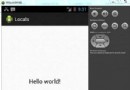 Android本地化
Android本地化
Android應用程序可以在許多不同地區的許多設備上運行。為了使應用程序更具交互性,應用程序應該處理以適合應用程序將要使用的語言環境方面的文字,數字,文件等。在本章中,我
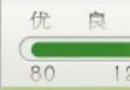 android中實現指針滑動的動態效果方法
android中實現指針滑動的動態效果方法
代碼如下:<FrameLayout &
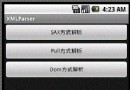 android編程之XML文件解析方法詳解(附源碼)
android編程之XML文件解析方法詳解(附源碼)
本文實例講述了android編程之XML文件解析方法。分享給大家供大家參考,具體如下: 在android開發中,經常用到去解析xml文件,常見的解析xml的方式有
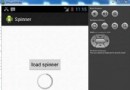 Android加載Spinner
Android加載Spinner
可以顯示在的Android任務,通過加載進度條的進展。進度條有兩種形狀。加載欄和加載微調(spinner)。在本章中,我們將討論微調(spinner)。Spinner 用