編輯:Android開發實例
在android中,LayoutInflater有點類似於Activity的findViewById(id),不同的是LayoutInflater是用來找layout下的xml布局文件,並且實例化!而findViewById()是找具體xml下的具體 widget控件(如:Button,TextView等)。
下面通過一個例子進行詳細說明:
1、在res/layout文件夾下,添加一個xml文件dialog.xml
代碼如下:
<LinearLayout xmlns:android="http://schemas.android.com/apk/res/android"
android:layout_width="match_parent"
android:layout_height="match_parent"
android:orientation="horizontal" >
<ImageView
android:id="@+id/diaimage"
android:layout_width="wrap_content"
android:layout_height="fill_parent" >
</ImageView>
<TextView
android:id="@+id/diatv"
android:layout_width="wrap_content"
android:layout_height="fill_parent" />
</LinearLayout>
2、在main.xml文件中添加一個按鈕,此按鈕用於實現點擊顯示一個Dialog
代碼如下:
<Button
android:id="@+id/btnshowdialog"
android:layout_width="wrap_content"
android:layout_height="wrap_content"
android:text="Show Dialog" />
3、在MainActivity的onCreate方法中添加如下代碼,實現具體功能操作
代碼如下:
Button showdialog = (Button) findViewById(R.id.btnshowdialog);
showdialog.setOnClickListener(new OnClickListener() {
@Override
public void onClick(View v) {
AlertDialog.Builder builder = new AlertDialog.Builder(MainActivity.this);
AlertDialog dialog;
LayoutInflater inflater = getLayoutInflater();
View layout = inflater.inflate(R.layout.dialog, null);
TextView diatv = (TextView) layout.findViewById(R.id.diatv);
diatv.setText("Welcome to LayoutInflater study");
ImageView image = (ImageView) layout.findViewById(R.id.diaimage);
image.setImageResource(R.drawable.ic_launcher);
builder.setView(layout);// <--important,設置對話框內容的View
dialog = builder.create();
dialog.show();
}
});
運行程序,點擊按鈕,將實現如下效果!
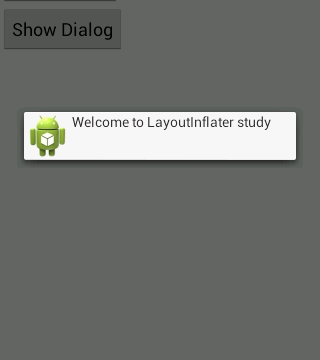
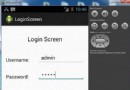 Android登錄實例
Android登錄實例
登錄應用程序的屏幕,詢問憑據登錄到一些特定的應用。可能需要登錄到Facebook,微博等本章介紹了,如何創建一個登錄界面,以及如何管理安全問題和錯誤嘗試。首先,必須定義兩
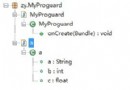 Android如何防止apk程序被反編譯(尊重勞動成果)
Android如何防止apk程序被反編譯(尊重勞動成果)
作為Android應用開發者,不得不面對一個尴尬的局面,就是自己辛辛苦苦開發的應用可以被別人很輕易的就反編譯出來。Google似乎也發現了這個問題,從SDK2.3
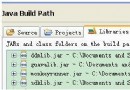 android monkey自動化測試改為java調用monkeyrunner Api
android monkey自動化測試改為java調用monkeyrunner Api
眾所周知,一般情況下我們使用android中的monkeyrunner進行自動化測試時,使用的是python語言來寫測試腳本。不過,最近發現可以用java調用mo
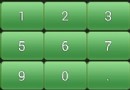 Android自定義鍵盤之漢字鍵盤
Android自定義鍵盤之漢字鍵盤
一、軟鍵盤介紹 實現軟鍵盤主要用到了系統的兩個類:Keyboard和KeyboardView。 Keyboard類源碼的介紹是: Listene