編輯:Android開發實例
現在Fragment的應用真的是越來越廣泛了,之前Android在3.0版本加入Fragment的時候,主要是為了解決Android Pad屏幕比較大,空間不能充分利用的問題,但現在即使只是在手機上,也有很多的場景可以運用到Fragment了,今天我們就來學習其中一個特別棒的應用技巧。
很多手機應用都會有一個非常類似的功能,即屏幕的下方顯示一行Tab標簽選項,點擊不同的標簽就可以切換到不同的界面,如以下幾個應用所示:
上面三個應用從左到右分別是QQ、新浪微博和支付寶錢包,可見,這種底部標簽式的布局策略真的非常常見。
那麼話說回來,這種效果到底是如何的呢?熟悉Android的朋友一定都會知道,很簡單嘛,使用TabHost就OK了!但是殊不知,TabHost並非是那麼的簡單,它的可擴展性非常的差,不能隨意地定制Tab項顯示的內容,而且運行還要依賴於ActivityGroup。ActivityGroup原本主要是用於為每一個TabHost的子項管理一個單獨的Activity,但目前已經被廢棄了。為什麼呢?當然就是因為Fragment的出現了!查看Android官方文檔中ActivityGroup的描述,如下所示:
可以看到,在API 13的時候Android就已經將ActivityGroup廢棄掉了,並且官方推薦的替代方式就是使用Fragment,因為它使用起來更加的靈活。那麼剩下的問題就是如何借助Fragment來完成類似於TabHost一般的效果了,因此我們自然要動起手來了。
在開始之前,首先你必須已經了解Fragment的用法了,如果你對Fragment還比較陌生的話,建議先去閱讀我前面的一篇文章http://www.fengfly.com/plus/view-215089-1.html。
另外,我們還應該准備好程序所需要的資源,比如說每一個Tab項中所用到的圖片。我已經事先從QQ裡截好了幾張圖作為這個項目的資源,稍後會連同源碼一起給出。
新建一個項目,起名就叫FragmentDemo,這裡我使用的是4.0的API。
下面開始編程工作,這裡我們首先需要去編寫一個類似於QQ的主界面,當然只會去編寫界面最下方的TabHost部分,而不會編寫上面的內容界面部分,因為內容界面是應該寫在Fragment的布局裡的。打開或新建activity_main.xml作為程序的主布局文件,在裡面加入如下代碼:
- <LinearLayout xmlns:android="http://schemas.android.com/apk/res/android"
- android:layout_width="match_parent"
- android:layout_height="match_parent"
- android:orientation="vertical" >
- <FrameLayout
- android:id="@+id/content"
- android:layout_width="match_parent"
- android:layout_height="0dp"
- android:layout_weight="1" >
- </FrameLayout>
- <LinearLayout
- android:layout_width="match_parent"
- android:layout_height="60dp"
- android:background="@drawable/tab_bg" >
- <RelativeLayout
- android:id="@+id/message_layout"
- android:layout_width="0dp"
- android:layout_height="match_parent"
- android:layout_weight="1" >
- <LinearLayout
- android:layout_width="match_parent"
- android:layout_height="wrap_content"
- android:layout_centerVertical="true"
- android:orientation="vertical" >
- <ImageView
- android:id="@+id/message_image"
- android:layout_width="wrap_content"
- android:layout_height="wrap_content"
- android:layout_gravity="center_horizontal"
- android:src="@drawable/message_unselected" />
- <TextView
- android:id="@+id/message_text"
- android:layout_width="wrap_content"
- android:layout_height="wrap_content"
- android:layout_gravity="center_horizontal"
- android:text="消息"
- android:textColor="#82858b" />
- </LinearLayout>
- </RelativeLayout>
- <RelativeLayout
- android:id="@+id/contacts_layout"
- android:layout_width="0dp"
- android:layout_height="match_parent"
- android:layout_weight="1" >
- <LinearLayout
- android:layout_width="match_parent"
- android:layout_height="wrap_content"
- android:layout_centerVertical="true"
- android:orientation="vertical" >
- <ImageView
- android:id="@+id/contacts_image"
- android:layout_width="wrap_content"
- android:layout_height="wrap_content"
- android:layout_gravity="center_horizontal"
- android:src="@drawable/contacts_unselected" />
- <TextView
- android:id="@+id/contacts_text"
- android:layout_width="wrap_content"
- android:layout_height="wrap_content"
- android:layout_gravity="center_horizontal"
- android:text="聯系人"
- android:textColor="#82858b" />
- </LinearLayout>
- </RelativeLayout>
- <RelativeLayout
- android:id="@+id/news_layout"
- android:layout_width="0dp"
- android:layout_height="match_parent"
- android:layout_weight="1" >
- <LinearLayout
- android:layout_width="match_parent"
- android:layout_height="wrap_content"
- android:layout_centerVertical="true"
- android:orientation="vertical" >
- <ImageView
- android:id="@+id/news_image"
- android:layout_width="wrap_content"
- android:layout_height="wrap_content"
- android:layout_gravity="center_horizontal"
- android:src="@drawable/news_unselected" />
- <TextView
- android:id="@+id/news_text"
- android:layout_width="wrap_content"
- android:layout_height="wrap_content"
- android:layout_gravity="center_horizontal"
- android:text="動態"
- android:textColor="#82858b" />
- </LinearLayout>
- </RelativeLayout>
- <RelativeLayout
- android:id="@+id/setting_layout"
- android:layout_width="0dp"
- android:layout_height="match_parent"
- android:layout_weight="1" >
- <LinearLayout
- android:layout_width="match_parent"
- android:layout_height="wrap_content"
- android:layout_centerVertical="true"
- android:orientation="vertical" >
- <ImageView
- android:id="@+id/setting_image"
- android:layout_width="wrap_content"
- android:layout_height="wrap_content"
- android:layout_gravity="center_horizontal"
- android:src="@drawable/setting_unselected" />
- <TextView
- android:id="@+id/setting_text"
- android:layout_width="wrap_content"
- android:layout_height="wrap_content"
- android:layout_gravity="center_horizontal"
- android:text="設置"
- android:textColor="#82858b" />
- </LinearLayout>
- </RelativeLayout>
- </LinearLayout>
- </LinearLayout>
這段布局代碼雖然有點長,但其實主要就分為兩部分。第一個部分就是FrameLayout,這裡只是給FrameLayout的id設置成content,並沒有在裡面添加任何具體的內容,因為具體的內容是要在後面動態進行添加的。第二個部分就是FrameLayout下面的LinearLayout,這個LinearLayout中包含的就是整個類似於TabHost的布局。可以看到,我們將這個LinearLayout又等分成了四份,每一份中都會顯示一個ImageView和一個TextView。ImageView用於顯示當前Tab的圖標,TextView用於顯示當前Tab的標題,這個效果就會和QQ非常得類似。
既然是等分成了四分,那接下來我們自然要去分別實現四個Fragment和它們的布局了。新建一個message_layout.xml作為消息界面的布局,代碼如下所示:
- <?xml version="1.0" encoding="utf-8"?>
- <RelativeLayout xmlns:android="http://schemas.android.com/apk/res/android"
- android:layout_width="match_parent"
- android:layout_height="match_parent" >
- <LinearLayout
- android:layout_width="wrap_content"
- android:layout_height="wrap_content"
- android:layout_centerInParent="true"
- android:orientation="vertical" >
- <ImageView
- android:layout_width="wrap_content"
- android:layout_height="wrap_content"
- android:layout_gravity="center_horizontal"
- android:src="@drawable/message_selected" />
- <TextView
- android:layout_width="wrap_content"
- android:layout_height="wrap_content"
- android:layout_gravity="center_horizontal"
- android:padding="10dp"
- android:text="這是消息界面"
- android:textSize="20sp" />
- </LinearLayout>
- </RelativeLayout>
這個布局就相對簡單多了,只是在屏幕的正中央顯示一個消息圖標,以及一段文字。
然後要去創建對應這個布局的Fragment。新建MessageFragment繼承自Fragment,代碼如下所示:
- public class MessageFragment extends Fragment {
- public View onCreateView(LayoutInflater inflater, ViewGroup container,
- Bundle savedInstanceState) {
- View messageLayout = inflater.inflate(R.layout.message_layout, container, false);
- return messageLayout;
- }
- }
後面就是依葫蘆畫瓢,把其它幾個Fragment以及對應的布局創建出來。新建contacts_layout.xml作為聯系人界面的布局,代碼如下所示:
- <?xml version="1.0" encoding="utf-8"?>
- <RelativeLayout xmlns:android="http://schemas.android.com/apk/res/android"
- android:layout_width="match_parent"
- android:layout_height="match_parent" >
- <LinearLayout
- android:layout_width="wrap_content"
- android:layout_height="wrap_content"
- android:layout_centerInParent="true"
- android:orientation="vertical" >
- <ImageView
- android:layout_width="wrap_content"
- android:layout_height="wrap_content"
- android:layout_gravity="center_horizontal"
- android:src="@drawable/contacts_selected" />
- <TextView
- android:layout_width="wrap_content"
- android:layout_height="wrap_content"
- android:layout_gravity="center_horizontal"
- android:padding="10dp"
- android:text="這是聯系人界面"
- android:textSize="20sp" />
- </LinearLayout>
- </RelativeLayout>
再新建ContactsFragment繼承自Fragment,代碼如下所示:
- public class ContactsFragment extends Fragment {
- @Override
- public View onCreateView(LayoutInflater inflater, ViewGroup container,
- Bundle savedInstanceState) {
- View contactsLayout = inflater.inflate(R.layout.contacts_layout,
- container, false);
- return contactsLayout;
- }
- }
然後新建news_layout.xml作為動態界面的布局,代碼如下所示:
- <?xml version="1.0" encoding="utf-8"?>
- <RelativeLayout xmlns:android="http://schemas.android.com/apk/res/android"
- android:layout_width="match_parent"
- android:layout_height="match_parent" >
- <LinearLayout
- android:layout_width="wrap_content"
- android:layout_height="wrap_content"
- android:layout_centerInParent="true"
- android:orientation="vertical" >
- <ImageView
- android:layout_width="wrap_content"
- android:layout_height="wrap_content"
- android:layout_gravity="center_horizontal"
- android:src="@drawable/news_selected" />
- <TextView
- android:layout_width="wrap_content"
- android:layout_height="wrap_content"
- android:layout_gravity="center_horizontal"
- android:padding="10dp"
- android:text="這是動態界面"
- android:textSize="20sp" />
- </LinearLayout>
- </RelativeLayout>
再新建NewsFragment繼承自Fragment,代碼如下所示:
- public class NewsFragment extends Fragment {
- @Override
- public View onCreateView(LayoutInflater inflater, ViewGroup container,
- Bundle savedInstanceState) {
- View newsLayout = inflater.inflate(R.layout.news_layout, container,
- false);
- return newsLayout;
- }
- }
最後新建setting_layout.xml作為設置界面的布局,代碼如下所示:
- <?xml version="1.0" encoding="utf-8"?>
- <RelativeLayout xmlns:android="http://schemas.android.com/apk/res/android"
- android:layout_width="match_parent"
- android:layout_height="match_parent" >
- <LinearLayout
- android:layout_width="wrap_content"
- android:layout_height="wrap_content"
- android:layout_centerInParent="true"
- android:orientation="vertical" >
- <ImageView
- android:layout_width="wrap_content"
- android:layout_height="wrap_content"
- android:layout_gravity="center_horizontal"
- android:src="@drawable/setting_selected" />
- <TextView
- android:layout_width="wrap_content"
- android:layout_height="wrap_content"
- android:layout_gravity="center_horizontal"
- android:padding="10dp"
- android:text="這是設置界面"
- android:textSize="20sp" />
- </LinearLayout>
- </RelativeLayout>
再新建SettingFragment繼承自Fragment,代碼如下所示:
- public class SettingFragment extends Fragment {
- @Override
- public View onCreateView(LayoutInflater inflater, ViewGroup container,
- Bundle savedInstanceState) {
- View settingLayout = inflater.inflate(R.layout.setting_layout,
- container, false);
- return settingLayout;
- }
- }
這樣我們就把每一個Fragment,以及它們所對應的布局文件都創建好了。接下來也就是最關鍵的步驟了,打開或新建MainActivity作為主Activity,代碼如下所示:
- /**
- * 項目的主Activity,所有的Fragment都嵌入在這裡。
- *
- * @author guolin
- */
- public class MainActivity extends Activity implements OnClickListener {
- /**
- * 用於展示消息的Fragment
- */
- private MessageFragment messageFragment;
- /**
- * 用於展示聯系人的Fragment
- */
- private ContactsFragment contactsFragment;
- /**
- * 用於展示動態的Fragment
- */
- private NewsFragment newsFragment;
- /**
- * 用於展示設置的Fragment
- */
- private SettingFragment settingFragment;
- /**
- * 消息界面布局
- */
- private View messageLayout;
- /**
- * 聯系人界面布局
- */
- private View contactsLayout;
- /**
- * 動態界面布局
- */
- private View newsLayout;
- /**
- * 設置界面布局
- */
- private View settingLayout;
- /**
- * 在Tab布局上顯示消息圖標的控件
- */
- private ImageView messageImage;
- /**
- * 在Tab布局上顯示聯系人圖標的控件
- */
- private ImageView contactsImage;
- /**
- * 在Tab布局上顯示動態圖標的控件
- */
- private ImageView newsImage;
- /**
- * 在Tab布局上顯示設置圖標的控件
- */
- private ImageView settingImage;
- /**
- * 在Tab布局上顯示消息標題的控件
- */
- private TextView messageText;
- /**
- * 在Tab布局上顯示聯系人標題的控件
- */
- private TextView contactsText;
- /**
- * 在Tab布局上顯示動態標題的控件
- */
- private TextView newsText;
- /**
- * 在Tab布局上顯示設置標題的控件
- */
- private TextView settingText;
- /**
- * 用於對Fragment進行管理
- */
- private FragmentManager fragmentManager;
- @Override
- protected void onCreate(Bundle savedInstanceState) {
- super.onCreate(savedInstanceState);
- requestWindowFeature(Window.FEATURE_NO_TITLE);
- setContentView(R.layout.activity_main);
- // 初始化布局元素
- initViews();
- fragmentManager = getFragmentManager();
- // 第一次啟動時選中第0個tab
- setTabSelection(0);
- }
- /**
- * 在這裡獲取到每個需要用到的控件的實例,並給它們設置好必要的點擊事件。
- */
- private void initViews() {
- messageLayout = findViewById(R.id.message_layout);
- contactsLayout = findViewById(R.id.contacts_layout);
- newsLayout = findViewById(R.id.news_layout);
- settingLayout = findViewById(R.id.setting_layout);
- messageImage = (ImageView) findViewById(R.id.message_image);
- contactsImage = (ImageView) findViewById(R.id.contacts_image);
- newsImage = (ImageView) findViewById(R.id.news_image);
- settingImage = (ImageView) findViewById(R.id.setting_image);
- messageText = (TextView) findViewById(R.id.message_text);
- contactsText = (TextView) findViewById(R.id.contacts_text);
- newsText = (TextView) findViewById(R.id.news_text);
- settingText = (TextView) findViewById(R.id.setting_text);
- messageLayout.setOnClickListener(this);
- contactsLayout.setOnClickListener(this);
- newsLayout.setOnClickListener(this);
- settingLayout.setOnClickListener(this);
- }
- @Override
- public void onClick(View v) {
- switch (v.getId()) {
- case R.id.message_layout:
- // 當點擊了消息tab時,選中第1個tab
- setTabSelection(0);
- break;
- case R.id.contacts_layout:
- // 當點擊了聯系人tab時,選中第2個tab
- setTabSelection(1);
- break;
- case R.id.news_layout:
- // 當點擊了動態tab時,選中第3個tab
- setTabSelection(2);
- break;
- case R.id.setting_layout:
- // 當點擊了設置tab時,選中第4個tab
- setTabSelection(3);
- break;
- default:
- break;
- }
- }
- /**
- * 根據傳入的index參數來設置選中的tab頁。
- *
- * @param index
- * 每個tab頁對應的下標。0表示消息,1表示聯系人,2表示動態,3表示設置。
- */
- private void setTabSelection(int index) {
- // 每次選中之前先清楚掉上次的選中狀態
- clearSelection();
- // 開啟一個Fragment事務
- FragmentTransaction transaction = fragmentManager.beginTransaction();
- // 先隱藏掉所有的Fragment,以防止有多個Fragment顯示在界面上的情況
- hideFragments(transaction);
- switch (index) {
- case 0:
- // 當點擊了消息tab時,改變控件的圖片和文字顏色
- messageImage.setImageResource(R.drawable.message_selected);
- messageText.setTextColor(Color.WHITE);
- if (messageFragment == null) {
- // 如果MessageFragment為空,則創建一個並添加到界面上
- messageFragment = new MessageFragment();
- transaction.add(R.id.content, messageFragment);
- } else {
- // 如果MessageFragment不為空,則直接將它顯示出來
- transaction.show(messageFragment);
- }
- break;
- case 1:
- // 當點擊了聯系人tab時,改變控件的圖片和文字顏色
- contactsImage.setImageResource(R.drawable.contacts_selected);
- contactsText.setTextColor(Color.WHITE);
- if (contactsFragment == null) {
- // 如果ContactsFragment為空,則創建一個並添加到界面上
- contactsFragment = new ContactsFragment();
- transaction.add(R.id.content, contactsFragment);
- } else {
- // 如果ContactsFragment不為空,則直接將它顯示出來
- transaction.show(contactsFragment);
- }
- break;
- case 2:
- // 當點擊了動態tab時,改變控件的圖片和文字顏色
- newsImage.setImageResource(R.drawable.news_selected);
- newsText.setTextColor(Color.WHITE);
- if (newsFragment == null) {
- // 如果NewsFragment為空,則創建一個並添加到界面上
- newsFragment = new NewsFragment();
- transaction.add(R.id.content, newsFragment);
- } else {
- // 如果NewsFragment不為空,則直接將它顯示出來
- transaction.show(newsFragment);
- }
- break;
- case 3:
- default:
- // 當點擊了設置tab時,改變控件的圖片和文字顏色
- settingImage.setImageResource(R.drawable.setting_selected);
- settingText.setTextColor(Color.WHITE);
- if (settingFragment == null) {
- // 如果SettingFragment為空,則創建一個並添加到界面上
- settingFragment = new SettingFragment();
- transaction.add(R.id.content, settingFragment);
- } else {
- // 如果SettingFragment不為空,則直接將它顯示出來
- transaction.show(settingFragment);
- }
- break;
- }
- transaction.commit();
- }
- /**
- * 清除掉所有的選中狀態。
- */
- private void clearSelection() {
- messageImage.setImageResource(R.drawable.message_unselected);
- messageText.setTextColor(Color.parseColor("#82858b"));
- contactsImage.setImageResource(R.drawable.contacts_unselected);
- contactsText.setTextColor(Color.parseColor("#82858b"));
- newsImage.setImageResource(R.drawable.news_unselected);
- newsText.setTextColor(Color.parseColor("#82858b"));
- settingImage.setImageResource(R.drawable.setting_unselected);
- settingText.setTextColor(Color.parseColor("#82858b"));
- }
- /**
- * 將所有的Fragment都置為隱藏狀態。
- *
- * @param transaction
- * 用於對Fragment執行操作的事務
- */
- private void hideFragments(FragmentTransaction transaction) {
- if (messageFragment != null) {
- transaction.hide(messageFragment);
- }
- if (contactsFragment != null) {
- transaction.hide(contactsFragment);
- }
- if (newsFragment != null) {
- transaction.hide(newsFragment);
- }
- if (settingFragment != null) {
- transaction.hide(settingFragment);
- }
- }
- }
這個類中的注釋已經寫得非常詳細了,下面我再帶大家簡單梳理一遍。在onCreate()方法中先是調用了initViews()來獲取每個控件的實例,並給相應的控件設置好點擊事件,然後調用setTabSelection()方法設置默認的選中項,這裡傳入的0說明默認選中第1個Tab項。
那麼setTabSelection()方法中又是如何處理的呢?可以看到,首先第一步是調用clearSelection()方法來清理掉之前的選中狀態,然後開啟一個Fragment事務,並隱藏掉所有的Fragment,以防止有多個Fragment顯示在界面上。接下來根據傳入的index參數判斷出選中的是哪一個Tab項,並改變該Tab項的圖標和文字顏色,然後將相應的Fragment添加到界面上。這裡注意一個細節,我們添加Fragment的時候並沒有使用replace()方法,而是會先判斷一下該Fragment是否為空,如果是空的則調用add()方法添加一個進來,如果不是空的則直接調用show()方法顯示出來即可。那麼為什麼沒有使用replace()方法呢?這是因為replace()方法會將被替換掉的那個Fragment徹底地移除掉,該Fragment的生命周期就結束了。當再次點擊剛才那個Tab項的時候,就會讓該Fragment的生命周期重新開始,onCreate()、onCreateView()等方法都會重新執行一遍。這顯然不是我們想要的,也和ActivityGroup的工作原理不符,因此最好的解決方案就是使用hide()和show()方法來隱藏和顯示Fragment,這就不會讓Fragment的生命周期重走一遍了。
設置完默認選中項後,我們當然還可以通過點擊Tab項來自由地切換界面,這就會進入到onClick()方法中。onClick()方法中的邏輯判斷非常簡單,當點擊了消息標簽時就會選中第1個tab項,點擊聯系人標簽時就會選中第2個tab項,點擊動態標簽時就會選中第3個tab項,點擊設置標簽時就會選中第4個tab項。都是通過調用setTabSelection()方法來完成的,只是傳入了不同的參數。
好了,這樣我們就將全部的代碼都編寫完成了,下面就來運行一下吧。整個Tab的界面有點類似於QQ的感覺,並且可以通過點擊不同的Tab來切換界面,如下圖所示:
另外,這個Tab界面即使在橫屏的情況下也有不錯的適用性哦,如下圖所示:
這樣,我們就成功使用Fragment編寫出了和TabHost一樣的效果。每個界面的具體邏輯就可以寫在相應的Fragment裡,效果和之前寫在Activity裡是差不多的。如此一來,我們終於可以和那個被廢棄的ActivityGroup說再見了!
源碼下載,請點擊這裡
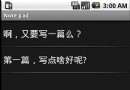 Android示例程序剖析之記事本(二:Android菜單)
Android示例程序剖析之記事本(二:Android菜單)
上一篇文章介紹了Android記事本示例程序一並進行了部分剖析,本文繼續通過記
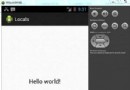 Android本地化
Android本地化
Android應用程序可以在許多不同地區的許多設備上運行。為了使應用程序更具交互性,應用程序應該處理以適合應用程序將要使用的語言環境方面的文字,數字,文件等。在本章中,我
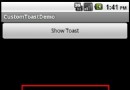 android之自定義Toast使用方法
android之自定義Toast使用方法
Android系統默認的Toast十分簡潔,使用也非常的簡單。但是有時我們的程序使用默認的Toast時會和程序的整體風格不搭配,這個時候我們就需要自定義Toast
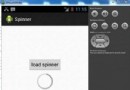 Android加載Spinner
Android加載Spinner
可以顯示在的Android任務,通過加載進度條的進展。進度條有兩種形狀。加載欄和加載微調(spinner)。在本章中,我們將討論微調(spinner)。Spinner 用