編輯:Android開發實例
在很多方面,藍牙是一種能夠發送或接受兩個不同的設備之間傳輸的數據。 Android平台包含了藍牙框架,使設備以無線方式與其他藍牙設備進行數據交換的支持。
Android提供藍牙API來執行這些不同的操作。
掃描其他藍牙設備
獲取配對設備列表
連接到通過服務發現其他設備
Android提供BluetoothAdapter類藍牙通信。通過調用創建的對象的靜態方法getDefaultAdapter()。其語法如下給出。
private BluetoothAdapter BA; BA = BluetoothAdapter.getDefaultAdapter();
為了使用設備的藍牙,調用下列藍牙ACTION_REQUEST_ENABLE的意圖。其語法如下:
Intent turnOn = new Intent(BluetoothAdapter.ACTION_REQUEST_ENABLE); startActivityForResult(turnOn, 0);
除了這個常量,有提供其它的API,支持不同任務的其他常數。它們在下面列出。
啟用了藍牙功能之後,可以通過調用 getBondedDevices()方法來獲取配對設備列表。它返回一組的藍牙設備。其語法如下:
private Set<BluetoothDevice>pairedDevices; pairedDevices = BA.getBondedDevices();
除了配對的設備,還有API,讓更多藍牙控制權等方法。它們在下面列出。
這個例子提供了示范BluetoothAdapter類操縱藍牙,並顯示通過藍牙配對設備列表。
為了試驗這個例子,需要在實際設備上運行此程序
以下是 src/com.yiibai.bluetooth/MainActivity.java 文件的內容:
package com.example.bluetooth; import java.util.ArrayList; import java.util.List; import java.util.Set; import android.os.Bundle; import android.app.Activity; import android.bluetooth.BluetoothAdapter; import android.bluetooth.BluetoothDevice; import android.content.Intent; import android.view.Menu; import android.view.View; import android.widget.ArrayAdapter; import android.widget.Button; import android.widget.ListAdapter; import android.widget.ListView; import android.widget.Toast; public class MainActivity extends Activity { private Button On,Off,Visible,list; private BluetoothAdapter BA; private Set<BluetoothDevice>pairedDevices; private ListView lv; @Override protected void onCreate(Bundle savedInstanceState) { super.onCreate(savedInstanceState); setContentView(R.layout.activity_main); On = (Button)findViewById(R.id.button1); Off = (Button)findViewById(R.id.button2); Visible = (Button)findViewById(R.id.button3); list = (Button)findViewById(R.id.button4); lv = (ListView)findViewById(R.id.listView1); BA = BluetoothAdapter.getDefaultAdapter(); } public void on(View view){ if (!BA.isEnabled()) { Intent turnOn = new Intent(BluetoothAdapter.ACTION_REQUEST_ENABLE); startActivityForResult(turnOn, 0); Toast.makeText(getApplicationContext(),"Turned on" ,Toast.LENGTH_LONG).show(); } else{ Toast.makeText(getApplicationContext(),"Already on", Toast.LENGTH_LONG).show(); } } public void list(View view){ pairedDevices = BA.getBondedDevices(); ArrayList list = new ArrayList(); for(BluetoothDevice bt : pairedDevices) list.add(bt.getName()); Toast.makeText(getApplicationContext(),"Showing Paired Devices", Toast.LENGTH_SHORT).show(); final ArrayAdapter adapter = new ArrayAdapter (this,android.R.layout.simple_list_item_1, list); lv.setAdapter(adapter); } public void off(View view){ BA.disable(); Toast.makeText(getApplicationContext(),"Turned off" , Toast.LENGTH_LONG).show(); } public void visible(View view){ Intent getVisible = new Intent(BluetoothAdapter. ACTION_REQUEST_DISCOVERABLE); startActivityForResult(getVisible, 0); } @Override public boolean onCreateOptionsMenu(Menu menu) { // Inflate the menu; this adds items to the action bar if it is present. getMenuInflater().inflate(R.menu.main, menu); return true; } }
這裡是 activity_main.xml 文件的內容:
<RelativeLayout xmlns:android="http://schemas.android.com/apk/res/android" xmlns:tools="http://schemas.android.com/tools" android:layout_width="match_parent" android:layout_height="match_parent" android:paddingBottom="@dimen/activity_vertical_margin" android:paddingLeft="@dimen/activity_horizontal_margin" android:paddingRight="@dimen/activity_horizontal_margin" android:paddingTop="@dimen/activity_vertical_margin" tools:context=".MainActivity" > <ScrollView android:id="@+id/scrollView1" android:layout_width="wrap_content" android:layout_height="wrap_content" android:layout_alignParentBottom="true" android:layout_alignParentLeft="true" android:layout_alignParentRight="true" android:layout_alignParentTop="true" > <LinearLayout android:layout_width="match_parent" android:layout_height="match_parent" android:orientation="vertical" > <TextView android:id="@+id/textView1" android:layout_width="wrap_content" android:layout_height="wrap_content" android:text="@string/app_name" android:textAppearance="?android:attr/textAppearanceLarge" /> <Button android:id="@+id/button1" android:layout_width="wrap_content" android:layout_height="wrap_content" android:onClick="on" android:text="@string/on" /> <Button android:id="@+id/button2" android:layout_width="wrap_content" android:layout_height="wrap_content" android:onClick="visible" android:text="@string/Visible" /> <Button android:id="@+id/button3" android:layout_width="wrap_content" android:layout_height="wrap_content" android:onClick="list" android:text="@string/List" /> <Button android:id="@+id/button4" android:layout_width="wrap_content" android:layout_height="wrap_content" android:onClick="off" android:text="@string/off" /> <ListView android:id="@+id/listView1" android:layout_width="match_parent" android:layout_height="wrap_content" android:visibility="visible" > </ListView> </LinearLayout> </ScrollView> </RelativeLayout>
這裡是 Strings.xml 文件的內容:
<?xml version="1.0" encoding="utf-8"?> <resources> <string name="app_name">Bluetooth</string> <string name="action_settings">Settings</string> <string name="hello_world">Hello world!</string> <string name="on">Turn On</string> <string name="off">Turn Off</string> <string name="Visible">Get Visible</string> <string name="List">List Devices</string> </resources>
這裡是 AndroidManifest.xml 文件的內容:
<?xml version="1.0" encoding="utf-8"?> <manifest xmlns:android="http://schemas.android.com/apk/res/android" package="com.yiibai.bluetooth" android:versionCode="1" android:versionName="1.0" > <uses-sdk android:minSdkVersion="8" android:targetSdkVersion="17" /> <uses-permission android:name="android.permission.BLUETOOTH"/> <uses-permission android:name="android.permission.BLUETOOTH_ADMIN"/> <application android:allowBackup="true" android:icon="@drawable/ic_launcher" android:label="@string/app_name" android:theme="@style/AppTheme" > <activity android:name="com.yiibai.bluetooth.MainActivity" android:label="@string/app_name" > <intent-filter> <action android:name="android.intent.action.MAIN" /> <category android:name="android.intent.category.LAUNCHER" /> </intent-filter> </activity> </application> </manifest>
讓我們試著運行AndroidCapture應用程序。假設你已經連接實際的Android移動設備到計算機。啟動應用程序之前,Eclipse會顯示如下窗口,選擇要運行的Android應用程序的選項。
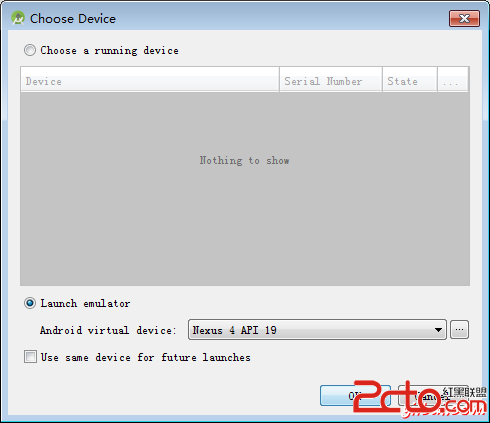
選擇移動設備作為一個選項,然後檢查移動設備將顯示如下界面:
現在選擇打開開啟藍牙。但是當選擇它,藍牙將不會被打開。事實上它會詢問許可,以啟用藍牙。

現在,只需要選擇設置可見按鈕來打開視圖。下面的屏幕會出現要求許可才能打開發現120秒。
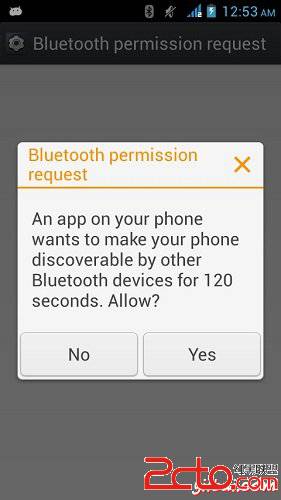
現在,只要選擇列表中的設備選項。它會列出倒在列表視圖中的配對設備。就我而言,只有一個配對設備。它如下所示。
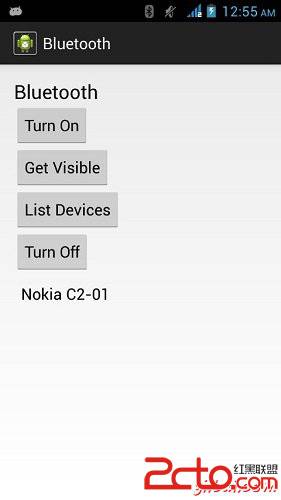
現在,只需選擇關閉按鈕來關閉藍牙。當關掉藍牙指示成功切換關閉藍牙會出現以下消息。
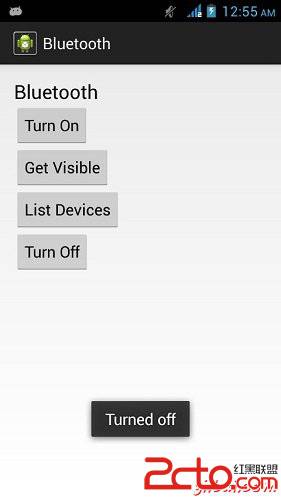
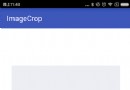 Android實現拍照、選擇圖片並裁剪圖片功能
Android實現拍照、選擇圖片並裁剪圖片功能
一、 實現拍照、選擇圖片並裁剪圖片效果 按照之前博客的風格,首先看下實現效果。 二、 uCrop項目應用 想起之前看到
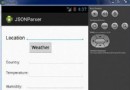 Android JSON解析器
Android JSON解析器
JSON代表JavaScript對象符號。它是一個獨立的數據交換格式,是XML的最佳替代品。本章介紹了如何解析JSON文件,並從中提取所需的信息。Android提供了四個
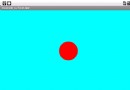 Android編程之SurfaceView學習示例詳解
Android編程之SurfaceView學習示例詳解
本文實例講述了Android編程之SurfaceView學習示例。分享給大家供大家參考,具體如下: SurfaceView是View的子類,使用的方式與任何Vie
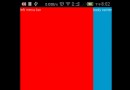 Android實現自定義滑動式抽屜效果菜單
Android實現自定義滑動式抽屜效果菜單
在Andoird使用Android自帶的那些組件,像SlidingDrawer和DrawerLayout都是抽屜效果的菜單,但是在項目很多要實現的功能都收到And