編輯:Android開發實例
Android是提供MediaPlayer類訪問內置的媒體播放器的服務,如播放音頻,視頻等為了使用MediaPlayer,我們要調用這個類的靜態create() 方法。此方法返回MediaPlayer類的一個實例。它的語法如下:
MediaPlayer mediaPlayer = MediaPlayer.create(this, R.raw.song);
第二個參數是要播放的歌曲的名字。必須做出一個新的文件夾下的項目名稱為raw,然後將音樂文件轉換成它。
創建了MediaPlayer對象之後,可以調用一些方法來啟動或停止音樂。這些方法在下面列出。
mediaPlayer.start(); mediaPlayer.pause();
在調用start()方法時,音樂將從頭開始播放。如果此方法是pause() 方法之後再次調用時,音樂將開始從那裡被停住,而不是從頭開始播放。
要從一開始啟動音樂,必須調用 reset()方法。其語法如下給出:
mediaPlayer.reset();
除了start和pause方法,有用於與音頻/視頻文件更好處理提供的此類其他方法。這些方法如下:
這裡有一個例子演示如何使用的MediaPlayer類。它創建了一個基本的媒體播放器,可以前進,後退,播放和暫停播放歌曲。
為了試驗這個例子,需要一個實際的設備上運行這聽聽聲音。
Following is the content of the modifed main activity filesrc/com.yiibai.mediaplayer/MainActivity.java.
package com.example.mediaplayer; import java.util.concurrent.TimeUnit; import android.media.MediaPlayer; import android.os.Bundle; import android.os.Handler; import android.app.Activity; import android.view.Menu; import android.view.View; import android.widget.Button; import android.widget.EditText; import android.widget.ImageButton; import android.widget.SeekBar; import android.widget.TextView; import android.widget.Toast; public class MainActivity extends Activity { public TextView songName,startTimeField,endTimeField; private MediaPlayer mediaPlayer; private double startTime = 0; private double finalTime = 0; private Handler myHandler = new Handler();; private int forwardTime = 5000; private int backwardTime = 5000; private SeekBar seekbar; private ImageButton playButton,pauseButton; public static int oneTimeOnly = 0; @Override protected void onCreate(Bundle savedInstanceState) { super.onCreate(savedInstanceState); setContentView(R.layout.activity_main); songName = (TextView)findViewById(R.id.textView4); startTimeField =(TextView)findViewById(R.id.textView1); endTimeField =(TextView)findViewById(R.id.textView2); seekbar = (SeekBar)findViewById(R.id.seekBar1); playButton = (ImageButton)findViewById(R.id.imageButton1); pauseButton = (ImageButton)findViewById(R.id.imageButton2); songName.setText("song.mp3"); mediaPlayer = MediaPlayer.create(this, R.raw.song); seekbar.setClickable(false); pauseButton.setEnabled(false); } public void play(View view){ Toast.makeText(getApplicationContext(), "Playing sound", Toast.LENGTH_SHORT).show(); mediaPlayer.start(); finalTime = mediaPlayer.getDuration(); startTime = mediaPlayer.getCurrentPosition(); if(oneTimeOnly == 0){ seekbar.setMax((int) finalTime); oneTimeOnly = 1; } endTimeField.setText(String.format("%d min, %d sec", TimeUnit.MILLISECONDS.toMinutes((long) finalTime), TimeUnit.MILLISECONDS.toSeconds((long) finalTime) - TimeUnit.MINUTES.toSeconds(TimeUnit.MILLISECONDS. toMinutes((long) finalTime))) ); startTimeField.setText(String.format("%d min, %d sec", TimeUnit.MILLISECONDS.toMinutes((long) startTime), TimeUnit.MILLISECONDS.toSeconds((long) startTime) - TimeUnit.MINUTES.toSeconds(TimeUnit.MILLISECONDS. toMinutes((long) startTime))) ); seekbar.setProgress((int)startTime); myHandler.postDelayed(UpdateSongTime,100); pauseButton.setEnabled(true); playButton.setEnabled(false); } private Runnable UpdateSongTime = new Runnable() { public void run() { startTime = mediaPlayer.getCurrentPosition(); startTimeField.setText(String.format("%d min, %d sec", TimeUnit.MILLISECONDS.toMinutes((long) startTime), TimeUnit.MILLISECONDS.toSeconds((long) startTime) - TimeUnit.MINUTES.toSeconds(TimeUnit.MILLISECONDS. toMinutes((long) startTime))) ); seekbar.setProgress((int)startTime); myHandler.postDelayed(this, 100); } }; public void pause(View view){ Toast.makeText(getApplicationContext(), "Pausing sound", Toast.LENGTH_SHORT).show(); mediaPlayer.pause(); pauseButton.setEnabled(false); playButton.setEnabled(true); } public void forward(View view){ int temp = (int)startTime; if((temp+forwardTime)<=finalTime){ startTime = startTime + forwardTime; mediaPlayer.seekTo((int) startTime); } else{ Toast.makeText(getApplicationContext(), "Cannot jump forward 5 seconds", Toast.LENGTH_SHORT).show(); } } public void rewind(View view){ int temp = (int)startTime; if((temp-backwardTime)>0){ startTime = startTime - backwardTime; mediaPlayer.seekTo((int) startTime); } else{ Toast.makeText(getApplicationContext(), "Cannot jump backward 5 seconds", Toast.LENGTH_SHORT).show(); } } @Override public boolean onCreateOptionsMenu(Menu menu) { // Inflate the menu; this adds items to the action bar if it is present. getMenuInflater().inflate(R.menu.main, menu); return true; } }
Following is the modified content of the xml res/layout/activity_main.xml.
<RelativeLayout xmlns:android="http://schemas.android.com/apk/res/android" xmlns:tools="http://schemas.android.com/tools" android:layout_width="match_parent" android:layout_height="match_parent" android:paddingBottom="@dimen/activity_vertical_margin" android:paddingLeft="@dimen/activity_horizontal_margin" android:paddingRight="@dimen/activity_horizontal_margin" android:paddingTop="@dimen/activity_vertical_margin" tools:context=".MainActivity" > <ImageButton android:id="@+id/imageButton3" android:layout_width="wrap_content" android:layout_height="wrap_content" android:layout_alignParentBottom="true" android:layout_alignParentLeft="true" android:layout_marginBottom="14dp" android:onClick="forward" android:src="@android:drawable/ic_media_ff" /> <ImageButton android:id="@+id/imageButton4" android:layout_width="wrap_content" android:layout_height="wrap_content" android:layout_alignParentRight="true" android:layout_alignTop="@+id/imageButton2" android:layout_marginLeft="22dp" android:layout_toRightOf="@+id/imageButton2" android:onClick="rewind" android:src="@android:drawable/ic_media_rew" /> <ImageButton android:id="@+id/imageButton2" android:layout_width="wrap_content" android:layout_height="wrap_content" android:layout_alignTop="@+id/imageButton1" android:layout_marginLeft="14dp" android:layout_toRightOf="@+id/imageButton1" android:onClick="pause" android:src="@android:drawable/ic_media_pause" /> <ImageButton android:id="@+id/imageButton1" android:layout_width="wrap_content" android:layout_height="wrap_content" android:layout_alignTop="@+id/imageButton3" android:layout_marginLeft="24dp" android:layout_toRightOf="@+id/imageButton3" android:onClick="play" android:src="@android:drawable/ic_media_play" /> <SeekBar android:id="@+id/seekBar1" android:layout_width="match_parent" android:layout_height="wrap_content" android:layout_above="@+id/imageButton3" android:layout_toLeftOf="@+id/textView2" android:layout_toRightOf="@+id/textView1" /> <TextView android:id="@+id/textView1" android:layout_width="wrap_content" android:layout_height="wrap_content" android:layout_alignRight="@+id/imageButton3" android:layout_alignTop="@+id/seekBar1" android:text="@string/inital_Time" android:textAppearance="?android:attr/textAppearanceSmall" /> <TextView android:id="@+id/textView2" android:layout_width="wrap_content" android:layout_height="wrap_content" android:layout_alignLeft="@+id/imageButton4" android:layout_alignTop="@+id/seekBar1" android:text="@string/inital_Time" android:textAppearance="?android:attr/textAppearanceSmall" /> <TextView android:id="@+id/textView3" android:layout_width="wrap_content" android:layout_height="wrap_content" android:layout_alignLeft="@+id/imageButton3" android:text="@string/hello_world" android:textAppearance="?android:attr/textAppearanceMedium" /> <ImageView android:id="@+id/imageView1" android:layout_width="match_parent" android:layout_height="match_parent" android:layout_alignParentBottom="true" android:layout_alignParentLeft="true" android:layout_below="@+id/textView3" android:src="@drawable/ic_launcher" /> <TextView android:id="@+id/textView4" android:layout_width="wrap_content" android:layout_height="wrap_content" android:layout_alignBaseline="@+id/textView3" android:layout_alignBottom="@+id/textView3" android:layout_toRightOf="@+id/imageButton1" android:text="TextView" /> </RelativeLayout>
Following is the content of the res/values/string.xml.
<?xml version="1.0" encoding="utf-8"?> <resources> <string name="app_name">MediaPlayer</string> <string name="action_settings">Settings</string> <string name="hello_world">Now Playing:</string> <string name="inital_Time">0 min, 0 sec</string> </resources>
Following is the content of AndroidManifest.xml file.
<?xml version="1.0" encoding="utf-8"?> <manifest xmlns:android="http://schemas.android.com/apk/res/android" package="com.yiibai.mediaplayer" android:versionCode="1" android:versionName="1.0" > <uses-sdk android:minSdkVersion="8" android:targetSdkVersion="17" /> <application android:allowBackup="true" android:icon="@drawable/ic_launcher" android:label="@string/app_name" android:theme="@style/AppTheme" > <activity android:name="com.yiibai.mediaplayer.MainActivity" android:label="@string/app_name" > <intent-filter> <action android:name="android.intent.action.MAIN" /> <category android:name="android.intent.category.LAUNCHER" /> </intent-filter> </activity> </application> </manifest>
Let's try to run your MediaPlayer application. I assume you have connected your actual Android Mobile device with your computer. To run the app from Eclipse, open one of your project's activity files and click Run  icon from the toolbar. Before starting your application, Eclipse will display following window to select an option where you want to run your Android application.
icon from the toolbar. Before starting your application, Eclipse will display following window to select an option where you want to run your Android application.
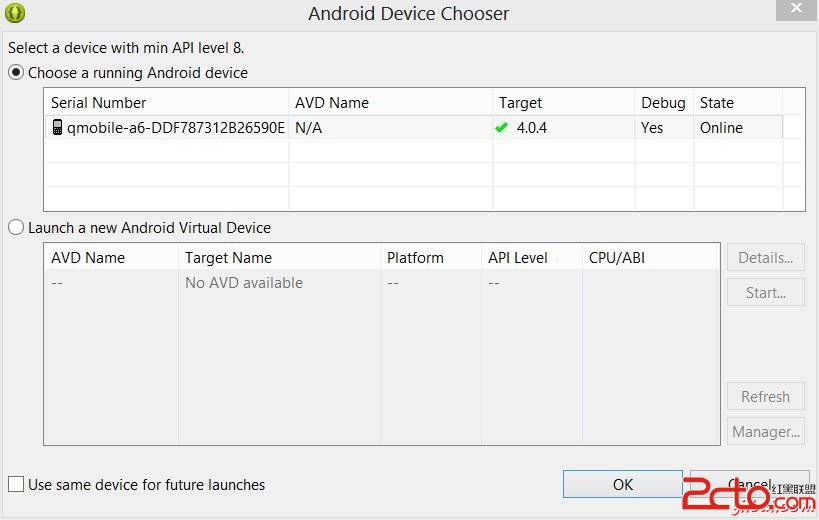
Select your mobile device as an option and then check your mobile device which will display your default screen:

By default you would see the pause button disabled. Now press play button and it would become disable and pause button become enable. It is shown in the picture below:

Uptill now , the music has been playing. Now press the pause button and see the pause notification. This is shown below:

Now when you press the play button again, the song will not play from the begining but from where it was paused. Now press the fast forwad or backward button to jump the song forward or backward 5 seconds. A time came when the song cannot be jump forward. At this yiibai , the notification would appear which would be something like this:

Your music would remain playing in the background while you are doing other tasks in your mobile. In order to stop it , you have to exit this application from background activities.
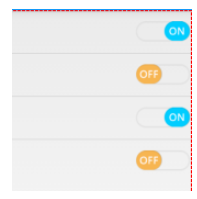 Android自定義實現開關按鈕代碼
Android自定義實現開關按鈕代碼
我們在應用中經常看到一些選擇開關狀態的配置文件,做項目的時候用的是android的Switch控件,但是感覺好丑的樣子子 個人認為還是自定義的比較好,先上個效果
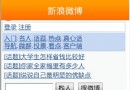 Android中WebView用法實例分析
Android中WebView用法實例分析
本文實例講述了Android中WebView用法。分享給大家供大家參考,具體如下: WebView相當於一個迷你浏覽器,采用WebKit內核,因此完美支持html
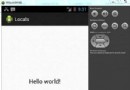 Android本地化
Android本地化
Android應用程序可以在許多不同地區的許多設備上運行。為了使應用程序更具交互性,應用程序應該處理以適合應用程序將要使用的語言環境方面的文字,數字,文件等。在本章中,我
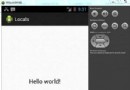 Android本地化
Android本地化
Android應用程序可以在許多不同地區的許多設備上運行。為了使應用程序更具交互性,應用程序應該處理以適合應用程序將要使用的語言環境方面的文字,數字,文件等。在本章中,我