編輯:Android開發實例
Android提供了四個不同的類來處理JSON數據。這些類分別是:JSONArray, JSONObject,JSONStringer 和 JSONTokenizer.
第一步是確定感興趣的JSON數據的字段,例如。在JSON給我們下面感興趣的數據:溫度
{ "sys": { "country":"GB", "sunrise":1381107633, "sunset":1381149604 }, "weather":[ { "id":711, "main":"Smoke", "description":"smoke", "icon":"50n" } ], "main": { "temp":304.15, "pressure":1009, } }
JSON文件包含許多組件。這裡是表定義一個JSON文件及其說明的組件:
解析一個JSON對象,我們將創建一流的 JSONObject 對象,並指定包含JSON數據給它一個字符串。其語法是:
String in; JSONObject reader = new JSONObject(in);
最後一步是解析JSON。一個JSON文件由不同的對象有不同的鍵/值對等,這樣JSONObject有一個單獨的函數用於解析每個JSON文件的組成。它的語法如下:
JSONObject sys = reader.getJSONObject("sys"); country = sys.getString("country"); JSONObject main = reader.getJSONObject("main"); temperature = main.getString("temp");
getJSONObject返回JSON對象的方法。形式返回指定鍵的字符串值的方法。
除了這些方法,還有更好的解析的JSON文件所提供的此類其他方法。這些方法如下:
這裡有一個例子演示如何使用的JSONObject類。它創建了一個基本的天氣應用程序,允許用戶從谷歌API的天氣JSON解析並顯示結果。
為了試驗這個例子,可以在實際設備或模擬器運行此。
以下是修改後的主活動文件 src/com.yiibai.jsonparser/MainActivity.java. 的內容
package com.example.jsonparser; import android.os.Bundle; import android.app.Activity; import android.view.Menu; import android.view.View; import android.widget.EditText; public class MainActivity extends Activity { private String url1 = "http://api.openweathermap.org/data/2.5/weather?q="; private EditText location,country,temperature,humidity,pressure; private HandleJSON obj; @Override protected void onCreate(Bundle savedInstanceState) { super.onCreate(savedInstanceState); setContentView(R.layout.activity_main); location = (EditText)findViewById(R.id.editText1); country = (EditText)findViewById(R.id.editText2); temperature = (EditText)findViewById(R.id.editText3); humidity = (EditText)findViewById(R.id.editText4); pressure = (EditText)findViewById(R.id.editText5); } @Override public boolean onCreateOptionsMenu(Menu menu) { // Inflate the menu; this adds items //to the action bar if it is present. getMenuInflater().inflate(R.menu.main, menu); return true; } public void open(View view){ String url = location.getText().toString(); String finalUrl = url1 + url; country.setText(finalUrl); obj = new HandleJSON(finalUrl); obj.fetchJSON(); while(obj.parsingComplete); country.setText(obj.getCountry()); temperature.setText(obj.getTemperature()); humidity.setText(obj.getHumidity()); pressure.setText(obj.getPressure()); } }
以下是 src/com.yiibai.jsonparser/HandleXML.java.的內容
package com.example.jsonparser; import java.io.IOException; import java.io.InputStream; import java.io.InputStreamReader; import java.io.StringWriter; import java.io.UnsupportedEncodingException; import java.net.HttpURLConnection; import java.net.URL; import java.util.ArrayList; import java.util.List; import java.util.Map; import org.json.JSONObject; import org.xmlpull.v1.XmlPullParser; import org.xmlpull.v1.XmlPullParserFactory; import android.annotation.SuppressLint; public class HandleJSON { private String country = "county"; private String temperature = "temperature"; private String humidity = "humidity"; private String pressure = "pressure"; private String urlString = null; public volatile boolean parsingComplete = true; public HandleJSON(String url){ this.urlString = url; } public String getCountry(){ return country; } public String getTemperature(){ return temperature; } public String getHumidity(){ return humidity; } public String getPressure(){ return pressure; } @SuppressLint("NewApi") public void readAndParseJSON(String in) { try { JSONObject reader = new JSONObject(in); JSONObject sys = reader.getJSONObject("sys"); country = sys.getString("country"); JSONObject main = reader.getJSONObject("main"); temperature = main.getString("temp"); pressure = main.getString("pressure"); humidity = main.getString("humidity"); parsingComplete = false; } catch (Exception e) { // TODO Auto-generated catch block e.printStackTrace(); } } public void fetchJSON(){ Thread thread = new Thread(new Runnable(){ @Override public void run() { try { URL url = new URL(urlString); HttpURLConnection conn = (HttpURLConnection) url.openConnection(); conn.setReadTimeout(10000 /* milliseconds */); conn.setConnectTimeout(15000 /* milliseconds */); conn.setRequestMethod("GET"); conn.setDoInput(true); // Starts the query conn.connect(); InputStream stream = conn.getInputStream(); String data = convertStreamToString(stream); readAndParseJSON(data); stream.close(); } catch (Exception e) { e.printStackTrace(); } } }); thread.start(); } static String convertStreamToString(java.io.InputStream is) { java.util.Scanner s = new java.util.Scanner(is).useDelimiter("A"); return s.hasNext() ? s.next() : ""; } }
以下是修改XML文件 res/layout/activity_main.xml. 的內容
<RelativeLayout xmlns:android="http://schemas.android.com/apk/res/android" xmlns:tools="http://schemas.android.com/tools" android:layout_width="match_parent" android:layout_height="match_parent" android:paddingBottom="@dimen/activity_vertical_margin" android:paddingLeft="@dimen/activity_horizontal_margin" android:paddingRight="@dimen/activity_horizontal_margin" android:paddingTop="@dimen/activity_vertical_margin" tools:context=".MainActivity" > <TextView android:id="@+id/textView1" android:layout_width="wrap_content" android:layout_height="wrap_content" android:layout_alignParentLeft="true" android:layout_alignParentTop="true" android:layout_marginTop="15dp" android:text="@string/location" android:textAppearance="?android:attr/textAppearanceMedium" /> <EditText android:id="@+id/editText1" android:layout_width="wrap_content" android:layout_height="wrap_content" android:layout_alignBottom="@+id/textView1" android:layout_alignParentRight="true" android:ems="10" /> <TextView android:id="@+id/textView2" android:layout_width="wrap_content" android:layout_height="wrap_content" android:layout_alignLeft="@+id/textView1" android:layout_below="@+id/textView1" android:layout_marginTop="68dp" android:text="@string/country" android:textAppearance="?android:attr/textAppearanceSmall" /> <TextView android:id="@+id/textView3" android:layout_width="wrap_content" android:layout_height="wrap_content" android:layout_below="@+id/textView2" android:layout_marginTop="19dp" android:text="@string/temperature" android:textAppearance="?android:attr/textAppearanceSmall" /> <TextView android:id="@+id/textView4" android:layout_width="wrap_content" android:layout_height="wrap_content" android:layout_alignLeft="@+id/textView3" android:layout_below="@+id/textView3" android:layout_marginTop="32dp" android:text="@string/humidity" android:textAppearance="?android:attr/textAppearanceSmall" /> <TextView android:id="@+id/textView5" android:layout_width="wrap_content" android:layout_height="wrap_content" android:layout_alignLeft="@+id/textView4" android:layout_below="@+id/textView4" android:layout_marginTop="21dp" android:text="@string/pressure" android:textAppearance="?android:attr/textAppearanceSmall" /> <EditText android:id="@+id/editText2" android:layout_width="wrap_content" android:layout_height="wrap_content" android:layout_above="@+id/textView3" android:layout_toRightOf="@+id/textView3" android:ems="10" > <requestFocus /> </EditText> <EditText android:id="@+id/editText3" android:layout_width="wrap_content" android:layout_height="wrap_content" android:layout_alignBaseline="@+id/textView3" android:layout_alignBottom="@+id/textView3" android:layout_alignLeft="@+id/editText2" android:ems="10" /> <EditText android:id="@+id/editText4" android:layout_width="wrap_content" android:layout_height="wrap_content" android:layout_above="@+id/textView5" android:layout_alignLeft="@+id/editText1" android:ems="10" /> <EditText android:id="@+id/editText5" android:layout_width="wrap_content" android:layout_height="wrap_content" android:layout_alignBaseline="@+id/textView5" android:layout_alignBottom="@+id/textView5" android:layout_alignRight="@+id/editText4" android:ems="10" /> <Button android:id="@+id/button1" android:layout_width="wrap_content" android:layout_height="wrap_content" android:layout_alignLeft="@+id/editText2" android:layout_below="@+id/editText1" android:onClick="open" android:text="@string/weather" /> </RelativeLayout>
以下是 res/values/string.xml. 的內容
<?xml version="1.0" encoding="utf-8"?> <resources> <string name="app_name">JSONParser</string> <string name="action_settings">Settings</string> <string name="hello_world">Hello world!</string> <string name="location">Location</string> <string name="country">Country:</string> <string name="temperature">Temperature:</string> <string name="humidity">Humidity:</string> <string name="pressure">Pressure:</string> <string name="weather">Weather</string> </resources>
以下是 AndroidManifest.xml 文件內容:
<?xml version="1.0" encoding="utf-8"?> <manifest xmlns:android="http://schemas.android.com/apk/res/android" package="com.yiibai.jsonparser" android:versionCode="1" android:versionName="1.0" > <uses-sdk android:minSdkVersion="8" android:targetSdkVersion="17" /> <uses-permission android:name="android.permission.INTERNET"/> <application android:allowBackup="true" android:icon="@drawable/ic_launcher" android:label="@string/app_name" android:theme="@style/AppTheme" > <activity android:name="com.yiibai.jsonparser.MainActivity" android:label="@string/app_name" > <intent-filter> <action android:name="android.intent.action.MAIN" /> <category android:name="android.intent.category.LAUNCHER" /> </intent-filter> </activity> </application> </manifest>
讓我們試著來運行修改JSONParser應用。安裝程序在AVD並啟動它,如果一切設置和應用程序都沒有問題,它會顯示以下仿真器窗口:
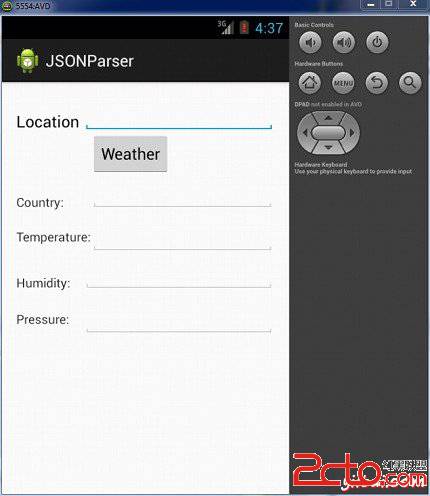
現在,需要做的是在位置字段中輸入的任何位置。舉例來說,我已經進入了紐約。按下"weather "按鈕,當輸入的位置。下面的屏幕會出現在AVD中:
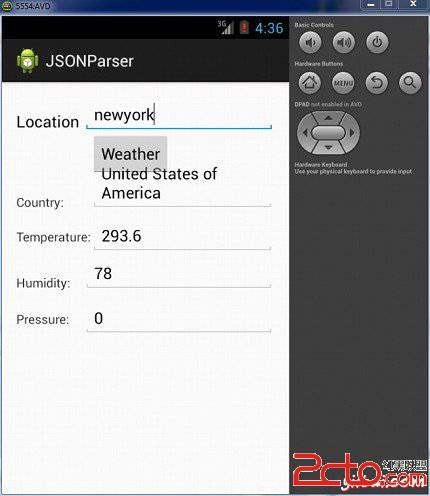
現在,當按下"weather"按鈕,應用程序將聯接谷歌天氣API,並會請求需要的JSON文件,並解析它。如果輸入的為:紐約以下文件將返回:
倫敦谷歌的天氣API溫度請注意,這個溫度是開爾文,所以如果你想將其轉換成更易於理解的格式,必須把它轉換成攝氏度。
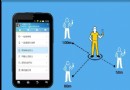 使用ViewPager實現左右循環滑動及滑動跳轉
使用ViewPager實現左右循環滑動及滑動跳轉
前面一篇文章實現了使用ViewPager實現高仿launcher拖動效果 ,後來很多朋友問能不能實現左右循環滑動效果和引導頁面。今天實現了左右滑動,至於在最後一頁
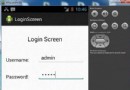 Android登錄實例
Android登錄實例
登錄應用程序的屏幕,詢問憑據登錄到一些特定的應用。可能需要登錄到Facebook,微博等本章介紹了,如何創建一個登錄界面,以及如何管理安全問題和錯誤嘗試。首先,必須定義兩
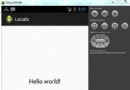 Android本地化
Android本地化
Android應用程序可以在許多不同地區的許多設備上運行。為了使應用程序更具交互性,應用程序應該處理以適合應用程序將要使用的語言環境方面的文字,數字,文件等。在本章中,我
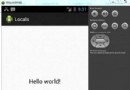 Android本地化
Android本地化
Android應用程序可以在許多不同地區的許多設備上運行。為了使應用程序更具交互性,應用程序應該處理以適合應用程序將要使用的語言環境方面的文字,數字,文件等。在本章中,我