編輯:Android開發實例
在Android應用程序,使用動畫效果,能帶給用戶更好的感覺。做動畫可以通過XML或Android代碼。
本教程中,介紹使用XML來做動畫。在這裡,介紹基本的動畫,如淡入,淡出,旋轉等。
效果: http://www.56.com/u82/v_OTM4MDk5MTk.html
第一步: 創建anim文件夾放置動畫xml文件
在res文件夾下,創建一個anim的子文件夾。
第二步: 加載動畫
接著在Activity創建一個Animation類,然後使用AnimationUtils類加載動畫xml
- Animation animFadein;
- @Override
- protected void onCreate(Bundle savedInstanceState) {
- super.onCreate(savedInstanceState);
- setContentView(R.layout.activity_fadein);
- txtMessage = (TextView) findViewById(R.id.txtMessage);
- btnStart = (Button) findViewById(R.id.btnStart);
- // 加載動畫
- animFadein = AnimationUtils.loadAnimation(getApplicationContext(),
- R.anim.fade_in);
- }
第三步: 設置動畫監聽器
如果你要監聽動畫的事件,如開始,結束等,你需要實現AnimationListener監聽器,重寫以下方法。
onAnimationEnd(Animation animation) - 當動畫結束時調用
onAnimationRepeat(Animation animation) - 當動畫重復時調用
onAniamtionStart(Animation animation) - 當動畫啟動時調用
- @Override
- public void onAnimationEnd(Animation animation) {
- // 在動畫結束後使用
- // check for fade in animation
- if (animation == animFadein) {
- Toast.makeText(getApplicationContext(), "Animation Stopped",
- Toast.LENGTH_SHORT).show();
- }
- }
- @Override
- public void onAnimationRepeat(Animation animation) {
- //當動畫重復時使用
- }
- @Override
- public void onAnimationStart(Animation animation) {
- //當動畫開始使用
- }
最後一步: 讓動畫動起來啦。可以使用任何UI元素調用startAnimation方法。
以下是一個Textview元素調用的。
txtMessage.startAnimation(animFadein);
完整代碼:
- FadeInActivity(淡入動畫)
- ?package com.chaowen.androidanimations;
- import info.androidhive.androidanimations.R;
- import android.app.Activity;
- import android.os.Bundle;
- import android.view.View;
- import android.view.animation.Animation;
- import android.view.animation.AnimationUtils;
- import android.view.animation.Animation.AnimationListener;
- import android.widget.Button;
- import android.widget.TextView;
- import android.widget.Toast;
- /**
- *
- * @author chaowen
- *
- */
- public class FadeInActivity extends Activity implements AnimationListener {
- TextView txtMessage;
- Button btnStart;
- Animation animFadein;
- @Override
- protected void onCreate(Bundle savedInstanceState) {
- super.onCreate(savedInstanceState);
- setContentView(R.layout.activity_fadein);
- txtMessage = (TextView) findViewById(R.id.txtMessage);
- btnStart = (Button) findViewById(R.id.btnStart);
- // 加載動畫
- animFadein = AnimationUtils.loadAnimation(getApplicationContext(),
- R.anim.fade_in);
- // 設置監聽
- animFadein.setAnimationListener(this);
- // 按鈕
- btnStart.setOnClickListener(new View.OnClickListener() {
- @Override
- public void onClick(View v) {
- txtMessage.setVisibility(View.VISIBLE);
- // 開始動畫
- txtMessage.startAnimation(animFadein);
- }
- });
- }
- @Override
- public void onAnimationEnd(Animation animation) {
- // 在動畫結束後使用
- // check for fade in animation
- if (animation == animFadein) {
- Toast.makeText(getApplicationContext(), "Animation Stopped",
- Toast.LENGTH_SHORT).show();
- }
- }
- @Override
- public void onAnimationRepeat(Animation animation) {
- //當動畫重復時使用
- }
- @Override
- public void onAnimationStart(Animation animation) {
- //當動畫開始使用
- }
- }
一些重要的XML屬性
重要的XML動畫屬性
android:duration 動畫持續時間,時間以毫秒為單位
android:startOffset 動畫之間的時間間隔,從上次動畫停多少時間開始執行下個動畫
android:interpolator 指定一個動畫的插入器
android:fillAfter 當設置為true ,該動畫轉化在動畫結束後被應用
android:repeatMode 定義重復的行為
android:repeatCount 動畫的重復次數
alpha是漸變透明度效果,值由0到1
- ?fade_in.xml
- <?xml version="1.0" encoding="utf-8"?>
- <set xmlns:android="http://schemas.android.com/apk/res/android"
- android:fillAfter="true" >
- <alpha
- android:duration="1000"
- android:fromAlpha="0.0"
- android:interpolator="@android:anim/accelerate_interpolator"
- android:toAlpha="1.0" />
- </set>
以Fade In剛好相反,值由1到0.
- ?fade_out.xml
- <?xml version="1.0" encoding="utf-8"?>
- <set xmlns:android="http://schemas.android.com/apk/res/android"
- android:fillAfter="true" >
- <alpha
- android:duration="1000"
- android:fromAlpha="1.0"
- android:interpolator="@android:anim/accelerate_interpolator"
- android:toAlpha="0.0" />
- </set>
同時使用Fade in和Fade out可以達到交叉的效果
- ?public class CrossfadeActivity extends Activity implements AnimationListener {
- TextView txtMessage1, txtMessage2;
- Button btnStart;
- Animation animFadeIn, animFadeOut;
- @Override
- protected void onCreate(Bundle savedInstanceState) {
- // TODO Auto-generated method stub
- super.onCreate(savedInstanceState);
- setContentView(R.layout.activity_crossfade);
- txtMessage1 = (TextView) findViewById(R.id.txtMessage1);
- txtMessage2 = (TextView) findViewById(R.id.txtMessage2);
- btnStart = (Button) findViewById(R.id.btnStart);
- // load animations
- animFadeIn = AnimationUtils.loadAnimation(getApplicationContext(),
- R.anim.fade_in);
- animFadeOut = AnimationUtils.loadAnimation(getApplicationContext(),
- R.anim.fade_out);
- // set animation listeners
- animFadeIn.setAnimationListener(this);
- animFadeOut.setAnimationListener(this);
- // button click event
- btnStart.setOnClickListener(new View.OnClickListener() {
- @Override
- public void onClick(View v) {
- txtMessage2.setVisibility(View.VISIBLE);
- txtMessage2.startAnimation(animFadeIn);
- txtMessage1.startAnimation(animFadeOut);
- }
- });
- }
- @Override
- public void onAnimationEnd(Animation animation) {
- if (animation == animFadeOut) {
- txtMessage1.setVisibility(View.GONE);
- }
- if(animation == animFadeIn){
- txtMessage2.setVisibility(View.VISIBLE);
- }
- }
- @Override
- public void onAnimationRepeat(Animation animation) {
- // TODO Auto-generated method stub
- }
- @Override
- public void onAnimationStart(Animation animation) {
- // TODO Auto-generated method stub
- }
- }
- ?blink.xml
- <?xml version="1.0" encoding="utf-8"?>
- <set xmlns:android="http://schemas.android.com/apk/res/android">
- <alpha android:fromAlpha="0.0"
- android:toAlpha="1.0"
- android:interpolator="@android:anim/accelerate_interpolator"
- android:duration="600"
- android:repeatMode="reverse"
- android:repeatCount="infinite"/>
- </set>
- ?zoom_in.xml
- <?xml version="1.0" encoding="utf-8"?>
- <set xmlns:android="http://schemas.android.com/apk/res/android"
- android:fillAfter="true" >
- <scale
- xmlns:android="http://schemas.android.com/apk/res/android"
- android:duration="1000"
- android:fromXScale="1"
- android:fromYScale="1"
- android:pivotX="50%"
- android:pivotY="50%"
- android:toXScale="3"
- android:toYScale="3" >
- </scale>
- </set>
- ?zoom_out.xml
- <?xml version="1.0" encoding="utf-8"?>
- <set xmlns:android="http://schemas.android.com/apk/res/android"
- android:fillAfter="true" >
- <scale
- xmlns:android="http://schemas.android.com/apk/res/android"
- android:duration="1000"
- android:fromXScale="1.0"
- android:fromYScale="1.0"
- android:pivotX="50%"
- android:pivotY="50%"
- android:toXScale="0.5"
- android:toYScale="0.5" >
- </scale>
- </set>
- rotate.xml
- <?xml version="1.0" encoding="utf-8"?>
- <set xmlns:android="http://schemas.android.com/apk/res/android">
- <rotate android:fromDegrees="0"
- android:toDegrees="360"
- android:pivotX="50%"
- android:pivotY="50%"
- android:duration="600"
- android:repeatMode="restart"
- android:repeatCount="infinite"
- android:interpolator="@android:anim/cycle_interpolator"/>
- </set>
還有幾個就不再列出,有興趣下源碼看。
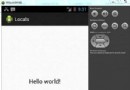 Android本地化
Android本地化
Android應用程序可以在許多不同地區的許多設備上運行。為了使應用程序更具交互性,應用程序應該處理以適合應用程序將要使用的語言環境方面的文字,數字,文件等。在本章中,我
 Android自定義ViewGroup打造各種風格的SlidingMenu
Android自定義ViewGroup打造各種風格的SlidingMenu
首先我們先來看一看效果圖,第一個效果圖是一個最普通的側滑菜單,我們一會兒會先做出這種側滑菜單,然後再在此基礎上實現另外兩個效果 第一種 第二種
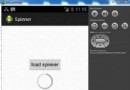 Android加載Spinner
Android加載Spinner
可以顯示在的Android任務,通過加載進度條的進展。進度條有兩種形狀。加載欄和加載微調(spinner)。在本章中,我們將討論微調(spinner)。Spinner 用
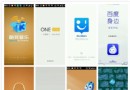 Android筆記之:App應用之啟動界面SplashActivity的使用
Android筆記之:App應用之啟動界面SplashActivity的使用
當前比較成熟一點的應用基本上都會在進入應用之顯示一個啟動界面.這個啟動界面或簡單,或復雜,或簡陋,或華麗,用意不同,風格也不同.下面來觀摩幾個流行的應用的啟動界面