編輯:Android開發實例
- package com.iceman.printscreen;
- import java.io.File;
- import java.io.FileOutputStream;
- import android.app.Activity;
- import android.graphics.Bitmap;
- import android.graphics.Bitmap.Config;
- import android.os.Bundle;
- import android.os.Environment;
- import android.view.Display;
- import android.view.LayoutInflater;
- import android.view.View;
- import android.view.View.OnClickListener;
- import android.view.WindowManager;
- import android.widget.Button;
- import android.widget.LinearLayout;
- import android.widget.Toast;
- public class PrintScreenDemoActivity extends Activity {
- private Button mButton;
- private LinearLayout mLayout;
- private int mPrintNum;
- /** Called when the activity is first created. */
- @Override
- public void onCreate(Bundle savedInstanceState) {
- super.onCreate(savedInstanceState);
- LayoutInflater inf = this.getLayoutInflater();
- mLayout = (LinearLayout)inf.inflate(R.layout.main, null);
- setContentView(mLayout);
- mButton = (Button)findViewById(R.id.print_btn);
- mButton.setOnClickListener(new OnClickListener() {
- public void onClick(View v) {
- GetandSaveCurrentImage();
- mPrintNum++;
- mButton.setText("截屏次數:"+mPrintNum);
- }
- });
- }
- private void GetandSaveCurrentImage()
- {
- //1.構建Bitmap
- WindowManager windowManager = getWindowManager();
- Display display = windowManager.getDefaultDisplay();
- int w = display.getWidth();
- int h = display.getHeight();
- Bitmap Bmp = Bitmap.createBitmap( w, h, Config.ARGB_8888 );
- //2.獲取屏幕
- View decorview = this.getWindow().getDecorView();
- decorview.setDrawingCacheEnabled(true);
- Bmp = decorview.getDrawingCache();
- String SavePath = getSDCardPath()+"/PrintScreenDemo/ScreenImage";
- //3.保存Bitmap
- try {
- File path = new File(SavePath);
- //文件
- String filepath = SavePath + "/Screen_"+mPrintNum+".png";
- File file = new File(filepath);
- if(!path.exists()){
- path.mkdirs();
- }
- if (!file.exists()) {
- file.createNewFile();
- }
- FileOutputStream fos = null;
- fos = new FileOutputStream(file);
- if (null != fos) {
- Bmp.compress(Bitmap.CompressFormat.PNG, 90, fos);
- fos.flush();
- fos.close();
- Toast.makeText(this, "截屏文件已保存至SDCard/PrintScreenDemo/ScreenImage/下", Toast.LENGTH_LONG).show();
- }
- } catch (Exception e) {
- e.printStackTrace();
- }
- }
- /**
- * 獲取SDCard的目錄路徑功能
- * @return
- */
- private String getSDCardPath(){
- File sdcardDir = null;
- //判斷SDCard是否存在
- boolean sdcardExist = Environment.getExternalStorageState().equals(android.os.Environment.MEDIA_MOUNTED);
- if(sdcardExist){
- sdcardDir = Environment.getExternalStorageDirectory();
- }
- return sdcardDir.toString();
- }
- }
代碼如下:
Java代碼
布局文件:
- <?xml version="1.0" encoding="utf-8"?>
- <LinearLayout xmlns:android="http://schemas.android.com/apk/res/android"
- android:layout_width="fill_parent"
- android:layout_height="fill_parent"
- android:orientation="vertical" >
- <Button
- android:id="@+id/print_btn"
- android:layout_width="fill_parent"
- android:layout_height="wrap_content"
- android:text="截屏" />
- </LinearLayout>
由於是把截屏的圖片存放到sd卡裡,所以要在manifest.xml文件中增加對sd卡的寫入權限.
<uses-permission android:name="android.permission.WRITE_EXTERNAL_STORAGE"/>
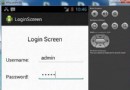 Android登錄實例
Android登錄實例
登錄應用程序的屏幕,詢問憑據登錄到一些特定的應用。可能需要登錄到Facebook,微博等本章介紹了,如何創建一個登錄界面,以及如何管理安全問題和錯誤嘗試。首先,必須定義兩
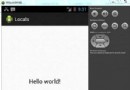 Android本地化
Android本地化
Android應用程序可以在許多不同地區的許多設備上運行。為了使應用程序更具交互性,應用程序應該處理以適合應用程序將要使用的語言環境方面的文字,數字,文件等。在本章中,我
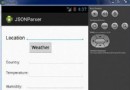 Android JSON解析器
Android JSON解析器
JSON代表JavaScript對象符號。它是一個獨立的數據交換格式,是XML的最佳替代品。本章介紹了如何解析JSON文件,並從中提取所需的信息。Android提供了四個
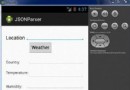 Android JSON解析器
Android JSON解析器
JSON代表JavaScript對象符號。它是一個獨立的數據交換格式,是XML的最佳替代品。本章介紹了如何解析JSON文件,並從中提取所需的信息。Android提供了四個