編輯:Android開發實例
Android開發中做一個模仿launcher的效果,看看運行後的效果:
首先自定義一個 ViewGroup:
public class MyScrollLayout extends ViewGroup{
private VelocityTracker mVelocityTracker; // 用於判斷甩動手勢
private static final int SNAP_VELOCITY = 600;
private Scroller mScroller; // 滑動控制器
private int mCurScreen;
private int mDefaultScreen = 0;
private float mLastMotionX;
// private int mTouchSlop;
private OnViewChangeListener mOnViewChangeListener;
public MyScrollLayout(Context context) {
super(context);
// TODO Auto-generated constructor stub
init(context);
}
public MyScrollLayout(Context context, AttributeSet attrs) {
super(context, attrs);
// TODO Auto-generated constructor stub
init(context);
}
public MyScrollLayout(Context context, AttributeSet attrs, int defStyle) {
super(context, attrs, defStyle);
// TODO Auto-generated constructor stub
init(context);
}
private void init(Context context)
{
mCurScreen = mDefaultScreen;
// mTouchSlop = ViewConfiguration.get(getContext()).getScaledTouchSlop();
mScroller = new Scroller(context);
}
@Override
protected void onLayout(boolean changed, int l, int t, int r, int b) {
// TODO Auto-generated method stub
if (changed) {
int childLeft = 0;
final int childCount = getChildCount();
for (int i=0; i<childCount; i++) {
final View childView = getChildAt(i);
if (childView.getVisibility() != View.GONE) {
final int childWidth = childView.getMeasuredWidth();
childView.layout(childLeft, 0,
childLeft+childWidth, childView.getMeasuredHeight());
childLeft += childWidth;
}
}
}
}
@Override
protected void onMeasure(int widthMeasureSpec, int heightMeasureSpec) {
// TODO Auto-generated method stub
super.onMeasure(widthMeasureSpec, heightMeasureSpec);
final int width = MeasureSpec.getSize(widthMeasureSpec);
final int widthMode = MeasureSpec.getMode(widthMeasureSpec);
final int count = getChildCount();
for (int i = 0; i < count; i++) {
getChildAt(i).measure(widthMeasureSpec, heightMeasureSpec);
}
scrollTo(mCurScreen * width, 0);
}
public void snapToDestination() {
final int screenWidth = getWidth();
final int destScreen = (getScrollX()+ screenWidth/2)/screenWidth;
snapToScreen(destScreen);
}
public void snapToScreen(int whichScreen) {
// get the valid layout page
whichScreen = Math.max(0, Math.min(whichScreen, getChildCount()-1));
if (getScrollX() != (whichScreen*getWidth())) {
final int delta = whichScreen*getWidth()-getScrollX();
mScroller.startScroll(getScrollX(), 0,
delta, 0, Math.abs(delta)*2);
mCurScreen = whichScreen;
invalidate(); // Redraw the layout
if (mOnViewChangeListener != null)
{
mOnViewChangeListener.OnViewChange(mCurScreen);
}
}
}
@Override
public void computeScroll() {
// TODO Auto-generated method stub
if (mScroller.computeScrollOffset()) {
scrollTo(mScroller.getCurrX(), mScroller.getCurrY());
postInvalidate();
}
}
@Override
public boolean onTouchEvent(MotionEvent event) {
// TODO Auto-generated method stub
final int action = event.getAction();
final float x = event.getX();
final float y = event.getY();
switch (action) {
case MotionEvent.ACTION_DOWN:
Log.i("", "onTouchEvent ACTION_DOWN");
if (mVelocityTracker == null) {
mVelocityTracker = VelocityTracker.obtain();
mVelocityTracker.addMovement(event);
}
if (!mScroller.isFinished()){
mScroller.abortAnimation();
}
mLastMotionX = x;
break;
case MotionEvent.ACTION_MOVE:
int deltaX = (int)(mLastMotionX - x);
if (IsCanMove(deltaX))
{
if (mVelocityTracker != null)
{
mVelocityTracker.addMovement(event);
}
mLastMotionX = x;
scrollBy(deltaX, 0);
}
break;
case MotionEvent.ACTION_UP:
int velocityX = 0;
if (mVelocityTracker != null)
{
mVelocityTracker.addMovement(event);
mVelocityTracker.computeCurrentVelocity(1000);
velocityX = (int) mVelocityTracker.getXVelocity();
}
if (velocityX > SNAP_VELOCITY && mCurScreen > 0) {
// Fling enough to move left
snapToScreen(mCurScreen - 1);
} else if (velocityX < -SNAP_VELOCITY
&& mCurScreen < getChildCount() - 1) {
// Fling enough to move right
snapToScreen(mCurScreen + 1);
} else {
snapToDestination();
}
if (mVelocityTracker != null) {
mVelocityTracker.recycle();
mVelocityTracker = null;
}
// mTouchState = TOUCH_STATE_REST;
break;
}
return true;
}
private boolean IsCanMove(int deltaX)
{
if (getScrollX() <= 0 && deltaX < 0 ){
return false;
}
if (getScrollX() >= (getChildCount() - 1) * getWidth() && deltaX > 0){
return false;
}
return true;
}
public void SetOnViewChangeListener(OnViewChangeListener listener)
{
mOnViewChangeListener = listener;
}
}
public class SwitchViewDemoActivity extends Activity implements OnViewChangeListener, OnClickListener{
/** Called when the activity is first created. */
private MyScrollLayout mScrollLayout;
private ImageView[] mImageViews;
private int mViewCount;
private int mCurSel;
@Override
public void onCreate(Bundle savedInstanceState) {
super.onCreate(savedInstanceState);
setContentView(R.layout.main);
init();
}
private void init()
{
mScrollLayout = (MyScrollLayout) findViewById(R.id.ScrollLayout);
LinearLayout linearLayout = (LinearLayout) findViewById(R.id.llayout);
//動態添加一個layout控件
LinearLayout layout=new LinearLayout(this);
layout.setLayoutParams(new LayoutParams(LayoutParams.FILL_PARENT,LayoutParams.FILL_PARENT));
layout.setBackgroundResource(R.drawable.guide01);
mScrollLayout.addView(layout);
//動態添加一個imageView控件
ImageView imageView=new ImageView(this);
imageView.setLayoutParams(new LayoutParams(LayoutParams.WRAP_CONTENT, LayoutParams.WRAP_CONTENT));
imageView.setPadding(15, 15, 15, 15);
imageView.setImageResource(R.drawable.guide_round);
linearLayout.addView(imageView);
mViewCount = mScrollLayout.getChildCount();
mImageViews = new ImageView[mViewCount];
for(int i = 0; i < mViewCount; i++) {
mImageViews[i] = (ImageView) linearLayout.getChildAt(i);
mImageViews[i].setEnabled(true);
mImageViews[i].setOnClickListener(this);
mImageViews[i].setTag(i);
}
mCurSel = 0;
mImageViews[mCurSel].setEnabled(false);
mScrollLayout.SetOnViewChangeListener(this);
}
private void setCurPoint(int index)
{
if (index < 0 || index > mViewCount - 1 || mCurSel == index) {
return ;
}
mImageViews[mCurSel].setEnabled(true);
mImageViews[index].setEnabled(false);
mCurSel = index;
}
@Override
public void OnViewChange(int view) {
// TODO Auto-generated method stub
setCurPoint(view);
}
@Override
public void onClick(View v) {
// TODO Auto-generated method stub
int pos = (Integer)(v.getTag());
setCurPoint(pos);
mScrollLayout.snapToScreen(pos);
}
}
最後是布局文件 :
<?xml version="1.0" encoding="utf-8"?>
<RelativeLayout xmlns:android="http://schemas.android.com/apk/res/android"
android:layout_width="fill_parent"
android:layout_height="fill_parent" >
<cn.com.karl.scroll.MyScrollLayout
xmlns:android="http://schemas.android.com/apk/res/android"
android:id="@+id/ScrollLayout"
android:layout_width="fill_parent"
android:layout_height="fill_parent" >
<LinearLayout
android:layout_width="fill_parent"
android:layout_height="fill_parent"
android:background="@drawable/guide01" >
</LinearLayout>
<LinearLayout
android:layout_width="fill_parent"
android:layout_height="fill_parent"
android:background="@drawable/guide02" >
</LinearLayout>
<LinearLayout
android:layout_width="fill_parent"
android:layout_height="fill_parent"
android:background="@drawable/guide03" >
</LinearLayout>
<LinearLayout
android:layout_width="fill_parent"
android:layout_height="fill_parent"
android:background="@drawable/guide04" >
</LinearLayout>
<LinearLayout
android:layout_width="fill_parent"
android:layout_height="fill_parent"
android:background="@drawable/guide05" >
</LinearLayout>
</cn.com.karl.scroll.MyScrollLayout>
<LinearLayout
android:id="@+id/llayout"
android:layout_width="wrap_content"
android:layout_height="wrap_content"
android:layout_alignParentBottom="true"
android:layout_centerHorizontal="true"
android:layout_marginBottom="24.0dip"
android:orientation="horizontal" >
<ImageView
android:layout_width="wrap_content"
android:layout_height="wrap_content"
android:layout_gravity="center_vertical"
android:clickable="true"
android:padding="15.0dip"
android:src="@drawable/guide_round" />
<ImageView
android:layout_width="wrap_content"
android:layout_height="wrap_content"
android:layout_gravity="center_vertical"
android:clickable="true"
android:padding="15.0dip"
android:src="@drawable/guide_round" />
<ImageView
android:layout_width="wrap_content"
android:layout_height="wrap_content"
android:layout_gravity="center_vertical"
android:clickable="true"
android:padding="15.0dip"
android:src="@drawable/guide_round" />
<ImageView
android:layout_width="wrap_content"
android:layout_height="wrap_content"
android:layout_gravity="center_vertical"
android:clickable="true"
android:padding="15.0dip"
android:src="@drawable/guide_round" />
<ImageView
android:layout_width="wrap_content"
android:layout_height="wrap_content"
android:layout_gravity="center_vertical"
android:clickable="true"
android:padding="15.0dip"
android:src="@drawable/guide_round" />
</LinearLayout>
</RelativeLayout>
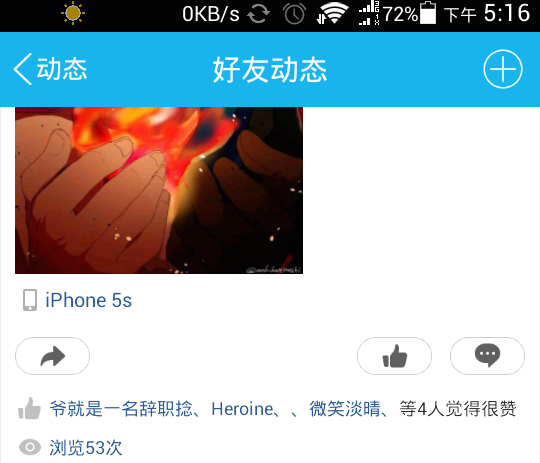 TextView實現多個可點擊的文本
TextView實現多個可點擊的文本
Android中TextView實現的多個可點擊的文本效果
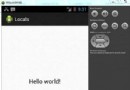 Android本地化
Android本地化
Android應用程序可以在許多不同地區的許多設備上運行。為了使應用程序更具交互性,應用程序應該處理以適合應用程序將要使用的語言環境方面的文字,數字,文件等。在本章中,我
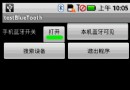 Android提高之藍牙傳感應用實例
Android提高之藍牙傳感應用實例
前面文章介紹了Android利用麥克風采集並顯示模擬信號的實現方法,這種采集手段適用於無IO控制、單純讀取信號的情況。如果傳感器本身需要包含控制電路(例如采集血氧
 Android MediaPlayer(多媒體播放)
Android MediaPlayer(多媒體播放)
Android提供了許多方法來控制播放的音頻/視頻文件和流。其中該方法是通過一類稱為MediaPlayer。Android是提供MediaPlayer類訪問內置的媒體播放