編輯:Android開發實例
效果圖如下:
貼上代碼:
1.擴展Gallery:
public class GalleryFlow extends Gallery {
private Camera mCamera = new Camera();//相機類
private int mMaxRotationAngle = 60;//最大轉動角度
private int mMaxZoom = -300;////最大縮放值
private int mCoveflowCenter;//半徑值
public GalleryFlow(Context context) {
super(context);
//支持轉換 ,執行getChildStaticTransformation方法
this.setStaticTransformationsEnabled(true);
}
public GalleryFlow(Context context, AttributeSet attrs) {
super(context, attrs);
this.setStaticTransformationsEnabled(true);
}
public GalleryFlow(Context context, AttributeSet attrs, int defStyle) {
super(context, attrs, defStyle);
this.setStaticTransformationsEnabled(true);
}
public int getMaxRotationAngle() {
return mMaxRotationAngle;
}
public void setMaxRotationAngle(int maxRotationAngle) {
mMaxRotationAngle = maxRotationAngle;
}
public int getMaxZoom() {
return mMaxZoom;
}
public void setMaxZoom(int maxZoom) {
mMaxZoom = maxZoom;
}
private int getCenterOfCoverflow() {
return (getWidth() - getPaddingLeft() - getPaddingRight()) / 2
+ getPaddingLeft();
}
private static int getCenterOfView(View view) {
System.out.println("view left :"+view.getLeft());
System.out.println("view width :"+view.getWidth());
return view.getLeft() + view.getWidth() / 2;
}
//控制gallery中每個圖片的旋轉(重寫的gallery中方法)
protected boolean getChildStaticTransformation(View child, Transformation t) {
//取得當前子view的半徑值
final int childCenter = getCenterOfView(child);
System.out.println("childCenter:"+childCenter);
final int childWidth = child.getWidth();
//旋轉角度
int rotationAngle = 0;
//重置轉換狀態
t.clear();
//設置轉換類型
t.setTransformationType(Transformation.TYPE_MATRIX);
//如果圖片位於中心位置不需要進行旋轉
if (childCenter == mCoveflowCenter) {
transformImageBitmap((ImageView) child, t, 0);
} else {
//根據圖片在gallery中的位置來計算圖片的旋轉角度
rotationAngle = (int) (((float) (mCoveflowCenter - childCenter) / childWidth) * mMaxRotationAngle);
System.out.println("rotationAngle:" +rotationAngle);
//如果旋轉角度絕對值大於最大旋轉角度返回(-mMaxRotationAngle或mMaxRotationAngle;)
if (Math.abs(rotationAngle) > mMaxRotationAngle) {
rotationAngle = (rotationAngle < 0) ? -mMaxRotationAngle : mMaxRotationAngle;
}
transformImageBitmap((ImageView) child, t, rotationAngle);
}
return true;
}
protected void onSizeChanged(int w, int h, int oldw, int oldh) {
mCoveflowCenter = getCenterOfCoverflow();
super.onSizeChanged(w, h, oldw, oldh);
}
private void transformImageBitmap(ImageView child, Transformation t,
int rotationAngle) {
//對效果進行保存
mCamera.save();
final Matrix imageMatrix = t.getMatrix();
//圖片高度
final int imageHeight = child.getLayoutParams().height;
//圖片寬度
final int imageWidth = child.getLayoutParams().width;
//返回旋轉角度的絕對值
final int rotation = Math.abs(rotationAngle);
// 在Z軸上正向移動camera的視角,實際效果為放大圖片。
// 如果在Y軸上移動,則圖片上下移動;X軸上對應圖片左右移動。
mCamera.translate(0.0f, 0.0f, 100.0f);
// As the angle of the view gets less, zoom in
if (rotation < mMaxRotationAngle) {
float zoomAmount = (float) (mMaxZoom + (rotation * 1.5));
mCamera.translate(0.0f, 0.0f, zoomAmount);
}
// 在Y軸上旋轉,對應圖片豎向向裡翻轉。
// 如果在X軸上旋轉,則對應圖片橫向向裡翻轉。
mCamera.rotateY(rotationAngle);
mCamera.getMatrix(imageMatrix);
imageMatrix.preTranslate(-(imageWidth / 2), -(imageHeight / 2));
imageMatrix.postTranslate((imageWidth / 2), (imageHeight / 2));
mCamera.restore();
}
}
2.填充圖片容器(BaseAdapter):
public class ImageAdapter extends BaseAdapter {
int mGalleryItemBackground;
private Context mContext;
private Integer[] mImageIds;
private ImageView[] mImages;
public ImageAdapter(Context c, Integer[] ImageIds) {
mContext = c;
mImageIds = ImageIds;
mImages = new ImageView[mImageIds.length];
}
/**
* 創建倒影效果
* @return
*/
public boolean createReflectedImages() {
//倒影圖和原圖之間的距離
final int reflectionGap = 4;
int index = 0;
for (int imageId : mImageIds) {
//返回原圖解碼之後的bitmap對象
Bitmap originalImage = BitmapFactory.decodeResource(mContext.getResources(), imageId);
int width = originalImage.getWidth();
int height = originalImage.getHeight();
//創建矩陣對象
Matrix matrix = new Matrix();
//指定一個角度以0,0為坐標進行旋轉
// matrix.setRotate(30);
//指定矩陣(x軸不變,y軸相反)
matrix.preScale(1, -1);
//將矩陣應用到該原圖之中,返回一個寬度不變,高度為原圖1/2的倒影位圖
Bitmap reflectionImage = Bitmap.createBitmap(originalImage, 0,
height/2, width, height/2, matrix, false);
//創建一個寬度不變,高度為原圖+倒影圖高度的位圖
Bitmap bitmapWithReflection = Bitmap.createBitmap(width,
(height + height / 2), Config.ARGB_8888);
//將上面創建的位圖初始化到畫布
Canvas canvas = new Canvas(bitmapWithReflection);
canvas.drawBitmap(originalImage, 0, 0, null);
Paint deafaultPaint = new Paint();
deafaultPaint.setAntiAlias(false);
// canvas.drawRect(0, height, width, height + reflectionGap,deafaultPaint);
canvas.drawBitmap(reflectionImage, 0, height + reflectionGap, null);
Paint paint = new Paint();
paint.setAntiAlias(false);
/**
* 參數一:為漸變起初點坐標x位置,
* 參數二:為y軸位置,
* 參數三和四:分辨對應漸變終點,
* 最後參數為平鋪方式,
* 這裡設置為鏡像Gradient是基於Shader類,所以我們通過Paint的setShader方法來設置這個漸變
*/
LinearGradient shader = new LinearGradient(0,originalImage.getHeight(), 0,
bitmapWithReflection.getHeight() + reflectionGap,0x70ffffff, 0x00ffffff, TileMode.MIRROR);
//設置陰影
paint.setShader(shader);
paint.setXfermode(new PorterDuffXfermode(android.graphics.PorterDuff.Mode.DST_IN));
//用已經定義好的畫筆構建一個矩形陰影漸變效果
canvas.drawRect(0, height, width, bitmapWithReflection.getHeight()+ reflectionGap, paint);
//創建一個ImageView用來顯示已經畫好的bitmapWithReflection
ImageView imageView = new ImageView(mContext);
imageView.setImageBitmap(bitmapWithReflection);
//設置imageView大小 ,也就是最終顯示的圖片大小
imageView.setLayoutParams(new GalleryFlow.LayoutParams(300, 400));
//imageView.setScaleType(ScaleType.MATRIX);
mImages[index++] = imageView;
}
return true;
}
@SuppressWarnings("unused")
private Resources getResources() {
return null;
}
public int getCount() {
return mImageIds.length;
}
public Object getItem(int position) {
return position;
}
public long getItemId(int position) {
return position;
}
public View getView(int position, View convertView, ViewGroup parent) {
return mImages[position];
}
public float getScale(boolean focused, int offset) {
return Math.max(0, 1.0f / (float) Math.pow(2, Math.abs(offset)));
}
}
3.創建Activity:
public class Gallery3DActivity extends Activity {
public void onCreate(Bundle savedInstanceState) {
super.onCreate(savedInstanceState);
setContentView(R.layout.layout_gallery);
Integer[] images = { R.drawable.img0001, R.drawable.img0030,
R.drawable.img0100, R.drawable.img0130, R.drawable.img0200,
R.drawable.img0230, R.drawable.img0330,R.drawable.img0354 };
ImageAdapter adapter = new ImageAdapter(this, images);
adapter.createReflectedImages();//創建倒影效果
GalleryFlow galleryFlow = (GalleryFlow) this.findViewById(R.id.Gallery01);
galleryFlow.setFadingEdgeLength(0);
galleryFlow.setSpacing(-100); //圖片之間的間距
galleryFlow.setAdapter(adapter);
galleryFlow.setOnItemClickListener(new OnItemClickListener() {
public void onItemClick(AdapterView<?> parent, View view,
int position, long id) {
Toast.makeText(getApplicationContext(), String.valueOf(position), Toast.LENGTH_SHORT).show();
}
});
galleryFlow.setSelection(4);
}
}
以上實現代碼裡面我都做了注釋相信大家完全可以看懂。稍微解釋下,在BaseAdapter中主要做了圖片的倒影效果以及創建了對原始圖片和倒影的顯示區域。GalleryFlow中主要做了對圖片的旋轉和縮放操作,根據圖片的屏幕中的位置對其進行旋轉縮放操作。
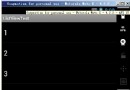 Android編程開發中ListView的常見用法分析
Android編程開發中ListView的常見用法分析
本文實例講述了Android編程開發中ListView的常見用法。分享給大家供大家參考,具體如下: 一、ListView的使用步驟 ListView的使用通常有以
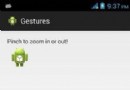 Android Gestures/手勢
Android Gestures/手勢
Android提供了特殊類型的觸摸屏事件,如掐,雙擊,滾動,長按和退縮。這些都被稱為手勢。Android提供GestureDetector類接收移動事件,並告訴我們,這些
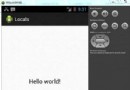 Android本地化
Android本地化
Android應用程序可以在許多不同地區的許多設備上運行。為了使應用程序更具交互性,應用程序應該處理以適合應用程序將要使用的語言環境方面的文字,數字,文件等。在本章中,我
 Android MediaPlayer(多媒體播放)
Android MediaPlayer(多媒體播放)
Android提供了許多方法來控制播放的音頻/視頻文件和流。其中該方法是通過一類稱為MediaPlayer。Android是提供MediaPlayer類訪問內置的媒體播放