編輯:Android開發實例
使用的控件有:
RelativeLayout 相對布局ScrollView 滾動視圖
TableLayout 表格布局
如上圖所示,界面(或者說窗體)分為三個部分:
頂部:信息提示,標題(Title)
實現這樣的布局一定要用到RelativeLayout 相對布局,我們這樣指定我的布局。
1.根控件(視圖)放置一個RelativeLayout 作為根控件。指示它填充滿整個窗口,fill_parent。
2.在根控件裡放置三個子控件,對應剛剛提到三個部分(頂部,中間。底部)等。
3.分別設定上面三個控件的布局屬性(或者說設置布局,對齊樣式)。
我們設定頂部控件的相對屬性為:android:layout_alignParentTop="true",這個屬性意思是對齊到父控件的頂部
然後設定底部控件的屬性為:android:layout_alignParentBottom="true",指定它對齊到父控件的底部再指定中間的控件屬性為:
android:layout_below ="@id/toppanel" ,指示它位於某個控件下方。在這裡肯定是上面提到的 頂部控件 了。
android:layout_above="@id/panelBottom",指示它位於某個控件上方。在這裡肯定是上面提到的 底控件 了。布局初步完成。貼代碼
java代碼:
<?xml version="1.0" encoding="utf-8"?>
<RelativeLayout xmlns:android="http://schemas.android.com/apk/res/android"
android:orientation="vertical"
android:gravity="center_horizontal"
android:layout_width="fill_parent"
android:layout_height="fill_parent"
>
<RelativeLayout android:layout_width="fill_parent"
android:layout_height="wrap_content"
android:layout_alignParentTop="true"
android:id="@+id/toppanel"
>
<TextView
android:layout_width="fill_parent"
android:layout_height="wrap_content"
android:text="用戶信息表單(頂部)"
android:textSize="11pt"
/>
</RelativeLayout>
<RelativeLayout android:id="@+id/panelBottom"
android:layout_width="wrap_content"
android:layout_alignParentBottom="true"
android:layout_height="wrap_content">
<Button a
ndroid:text="Save(底部控件)"
android:id="@+id/button1"
android:layout_height="wrap_content"
android:layout_width="fill_parent"></Button>
</RelativeLayout>
<ScrollView
android:layout_below ="@id/toppanel"
android:layout_above="@id/panelBottom"
android:layout_width="wrap_content" android:layout_height="wrap_content"
>
<....這裡將寫中間部分的控件....>
</ScrollView>
</RelativeLayout>
頂部控件使用一個RelativeLayout 名字是:toppanel
底部控件使用一個RelativeLayout 名字是:panelBottom
中間控件使用一個ScrollView,滾動視圖控件。該控件的好處是當它的子控件太長時,會自動出現滾動條。
下面我們為ScrollView下添加一個TableLayout,這個一個表格布局控件,使得布局非常整齊。
java代碼:
<TableLayout android:padding="3dip"
android:id="@+id/tableLayout1"
android:layout_width="fill_parent"
android:stretchColumns="1"
android:layout_height="fill_parent">
<TableRow >
<TextView android:layout_width="wrap_content"
android:layout_height="fill_parent"
android:gravity="right"
android:text
android:padding="3dip"
android:text="User">
</TextView>
<EditText android:id="@+id/editText1"
android:padding="3dip"
android:layout_width="wrap_content"
android:layout_height="wrap_content"></EditText>
</TableRow>
</TableLayout>
 Android MediaPlayer(多媒體播放)
Android MediaPlayer(多媒體播放)
Android提供了許多方法來控制播放的音頻/視頻文件和流。其中該方法是通過一類稱為MediaPlayer。Android是提供MediaPlayer類訪問內置的媒體播放
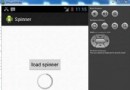 Android加載Spinner
Android加載Spinner
可以顯示在的Android任務,通過加載進度條的進展。進度條有兩種形狀。加載欄和加載微調(spinner)。在本章中,我們將討論微調(spinner)。Spinner 用
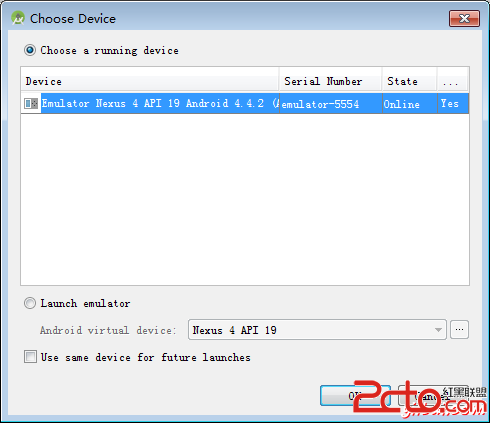 Android音頻捕獲(錄音)
Android音頻捕獲(錄音)
Android有一個內置的麥克風,通過它可以捕獲音頻和存儲,或在手機進行播放。有很多方法可以做到這一點,但最常見的方法是通過MediaRecorder類。Android提
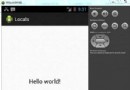 Android本地化
Android本地化
Android應用程序可以在許多不同地區的許多設備上運行。為了使應用程序更具交互性,應用程序應該處理以適合應用程序將要使用的語言環境方面的文字,數字,文件等。在本章中,我