編輯:Android開發實例
1. Web Apps的兩種形式
在Android中,Web Apps有兩種形式供用戶訪問。一種就是用手機上的浏覽器直接訪問的網絡應用程序,這種情況用戶不需要額外安裝其他應用,只要有浏覽器就行;而另一種,則是在用戶的手機上安裝客戶端應用程序(.apk),並在此客戶端程序中嵌入Web View來顯示從服務器端下載下來的網頁數據,比如新浪微博和人人網的客戶端。對於前者來說,主要的工作是根據手機客戶端的屏幕來調整網頁的顯示尺寸、比例等;而後者需要單獨開發基於Web View的Web app. 本篇主要是學習後者的開發。
2. 怎樣在Android應用程序中加入Web View?
2.1 先在layout文件中加入<WebView>元素
<WebView xmlns:android="http://schemas.android.com/apk/res/android"
android:id="@+id/webview"
android:layout_width="fill_parent"
android:layout_height="fill_parent"/>
2.2 由於應用程序需要訪問網絡,所以需要在AndroidManifest.xml中請求網絡權限的:
<uses-permission android:name="android.permission.INTERNET"/>
2.3 使用Web View:
WebView myWebView = (WebView) findViewById(R.id.webview);
2.4 加載一個頁面,可以用loadUrl()方法,例如:
myWebView.loadUrl(http://www.xxx.com);
3. 在Web View 中使用JavaScript
3.1 如果你加載到 Web View 中的網頁使用了JavaScript,那麼,需要在Websetting 中開啟對JavaScript的支持,因為Web View 中默認的是JavaScript未啟用。
// 獲取 WebSetting
WebSettings webSettings = myWebView.getSettings();
// 開啟Web View對JavaScript的支持
webSettings.setJavaScriptEnabled(true);
3.2 將JavaScript與Android客戶端代碼進行綁定。
為什麼要綁定呢? 可以看這個例子:如果JavaScript 代碼想利用Android的代碼來顯示一個Dialog,而不用JavaScript的alert()方法,這時就需要在Android代碼和JavaScript代碼間創建接口,這樣在Android代碼中實現顯示對話框的方法,然後JavaScript調用此方法。
1)創建 Android代碼和JavaScript代碼的接口,即創建一個類,類中所寫的方法將被JavaScript調用
public class JavaScriptInterface {
Context mContext;
/** 初始化context,供makeText方法中的參數來使用 */
JavaScriptInterface(Context c) {
mContext = c;
}
/** 創建一個方法,實現顯示對話框的功能,供JavaScript中的代碼來調用 */
public void showToast(String toast) {
Toast.makeText(mContext, toast, Toast.LENGTH_SHORT).show();
}
}
2)通過調用addJavascriptInterface方法,把我們上面創建的接口類綁定與運行在Web View上的JavaScript進行綁定。
// 第二個參數是為這個接口對象取的名字,以方便JavaScript調用
webView.addJavascriptInterface(new JavaScriptInterface(this), "Android");
3)現在,我們可以在html中的JavaScript部分調用showToast()方法了。
<script type="text/javascript">
function showAndroidToast(toast) {
Android.showToast(toast);
}
</script>
<input type="button" value="Say hello" onClick="showAndroidToast('Hello Android!')" />
4. 處理頁面導航
當用戶在Web View中點擊頁面上的超鏈接時, Android的默認行為是啟動一個能處理URL的應用程序,通常情況下是啟動默認的浏覽器。而如果我們想用當前的Web View打開頁面,則需要重載這個行為。這樣我們就可以通過操作Web View的歷史記錄來向前和向後導航。
4.1 為Web View提供一個WebViewClient,從而在WebView中打開用戶的鏈接。 如果我們想對加載頁面有跟多的控制,可以繼承並實現一個復雜的WebViewClient
myWebView.setWebViewClient(new WebViewClient());
private class MyWebViewClient extends WebViewClient {
@Override
public boolean shouldOverrideUrlLoading(WebView view, String url) {
if (Uri.parse(url).getHost().equals("www.xxxx.com")) {
// This is my web site, so do not override; let my WebView load the page
return false;
}
// Otherwise, the link is not for a page on my site, so launch another Activity that handles URLs
Intent intent = new Intent(Intent.ACTION_VIEW, Uri.parse(url));
startActivity(intent);
return true;
}
}
4.2 利用Web View的歷史記錄來實現頁面navigate backword.
重載Activity中的onKeyDown方法,實現此功能:
@Override
public boolean onKeyDown(int keyCode, KeyEvent event) {
// Check if the key event was the BACK key and if there's history
if ((keyCode == KeyEvent.KEYCODE_BACK) && myWebView.canGoBack() {
myWebView.goBack();
return true;
}
// If it wasn't the BACK key or there's no web page history, bubble up to the default
// system behavior (probably exit the activity)
return super.onKeyDown(keyCode, event);
}
5. 現在應用以上知識,實現一個簡單的基於Web View的Android 應用程序
程序的功能主要是:當進入程序後,顯示一個網頁,此頁面上有一個新聞超鏈接,用戶點擊超鏈接,在Web View中加載新聞的內容頁面。
5.1 創建含有Web View的Activity:Home.java
package com.WebApp;
import android.app.Activity;
import android.os.Bundle;
import android.view.KeyEvent;
import android.webkit.WebSettings;
import android.webkit.WebView;
public class Home extends Activity {
// declare a WebView
private WebView myWebView;
@Override
public void onCreate(Bundle icicle) {
super.onCreate(icicle);
setContentView(R.layout.main);
// initialize the WebView
myWebView = (WebView) findViewById(R.id.webview);
/* Enable the JavaScript in Web View */
WebSettings webSettings = myWebView.getSettings();
webSettings.setJavaScriptEnabled(true);
// bind the Android code to JavaScript code
myWebView.addJavascriptInterface(new myJavaScriptInterface(), "myJS");
// load a web page
myWebView.loadUrl("file:///android_asset/first.html");
}
/**
* This class is an interface between Android and JavaScript
* whose methods can be accessed by JavaScript code
*/
final class myJavaScriptInterface {
myJavaScriptInterface() {
}
/**
* load the content page
*/
public void LoadContentPage() {
myWebView.loadUrl("file:///android_asset/second.html");
}
}
@Override
public boolean onKeyDown(int keyCode, KeyEvent event) {
// Check if the key event was the BACK key and if there's history
if ((keyCode == KeyEvent.KEYCODE_BACK) && myWebView.canGoBack()){
myWebView.goBack();
return true;
}
// If it wasn't the BACK key or there's no web page history, bubble up to the default
// system behavior (probably exit the activity)
return super.onKeyDown(keyCode, event);
}
}
5.2 在Android項目文件下的assets目錄下創建一個名為first.html的頁面作為首頁
<html>
<body>
<!-- 調用Android代碼中的方法 -->
<a onClick="window.myJS.LoadContentPage()" style="text-decoration: underline">
Google+ is now under testing!
</a>
</body>
</html>
5.3 在Android項目文件下的assets目錄下創建一個名為second.html的頁面作為內容頁
<!DOCTYPE html PUBLIC "-//W3C//DTD HTML 4.01 Transitional//EN" "http://www.w3.org/TR/html4/loose.dtd">
<html>
<head>
<meta http-equiv="Content-Type" content="text/html; charset=ISO-8859-1">
<title>Google+ is under testing</title>
</head>
<body>
Google+ is in limited Field Trial Right now, we're testing with a small number of people, but it won't be long before the Google+ project is ready for everyone. Leave us your email address and we'll make sure you're the first to know when we're ready to invite more people.
</body>
</html>
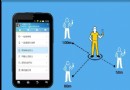 使用ViewPager實現左右循環滑動及滑動跳轉
使用ViewPager實現左右循環滑動及滑動跳轉
前面一篇文章實現了使用ViewPager實現高仿launcher拖動效果 ,後來很多朋友問能不能實現左右循環滑動效果和引導頁面。今天實現了左右滑動,至於在最後一頁
 Android MediaPlayer(多媒體播放)
Android MediaPlayer(多媒體播放)
Android提供了許多方法來控制播放的音頻/視頻文件和流。其中該方法是通過一類稱為MediaPlayer。Android是提供MediaPlayer類訪問內置的媒體播放
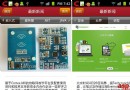 Android實現頂部導航菜單左右滑動效果
Android實現頂部導航菜單左右滑動效果
這篇文章主要為大家詳細介紹了Android實現頂部導航菜單左右滑動效果,具有一定的參考價值,感興趣的小伙伴們可以參考一下 本文給大家介紹在Android中如何實現頂部導
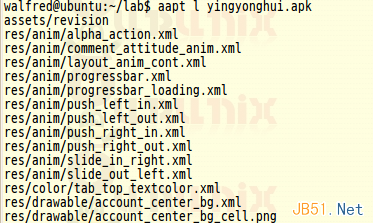 Android快速分析apk工具aapt的使用教程
Android快速分析apk工具aapt的使用教程
前面walfred已經介紹了使用apktool對apk進行逆向編譯,通過apktool我們的確可以反編譯已經序列化後的AndroidManifest.xml和資源