編輯:Android開發實例
Android SDK提供了一個強大的類Drawable,Drawable這個抽象類到底代表了什麼,如何使用?Drawable是個很抽象的概念,通過簡單的例子程序來學習它,理解它。先看個簡單的例子,使用Drawable的子類ShapeDrawable來畫圖,如下:
public class testView extends View {
private ShapeDrawable mDrawable;
public testView(Context context) {
super(context);
int x = 10;
int y = 10;
int width = 300;
int height = 50;
mDrawable = new ShapeDrawable(new OvalShape());
mDrawable.getPaint().setColor(0xff74AC23);
mDrawable.setBounds(x, y, x + width, y + height);
}
protected void onDraw(Canvas canvas)
super.onDraw(canvas);
canvas.drawColor(Color.WHITE);//畫白色背景
mDrawable.draw(canvas);
}
}
程序的運行結果,顯示如下:
簡要解析:
這個簡單的例子可以幫我們理解什麼是Drawable,Drawable就是一個可畫的對象,其可能是一張位圖(BitmapDrawable),也可能是一個圖形(ShapeDrawable),還有可能是一個圖層(LayerDrawable),我們根據畫圖的需求,創建相應的可畫對象,就可以將這個可畫對象當作一塊“畫布(Canvas)”,在其上面操作可畫對象,並最終將這種可畫對象顯示在畫布上,有點類似於“內存畫布“。
上面只是一個簡單的使用Drawable的例子,完全沒有體現出Drawable的強大功能。Android SDK中說明了Drawable主要的作用是:在XML中定義各種動畫,然後把 XML當作Drawable資源來讀取,通過Drawable顯示動畫。下面舉個使用TransitionDrawable 的例子,創建一個Android工程,然後再這個工程的基礎上修改,修改過程如下:
1、去掉layout/main.xml中的TextView,增加ImagView,如下:
<ImageView
android:layout_width=”wrap_content”
android:layout_height=”wrap_content”
android:tint=”#55ff0000″
android:src=”@drawable/my_image”/>
2、創建一個XML文件,命名為expand_collapse.xml,內容如下:
<?xml version=”1.0″ encoding=”UTF-8″?>
<transition xmlns:android=”http://schemas.android.com/apk/res/android”>
<item android:drawable=”@drawable/image_expand”/>
<item android:drawable=”@drawable/image_collapse”/>
</transition>
需要3張png圖片,存放到res\drawable目錄下,3張圖片分別命名為:my_image.png、image_expand.png、image_collapse.png。
3、修改Activity中的代碼,內容如下:
LinearLayout mLinearLayout;
protected void onCreate(Bundle savedInstanceState) {
super.onCreate(savedInstanceState);
mLinearLayout = new LinearLayout(this);
ImageView i = new ImageView(this);
i.setAdjustViewBounds(true);
i.setLayoutParams(new Gallery.LayoutParams(LayoutParams.WRAP_CONTENT, LayoutParams.WRAP_CONTENT));
mLinearLayout.addView(i);
setContentView(mLinearLayout);
Resources res = getResources();
TransitionDrawable transition =
(TransitionDrawable) res.getDrawable(R.drawable.expand_collapse);
i.setImageDrawable(transition);
transition.startTransition(10000);
}
4、如果修改的沒有錯誤,運行程序,結果顯示如下:
初始圖片
過渡中的圖片
最後的圖片
屏幕上動畫顯示的是: 從圖片image_expand.png過渡到image_collapse.png,也就是我們在expand_collapse.xml中定義的一個transition動畫。看完這個例子,你對Drawable的理解是否又深入些?這裡提供這個程序的源代碼,供大家下載,可以在這個例子的基礎上去體會其他的Drawable,來加深對Drawable的理解。
通過以上2個例子程序,相信對Drawable會有一定的認識了,在以後的篇幅中會介紹更多的例子,更加深入的學習和理解Drawable。具體還有哪些Drawable,大家到Android SDK去深入學習吧。
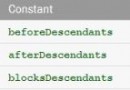 android:descendantFocusability方法介紹
android:descendantFocusability方法介紹
此方法適用於所有母控件無法獲取焦點的情況 開發中很常見的一個問題,項目中的listview不僅僅是簡單的文字,常常需要自己定義listview,自己的Adapte
 Android學習筆記(二)之電話撥號器
Android學習筆記(二)之電話撥號器
目前Android已經在只能手機市場已經具有強大的霸主地位,也吸引了越來越多的追捧者。Android的學習也越來越火。但是,報名費用確實大多人望而卻步 一、新建項
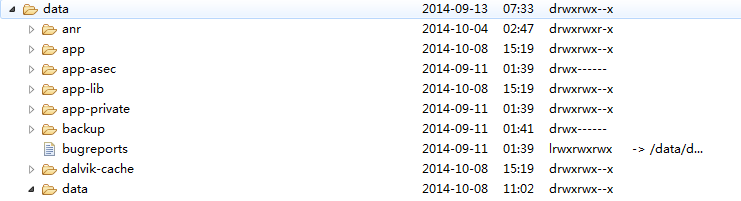 Android學習筆記
Android學習筆記
知識點: 1.使用SQL Helper創建數據庫 2.數據的增刪查改(PRDU:Put、Read、Delete、Update) 背景知識: 上篇文章學習了andr
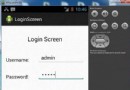 Android登錄實例
Android登錄實例
登錄應用程序的屏幕,詢問憑據登錄到一些特定的應用。可能需要登錄到Facebook,微博等本章介紹了,如何創建一個登錄界面,以及如何管理安全問題和錯誤嘗試。首先,必須定義兩