編輯:Android開發實例
以上是手機端簡單的運行效果圖
通過本文只是想來簡單介紹一下關於android socket編程。
向上服務器端代碼:
package nate.PPT.control; import java.awt.AWTException; import java.awt.Robot; import java.awt.event.KeyEvent; import java.io.IOException; import java.io.ObjectInputStream; import java.io.ObjectOutputStream; import java.net.ServerSocket; import java.net.Socket; public class PPTServer { private final static int RIGHT = 1; private final static int LEFT = 2; private final static int SHIFTF5 = 0; private final static int ESC = 3; private static int key; //注意這裡用的輸入輸出流的對象 private static ObjectInputStream fromClient; private static ObjectOutputStream fromServer; public static void main(String[] args) throws IOException, ClassNotFoundException, AWTException, InterruptedException{ ServerSocket sSocket = new ServerSocket(2011); System.out.println("waiting a connection from the client"); Robot robot = new Robot(); Socket sock = sSocket.accept(); System.out.println("recv a connection"); fromClient = new ObjectInputStream(sock.getInputStream()); fromServer = new ObjectOutputStream(sock.getOutputStream()); do{ Choices choice = (Choices)fromClient.readObject(); System.out.println("the flag is " + choice.getKey()); key = choice.getKey(); switch(key){ case SHIFTF5: robot.keyPress(KeyEvent.VK_SHIFT); Thread.sleep(20); robot.keyPress(KeyEvent.VK_F5); Thread.sleep(10); robot.keyRelease(KeyEvent.VK_F5); robot.keyRelease(KeyEvent.VK_SHIFT); Thread.sleep(10); break; case LEFT: robot.keyPress(KeyEvent.VK_LEFT); Thread.sleep(10); robot.keyRelease(KeyEvent.VK_LEFT); Thread.sleep(10); break; case RIGHT: robot.keyPress(KeyEvent.VK_RIGHT); Thread.sleep(10); robot.keyRelease(KeyEvent.VK_RIGHT); Thread.sleep(10); break; case ESC: robot.keyPress(KeyEvent.VK_ESCAPE); Thread.sleep(10); robot.keyPress(KeyEvent.VK_ESCAPE); Thread.sleep(10); break; default: break; } }while(key != -1); System.out.println("exit the app"); fromClient.close(); fromServer.close(); sock.close(); sSocket.close(); } }本例中,注意一下所用的輸入輸出流對象,關於這個java中已經很清楚了,就不多說。同時,本例中使用java中的Robot來模擬按鍵,即PPT中的快捷鍵從而實現控制PPT的目的。當然,大家都知道,使用ObjectInputStream、ObjectOutputStream傳輸對象首先還需下面的條件。即傳送的對象所屬的類,該類必須實現Serializable接口!同時注意在android手機客戶端,我們需要同樣擁有這樣一個類型!!!將此類copy過去即可,這些都是java中的知識。
package nate.PPT.control; import java.io.Serializable; public class Choices implements Serializable{ private int key; public Choices(int key) { super(); this.key = key; } public int getKey() { return key; } public void setKey(int key) { this.key = key; } }
上面類包含了傳輸的信息數據內容。
來看看client端的代碼,部署在android手機端:
package nate.PPT.control;
import java.io.IOException;
import java.io.ObjectInputStream;
import java.io.ObjectOutputStream;
import java.net.InetAddress;
import java.net.Socket;
import java.net.UnknownHostException;
import android.app.Activity;
import android.app.AlertDialog;
import android.content.DialogInterface;
import android.content.Intent;
import android.os.Bundle;
import android.view.KeyEvent;
import android.view.View;
import android.widget.Button;
public class PPTClient extends Activity {
private Button start;
private Button escape;
private Button forward;
private Button back;
private Socket sock;
private ObjectOutputStream fromClient;
private ObjectInputStream fromServer;
private final static int RIGHT = 1;
private final static int LEFT = 2;
private final static int SHIFTF5 = 0;
private final static int ESC = 3;
/** Called when the activity is first created. */
@Override
public void onCreate(Bundle savedInstanceState) {
super.onCreate(savedInstanceState);
setContentView(R.layout.main);
try {
//sock = new Socket(InetAddress.getByName("125.71.69.199"),2011);
sock = new Socket(InetAddress.getByName("125.70.223.165"),2011);
fromClient = new ObjectOutputStream(sock.getOutputStream());
fromServer = new ObjectInputStream(sock.getInputStream());
} catch (UnknownHostException e1) {
e1.printStackTrace();
} catch (IOException e1) {
e1.printStackTrace();
}
start = (Button)this.findViewById(R.id.start);
escape = (Button)this.findViewById(R.id.escape);
forward = (Button)this.findViewById(R.id.froward);
back = (Button)this.findViewById(R.id.back);
start.setOnClickListener(new Button.OnClickListener(){
@Override
public void onClick(View v) {
Choices choice = new Choices(SHIFTF5);
try {
fromClient.writeObject(choice);
System.out.println("send the start shift + f5");
} catch (IOException e) {
e.printStackTrace();
}
}
});
escape.setOnClickListener(new Button.OnClickListener(){
@Override
public void onClick(View arg0) {
Choices choice = new Choices(ESC);
try {
fromClient.writeObject(choice);
System.out.println("send the escape");
} catch (IOException e) {
e.printStackTrace();
}
}
});
forward.setOnClickListener(new Button.OnClickListener(){
@Override
public void onClick(View v) {
Choices choice = new Choices(RIGHT);
try {
fromClient.writeObject(choice);
System.out.println("send the right (the next)");
} catch (IOException e) {
e.printStackTrace();
}
}
});
back.setOnClickListener(new Button.OnClickListener(){
@Override
public void onClick(View v) {
Choices choice = new Choices(LEFT);
try {
fromClient.writeObject(choice);
System.out.println("send the left (the last)");
} catch (IOException e) {
e.printStackTrace();
}
}
});
}
/**
* 監聽BACK鍵
* @param keyCode
* @param event
* @return
*/
public boolean onKeyDown(int keyCode, KeyEvent event)
{
if ( event.getKeyCode() == KeyEvent.KEYCODE_BACK){
AlertDialog.Builder builder = new AlertDialog.Builder(this);
builder.setTitle("exit app");
builder.setMessage("You will exit the app...");
//builder.setIcon(R.drawable.stat_sys_warning);
builder.setPositiveButton("OK",new DialogInterface.OnClickListener() {
@Override
public void onClick(DialogInterface dialog, int which) {
Intent startMain = new Intent(Intent.ACTION_MAIN);
startMain.addCategory(Intent.CATEGORY_HOME);
startMain.setFlags(Intent.FLAG_ACTIVITY_NEW_TASK);
startActivity(startMain);
System.exit(0);
}
});
builder.setNegativeButton("Cancel",new DialogInterface.OnClickListener() {
@Override
public void onClick(DialogInterface dialog, int which) {
}
});
builder.show();
}
return super.onKeyDown(keyCode, event);
}
}
代碼還是很簡單的,這裡不多說了,強調一下的是,client端除了一個activity的類外,還有上面的Choices類!!!與服務器端的類型一模一樣!同時,別忘記了需要在android manifest.XML文件中添加
<uses-permission android:name="android.permission.ACCESS_NETWORK_STATE"/> <uses-permission android:name="android.permission.INTERNET"/>
用戶權限!!!別忘記添加。。。
當然,代碼還有很多需要改進的地方,比如要解決按下可能延遲PPT沒有反應,但是又不知道是否真的按下等問題,我們可以在手機端的按鈕上加上一個震動的效果,這樣我們就能准確的知道我們是否按下手機上的按鍵。這個應該不難吧!不過本篇文章主要還是簡單介紹android socket編程與PC的連接。
 Android游戲開發實踐之人物移動地圖的平滑滾動處理
Android游戲開發實踐之人物移動地圖的平滑滾動處理
如圖所示為程序效果動畫圖 地圖滾動的原理 在本人之前博客的文章中介紹過人物在屏幕中的移動方式,因為之前拼的游戲地圖是完全填充整個手機屏幕的,所以無需處理地圖的平
 Android MediaPlayer(多媒體播放)
Android MediaPlayer(多媒體播放)
Android提供了許多方法來控制播放的音頻/視頻文件和流。其中該方法是通過一類稱為MediaPlayer。Android是提供MediaPlayer類訪問內置的媒體播放
 Android MediaPlayer(多媒體播放)
Android MediaPlayer(多媒體播放)
Android提供了許多方法來控制播放的音頻/視頻文件和流。其中該方法是通過一類稱為MediaPlayer。Android是提供MediaPlayer類訪問內置的媒體播放
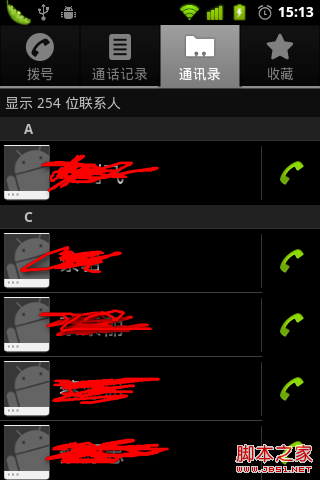 pp列表之分組ListView詳解
pp列表之分組ListView詳解
吸引用戶的眼球,是我們至死不渝的追求;第一時間呈現最有價值的信息,簡明大方,告訴客戶,你的選擇是多麼的明智,這正是你尋覓已久的東西。 分組的應用場合還是很多的,有