編輯:Android開發實例
在Map應用中會經常見到一個浮動的搜索框 一般可以搜索附近的POI點信息 而且這些功能基本都長得差不多 所以網上查了下原來在SDK 文檔裡就有 在Dev Guide中有詳細的介紹 不過都是英文的 看了好久呢
功能是比較簡單的 就是配置起來有點麻煩 下面詳細說一下
首先看效果
就這樣簡單 首先來看配置:
一、搜索框配置文件 是一個用來配置您的應用程序中搜索框的設置的XML文件,這個文件一般命名為searchable.xml,並且保存在項目的res/xml/目錄下。 配置文件的根節點必須為searchable,可以有一個或多個屬性。
可以發現在SearchableInfo中 android是通過com.android.internal.R.styleable.Searchable 這個ID來獲取這個配置文件的
這個Searchable應該就是標簽的名字,所以必須這麼命名,至於文件名不重要了 文檔中說must be saved in the res/xml/ project directory 也就這個文件名不重要 但這個文件必須放在XML目錄下 位置確定了 內容大該就是
- <?xml version="1.0" encoding="utf-8"?>
- <searchable xmlns:android="http://schemas.android.com/apk/res/android"
- android:label="@string/searchLabel" android:hint="@string/searchHint"
- android:icon="@drawable/menu_route" android:searchSuggestAuthority="com.debby.googlemap.SuggestionProvider"
- android:queryAfterZeroResults="false" android:searchSuggestSelection=" ? ">
- </searchable>
其中有個 android:icon="@drawable/menu_route" 本來以為可以設置 就搜索Text前面那個View的 後來發現不起作用,而且文檔中都沒提到這個屬性 看來確實沒用啊 因為這屬性我可折騰好久 這個以後再說吧
還有一點要注意的就是 android:label android:hint 屬性不能直接寫值 而是要points to a string resource 就是用配置在values裡的
android:label 標簽不知道有啥用 不過還要有 android:hint 就是TextView為空的時候顯示的值 相當於提示信息了
基本配置就這些 還有大量的配置是語音搜索的,不過估計這個功能真是不怎麼常用吧 想要研究的就看文檔吧 挺詳細的 先看看吧
- <?xml version="1.0" encoding="utf-8"?>
- <searchable xmlns:android="http://schemas.android.com/apk/res/android"
- android:label="string resource"
- android:hint="string resource"
- android:searchMode=["queryRewriteFromData" | "queryRewriteFromText"]
- android:searchButtonText="string resource"
- android:inputType="inputType"
- android:imeOptions="imeOptions"
- android:searchSuggestAuthority="string"
- android:searchSuggestPath="string"
- android:searchSuggestSelection="string"
- android:searchSuggestIntentAction="string"
- android:searchSuggestIntentData="string"
- android:searchSuggestThreshold="int"
- android:includeInGlobalSearch=["true" | "false"]
- android:searchSettingsDescription="string resource"
- android:queryAfterZeroResults=["true" | "false"]
- android:voiceSearchMode=["showVoiceSearchButton" | "launchWebSearch" | "launchRecognizer"]
- android:voiceLanguageModel=["free-form" | "web_search"]
- android:voicePromptText="string resource"
- android:voiceLanguage="string"
- android:voiceMaxResults="int"
- >
- <actionkey
- android:keycode="KEYCODE"
- android:queryActionMsg="string"
- android:suggestActionMsg="string"
- android:suggestActionMsgColumn="string" >
- </searchable>
二、創建一個搜索功能的Activity
這裡的Activity可以新建一個 當然也可以是當前彈出搜索框的Acitvity 這裡我用到的MapAcitivity就是要顯示搜索結果的 所以這裡就直接用這個Acitivity了
那這兩種方式實現差不多 不過也有點小小的差別 下面來看:
首先配是一樣的 就是在Acitivity 標簽中加入
- <intent-filter>
- <action android:name="android.intent.action.SEARCH" />
- </intent-filter>
- <meta-data android:name="android.app.searchable"
- android:resource="@xml/searchable"/>
就可以了那這樣的配置也就是只在這個Activity中可以使用搜索功能,其實Android的搜索框可以支持整個應用Application
這樣就需要創建一個專門處理搜索的Acitivity 可以這樣配置 需要在<application></application> 這個標簽下的
- <!-- declare the default searchable Activity for the whole app -->
- <meta-data android:name="android.app.default_searchable"
- android:value=".MySearchableActivity" />
三、調用搜索框 現在已經配置完成了 下面就可以開始調用了
調用的方法很簡單 所有的Acitivity都可以調用onSearchRequested() 方法 這樣搜索框就出現了 ,那測試的時候可以有個簡單的方法
在onCreate()方法中調用setDefaultKeyMode(DEFAULT_KEYS_SEARCH_LOCAL),這樣,當用戶按下鍵盤上的按鍵時,將會自動激活搜索框
如果你要在執行搜索時,進行別的操作,可以重寫onSearchRequested()方法 如下:
- @Override
- public boolean onSearchRequested() {
- //這個方法中干你想干的事
- doSometingOther();
- return super.onSearchRequested();
- }
還有如果我們想在調用的時候傳遞一些參數 也是可以的
- public boolean onSearchRequested() {
- Log.i(TAG,"onSearchRequested------------========");
- Bundle appData = new Bundle();
- appData.putString("key", "your info");
- startSearch(null, true, appData, false);
- return true;
- }
四、接受查詢條件 並執行查詢
如果是創建了專門處理查詢的Acitivity 當然可以直接在onCreate中 執行查詢操作
- @Override
- public void onCreate(Bundle savedInstanceState) {
- super.onCreate(savedInstanceState);
- setContentView(R.layout.search);
- Intent intent = getIntent();
- if (Intent.ACTION_SEARCH.equals(intent.getAction())) {
- String query = intent.getStringExtra(SearchManager.QUERY);
- doMySearch(query);
- }
- }
但如果是在當前的Acitivity上這樣就不行了 應為onCreate就執行一次 這樣就可以通過onNewIntent來實現了
- @Override
- public void onCreate(Bundle savedInstanceState) {
- super.onCreate(savedInstanceState);
- setContentView(R.layout.search);
- handleIntent(getIntent());
- }
- @Override
- protected void onNewIntent(Intent intent) {
- setIntent(intent);
- handleIntent(intent);
- }
- private void handleIntent(Intent intent) {
- if (Intent.ACTION_SEARCH.equals(intent.getAction())) {
- String query = intent.getStringExtra(SearchManager.QUERY);
- doMySearch(query);
- }
- }
這樣就會通過doMySearch()完成了查詢操作了 不過還有點需要注意 查詢完成後我按返回發現還是這個Acitivity 不過是查詢前的
這說明在Activity棧裡有倆我的這個MapAcitivity實例 這個可以通過在Acitivity裡android:launchMode=”singleTop”這樣的配置解決
我的Acitivity配置是這樣的
- <activity android:name=".GoogleMapActivity" android:launchMode="singleTop"
- android:label="@string/app_name">
- <intent-filter>
- <action android:name="android.intent.action.MAIN" />
- <category android:name="android.intent.category.LAUNCHER" />
- </intent-filter>
- <intent-filter>
- <action android:name="android.intent.action.SEARCH" />
- </intent-filter>
- <meta-data android:name="android.app.searchable"
- android:resource="@xml/searchable"/>
- </activity>
五、紀錄歷史關鍵字 我們在查詢完成後會希望保存這次查詢的條件 甚至有的會連結果都保存了
android這裡實現了保存關鍵字的功能 是通過SearchRecentSuggestionsProvider 來實現的
首先創建一個Provider類
- public class SearchSuggestionProvider extends SearchRecentSuggestionsProvider {
- /**
- * Authority
- */
- final static String AUTHORITY = "com.debby.googlemap.SuggestionProvider";
- /**
- * Mode
- */
- final static int MODE = DATABASE_MODE_QUERIES;
- public SearchSuggestionProvider() {
- super();
- setupSuggestions(AUTHORITY, MODE);
- }
- }
當然還要在 Manifest中配置
- <provider android:name="com.debby.googlemap.SearchSuggestionProvider"
- android:authorities="com.debby.googlemap.SuggestionProvider" />
這裡注意 android:authorities 的配置與Provider裡的保持一致就好了
這樣在Acitivity裡就可以調用了
- SearchRecentSuggestions suggestions = new SearchRecentSuggestions(this,
- SearchSuggestionProvider.AUTHORITY, SearchSuggestionProvider.MODE);
- suggestions.saveRecentQuery(query, null);
保存完成了 點擊搜索完成後保存成功了 下次搜索就可以看到 效果看PP
那有些時候需要保存一些查詢結果 例如我在地圖上查詢一個地點位置 那我下次查詢的時候希望可以快速實現查詢
這種情況就可以把上次查詢的一些該地點的信息 譬如 經緯度等信息保存下來 這樣就直接通過sqlit來手動保存數據
可以在handleIntent()方法中進行插入 查詢操作來完成了 就是個數據庫操作 不再詳細實現了
就到這了 繼續研究Icon那個問題
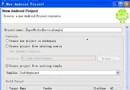 Android IMF開發實例(SoftKeyboard)深入剖析
Android IMF開發實例(SoftKeyboard)深入剖析
Android IMF(Input Method Framework)是自An
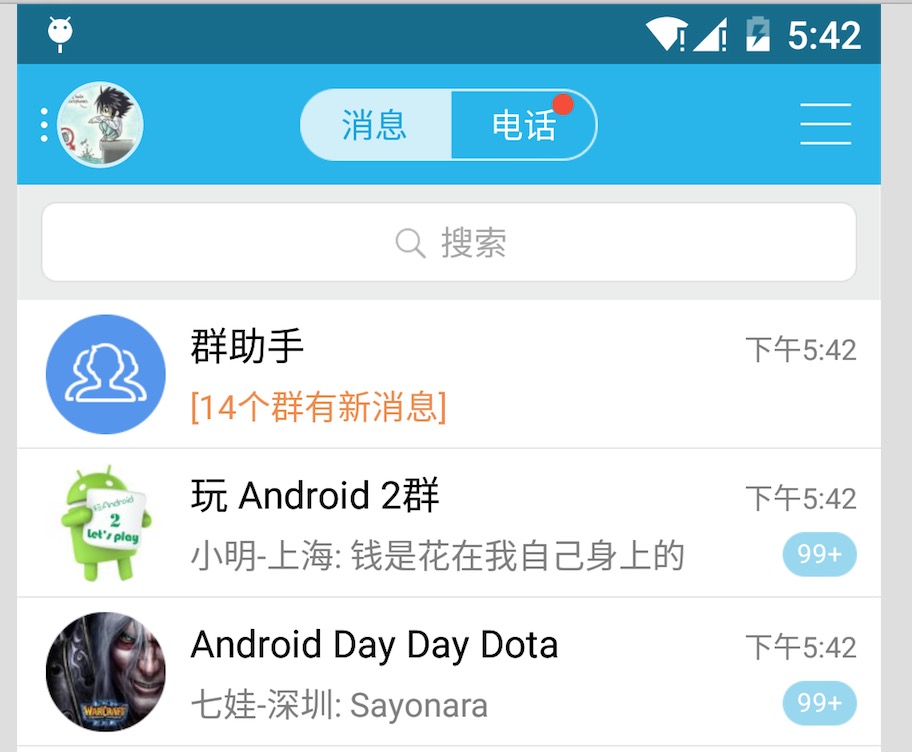 如何實現Android沉浸式狀態欄——讓你的狀態欄變個色
如何實現Android沉浸式狀態欄——讓你的狀態欄變個色
一、概述 近期注意到QQ新版使用了沉浸式狀態欄
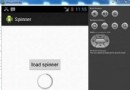 Android加載Spinner
Android加載Spinner
可以顯示在的Android任務,通過加載進度條的進展。進度條有兩種形狀。加載欄和加載微調(spinner)。在本章中,我們將討論微調(spinner)。Spinner 用
 Android MediaPlayer(多媒體播放)
Android MediaPlayer(多媒體播放)
Android提供了許多方法來控制播放的音頻/視頻文件和流。其中該方法是通過一類稱為MediaPlayer。Android是提供MediaPlayer類訪問內置的媒體播放