編輯:Android開發實例
二、 我們在MyView.java 代碼修改如下,其中下面的構造方法是重點,我們獲取定義的屬性我們R.sytleable.MyView_textColor, 獲取方法中後面通常設定默認值(float textSize = a.getDimension(R.styleable.MyView_textSize, 36 ); ), 防止我們在xml 文件中沒有定義.從而使用默認值! 獲取,MyView 就是定義在<declare-styleable name="MyView "></declare-styleable> 裡的名字,獲取裡面屬性用 名字_ 屬性 連接起來就可以.TypedArray 通常最後調用 .recycle() 方法,為了保持以後使用該屬性一致性! view plaincopy to clipboardprint?
- <?xml version="1.0" encoding="utf-8"?>
- <resources>
- <declare-styleable name="MyView">
- <attr name="textColor" format="color" />
- <attr name="textSize" format="dimension" />
- </declare-styleable>
- </resources>
- 一、在res/values文件下定義一個attrs.xml文件.代碼如下:
- <?xml version="1.0" encoding="utf-8"?>
- <resources>
- <declare-styleable name="MyView">
- <attr name="textColor" format="color" />
- <attr name="textSize" format="dimension" />
- </declare-styleable>
- </resources>
- public MyView(Context context,AttributeSet attrs)
- {
- super(context,attrs);
- mPaint = new Paint();
- TypedArray a = context.obtainStyledAttributes(attrs,
- R.styleable.MyView);
- int textColor = a.getColor(R.styleable.MyView_textColor,
- 0XFFFFFFFF);
- float textSize = a.getDimension(R.styleable.MyView_textSize, 36);
- mPaint.setTextSize(textSize);
- mPaint.setColor(textColor);
- a.recycle();
- }
- public MyView(Context context,AttributeSet attrs)
- {
- super(context,attrs);
- mPaint = new Paint();
- TypedArray a = context.obtainStyledAttributes(attrs,
- R.styleable.MyView);
- int textColor = a.getColor(R.styleable.MyView_textColor,
- 0XFFFFFFFF);
- float textSize = a.getDimension(R.styleable.MyView_textSize, 36);
- mPaint.setTextSize(textSize);
- mPaint.setColor(textColor);
- a.recycle();
- }
MyView.java 全部代碼如下: view plaincopy to clipboardprint?
三、將我們自定義的MyView 加入布局main.xml 文件中,平且使用自定義屬性,自定義屬性必須加上: xmlns:test ="http://schemas.android.com/apk/res/com.android.tutor "藍色 是自定義屬性的前綴,紅色 是我們包名. main.xml 全部代碼如下: view plaincopy to clipboardprint?
- package com.android.tutor;
- import android.content.Context;
- import android.content.res.TypedArray;
- import android.graphics.Canvas;
- import android.graphics.Color;
- import android.graphics.Paint;
- import android.graphics.Rect;
- import android.graphics.Paint.Style;
- import android.util.AttributeSet;
- import android.view.View;
- public class MyView extends View {
- private Paint mPaint;
- private Context mContext;
- private static final String mString = "Welcome to Mr Wei's blog";
- public MyView(Context context) {
- super(context);
- mPaint = new Paint();
- }
- public MyView(Context context,AttributeSet attrs)
- {
- super(context,attrs);
- mPaint = new Paint();
- TypedArray a = context.obtainStyledAttributes(attrs,
- R.styleable.MyView);
- int textColor = a.getColor(R.styleable.MyView_textColor,
- 0XFFFFFFFF);
- float textSize = a.getDimension(R.styleable.MyView_textSize, 36);
- mPaint.setTextSize(textSize);
- mPaint.setColor(textColor);
- a.recycle();
- }
- @Override
- protected void onDraw(Canvas canvas) {
- // TODO Auto-generated method stub
- super.onDraw(canvas);
- //設置填充
- mPaint.setStyle(Style.FILL);
- //畫一個矩形,前倆個是矩形左上角坐標,後面倆個是右下角坐標
- canvas.drawRect(new Rect(10, 10, 100, 100), mPaint);
- mPaint.setColor(Color.BLUE);
- //繪制文字
- canvas.drawText(mString, 10, 110, mPaint);
- }
- }
- package com.android.tutor;
- import android.content.Context;
- import android.content.res.TypedArray;
- import android.graphics.Canvas;
- import android.graphics.Color;
- import android.graphics.Paint;
- import android.graphics.Rect;
- import android.graphics.Paint.Style;
- import android.util.AttributeSet;
- import android.view.View;
- public class MyView extends View {
- private Paint mPaint;
- private Context mContext;
- private static final String mString = "Welcome to Mr Wei's blog";
- public MyView(Context context) {
- super(context);
- mPaint = new Paint();
- }
- public MyView(Context context,AttributeSet attrs)
- {
- super(context,attrs);
- mPaint = new Paint();
- TypedArray a = context.obtainStyledAttributes(attrs,
- R.styleable.MyView);
- int textColor = a.getColor(R.styleable.MyView_textColor,
- 0XFFFFFFFF);
- float textSize = a.getDimension(R.styleable.MyView_textSize, 36);
- mPaint.setTextSize(textSize);
- mPaint.setColor(textColor);
- a.recycle();
- }
- @Override
- protected void onDraw(Canvas canvas) {
- // TODO Auto-generated method stub
- super.onDraw(canvas);
- //設置填充
- mPaint.setStyle(Style.FILL);
- //畫一個矩形,前倆個是矩形左上角坐標,後面倆個是右下角坐標
- canvas.drawRect(new Rect(10, 10, 100, 100), mPaint);
- mPaint.setColor(Color.BLUE);
- //繪制文字
- canvas.drawText(mString, 10, 110, mPaint);
- }
- }
本文出自 “Android_Tutor” 博客,請務必保留此出處http://weizhulin.blog.51cto.com/1556324/311453
 淺談Android Content Provider的使用
淺談Android Content Provider的使用
Content Provider:一個組件,必須放在應用的主包或應用的子包之下; 組件的配置需要在清單文件中進行配置;content provider需要在app
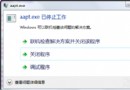 android錯誤 aapt.exe已停止工作的解決方法
android錯誤 aapt.exe已停止工作的解決方法
在使用eclipse進行安卓java的編程的時候,有時候我們會遇到這樣的問題:那就是無故彈出aapt.exe停止工作的提示,雖然程序不會崩潰,但是這個提示經常彈出
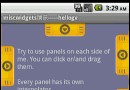 Android提高之多方向抽屜實現方法
Android提高之多方向抽屜實現方法
說起在android上要實現類似Launch的抽屜效果,大家一定首先會想起SlidingDrawer。SlidingDrawer是android官方控件之一,但是
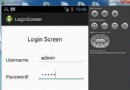 Android登錄實例
Android登錄實例
登錄應用程序的屏幕,詢問憑據登錄到一些特定的應用。可能需要登錄到Facebook,微博等本章介紹了,如何創建一個登錄界面,以及如何管理安全問題和錯誤嘗試。首先,必須定義兩