編輯:Android開發實例
4.設置handle 圖標的樣式,在drawable 裡添加handle.xml ,代碼如下:
- <?xml version="1.0" encoding="utf-8"?>
- <LinearLayout xmlns:android="http://schemas.android.com/apk/res/android"
- android:orientation="vertical"
- android:layout_width="fill_parent"
- android:layout_height="fill_parent"
- android:background="#808080"
- >
- <SlidingDrawer
- android:id="@+id/slidingdrawer"
- android:layout_width="fill_parent"
- android:layout_height="fill_parent"
- android:orientation="vertical"
- android:handle="@+id/handle"
- android:content="@+id/content">
- <Button
- android:id="@+id/handle"
- android:layout_width="88dip"
- android:layout_height="44dip"
- android:background="@drawable/handle"
- />
- <LinearLayout
- android:id="@+id/content"
- android:layout_width="fill_parent"
- android:layout_height="fill_parent"
- android:background="#00ff00">
- <Button
- android:id="@+id/button"
- android:layout_width="wrap_content"
- android:layout_height="wrap_content"
- android:text="Button"
- />
- <EditText
- android:id="@+id/editText"
- android:layout_width="fill_parent"
- android:layout_height="wrap_content"
- />
- </LinearLayout>
- </SlidingDrawer>
- </LinearLayout>
- <?xml version="1.0" encoding="utf-8"?>
- <LinearLayout xmlns:android="http://schemas.android.com/apk/res/android"
- android:orientation="vertical"
- android:layout_width="fill_parent"
- android:layout_height="fill_parent"
- android:background="#808080"
- >
- <SlidingDrawer
- android:id="@+id/slidingdrawer"
- android:layout_width="fill_parent"
- android:layout_height="fill_parent"
- android:orientation="vertical"
- android:handle="@+id/handle"
- android:content="@+id/content">
- <Button
- android:id="@+id/handle"
- android:layout_width="88dip"
- android:layout_height="44dip"
- android:background="@drawable/handle"
- />
- <LinearLayout
- android:id="@+id/content"
- android:layout_width="fill_parent"
- android:layout_height="fill_parent"
- android:background="#00ff00">
- <Button
- android:id="@+id/button"
- android:layout_width="wrap_content"
- android:layout_height="wrap_content"
- android:text="Button"
- />
- <EditText
- android:id="@+id/editText"
- android:layout_width="fill_parent"
- android:layout_height="wrap_content"
- />
- </LinearLayout>
- </SlidingDrawer>
- </LinearLayout>
5.運行之。將會得到如下效果: 的比較簡單呵呵,如果想深入了解,大家看Launcher 源碼吧!
- view plaincopy to clipboardprint?
- <?xml version="1.0" encoding="utf-8"?>
- <selector xmlns:android="http://schemas.android.com/apk/res/android">
- <item android:state_window_focused="false" android:state_enabled="true" android:drawable="@drawable/handle_normal" />
- <item android:state_pressed="true" android:drawable="@drawable/handle_pressed" />
- <item android:state_focused="true" android:state_enabled="true" android:drawable="@drawable/handle_focused" />
- <item android:state_enabled="true" android:drawable="@drawable/handle_normal" />
- <item android:state_focused="true" android:drawable="@drawable/handle_focused" />
- </selector>
- <?xml version="1.0" encoding="utf-8"?>
- <selector xmlns:android="http://schemas.android.com/apk/res/android">
- <item android:state_window_focused="false" android:state_enabled="true" android:drawable="@drawable/handle_normal" />
- <item android:state_pressed="true" android:drawable="@drawable/handle_pressed" />
- <item android:state_focused="true" android:state_enabled="true" android:drawable="@drawable/handle_focused" />
- <item android:state_enabled="true" android:drawable="@drawable/handle_normal" />
- <item android:state_focused="true" android:drawable="@drawable/handle_focused" />
- </selector>
本文出自 “Android_Tutor” 博客,請務必保留此出處http://weizhulin.blog.51cto.com/1556324/311461
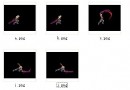 Android編程根據系列圖片繪制動畫實例總結
Android編程根據系列圖片繪制動畫實例總結
本文實例講述了Android編程根據系列圖片繪制動畫的方法。分享給大家供大家參考,具體如下: 一、采用系統提供的Animation類,用自帶的方法 其中的ani
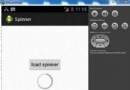 Android加載Spinner
Android加載Spinner
可以顯示在的Android任務,通過加載進度條的進展。進度條有兩種形狀。加載欄和加載微調(spinner)。在本章中,我們將討論微調(spinner)。Spinner 用
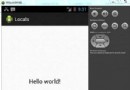 Android本地化
Android本地化
Android應用程序可以在許多不同地區的許多設備上運行。為了使應用程序更具交互性,應用程序應該處理以適合應用程序將要使用的語言環境方面的文字,數字,文件等。在本章中,我
 android圖像繪制(二)畫布上放大縮小問題
android圖像繪制(二)畫布上放大縮小問題
android中圖像在畫布上放大縮小時,圖像的邊框大小沒有改變! 原圖如下: 放大後:原來圖片的邊框沒有改變,位置依舊! 所以如果要放置圖片的位置的話,就需要