編輯:Android開發實例
項目中有時候需要獲取網絡上的圖片,並下載下來到手機客戶端顯示。怎麼做呢?
實現思路是:
1:在UI線程中啟動一個線程,讓這個線程去下載圖片。
2:圖片完成下載後發送一個消息去通知UI線程
2:UI線程獲取到消息後,更新UI。
這裡的UI線程就是主線程。
這兩個步驟涉及到一些知識點,即是:ProgressDialog,Handler,Thread/Runnable,URL,HttpURLConnection等等一系列東東的使用。
現在讓我們開始來實現這個功能吧!
第一步:新建項目。
第二步:設計好UI,如下所示
<?xml version="1.0" encoding="utf-8"?>
<LinearLayout xmlns:android="http://schemas.android.com/apk/res/android"
android:orientation="vertical"
android:layout_width="fill_parent"
android:layout_height="fill_parent"
>
<Button
android:id="@+id/btnFirst"
android:layout_width="fill_parent"
android:layout_height="wrap_content"
android:text="異步下載方式一"
>
</Button>
<Button
android:id="@+id/btnSecond"
android:layout_width="fill_parent"
android:layout_height="wrap_content"
android:text="異步下載方式二"
>
</Button>
<FrameLayout
android:layout_width="fill_parent"
android:layout_height="match_parent"
android:id="@+id/frameLayout"
>
<ImageView
android:id="@+id/image"
android:layout_width="match_parent"
android:layout_height="match_parent"
android:scaleType="centerInside"
android:padding="2dp"
>
</ImageView>
<ProgressBar
android:id="@+id/progress"
android:layout_width="wrap_content"
android:layout_height="wrap_content"
android:layout_gravity="center">
</ProgressBar>
</FrameLayout>
</LinearLayout>
第三步:獲取UI相應View組件,並添加事件監聽。
public class DownLoaderActivity extends Activity implements OnClickListener{
private static final String params="http://upload.wikimedia.org/wikipedia/commons/thumb/e/ea/Hukou_Waterfall.jpg/800px-Hukou_Waterfall.jpg";
private Button btnFirst,btnSecond;
private ProgressBar progress;
private FrameLayout frameLayout;
private Bitmap bitmap=null;
ProgressDialog dialog=null;
@Override
public void onCreate(Bundle savedInstanceState) {
super.onCreate(savedInstanceState);
setContentView(R.layout.main);
btnFirst=(Button)this.findViewById(R.id.btnFirst);
btnSecond=(Button)this.findViewById(R.id.btnSecond);
progress=(ProgressBar)this.findViewById(R.id.progress);
progress.setVisibility(View.GONE);
frameLayout=(FrameLayout)this.findViewById(R.id.frameLayout);
btnFirst.setOnClickListener(this);
btnSecond.setOnClickListener(this);
}
第四步:在監聽事件中處理我們的邏輯,即是下載服務器端圖片數據。
這裡我們需要講解一下了。
通常的我們把一些耗時的工作用另外一個線程來操作,比如,下載上傳圖片,讀取大批量XML數據,讀取大批量sqlite數據信息。為什麼呢?答案大家都明白,用戶體驗問題。
在這裡,首先我構造一個進度條對話框,用來顯示下載進度,然後開辟一個線程去下載圖片數據,下載數據完畢後,通知主UI線程去更新顯示我們的圖片。
Handler是溝通Activity 與Thread/runnable的橋梁。而Handler是運行在主UI線程中的,它與子線程可以通過Message對象來傳遞數據。具體代碼如下:
/**這裡重寫handleMessage方法,接受到子線程數據後更新UI**/
private Handler handler=new Handler(){
@Override
public void handleMessage(Message msg){
switch(msg.what){
case 1:
//關閉
ImageView view=(ImageView)frameLayout.findViewById(R.id.image);
view.setImageBitmap(bitmap);
dialog.dismiss();
break;
}
}
};
我們在這裡彈出進度對話框,使用HTTP協議來獲取數據。
//前台ui線程在顯示ProgressDialog,
//後台線程在下載數據,數據下載完畢,關閉進度框
@Override
public void onClick(View view) {
switch(view.getId()){
case R.id.btnFirst:
dialog = ProgressDialog.show(this, "",
"下載數據,請稍等 …", true, true);
//啟動一個後台線程
handler.post(new Runnable(){
@Override
public void run() {
//這裡下載數據
try{
URL url = new URL(params);
HttpURLConnection conn = (HttpURLConnection)url.openConnection();
conn.setDoInput(true);
conn.connect();
InputStream inputStream=conn.getInputStream();
bitmap = BitmapFactory.decodeStream(inputStream);
Message msg=new Message();
msg.what=1;
handler.sendMessage(msg);
} catch (MalformedURLException e1) {
e1.printStackTrace();
} catch (IOException e) {
// TODO Auto-generated catch block
e.printStackTrace();
}
}
});
break;
如此以來,你會發現很好的完成了我們的下載目標了,你可以把它應用到其他方面去,舉一反三。
運行截圖如下:
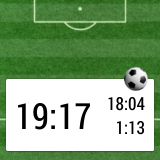 Android Wear計時器開發
Android Wear計時器開發
記得在2013年12月的時候,有系列文章是介紹怎麼開發一個智能手表的App,讓用戶可以在足球比賽中記錄停表時間。隨著Android Wear的問世,在可穿戴設備中
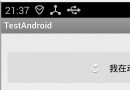 Android編程中TextView寬度過大導致Drawable無法居中問題解決方法
Android編程中TextView寬度過大導致Drawable無法居中問題解決方法
本文實例講述了Android編程中TextView寬度過大導致Drawable無法居中問題解決方法。分享給大家供大家參考,具體如下: 在做項目的時候,很多時候我們
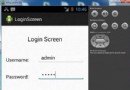 Android登錄實例
Android登錄實例
登錄應用程序的屏幕,詢問憑據登錄到一些特定的應用。可能需要登錄到Facebook,微博等本章介紹了,如何創建一個登錄界面,以及如何管理安全問題和錯誤嘗試。首先,必須定義兩
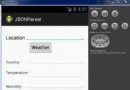 Android JSON解析器
Android JSON解析器
JSON代表JavaScript對象符號。它是一個獨立的數據交換格式,是XML的最佳替代品。本章介紹了如何解析JSON文件,並從中提取所需的信息。Android提供了四個